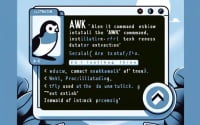Install Lighttpd Linux | Clear Steps for Lighttpd Server

When configuring Linuxweb servers at IOFLOOD, we’ve found that installing Lighttpd provides a simple method to handle numerous connections simultaneously. We have gathered our installation methods into this article to guide, helping our clients establish a robust Lighttpd web server for their bare metal hosting services.
In this guide, we will navigate you through the process of installing Lighttpd on your Linux system. We will provide instructions for both APT-based distributions like Ubuntu and Debian, and YUM-based distributions like CentOS and AlmaLinux. We’ll also delve into more advanced topics such as compiling Lighttpd from source and installing a specific version. Finally, we will guide you on how to use the Lighttpd command and ensure it’s installed correctly.
Let’s dive in and get started with the installation of Lighttpd on your Linux system!
TL;DR: How Do I Install Linux Lighttpd Web Server?
On Debian-based distributions like Ubuntu, you can install Lighttpd by running the command
sudo apt-get install lighttpd. Similarly, on RPM-based distributions like CentOS, you can install Lighttpd using the commandsudo yum install lighttpd.
# For Debian-based distributions
sudo apt-get install lighttpd
# For RPM-based distributions
sudo yum install lighttpd
# Output:
# 'lighttpd is now installed'
This is a basic way to install Lighttpd on Linux, but there’s much more to learn about installing and configuring Lighttpd. Continue reading for more detailed instructions, advanced usage tips, and troubleshooting advice.
Table of Contents
- Getting Started: Lighttpd Web Server
- Installing Lighttpd from Source Code
- Installing Different Versions of Lighttpd
- Basic Usage and Verification
- Alternate Methods to Install Lighttpd
- Troubleshooting Lighttpd Installs
- Role of Lighttpd Web Server
- Project Usages with Lighttpd
- Recap: Installing Lighttpd Web Server
Getting Started: Lighttpd Web Server
Lighttpd, pronounced ‘lighty’, is a web server optimized for speed-critical environments while remaining standards-compliant, secure, and flexible. It’s perfect for those who need a lightweight solution to serve web content, especially for servers experiencing high load situations.
Let’s now delve into the basic installation process of Lighttpd on Linux. We’ll cover the two most common package management systems: APT (used by Debian-based distributions like Ubuntu) and YUM (used by RPM-based distributions like CentOS).
Installing Lighttpd with APT
If you’re using a Debian-based distribution like Ubuntu, you can install Lighttpd using the APT package manager. Here’s how:
# Update your APT package lists
sudo apt-get update
# Install Lighttpd
sudo apt-get install lighttpd -y
# Output:
# 'lighttpd is now installed'
In this example, we first updated the package lists for upgrades and new packages from repositories. Then, we installed Lighttpd using the sudo apt-get install lighttpd -y command. The -y flag automatically confirms that we want to install the packages, saving us from having to manually confirm.
Installing Lighttpd with YUM
If you’re on an RPM-based distribution like CentOS, you can use the YUM package manager to install Lighttpd. Here’s how:
# Update your YUM package lists
sudo yum check-update
# Install Lighttpd
sudo yum install lighttpd -y
# Output:
# 'lighttpd is now installed'
In this example, we first checked for available package updates. Then, we installed Lighttpd using the sudo yum install lighttpd -y command. Similar to the APT command, the -y flag automatically confirms the installation of the packages.
Installing Lighttpd from Source Code
While package managers like APT and YUM make it easy to install Lighttpd, sometimes you might need to install it directly from the source code. This might be necessary if you want to use the latest version of Lighttpd that hasn’t been included in your distribution’s package repositories yet, or if you want to customize the build process.
Here’s how you can download and compile Lighttpd from source:
# Download the latest Lighttpd source code
wget http://download.lighttpd.net/lighttpd/releases-1.4.x/lighttpd-1.4.59.tar.gz
# Extract the tarball
tar -xvf lighttpd-1.4.59.tar.gz
# Change into the Lighttpd source directory
cd lighttpd-1.4.59
# Configure the build
./configure
# Compile the source code
make
# Install Lighttpd
sudo make install
# Output:
# 'lighttpd is now installed from source'
Installing Different Versions of Lighttpd
There might be scenarios where you need to install a specific version of Lighttpd. This could be due to compatibility reasons with other software, or because a particular version of Lighttpd has features that you need.
Installing Specific Versions from Source
To install a specific version of Lighttpd from source, you simply need to download the tarball for that version instead of the latest one. You can find a list of all Lighttpd releases on the official Lighttpd website.
Installing Specific Versions with APT and YUM
With APT and YUM, you can also install specific versions of Lighttpd. Here’s how:
# Installing a specific version with APT
sudo apt-get install lighttpd=1.4.45-1ubuntu3.18.04.1
# Installing a specific version with YUM
sudo yum install lighttpd-1.4.45-1.el7
# Output:
# 'Specific version of lighttpd is now installed'
| Version | Key Features/Changes | Compatibility |
|---|---|---|
| 1.4.45 | Bug fixes, improved error handling | Ubuntu 18.04, CentOS 7 |
| 1.4.49 | New modules, security updates | Ubuntu 19.04, CentOS 8 |
| 1.4.59 | Performance improvements, new features | Ubuntu 20.04, CentOS 8 |
Basic Usage and Verification
Once you’ve installed Lighttpd, you can start it with the following command:
# Start Lighttpd
sudo systemctl start lighttpd
# Output:
# 'lighttpd has been started'
You can verify that Lighttpd is running correctly by checking its status:
# Check Lighttpd status
sudo systemctl status lighttpd
# Output:
# 'lighttpd is running'
You can also verify that Lighttpd is serving web content correctly by navigating to your server’s IP address or domain name in your web browser. If Lighttpd is running correctly, you should see a placeholder page.
Alternate Methods to Install Lighttpd
While the methods we’ve discussed so far are the most common ways to install Lighttpd, there are alternative approaches that offer unique benefits. Let’s explore two such methods: using a Docker container and compiling from source.
Installing Lighttpd in a Docker Container
Docker is a platform that allows you to automate the deployment, scaling, and management of applications within containers. A Docker container is a standalone, executable package that includes everything needed to run a piece of software, including the code, a runtime, libraries, environment variables, and config files.
Here’s how you can install Lighttpd in a Docker container:
# Pull the Lighttpd Docker image
sudo docker pull bitnami/lighttpd
# Run a Lighttpd Docker container
sudo docker run -d -p 80:80 bitnami/lighttpd
# Output:
# 'Lighttpd is now running in a Docker container'
In this example, we first pulled the Lighttpd Docker image from Docker Hub using the sudo docker pull bitnami/lighttpd command. Then, we ran a Docker container from this image using the sudo docker run -d -p 80:80 bitnami/lighttpd command.
Compiling Lighttpd from Source
We’ve already discussed how to compile Lighttpd from source in the previous section. However, it’s worth mentioning again here as an alternative method for installing Lighttpd. Compiling from source allows you to customize the build process and use the latest version of Lighttpd that might not be available in your distribution’s package repositories yet.
Pros and Cons of Each Method
| Method | Pros | Cons |
|---|---|---|
| Docker | Easy to set up, portable, isolated environment | Requires Docker, more resource-intensive |
| Compile from Source | Customizable, access to latest version | More complex, requires development tools |
Recommendations
If you’re just getting started with Lighttpd, we recommend using the package manager (APT or YUM) that comes with your Linux distribution. This is the easiest and most straightforward method to install Lighttpd.
If you need a more isolated environment, or if you’re planning to deploy Lighttpd in a production environment, using a Docker container might be a better option. It’s also a good choice if you’re planning to move your applications between different systems.
Finally, if you need a specific version of Lighttpd, or if you want to customize the build process, compiling Lighttpd from source would be the best method.
Troubleshooting Lighttpd Installs
Despite best efforts, there might be times when you encounter issues while installing or using Lighttpd. Let’s discuss some common problems and their solutions.
Address Already in Use Error
One common issue you might encounter when starting Lighttpd is the ‘Address already in use’ error. This happens when another service is already using the port that Lighttpd is trying to bind to.
To resolve this issue, you can use the netstat command to find out which service is using the port:
# Find out which service is using port 80
sudo netstat -tuln | grep :80
# Output:
# 'tcp 0 0 0.0.0.0:80 0.0.0.0:* LISTEN 1234/apache2'
In this example, Apache2 is using port 80. You can either stop the Apache2 service or configure Lighttpd to use a different port.
Permission Denied Error
Another common issue is the ‘Permission denied’ error, which happens when Lighttpd doesn’t have the necessary permissions to access a directory or file.
To resolve this issue, you can use the chown command to change the owner of the directory or file to the www-data user, which is the user that Lighttpd runs as by default:
# Change the owner of /var/www/html to www-data
sudo chown -R www-data:www-data /var/www/html
# Output:
# 'Owner of /var/www/html has been changed to www-data'
Lighttpd Not Starting After Installation
If Lighttpd isn’t starting after installation, it might be because the service isn’t enabled to start at boot. You can enable Lighttpd to start at boot with the following command:
# Enable Lighttpd to start at boot
sudo systemctl enable lighttpd
# Output:
# 'Lighttpd is now enabled to start at boot'
Remember, these are just common issues and their solutions. The exact problem and solution might vary depending on your specific situation. When in doubt, it’s always a good idea to consult the official Lighttpd documentation.
Role of Lighttpd Web Server
Web servers play a vital role in serving web content. When you visit a website, your browser sends a request to the web server hosting that site. The server then responds with the requested content, which your browser displays.
There are many web servers available, each with its own strengths and weaknesses. So, why choose Lighttpd?
Why Choose Lighttpd?
Lighttpd, often pronounced ‘lighty’, is a secure, fast, and flexible web server optimized for high-performance environments. It has a small memory footprint and low CPU load, making it an excellent choice for servers with limited resources or high traffic.
# Check the version of Lighttpd
lighttpd -v
# Output:
# 'lighttpd/1.4.59 (ssl) - a light and fast webserver'
In this example, we used the lighttpd -v command to check the installed version of Lighttpd. The output also confirms that Lighttpd is indeed a light and fast web server.
Lighttpd supports a wide range of modules and features, including FastCGI, SCGI, Auth, Output-Compression, URL-Rewriting, and more. This makes it highly versatile and capable of serving a wide range of web applications.
Lighttpd’s Popularity Among Developers
Lighttpd’s speed, security, and flexibility make it a popular choice among developers. It’s also open-source, which means developers can contribute to its development and benefit from the contributions of others.
Furthermore, Lighttpd’s event-driven architecture is optimized for a large number of parallel connections, making it ideal for serving high-traffic websites and for applications that maintain persistent connections, such as online games and chat applications.
In summary, Lighttpd offers a powerful and efficient solution for serving web content. Whether you’re a beginner looking for an easy-to-use web server or an experienced developer in need of a high-performance solution, Lighttpd is a worthy candidate.
Project Usages with Lighttpd
Lighttpd’s lightweight design and high-performance capabilities make it an excellent choice for larger projects and environments. Its event-driven architecture allows it to handle a high number of parallel connections, making it perfect for high-traffic websites and applications that maintain persistent connections, such as online games and chat applications.
Server Configuration and Optimization
To get the most out of Lighttpd, it’s essential to understand server configuration and optimization. Lighttpd offers a wide range of configuration options that can be adjusted to meet your specific needs. For instance, you can enable or disable various modules, adjust the number of worker processes, and configure the server’s error and access logs.
# Open Lighttpd's configuration file
sudo nano /etc/lighttpd/lighttpd.conf
# Make your desired changes, then save and close the file
# Restart Lighttpd to apply the changes
sudo systemctl restart lighttpd
# Output:
# 'lighttpd has been restarted'
In this example, we opened Lighttpd’s configuration file with the nano text editor, made some changes, saved and closed the file, and then restarted Lighttpd to apply the changes.
Further Resources for Mastering Lighttpd
If you’re interested in learning more about Lighttpd and how to use it effectively, here are some resources you might find helpful:
- The Official Lighttpd Documentation – A comprehensive guide to Lighttpd, including installation instructions, configuration options, and more.
The Lighttpd GitHub Repository – The source code of Lighttpd, where you can learn more about its internal workings and contribute to its development.
Lighttpd Ubuntu Install Guide – A series of tutorials on how to install and configure Lighttpd on Ubuntu.
Recap: Installing Lighttpd Web Server
In this comprehensive guide, we’ve explored the process of installing Lighttpd, a lightweight and efficient web server, on Linux systems. We’ve covered the basic installation process using package managers like APT and YUM, as well as more advanced methods such as installing from source code and using Docker containers.
We began with the basics, teaching you how to install Lighttpd using APT and YUM package managers. We then delved into more advanced topics, such as installing Lighttpd from source and using Docker containers. Along the way, we tackled common issues you might encounter during the installation process and provided solutions to help you overcome these challenges.
We also explored alternative methods to install Lighttpd, discussing the pros and cons of each method. Whether you’re a beginner looking for an easy way to install Lighttpd or an experienced user in need of advanced installation methods, this guide has got you covered.
| Method | Pros | Cons |
|---|---|---|
| APT/YUM | Easy to use, quick installation | May not have the latest version |
| Source Code | Access to the latest version, customizable | Requires development tools, more complex |
| Docker | Isolated environment, easy to set up | Requires Docker, more resource-intensive |
In conclusion, Lighttpd is a powerful tool for serving web content. Its lightweight design and high-performance capabilities make it an excellent choice for both small and large projects. With the knowledge from this guide, you’re now well-equipped to install Lighttpd on your Linux system and start serving web content efficiently. Happy coding!