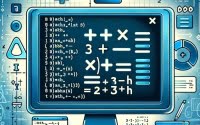What is chmod 755? | Linux File Permissions Guide

When configuring file permissions on servers at IOFLOOD, the chmod 755 command is a useful tool for ensuring the right balance between accessibility and security. The chmod 755 command allows the file owner to read, write, and execute the file, while granting read and execute permissions to group members and other users. In this guide, we’ll explore the usage of chmod 755, to assist our dedicated server customers and fellow developers in managing Unix file permissions.
This guide will walk you through using chmod 755 to manage Unix file permissions. We’ll explore chmod 755’s core functionality, delve into its advanced features, and even discuss common issues and their solutions.
So, let’s dive in and start mastering chmod 755!
TL;DR: What Does chmod 755 Do in Unix?
Chmod 755 in Unix is a command that sets specific permissions for the owner, group, and others for a file or directory, used with the syntax
chmod 755 <filename.txt>. The owner gets read (r), write (w), and execute (x) permissions, while the group and others get only read and execute permissions.
Here’s a simple example:
chmod 755 myfile.txt
In this example, we’re using the chmod 755 command on a file named ‘myfile.txt’. This command sets the file’s permissions so that the owner can read, write, and execute the file, while the group and others can only read and execute it.
This is a basic usage of chmod 755 in Unix, but there’s much more to learn about managing file permissions effectively. Continue reading for a more detailed explanation and advanced usage scenarios.
Table of Contents
The Basics of chmod 755
If you’re new to Unix or Linux, you might be wondering what chmod 755 does. It’s a command that sets file permissions, but let’s break that down a bit.
The chmod command in Unix is a utility for changing the permissions of files or directories. The number ‘755’ represents the permissions you’re setting. In Unix, permissions are represented by a three-digit code, where each digit corresponds to the permissions for the owner, group, and others, respectively.
The number ‘7’ (in binary 111) provides the owner with read (4), write (2), and execute (1) permissions. The number ‘5’ (in binary 101) gives the group and others read (4) and execute (1) permissions but omits write permissions.
Let’s see this in action with a code example:
touch example.txt
ls -l example.txt
chmod 755 example.txt
ls -l example.txt
# Output:
# -rw-r--r-- 1 owner group 0 date time example.txt
# -rwxr-xr-x 1 owner group 0 date time example.txt
In the above example, we first create a new file named ‘example.txt’ using the touch command. The ls -l command is then used to display detailed information about the file, showing its initial permissions as ‘-rw-r–r–‘. After applying the chmod 755 command, we check the file’s permissions again with ls -l, and we can see that they’ve changed to ‘-rwxr-xr-x’.
The advantage of using chmod 755 is its simplicity and directness. It’s a quick and effective way to set permissions for your files or directories. However, one potential pitfall is that it can potentially give more permissions than needed, especially to the group and others, which could be a security risk if not handled carefully.
Advancing with chmod 755
As you get more comfortable with chmod 755, you can start using it in more complex scenarios. Let’s explore how chmod 755 interacts with different types of files and directories and how it works with other Unix commands.
chmod 755 with Directories
When used on directories, chmod 755 allows the owner to list its contents, create new files, and enter the directory, while the group and others can list and enter the directory but cannot create new files.
Here’s an example of how to use chmod 755 with directories:
mkdir mydir
ls -ld mydir
chmod 755 mydir
ls -ld mydir
# Output:
# drwx------ 2 owner group 4096 date time mydir
# drwxr-xr-x 2 owner group 4096 date time mydir
In this example, we first create a new directory named ‘mydir’ using the mkdir command. The ls -ld command is used to display detailed information about the directory, showing its initial permissions as ‘drwx——‘. After applying the chmod 755 command, we check the directory’s permissions again with ls -ld, and we can see that they’ve changed to ‘drwxr-xr-x’.
chmod 755 with Other Unix Commands
Chmod 755 can be combined with other Unix commands for more advanced file management. For instance, you can use it with the find command to change the permissions of multiple files or directories at once.
Here’s an example of how to use chmod 755 with the find command:
find . -type f -exec chmod 755 {} \;
# This command will find all files (not directories) in the current directory and its subdirectories and change their permissions to 755.
In this example, the find command is used to search for all files in the current directory and its subdirectories. The -exec option tells find to execute the following command on each file it finds, and {} represents the current file. The command chmod 755 {} changes the permissions of the current file to 755.
Remember, chmod 755 is a powerful tool, but with power comes responsibility. Always make sure you’re setting permissions that maintain the security of your system.
Exploring Alternatives to chmod 755
While chmod 755 is a powerful tool for managing Unix file permissions, there are alternative approaches worth considering. One such method is using chmod with symbolic permissions. This approach can offer more flexibility and readability, especially when dealing with complex permission setups.
Using chmod with Symbolic Permissions
Symbolic permissions use letters instead of numbers to represent the owner (u), group (g), others (o), and all users (a). The permissions are represented by read (r), write (w), and execute (x).
Here’s an example of how to use chmod with symbolic permissions:
ls -l example.txt
chmod u=rwx,go=rx example.txt
ls -l example.txt
# Output:
# -rw-r--r-- 1 owner group 0 date time example.txt
# -rwxr-xr-x 1 owner group 0 date time example.txt
In this example, we’re using the chmod command with symbolic permissions on a file named ‘example.txt’. The command chmod u=rwx,go=rx sets the owner’s permissions to read, write, and execute (u=rwx) and the group and others’ permissions to read and execute (go=rx). We can see the change in permissions when we check the file’s permissions before and after the command.
Symbolic permissions can be more intuitive to read and write than numeric permissions, especially for those new to Unix. However, they can be more verbose and may not be as universally supported as numeric permissions.
Evaluating the Best Approach
The best approach depends on your specific situation. If you need to quickly set standard permissions, chmod 755 may be the most efficient. If you need to set complex permissions or prefer readability, using chmod with symbolic permissions may be more suitable.
Remember, the key to effective file management in Unix is understanding your tools and how to use them. Whether you’re using chmod 755 or symbolic permissions, always ensure you’re setting permissions that maintain the security and functionality of your system.
Troubleshooting Issues in chmod 755
While chmod 755 is a powerful tool, it’s not without its quirks. Let’s discuss some common issues you may encounter and how to resolve them.
Dealing with ‘Permission Denied’ Errors
One of the most common issues when using chmod 755 is encountering a ‘Permission denied’ error. This error typically occurs when you attempt to change the permissions of a file or directory that you do not own.
Here’s an example of a ‘Permission denied’ error:
sudo touch /root/example.txt
chmod 755 /root/example.txt
# Output:
# chmod: changing permissions of '/root/example.txt': Operation not permitted
In this example, we’re using the touch command with sudo to create a file named ‘example.txt’ in the /root directory, which is owned by the root user. When we try to change the file’s permissions with chmod 755, we get a ‘Permission denied’ error because we’re not the root user.
To resolve this issue, you can use the sudo command to run chmod 755 with root permissions:
sudo chmod 755 /root/example.txt
In this command, sudo allows us to run chmod 755 as the root user, successfully changing the file’s permissions.
Remember, using sudo gives you elevated permissions, so always use it with caution. Make sure you understand the implications of the commands you’re running with sudo, as they can significantly affect your system’s security and functionality.
The Core of Permissions and chmod
To fully grasp the power and utility of chmod 755, it’s essential to understand the fundamentals of Unix file permissions and the chmod command.
Understanding Unix File Permissions
In Unix, every file and directory has a set of permissions that determine who can read, write, and execute it. These permissions are divided into three types: owner permissions, group permissions, and others permissions. The owner is the user who owns the file or directory, the group refers to a collection of users, and others refer to all other users.
Permissions are represented by three characters: r (read), w (write), and x (execute). Read permission means you can view the file’s contents or list the directory’s contents. Write permission means you can modify the file or directory. Execute permission means you can run the file as a program or enter the directory.
The Role of chmod
The chmod command in Unix is a utility for changing the permissions of files or directories. The term ‘chmod’ stands for ‘change mode’, and it takes a numerical or symbolic value representing the new permissions.
Here’s an example of how to use chmod to change permissions:
ls -l example.txt
chmod 644 example.txt
ls -l example.txt
# Output:
# -rwxr-xr-x 1 owner group 0 date time example.txt
# -rw-r--r-- 1 owner group 0 date time example.txt
In this example, we’re using the chmod command to change the permissions of a file named ‘example.txt’. The command chmod 644 sets the owner’s permissions to read and write (6) and the group and others’ permissions to read (4). We can see the change in permissions when we check the file’s permissions before and after the command.
Understanding Unix file permissions and the chmod command is crucial for managing file permissions effectively. With this knowledge, you can use chmod 755 and other chmod commands more efficiently and securely.
Further Usages of chmod 755
While chmod 755 is primarily used for managing Unix file permissions, its relevance and utility extend beyond this basic functionality. Its prowess can be leveraged in various areas, including enhancing security and scripting.
chmod 755 and Security
Proper file permissions are crucial for maintaining a secure system. By using chmod 755, you can ensure that only authorized users have access to your files and directories. For instance, by restricting write access to certain files, you can prevent unauthorized modifications that could potentially harm your system or compromise your data.
# Secure a critical file
chmod 755 critical_file
In this example, we’re securing a critical file by setting its permissions with chmod 755. This command ensures that only the owner can modify the file, while others can only read and execute it.
chmod 755 in Scripting
chmod 755 is also commonly used in scripting. For example, if you write a bash script, you’ll need to use chmod 755 (or similar) to make it executable.
echo '#!/bin/bash
echo Hello, world!' > hello.sh
chmod 755 hello.sh
./hello.sh
# Output:
# Hello, world!
In this example, we’re creating a simple bash script that prints ‘Hello, world!’. We use chmod 755 to make the script executable, and then we run it with ./hello.sh. The output is ‘Hello, world!’.
Exploring Related Concepts
Understanding chmod 755 can also pave the way to learning related concepts in Unix, such as file ownership and groups. These concepts further refine how permissions are applied and are essential for advanced file management.
Further Resources for Mastering chmod 755
To deepen your understanding of chmod 755 and Unix file permissions, consider exploring the following resources:
- An In-depth Look at the chmod command – Gain a thorough understanding of the
chmodcommand for managing file permissions in Linux. Unix File Permissions Explained – Understand the basics and intricacies of Unix file permissions to control access effectively.
Advanced Unix Scripting – Enhance your Unix skills with advanced shell scripting techniques and examples.
Wrapping Up: chmod 755 Tutorial
In this comprehensive guide, we’ve unlocked the power of chmod 755, a vital tool for managing Unix file permissions. We’ve explored its functionality, from setting basic permissions to handling more complex scenarios and troubleshooting common issues.
We began with the basics, learning how to use chmod 755 to set permissions for files and directories. We then delved into more advanced usage, exploring how chmod 755 interacts with different types of files and directories and how it works with other Unix commands. Along the way, we tackled common challenges you might encounter when using chmod 755 and provided solutions to help you overcome these hurdles.
We also discussed alternative approaches to managing Unix file permissions, such as using chmod with symbolic permissions. Here’s a quick comparison of these methods:
| Method | Pros | Cons |
|---|---|---|
| chmod 755 | Quick and effective for setting standard permissions | Can potentially give more permissions than needed |
| chmod with symbolic permissions | More intuitive and readable | More verbose and may not be universally supported |
Whether you’re just starting out with chmod 755 or looking to brush up your Unix file permissions skills, we hope this guide has given you a deeper understanding of chmod 755 and its capabilities.
The ability to manage file permissions effectively is a crucial skill for any Unix user. With the knowledge you’ve gained from this guide, you’re well-equipped to use chmod 755 and other chmod commands to maintain a secure and efficient system. Happy coding!