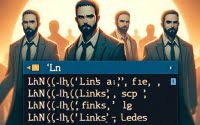Clear Bash History: Bash Shell and Command Line Guide

Ever found yourself needing to clear your bash history, but unsure of how to do it? You’re not alone. Many users find themselves in the same boat when it comes to handling bash history. Think of bash history as a ledger – a ledger that keeps track of all the commands you’ve executed in your terminal.
This guide will walk you through the process of clearing your bash history, from the basic to more advanced techniques. We’ll cover everything from using simple commands to clear your history, to dealing with specific entries, and even alternative approaches.
So, let’s dive in and start mastering the art of clearing bash history!
TL;DR: How Do I Clear Bash History?
To clear bash history, you can use the
history -ccommand. This command will erase all the commands you’ve previously executed in your terminal.
Here’s a simple example:
$ history -c
In this example, we’ve used the history -c command in the terminal. This command clears the bash history, effectively erasing the ledger of commands you’ve previously executed. It’s a quick and easy way to clean up your command history.
But there’s more to clearing bash history than just this. Continue reading for more detailed information and advanced usage scenarios.
Table of Contents
- The Basics of Clearing Bash History
- Deleting Specific Entries from Bash History
- Advanced Techniques for Clearing Bash History
- Common Issues and Solutions When Clearing Bash History
- Understanding Bash History and Its Importance
- The Bigger Picture: Bash History and Privacy
- Wrapping Up: Mastering the Art of Clearing Bash History
The Basics of Clearing Bash History
For beginners, the simplest and most straightforward way to clear bash history is by using the history -c command. This command works by erasing all the entries recorded in your bash history.
Let’s take a look at an example:
$ echo 'Hello, World!' # This command will print 'Hello, World!' to the terminal
$ history
1 echo 'Hello, World!'
2 history
$ history -c
$ history
1 history
In this example, we first execute the echo command to print ‘Hello, World!’ to the terminal. When we use the history command, we can see our echo command as well as the history command itself recorded in the bash history. After executing history -c, and then running the history command again, we see that the echo command is no longer in the history. Only the last history command we executed is there.
The history -c command is a powerful tool, but it’s also a double-edged sword. It’s great for clearing all your bash history at once, but remember, it clears all your history. So, if you have any commands you might need to refer back to, they’ll be gone. This is something to keep in mind before using this command.
Deleting Specific Entries from Bash History
As you gain more experience with bash, you might find that you don’t always want to clear your entire bash history. Sometimes, you might only want to delete a specific entry. This can be accomplished using the history -d command followed by the number of the entry you want to delete.
Let’s look at an example of how this works:
$ echo 'Hello, World!' # This command will print 'Hello, World!' to the terminal
$ echo 'Hello, Universe!' # This command will print 'Hello, Universe!' to the terminal
$ history
1 echo 'Hello, World!'
2 echo 'Hello, Universe!'
3 history
$ history -d 2
$ history
1 echo 'Hello, World!'
2 history
3 history -d 2
4 history
In this example, we first execute two echo commands. When we use the history command, we can see both echo commands and the history command itself recorded in the bash history. We then use history -d 2 to delete the second entry (‘Hello, Universe!’) from the history. When we run the history command again, we see that the ‘Hello, Universe!’ command has been removed from the history.
This technique is particularly useful when you want to remove sensitive information from your bash history, like passwords or other confidential data, without clearing your entire history. Remember, though, that the numbers assigned to each entry can change as you execute more commands, so always double-check the entry number before deleting.
Advanced Techniques for Clearing Bash History
For those who have mastered the basics and want to explore advanced techniques, there are other methods to clear bash history. One such method is using the unset HISTFILE command, and another involves manipulating the .bash_history file directly.
Unsetting the HISTFILE
The unset HISTFILE command is a powerful tool that can be used to prevent bash from recording your command history. By unsetting the HISTFILE environment variable, you’re telling bash not to save your command history when you exit the session.
Here’s an example of how it works:
$ echo 'Hello, World!' # This command will print 'Hello, World!' to the terminal
$ unset HISTFILE
$ exit
# Now, open a new terminal session
$ history
1 history
In this example, we first execute an echo command. We then use the unset HISTFILE command, which tells bash not to record our command history. After exiting and opening a new terminal session, we can see that our echo command is not in the history.
This method is useful when you want to execute commands that you don’t want saved in your bash history. However, it’s a temporary solution – it only applies to the current terminal session.
Directly Manipulating the .bash_history File
Another advanced method to clear bash history is to directly manipulate the .bash_history file. This file is where bash stores your command history.
Here’s an example of how to clear bash history by manipulating this file:
$ echo 'Hello, World!' # This command will print 'Hello, World!' to the terminal
$ cat ~/.bash_history
echo 'Hello, World!'
$ > ~/.bash_history
$ cat ~/.bash_history
In this example, we first execute an echo command. We then use the cat command to display the contents of the .bash_history file, showing our echo command. We then use > ~/.bash_history to clear the contents of the .bash_history file. When we use cat again, we can see that the .bash_history file is now empty.
This method is useful when you want to clear your bash history permanently. However, be aware that this method can be risky – if you accidentally delete or modify something else in the .bash_history file, you could lose important command history.
Common Issues and Solutions When Clearing Bash History
As with any command line operation, you might encounter a few hiccups when trying to clear bash history. Let’s discuss some of the common issues and their solutions.
‘Command Not Found’ Errors
A common error you might encounter is the ‘command not found’ error. This usually happens when bash doesn’t recognize the command you’ve entered, which could be due to a typo or the command not being available on your system.
For instance, if you mistype history -c as histroy -c, you’ll get a ‘command not found’ error.
$ histroy -c
-bash: histroy: command not found
The solution here is simple: double-check your command for typos.
Problems with Permissions
Another issue you might come across is a permissions error. This can occur if you try to access or modify a file that your user account doesn’t have permission to change, like the .bash_history file in another user’s home directory.
$ sudo -u anotheruser > ~anotheruser/.bash_history
-bash: /home/anotheruser/.bash_history: Permission denied
In this example, we’re trying to clear the .bash_history file of another user, but we’re denied permission. To resolve this, you could either switch to the appropriate user account or use sudo, if you have the necessary privileges.
Other Considerations
Finally, remember that the history -c and history -d commands only affect the current session’s history. If you want to clear the history stored in the .bash_history file, you’ll need to use history -w before history -c to write the current session’s history to the .bash_history file, or manipulate the .bash_history file directly.
$ history -w
$ history -c
In this example, history -w writes the current session’s history to the .bash_history file, and history -c then clears the current session’s history. Now, when you start a new session, your bash history will be clear.
Understanding Bash History and Its Importance
Before we delve into the specifics of clearing bash history, it’s crucial to understand what bash history is and why it matters.
Bash history is, in essence, a log of commands that you have previously executed in your terminal session. This feature is incredibly useful as it allows you to revisit past commands, repeat them, or modify them without having to type them out again.
$ echo 'Hello, World!' # This command will print 'Hello, World!' to the terminal
$ history
1 echo 'Hello, World!'
2 history
In this example, we first execute an echo command. When we use the history command, we can see our echo command recorded in the bash history. This is a simple demonstration of how bash history keeps track of the commands you’ve executed.
The Role of the .bash_history File
The .bash_history file plays a pivotal role in managing your bash history. This file, located in your home directory, stores the history of commands from your previous terminal sessions.
$ cat ~/.bash_history
echo 'Hello, World!'
In this example, the cat command is used to display the contents of the .bash_history file, showing the echo command we executed in a previous session. This demonstrates how the .bash_history file preserves your command history across sessions.
Understanding the function of bash history and the role of the .bash_history file is fundamental to managing your bash history effectively. With this knowledge, you can better appreciate the techniques discussed in this guide for clearing your bash history.
The Bigger Picture: Bash History and Privacy
Clearing your bash history isn’t just about keeping your terminal clean or managing your command list. It’s also a matter of privacy and security. By regularly clearing your bash history, you can help protect sensitive information that may have been entered as a command, such as passwords or confidential data.
Exploring Related Concepts
Beyond just clearing bash history, there are other related concepts that are worth exploring to further improve your command line skills and understanding. For instance, you might want to delve into bash scripting, which can help you automate tasks and enhance your productivity. Another interesting area is command line privacy, which covers techniques and best practices for keeping your command line activities secure.
Further Resources for Mastering Bash History
To help you delve deeper into these topics, here are a few resources that you might find useful:
- GNU Bash Manual: This is the official manual for Bash. It’s a comprehensive resource that covers all aspects of using Bash, including managing bash history.
Linux Command Line Basics: This Udemy course covers the basics of using the Linux command line, including how to manage your bash history.
Command Line Power User: This free video series is aimed at web developers who want to improve their command line skills. It covers a range of topics, including command history.
By exploring these resources and broadening your understanding of related topics, you’ll be well on your way to mastering bash history and enhancing your command line privacy and security.
Wrapping Up: Mastering the Art of Clearing Bash History
In this comprehensive guide, we’ve journeyed through the process of clearing bash history. We’ve explored the importance of bash history, how it works, and why you might want to clear it.
We began with the basics, learning how to use the history -c command to clear all entries from our bash history. We then ventured into more advanced territory, exploring how to delete specific entries using the history -d command and alternative approaches like unsetting the HISTFILE or manipulating the .bash_history file directly.
Along the way, we tackled common challenges you might face when clearing bash history, such as ‘command not found’ errors and permissions issues. We provided solutions and workarounds for each issue, equipping you with the tools to overcome these hurdles.
Here’s a quick comparison of the methods we’ve discussed:
| Method | Pros | Cons |
|---|---|---|
| history -c | Clears all history quickly | Cannot target specific entries |
| history -d | Can target specific entries | More complex to use |
| unset HISTFILE | Prevents recording of session history | Only applies to current session |
| Manipulating .bash_history | Permanent, can target specific entries | Risky, potential to lose important history |
Whether you’re just starting out with bash or you’re looking to level up your command line skills, we hope this guide has given you a deeper understanding of how to effectively manage and clear your bash history.
Mastering the art of clearing bash history is a valuable skill that can help you maintain a clean and efficient command line environment, as well as protect your privacy and security. Happy coding!