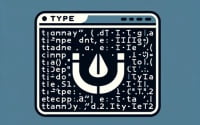Docker Stop All Containers | One Command To Stop and/or Remove Every Docker Container
Have you ever found yourself handling multiple Docker containers, each performing its own crucial task, and suddenly you need to pause everything? It’s like orchestrating a symphony and needing to bring all the instruments to a halt in perfect harmony.
This is where the command ‘docker stop all containers’ comes into play. This command allows you to efficiently halt and remove all Docker containers, giving you full control over your system’s environment.
However, like any potent tool, it comes with its subtleties and potential issues. This guide will take you on a journey, exploring this command, its implications, and how to use it effectively. So, buckle up and let’s dive into the world of Docker containers!
TL;DR: How do I stop all Docker containers?
You can stop all Docker containers by using the command
docker stop $(docker ps -a -q). This command effectively halts all running Docker containers. However, it’s crucial to understand the implications of this action as it might disrupt ongoing tasks or services. For more advanced methods, background, tips, and tricks on managing Docker containers, continue reading the article.
docker stop $(docker ps -a -q)
Table of Contents
Quick Guide to Docker Stop Commands
Docker provides a rich set of commands, each with its unique functionalities. Among them, two commands are particularly relevant when it comes to halting the operation of all Docker containers – docker stop and docker rm.
The docker stop command is your primary tool to cease a running container. But what if you want to not only stop the containers but also eliminate them? That’s where the ‘docker rm’ command comes into play, removing all stopped containers.
Let’s go through these commands step by step:
- Open your terminal.
To stop all running containers, use the following command:
docker stop $(docker ps -a -q)
In this command, ‘docker ps -a -q’ lists all containers, and ‘docker stop’ halts them.
- If you wish to remove all stopped containers, use:
docker rm $(docker ps -a -q)
Warning: Don’t run the above command unless you REALLY want to stop AND remove all running containers
Similarly, docker ps -a -q lists all containers, and the docker rm command removes them.
| Command | Syntax | Purpose |
|---|---|---|
| docker stop | docker stop $(docker ps -a -q) | Stops all running Docker containers |
| docker rm | docker rm $(docker ps -a -q) | Removes all stopped Docker containers |
Stopping or removing all containers simultaneously might disrupt ongoing tasks or services. Stopping all containers is like turning off all the lights in your house at once – convenient, but not always the best approach. Meanwhile, removing all containers is like smashing all your lightbulbs — not usually what you want to do!
Understanding Docker Stop and Docker RM Commands
Having grasped the basics, we’ll now delve deeper into the mechanics of the ‘docker stop’ and ‘docker rm’ commands. When you execute ‘docker stop’, Docker sends a SIGTERM signal to the main process in each container.
This signal requests the process to terminate itself gracefully, allowing it to clean up resources and close connections. If the process doesn’t stop after a grace period, Docker sends a SIGKILL signal to forcibly terminate it.
In contrast, ‘docker rm’ completely removes a container from the Docker host. It’s akin to erasing a chalk drawing from a blackboard. However, keep in mind that you can only remove a container that isn’t running, which is where the ‘docker stop’ command proves useful.
What about checking the status of your containers or forcefully stopping them? That’s where ‘docker ps’ and ‘docker kill’ come into play. The ‘docker ps’ command lists all your running containers, while ‘docker kill’ forcefully stops a running container. It’s the equivalent of pulling the plug, with no grace period.
docker ps
docker kill [container_id]
Efficient Management of Docker Containers
While Docker provides powerful commands like ‘docker stop’ and ‘docker rm’ to manage your containers, following best practices is essential to ensure your Docker environment remains stable and efficient. Here are some key points to remember:
- Always aim to stop containers gracefully. This allows the processes within the container to clean up resources and close connections before termination.
If you need to stop and remove all containers, ensure to first stop the containers, and then remove them. This ensures that the containers are not in the middle of an operation when they are removed.
Be aware of interdependencies between containers. If one container depends on another, stopping or removing the dependent container could cause issues.
Regularly clean up your Docker environment by removing unused containers and images. This helps to keep your system clean and efficient.
By adhering to these best practices, you can ensure that your Docker environment remains robust and manageable, even as you scale up your operations.
Key Considerations and Warnings
With great power comes great responsibility, and the ‘docker stop all containers’ command is no exception. Here are some key considerations and warnings you should be aware of when working with Docker containers.
| Best Practice | Description |
|---|---|
| Graceful Stop | Always aim to stop containers gracefully. This allows the processes within the container to clean up resources and close connections before termination. |
| Stop Before Remove | If you need to stop and remove all containers, ensure to first stop the containers, and then remove them. This ensures that the containers are not in the middle of an operation when they are removed. |
| Interdependencies | Be aware of interdependencies between containers. If one container depends on another, stopping or removing the dependent container could cause issues. |
| Regular Cleanup | Regularly clean up your Docker environment by removing unused containers and images. This helps to keep your system clean and efficient. |
Firstly, let’s discuss the ‘docker rm -f’ command. This command forcefully removes a running container. It’s akin to yanking a USB stick from a computer without ejecting it first – it gets the job done quickly, but it can lead to data loss.
When you forcefully remove a running container, any data that hasn’t been written to disk is lost. Therefore, it’s always better to stop a container gracefully before removing it.
docker rm -f [container_id]
Secondly, the importance of a graceful shutdown cannot be overstated. When you stop a container, Docker sends a SIGTERM signal, which allows the container to clean up resources and close connections.
If the container doesn’t stop after a grace period, Docker sends a SIGKILL signal to forcefully terminate it. A graceful shutdown ensures that your applications maintain data integrity and don’t leave any unfinished transactions.
Dangling Images
Docker often leaves ‘dangling images’ in your system. These are images that are unconnected to any repository or tag, and they can take up significant disk space. You can remove these images to keep your system clean and efficient. Use the following command to remove all dangling images:
docker rmi $(docker images -f "dangling=true" -q)
In conclusion, while Docker commands like ‘docker stop all containers’ and ‘docker rm’ are powerful and efficient, they should be used with caution. Understanding the implications of each command and following best practices can help you manage your Docker environment effectively and avoid potential pitfalls.
Conclusion
Navigating Docker’s vast ocean can be a complex task, but with the right set of commands at your helm, you can steer smoothly. The ability to efficiently stop all Docker containers is a valuable skill in this journey. However, this power comes with its own set of caveats. Abrupt terminations can lead to data loss and system instability, underlining the importance of understanding the implications of your actions.
The next time you find yourself needing to halt all Docker containers, remember the lessons from this guide. Use the ‘docker stop’ and ‘docker rm’ commands wisely, consider the state of your system, and above all, ensure your actions contribute to a more efficient and stable Docker environment. Happy Dockering!