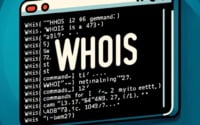Unlocking Linux System Info with the Uname Command

Ever felt like you’re in the dark about your Linux system’s details? You’re not alone. Many users find themselves puzzled when it comes to understanding the specifics of their Linux system. But there’s a tool that can shine a light on this – the ‘uname’ command. Think of ‘uname’ as a detective, capable of revealing key information about your system. It’s a powerful tool that can provide you with details such as the operating system name, kernel version, and even the hardware name.
In this guide, we’ll walk you through the uname command, its usage, and its potential. We’ll cover everything from the basics to more advanced techniques, as well as alternative approaches.
So, let’s dive in and start mastering the uname command in Linux!
TL;DR: What is the uname command in Linux?
The
unamecommand in Linux is a built-in utility used to display system information. It is used with the syntax,uname [option]. You can use it to find out details about your operating system, kernel version, machine hardware name, and more.
Here’s a simple example:
uname -a
# Output:
# Linux myhost 4.15.0-101-generic #102-Ubuntu SMP Mon May 11 10:07:26 UTC 2020 x86_64 x86_64 x86_64 GNU/Linux
In this example, uname -a is used to display all available system information. The output shows the kernel name (Linux), the nodename (myhost), the kernel release (4.15.0-101-generic), the kernel version (#102-Ubuntu SMP Mon May 11 10:07:26 UTC 2020), the machine hardware name (x86_64), the processor type (x86_64), the hardware platform (x86_64), and the operating system (GNU/Linux).
This is just a basic way to use the uname command in Linux, but there’s much more to learn about extracting and understanding system information. Continue reading for more detailed usage and examples.
Table of Contents
- The Basics of Uname Command in Linux
- Advanced Usage of the Uname Command in Linux
- Exploring Alternatives: Other Commands for System Information in Linux
- Navigating Potential Pitfalls: Troubleshooting the Uname Command
- Understanding Linux: The Foundation of the Uname Command
- Practical Uses of the Uname Command
- Wrapping Up: Mastering the Uname Command in Linux
The Basics of Uname Command in Linux
The uname command in Linux is a powerful tool for displaying system information. At its most basic level, it can be used without any options to display the name of the operating system.
Let’s see this in action:
uname
# Output:
# Linux
In this example, the uname command is used without any options. The output simply displays ‘Linux’, indicating that we are using a Linux operating system. This is a quick and easy way to confirm the type of operating system you are working with.
However, the uname command can provide much more specific system information when used with options. For example, using the -s option with the uname command will display the kernel name:
uname -s
# Output:
# Linux
In this case, the -s option tells uname to display the kernel name. As you can see, the output is ‘Linux’, which is the name of the kernel.
The uname command in Linux is a versatile tool that can provide a wide range of system information. As we progress through this guide, you’ll learn how to harness the full power of this command.
Advanced Usage of the Uname Command in Linux
As you become more comfortable with the uname command, you’ll discover that its true power lies in its ability to provide detailed system information using various options or flags. These options can be used to display specific information such as the kernel name, network node hostname, kernel release, kernel version, machine hardware name, processor type, hardware platform, and operating system.
Before we dive into the advanced usage of the uname command, let’s familiarize ourselves with some of the command-line options or flags that can modify the behavior of the uname command. Here’s a table with some of the most commonly used uname options:
| Option | Description | Example |
|---|---|---|
-s | Displays the kernel name. | uname -s |
-n | Displays the network node hostname. | uname -n |
-r | Shows the kernel release. | uname -r |
-v | Displays the kernel version. | uname -v |
-m | Shows the machine hardware name. | uname -m |
-p | Displays the processor type. | uname -p |
-i | Shows the hardware platform. | uname -i |
-o | Displays the operating system. | uname -o |
-a | Shows all information. | uname -a |
Now that we have a basic understanding of uname command line options, let’s dive deeper into the advanced use of uname.
Extracting Detailed System Information
One of the most common uses of the uname command is to extract detailed system information. This can be achieved by using the -a option. Let’s see how this works:
uname -a
# Output:
# Linux myhost 4.15.0-101-generic #102-Ubuntu SMP Mon May 11 10:07:26 UTC 2020 x86_64 x86_64 x86_64 GNU/Linux
In this example, the uname -a command is used to display all available system information. The output shows the kernel name (Linux), the nodename (myhost), the kernel release (4.15.0-101-generic), the kernel version (#102-Ubuntu SMP Mon May 11 10:07:26 UTC 2020), the machine hardware name (x86_64), the processor type (x86_64), the hardware platform (x86_64), and the operating system (GNU/Linux).
Displaying the Kernel Name and Version
Another common use case for the uname command is to display the kernel name and version. This can be achieved by using the -s and -v options respectively. Here’s an example:
uname -s
uname -v
# Output:
# Linux
# #102-Ubuntu SMP Mon May 11 10:07:26 UTC 2020
In this example, the uname -s command is used to display the kernel name, while the uname -v command is used to display the kernel version.
Displaying the Machine Hardware Name
The uname command can also be used to display the machine hardware name. This can be achieved by using the -m option. Here’s how it works:
uname -m
# Output:
# x86_64
In this example, the uname -m command is used to display the machine hardware name. The output shows ‘x86_64’, which is the name of the machine hardware.
The uname command in Linux is a versatile tool that can provide a wide range of system information. By using different options, you can extract specific system details according to your needs. As we continue to explore this command, you’ll learn about alternative approaches and troubleshooting tips.
Exploring Alternatives: Other Commands for System Information in Linux
While the uname command is a handy tool for extracting system information, it’s not the only one available in Linux. There are other commands that can be used to display system information, such as lsb_release, hostnamectl, and cat /proc/version. These commands can provide more detailed or different sets of information, making them useful alternatives depending on your specific needs.
Using the lsb_release Command
The lsb_release command displays LSB (Linux Standard Base) and distribution-specific information on the console. Here’s an example:
lsb_release -a
# Output:
# No LSB modules are available.
# Distributor ID: Ubuntu
# Description: Ubuntu 18.04.5 LTS
# Release: 18.04
# Codename: bionic
In this example, lsb_release -a is used to display all the LSB and distribution-specific information. The output shows the Distributor ID, Description, Release, and Codename of the distribution.
Using the hostnamectl Command
The hostnamectl command is used to query and change the system hostname and related settings. It can also display a detailed report about the system, including the kernel version, architecture, and more.
hostnamectl
# Output:
# Static hostname: myhost
# Icon name: computer-desktop
# Chassis: desktop
# Machine ID: 3f44a79a63d04168935c4aa4f90f8a58
# Boot ID: 5f2b7c037c094765b1363e13a6b09a37
# Operating System: Ubuntu 18.04.5 LTS
# Kernel: Linux 4.15.0-101-generic
# Architecture: x86-64
In this example, hostnamectl is used without any options, and it displays a detailed report about the system.
Using the cat /proc/version Command
The cat /proc/version command is used to view the version of the Linux kernel, gcc, and the Linux distribution. Here’s how it works:
cat /proc/version
# Output:
# Linux version 4.15.0-101-generic (buildd@lgw01-amd64-039) (gcc version 7.5.0 (Ubuntu 7.5.0-3ubuntu1~18.04)) #102-Ubuntu SMP Mon May 11 10:07:26 UTC 2020
In this example, cat /proc/version is used to display the version of the Linux kernel, gcc, and the Linux distribution.
While the uname command is a powerful tool for extracting system information, these alternative commands provide additional ways to access detailed system information in Linux. By understanding and using these commands, you can obtain a more comprehensive view of your system.
Like any tool, the uname command isn’t immune to occasional issues. However, most problems you might encounter are easily resolved once you understand their causes. Let’s go over some common issues and their solutions.
Permission Errors
Although it’s rare, you might encounter permission errors when using the uname command. This typically happens if you’re trying to execute the command from a directory where you don’t have read or execute permissions.
cd /root
uname -a
# Output:
# -bash: /bin/uname: Permission denied
In this example, we tried to execute the uname -a command from the /root directory, where we don’t have the necessary permissions. The output shows a permission denied error.
The solution is to change to a directory where you have the necessary permissions or use sudo to execute the command with root permissions.
Unrecognized Options
Another common issue is using an option that the uname command doesn’t recognize. This will result in an error message.
uname -y
# Output:
# uname: invalid option -- 'y'
# Try 'uname --help' for more information.
In this example, we tried to use the -y option, which is not a valid option for the uname command. The output shows an error message and suggests using uname --help for more information.
The solution is to check the man page or use uname --help to see a list of valid options.
Misunderstanding the Output
While not an error, misunderstanding the output of the uname command is a common issue, especially for beginners. For example, the -m and -p options often display the same output, which can be confusing.
uname -m
uname -p
# Output:
# x86_64
# x86_64
In this example, both uname -m and uname -p return ‘x86_64’. However, -m refers to the machine hardware name, while -p refers to the processor type. On many systems, these will be the same, but not always.
The solution is to refer to the man page or other documentation to understand what each option represents.
By understanding these common issues and their solutions, you can use the uname command more effectively and troubleshoot any problems that arise.
Understanding Linux: The Foundation of the Uname Command
To fully grasp the power and functionality of the uname command, it’s essential to understand the Linux operating system and its architecture. Linux is a Unix-like, open-source operating system designed to provide a free or low-cost operating system for computer hardware platforms.
Linux Operating System
The Linux operating system is composed of several vital components. At its heart is the Linux kernel, the core part of the operating system. The kernel is responsible for interacting with the hardware of the computer. It’s the kernel that the uname command interacts with to gather system information.
uname -s
# Output:
# Linux
In the example above, the uname -s command is used to display the kernel name. The output ‘Linux’ indicates that the Linux kernel is being used.
Linux Architecture
The Linux architecture is a complex system composed of the Kernel, the Shell, the Directory Hierarchy, and the various Utilities and Applications.
- Kernel: As mentioned above, the Kernel is the core part of the Linux system, directly interacting with the hardware and managing resources.
Shell: The Shell is the interface through which users interact with the Kernel. It interprets user commands and translates them into a language the Kernel can understand.
Directory Hierarchy: The Directory Hierarchy is the file system structure in which all files are organized.
Utilities and Applications: These are the software programs that provide additional functionality to the Linux system.
When you use the uname command, it directly interacts with the kernel and the shell to extract system information. Understanding the Linux operating system and its architecture can help you better interpret the information provided by the uname command and effectively use it to manage and troubleshoot your system.
Practical Uses of the Uname Command
The uname command, while seemingly simple, holds a significant place in the world of system administration, scripting, and automation. Its ability to quickly and accurately provide critical system information makes it an invaluable tool for professionals in these fields.
System Administration
For system administrators, the uname command is a quick and reliable tool for diagnosing system issues and managing system updates. By providing detailed information about the operating system, kernel, and hardware, uname helps administrators understand the current state of the system and make informed decisions.
uname -r
# Output:
# 4.15.0-101-generic
In this example, the uname -r command is used to display the kernel release. This information can help a system administrator determine if a system is running a secure and up-to-date kernel version.
Scripting and Automation
In scripting and automation, the uname command can be used to create scripts that behave differently depending on the system’s details. For example, a script could use uname to check the operating system type and then execute different commands based on whether the system is running a Linux or Unix operating system.
if [ $(uname) = "Linux" ]; then
echo "You are running a Linux operating system."
else
echo "You are not running a Linux operating system."
fi
# Output:
# You are running a Linux operating system.
In this example, a bash script uses the uname command to check the operating system type. If the operating system is Linux, it prints a message saying so. Otherwise, it prints a message saying the operating system is not Linux.
Further Resources for Mastering the Uname Command
If you’re interested in diving deeper into the uname command and related topics, here are some resources you might find helpful:
- The Linux Documentation Project: An extensive resource for all things Linux, including detailed guides and how-tos.
GNU Operating System: The official site of the GNU Operating System, providing a wealth of information about GNU/Linux.
Linux Journal: A digital magazine dedicated to the Linux community, with articles on a wide range of topics including system administration, scripting, and automation.
Wrapping Up: Mastering the Uname Command in Linux
In this comprehensive guide, we’ve delved deep into the uname command in Linux, a powerful utility to fetch essential system information. We’ve explored its basic usage, advanced options, common issues, and their solutions, providing you with a robust understanding of this versatile command.
We began with the basics, learning how to use the uname command to display the operating system name. We then ventured further, exploring how to use various options with the uname command to extract specific system information such as the kernel name, network node hostname, kernel release, kernel version, machine hardware name, processor type, hardware platform, and operating system.
We also discussed common issues you might encounter when using the uname command, such as permission errors and unrecognized options, and provided solutions to help you overcome these challenges. Additionally, we examined alternative commands to uname like lsb_release, hostnamectl, and cat /proc/version, giving you a broader range of tools for extracting system information.
| Command | Description | Example |
|---|---|---|
| uname | Displays basic system information. | uname -a |
| lsb_release | Shows LSB and distribution-specific information. | lsb_release -a |
| hostnamectl | Provides a detailed system report. | hostnamectl |
| cat /proc/version | Displays the Linux kernel, gcc, and distribution version. | cat /proc/version |
Whether you’re a beginner just starting out with Linux or an experienced system administrator, we trust this guide has given you a deeper understanding of the uname command in Linux and its capabilities.
With its ability to quickly and accurately provide critical system information, the uname command is an invaluable tool for any Linux user. Now, you’re well-equipped to utilize this command effectively in your day-to-day tasks. Happy exploring!