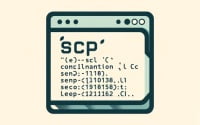‘get’ Commands in Linux: A SysAdmin Reference Guide

Do you find yourself puzzled when it comes to using the ‘get’ commands in Linux? You’re not alone. Many system administrators and developers find these commands a bit challenging to grasp. Think of the ‘get’ commands in Linux as your Swiss army knife – a versatile set of tools that can help you manage your Linux system more effectively. These commands provide a wide array of functionalities, making them an essential part of any Linux user’s toolkit.
In this guide, we’ll provide a comprehensive overview of the most common ‘get’ commands in Linux, from their basic usage to advanced techniques. We’ll cover everything from simple ‘get’ commands like ‘getent’, ‘getopt’, and ‘getfacl’, to more complex uses and even alternative approaches.
So, let’s dive in and start mastering the ‘get’ commands in Linux!
TL;DR: What are the ‘get’ commands in Linux?
In Linux, there are several commands that start with
'get', such as'getent','getopt', and'getfacl'. Each of these commands has a different function. For instance,'getent'is used to fetch entries from Name Service Switch libraries, while'getopt'is used to parse command options.
Here’s a quick example of how you might use the ‘getent’ command:
getent passwd | grep root
# Output:
# root:x:0:0:root:/root:/bin/bash
In this example, we’re using the ‘getent’ command to fetch entries from the ‘passwd’ database, which contains user account information. We then pipe this output to the ‘grep’ command to filter for entries containing the word ‘root’. The output shows the account information for the root user.
This is just a basic introduction to the ‘get’ commands in Linux. Continue reading for a more detailed exploration of these commands, complete with examples and advanced usage scenarios.
Table of Contents
- Exploring Basic ‘Get’ Commands in Linux
- Advanced Uses of ‘Get’ Commands in Linux
- Exploring Alternative Approaches to ‘Get’ Commands in Linux
- Troubleshooting ‘Get’ Commands: Common Errors and Solutions
- Understanding Linux Command Line Structure
- Expanding Horizons: ‘Get’ Commands in Larger Contexts
- Wrapping Up: Mastering ‘Get’ Commands in Linux
Exploring Basic ‘Get’ Commands in Linux
Understanding ‘getent’
The ‘getent’ command in Linux is used to fetch entries from Name Service Switch libraries. It’s a versatile tool that can be used to retrieve a wide range of information. For instance, you can use ‘getent’ to get a list of all users in your Linux system. Here’s how you do it:
getent passwd
# Output:
# root:x:0:0:root:/root:/bin/bash
# daemon:x:1:1:daemon:/usr/sbin:/usr/sbin/nologin
# ...
In this example, we’re using the ‘getent passwd’ command to retrieve a list of all users. Each line in the output represents a user account, with fields separated by colons. The first field is the username, and the last field is the user’s shell.
Grasping ‘getopt’
The ‘getopt’ command is another common ‘get’ command in Linux. It’s used to parse command line options and arguments in shell scripts. Here’s a simple example of how you can use ‘getopt’:
getopt -o a:b:c -l alpha:,beta:,gamma: -- a -b -c
# Output:
# -a 'a' -- 'b' 'c'
In this example, we’re using ‘getopt’ to parse the options ‘-a’, ‘-b’, and ‘-c’. The ‘-o’ option specifies the short options, while the ‘–‘ symbol indicates the end of the options.
Deciphering ‘getfacl’
The ‘getfacl’ command is used to get file access control lists. It allows you to view the permissions of a file or directory. Here’s an example of how you can use ‘getfacl’:
getfacl /home/user
# Output:
# # file: home/user
# # owner: user
# # group: user
# user::rwx
# group::r-x
# other::r-x
In this example, we’re using ‘getfacl’ to view the permissions of the ‘/home/user’ directory. The output shows the owner, group, and permissions for the user, group, and others.
Advanced Uses of ‘Get’ Commands in Linux
As you progress from beginner to intermediate level, you’ll discover that the ‘get’ commands in Linux are not just about fetching entries or parsing options. They offer much more. By using different options and flags, you can perform more complex tasks and make your Linux system management even more efficient.
Before we dive into the advanced usage, let’s familiarize ourselves with some of the command-line arguments or flags that can modify the behavior of the ‘get’ commands. Here’s a quick reference table:
| Argument | Description | Example |
|---|---|---|
-s | ‘getent’: Don’t output group separator for ‘getent group’. | getent -s group |
-a | ‘getopt’: Returns all options, not just the first one. | getopt -a |
-R | ‘getfacl’: Recurse. | getfacl -R /home/user |
-n | ‘getent’: Don’t use DNS to resolve hosts. | getent -n hosts |
-l | ‘getopt’: Treat option arguments as optional. | getopt -l |
-d | ‘getfacl’: Remove ACLs. | getfacl -d /home/user |
-q | ‘getent’: Don’t output key of found database entries. | getent -q passwd |
-o | ‘getopt’: Takes long options. | getopt -o |
-p | ‘getfacl’: Show permissions as an absolute number. | getfacl -p /home/user |
-v | ‘getent’: Make the output verbose. | getent -v hosts |
Now that we’re familiar with these command-line arguments, let’s explore some advanced uses of the ‘get’ commands.
Advanced Use of ‘getent’
The ‘getent’ command can be used to fetch entries from different databases. Let’s see how we can use it to fetch network service entries:
getent services | grep http
# Output:
# http 80/tcp www www-http # World Wide Web HTTP
# https 443/tcp http protocol over TLS/SSL
In this example, we’re using the ‘getent services’ command to retrieve the network services entries, and then using ‘grep’ to filter for entries containing ‘http’. The output shows the services related to HTTP and their port numbers.
Advanced Use of ‘getopt’
The ‘getopt’ command can handle both short and long options. Here’s an example of how you can use it to parse long options:
getopt -l "long-option" -- -a --long-option
# Output:
# -a --long-option --
In this example, we’re using ‘getopt’ to parse the long option ‘–long-option’ and the short option ‘-a’. The ‘–‘ symbol indicates the end of the options.
Advanced Use of ‘getfacl’
The ‘getfacl’ command can also be used in recursive mode to get the file access control lists of all files and directories within a directory. Here’s an example:
getfacl -R /home/user
# Output:
# # file: home/user
# # owner: user
# # group: user
# user::rwx
# group::r-x
# other::r-x
# file: home/user/file1
# owner: user
# group: user
# user::rw-
# group::r--
# other::r--
In this example, we’re using ‘getfacl -R’ to view the permissions of the ‘/home/user’ directory and all its contents. The output shows the owner, group, and permissions for each file and directory.
Exploring Alternative Approaches to ‘Get’ Commands in Linux
As you continue to deepen your Linux knowledge and skills, you’ll discover that there are alternative commands that can accomplish similar tasks as the ‘get’ commands. These alternatives offer different benefits and drawbacks, and understanding them can help you make more informed decisions when managing your Linux system.
The Power of ‘grep’
For instance, the ‘grep’ command, which is used to search text or output, can sometimes be used as an alternative to ‘getent’. Let’s say you want to find a user in the ‘/etc/passwd’ file. Instead of using ‘getent’, you could use ‘grep’:
grep 'root' /etc/passwd
# Output:
# root:x:0:0:root:/root:/bin/bash
In this example, we’re using ‘grep’ to search for the ‘root’ user in the ‘/etc/passwd’ file. The output shows the account information for the root user.
The Versatility of ‘awk’
The ‘awk’ command is another powerful tool in Linux that can be used as an alternative to ‘getopt’ for parsing output. Here’s an example of how you can use ‘awk’ to parse the output of the ‘ls’ command:
ls -l | awk '{print $1, $9}'
# Output:
# -rw-r--r-- file1
# drwxr-xr-x directory1
In this example, we’re using ‘awk’ to parse the output of the ‘ls -l’ command and print the first and ninth fields, which represent the permissions and the name of the file or directory.
The Efficiency of ‘ls’
The ‘ls’ command, which lists directory contents, can sometimes be used as an alternative to ‘getfacl’ for viewing file permissions. Here’s how you can use ‘ls’ to view the permissions of a file or directory:
ls -l /home/user
# Output:
# total 0
# -rw-r--r-- 1 user user 0 Jan 1 00:00 file1
# drwxr-xr-x 2 user user 6 Jan 1 00:00 directory1
In this example, we’re using ‘ls -l’ to view the permissions of the ‘/home/user’ directory and its contents. The output shows the permissions, the number of links, the owner, the group, the size, the modification time, and the name for each file and directory.
Remember, while these alternative commands can accomplish similar tasks as the ‘get’ commands, they each have their own unique features and uses. Understanding these differences and knowing when to use one command over another is a key part of becoming an expert Linux user.
Troubleshooting ‘Get’ Commands: Common Errors and Solutions
Using ‘get’ commands in Linux can sometimes lead to unexpected results or errors. Understanding these common issues and their solutions can help you troubleshoot effectively and optimize your command usage.
‘getent’ Command Not Found
One common issue is receiving a ‘command not found’ error when trying to use ‘getent’. This usually happens when the command is not installed or the system cannot locate it. Here’s an example of what this error might look like:
getent passwd
# Output:
# bash: getent: command not found
To solve this issue, you can install the ‘getent’ command using your system’s package manager. For instance, on a Debian-based system like Ubuntu, you would use the ‘apt-get’ command:
sudo apt-get install libc-bin
# Output:
# Reading package lists... Done
# Building dependency tree
# Reading state information... Done
# libc-bin is already the newest version (2.27-3ubuntu1.4).
‘getopt’ Command Misuse
Misusing the ‘getopt’ command can lead to unexpected results. For example, forgetting to include the ‘–‘ symbol before the options can cause ‘getopt’ to misinterpret your command. Here’s what this might look like:
getopt -o a b c
# Output:
# getopt: option requires an argument -- 'o'
# getopt: invalid option -- 'b'
# getopt: invalid option -- 'c'
In this example, ‘getopt’ is misinterpreting ‘a’, ‘b’, and ‘c’ as options rather than arguments. To correct this, you should include the ‘–‘ symbol before the options:
getopt -o a -- b c
# Output:
# -a -- 'b' 'c'
‘getfacl’ Command Misinterpretation
Another common issue is misinterpreting the output of the ‘getfacl’ command. For instance, you might be confused by the output if you’re not familiar with file access control lists. Here’s an example of what this might look like:
getfacl /home/user
# Output:
# # file: home/user
# # owner: user
# # group: user
# user::rwx
# group::r-x
# other::r-x
In this output, ‘user::rwx’ means that the user has read, write, and execute permissions. ‘group::r-x’ means that the group has read and execute permissions, but not write permissions. ‘other::r-x’ means that others have read and execute permissions, but not write permissions.
Remember, understanding these common errors and their solutions can help you use the ‘get’ commands more effectively and efficiently.
Understanding Linux Command Line Structure
Before we delve deeper into the ‘get’ commands, let’s take a step back and understand the Linux command line and its structure. The command line, also known as the terminal or shell, is a powerful tool where you can type commands to perform tasks like running programs, navigating directories, and managing files. Here’s a basic example of a Linux command:
ls -l /home/user
# Output:
# total 0
# -rw-r--r-- 1 user user 0 Jan 1 00:00 file1
# drwxr-xr-x 2 user user 6 Jan 1 00:00 directory1
In this example, ‘ls’ is the command, ‘-l’ is an option that modifies the behavior of the command, and ‘/home/user’ is an argument that specifies the directory to list.
Grasping Name Service Switch Libraries
The ‘get’ commands often interact with the Name Service Switch (NSS) libraries. NSS is a set of libraries in Linux that provides methods for storing and retrieving different types of data, like user account information and network service details. The ‘getent’ command, for instance, fetches entries from NSS libraries.
Deciphering Command Options
Command options, also known as flags or switches, modify the behavior of a command. They usually start with a dash (-) and are followed by a letter. For example, in the ‘getopt’ command, the ‘-o’ option specifies the short options.
Understanding File Access Control Lists
File Access Control Lists (ACLs) are a feature of the Linux file system that provides a more granular permission model than the traditional user-group-others system. The ‘getfacl’ command retrieves the ACLs of a file or directory. Understanding these fundamental concepts can help you better comprehend and utilize the ‘get’ commands in Linux.
Expanding Horizons: ‘Get’ Commands in Larger Contexts
As you continue to hone your Linux skills, you’ll find that the ‘get’ commands are not just standalone tools. They’re often used in conjunction with other commands in larger scripts or projects, providing a powerful way to automate tasks and manage your system more efficiently.
Leveraging ‘Get’ Commands in Scripts
For instance, you might use the ‘getent’ command in a script to fetch user account information, then pipe this output to another command for further processing. Here’s an example of how this might look:
#!/bin/bash
for user in $(getent passwd | cut -d: -f1); do
echo "User: $user"
echo "Home Directory: $(getent passwd $user | cut -d: -f6)"
done
# Output:
# User: root
# Home Directory: /root
# User: daemon
# Home Directory: /usr/sbin
# ...
In this script, we’re using a for loop to iterate over each user in the output of ‘getent passwd’. For each user, we’re printing the user’s name and home directory.
Accompanying ‘Get’ Commands: ‘cut’ and ‘awk’
The ‘get’ commands often go hand in hand with commands like ‘cut’ and ‘awk’, which are used to manipulate text and output. In the script above, for example, we used the ‘cut’ command to extract specific fields from the output of ‘getent passwd’.
Further Resources for Mastering ‘Get’ Linux Commands
Ready to dive even deeper into the world of ‘get’ commands in Linux? Here are some resources that can help you expand your knowledge and skills:
- The Linux Command Line: A Complete Introduction by William Shotts: This comprehensive guide covers a wide range of Linux command line topics, including the ‘get’ commands.
Linux: The Textbook, Second Edition by Syed Mansoor Sarwar: This textbook provides in-depth coverage of Linux concepts and commands, including advanced uses of the ‘get’ commands.
GNU Coreutils Manual: This manual from the GNU Project provides detailed information about various core utilities in Linux, including the ‘get’ commands.
Wrapping Up: Mastering ‘Get’ Commands in Linux
In this comprehensive guide, we’ve delved into the ‘get’ commands in Linux, versatile tools that provide a wide range of functionality for managing your Linux system. From basic usage to advanced techniques, these commands offer a robust set of features that can help you streamline your system management tasks.
We started with the basics, exploring common ‘get’ commands such as ‘getent’, ‘getopt’, and ‘getfacl’. We then ventured into more advanced territory, examining complex uses of these commands, including different options and flags. We also discussed alternative approaches, introducing additional Linux commands that can accomplish similar tasks as the ‘get’ commands.
Along the way, we tackled common challenges you might encounter when using ‘get’ commands, such as ‘command not found’ errors and command misuse, providing you with solutions to these issues. We also provided a background on the Linux command line, Name Service Switch libraries, command options, and file access control lists, to help you better understand the underlying concepts of the ‘get’ commands.
Here’s a quick comparison of the discussed methods:
| Method | Pros | Cons |
|---|---|---|
| ‘getent’ | Fetches entries from NSS libraries | Requires understanding of NSS databases |
| ‘getopt’ | Parses command options and arguments | Requires careful handling of options and arguments |
| ‘getfacl’ | Retrieves file access control lists | Requires understanding of ACLs |
| ‘grep’ | Searches text or output | Less specific than ‘getent’ |
| ‘awk’ | Manipulates text and output | More complex than ‘getopt’ |
| ‘ls’ | Lists directory contents | Less detailed than ‘getfacl’ |
Whether you’re just starting out with ‘get’ commands or you’re looking to level up your Linux skills, we hope this guide has given you a deeper understanding of these commands and their capabilities.
With their versatility and robustness, the ‘get’ commands are a powerful tool for efficient Linux system management. Now, you’re well equipped to harness the power of these commands. Happy coding!