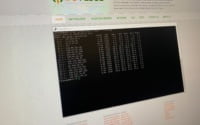‘hostname’ Linux Command | Your Linux Networking Guide

Have you ever found yourself wondering how to change or display your system’s hostname in Linux? If so, you’re not alone. Many users find themselves needing to use the ‘hostname’ command in Linux, but aren’t sure where to start. Think of the hostname as your system’s name tag. It’s a way to identify your system in a network, making it easier for other systems (and users) to interact with it.
In this guide, we’ll walk you through the process of using the hostname command in Linux, from the basics to more advanced techniques. We’ll cover everything from displaying your system’s hostname to changing it, and even delve into some alternative approaches.
So, let’s get started and master the hostname command in Linux!
TL;DR: How Do I Use the Hostname Command in Linux?
To display your system’s hostname in Linux, you simply type
hostnamein the terminal. To change the hostname, you usesudo hostname new_hostname. Here’s a quick example:
# Display hostname
hostname
# Output:
# your-current-hostname
# Change hostname
sudo hostname new-hostname
# Verify the change
hostname
# Output:
# new-hostname
In the first part of this example, we use the hostname command to display the current hostname. In the second part, we use sudo hostname new-hostname to change the hostname to ‘new-hostname’. We then verify the change by running hostname again, which now displays ‘new-hostname’.
This is just a basic way to use the hostname command in Linux, but there’s much more to learn about managing your system’s hostname effectively. Continue reading for more detailed information and advanced usage scenarios.
Table of Contents
- Getting Started with the Hostname Command
- Advanced Uses of the Hostname Command
- Exploring Alternative Approaches to Hostname Management
- Troubleshooting Common Issues with the Hostname Command
- Understanding the Basics: What is a Hostname?
- The Hostname Command: Beyond Basics
- Recap: The ‘hostname’ Command in Linux
Getting Started with the Hostname Command
If you’re new to Linux or have never had to deal with system names before, the hostname command might seem a bit daunting. But don’t worry – it’s easier than you might think! Let’s start with the basics.
Displaying the Hostname
The simplest use of the hostname command is to display the current system’s hostname. It’s as straightforward as typing hostname into your terminal and pressing Enter. Here’s how it looks:
hostname
# Output:
# your-current-hostname
In this example, ‘your-current-hostname’ will be replaced with the actual hostname of your system. This command is handy when you need to quickly check your system’s name.
Changing the Hostname
Now, what if you want to change your system’s hostname? You’d do this with the command sudo hostname new_hostname. Here’s an example:
# Change hostname
sudo hostname my-new-hostname
# Verify the change
hostname
# Output:
# my-new-hostname
In this example, we first use sudo hostname my-new-hostname to change the hostname to ‘my-new-hostname’. We then verify the change by running hostname again. This time, it displays ‘my-new-hostname’, confirming that the hostname change was successful.
Remember, changing the hostname is a significant action that can affect other parts of your system, especially if it’s part of a network. Always double-check before making any changes!
Advanced Uses of the Hostname Command
As you get more comfortable with the hostname command, you’ll discover it has a lot more to offer than just displaying and changing your system’s hostname. By using different options or flags with the hostname command, you can retrieve more specific information about your system, such as its IP address or Fully Qualified Domain Name (FQDN).
Here’s a quick reference table that lists some of the most commonly used options with the hostname command in Linux:
| Option | Description | Example |
|---|---|---|
-i | Displays the network address (IP) of the host. | hostname -i |
-f | Displays the Fully Qualified Domain Name (FQDN) of the host. | hostname -f |
-s | Displays the short hostname. This is the hostname up to the first ‘.’ | hostname -s |
-a | Displays the alias name of the host. | hostname -a |
-d | Displays the DNS domain name. | hostname -d |
-y | Displays the NIS/YP domain name. | hostname -y |
-n | Displays the network node hostname. | hostname -n |
-v | Verbose output. | hostname -v |
-h | Displays help message and exit. | hostname -h |
-V | Displays version information and exit. | hostname -V |
Now that we’re familiar with these options, let’s explore some of them in more detail.
Displaying the IP Address
You can use the -i option with the hostname command to display the network address of the host. Here’s an example:
hostname -i
# Output:
# 192.168.1.100
In this example, ‘192.168.1.100’ is the IP address of the host. This can be useful when you need to know your system’s IP address for network configurations.
Displaying the Fully Qualified Domain Name (FQDN)
The -f option allows you to display the Fully Qualified Domain Name (FQDN) of the host. Here’s how you can use it:
hostname -f
# Output:
# my-hostname.my-domain.com
In this example, ‘my-hostname.my-domain.com’ is the FQDN of the host. This can be particularly useful when you’re setting up network services that require the FQDN of your system.
Displaying the Short Hostname
The -s option allows you to display the short hostname, which is the hostname up to the first ‘.’. Here’s an example:
hostname -s
# Output:
# my-hostname
In this example, ‘my-hostname’ is the short hostname of the system. This option can be handy when you need to quickly identify your system in a network.
Remember, these are just a few examples of how you can use the hostname command in Linux. By understanding and utilizing these options, you can get more precise information about your system and manage it more effectively.
Exploring Alternative Approaches to Hostname Management
While the hostname command is a powerful tool for managing your system’s hostname, it’s not the only method available. In this section, we’ll introduce an alternative approach that can be particularly useful for more advanced users or in specific scenarios.
Changing the Hostname via /etc/hostname
One alternative method to change the hostname is by editing the /etc/hostname file. This file contains the system’s hostname, so any changes made to it will reflect on your system’s hostname.
Here’s how you can use this method:
# Use a text editor like nano to open /etc/hostname
sudo nano /etc/hostname
This command opens the /etc/hostname file in a text editor (nano in this case). You can then edit the hostname directly in this file.
Once you’ve made your changes, you can save and close the file. To apply the changes, you’ll need to reboot your system or use the hostname command to update the system’s hostname cache:
# Apply changes
sudo hostname -F /etc/hostname
This command reads the hostname from the /etc/hostname file and sets it as the system’s hostname.
Weighing the Pros and Cons
While editing the /etc/hostname file directly gives you more control over the hostname, it also comes with its own set of challenges. For instance, you need to be careful not to make any typos or formatting errors, as they could cause issues with your system’s network configuration.
On the other hand, this method can be particularly useful in situations where you need to change the hostname on multiple systems. You could create a script to automate the process, reducing the risk of errors and saving you time.
Remember, the best approach depends on your specific needs and circumstances. By understanding the various methods available, you can choose the one that best suits your situation.
Troubleshooting Common Issues with the Hostname Command
While the hostname command in Linux is quite reliable, you might encounter some issues while using it. In this section, we’ll cover some common problems and their solutions.
Permission Denied Error
One common issue is the ‘Permission denied’ error. This usually happens when you try to change the hostname without sufficient permissions. Here’s what it looks like:
hostname new-hostname
# Output:
# /bin/hostname: you must be root to change the host name
In this example, the system is telling us that we need to be the root user to change the hostname. The solution is to use the sudo command to run the hostname command with root privileges:
sudo hostname new-hostname
This time, the command should run without any issues.
Hostname Not Persisting After Reboot
Another common issue is the hostname not persisting after a system reboot. This happens because the hostname command only changes the hostname for the current session. To make the change permanent, you need to edit the /etc/hostname file, as we discussed in the previous section.
Here’s a quick recap of how to do it:
# Open /etc/hostname in a text editor
sudo nano /etc/hostname
# Change the hostname, save and close the file
# Apply the changes
sudo hostname -F /etc/hostname
By following these steps, you can ensure that your new hostname persists even after a system reboot.
Remember, understanding these common issues and their solutions can help you use the hostname command more effectively. Always make sure to check your system’s documentation for any additional considerations specific to your system or network configuration.
Understanding the Basics: What is a Hostname?
Before we delve deeper into the hostname command and its intricacies, it’s crucial to understand what a hostname is and why it matters.
The Role of a Hostname in a Network
In simplest terms, a hostname is a label assigned to a device connected to a computer network. This label, or name, is used to distinguish devices within the network. It’s akin to how we use names to identify people.
For instance, let’s consider two computers connected to the same network. One computer could have the hostname ‘Alice’, and the other ‘Bob’. These hostnames make it easier for users (and the systems themselves) to identify and communicate with each computer.
# On Alice's computer
hostname
# Output:
# Alice
# On Bob's computer
hostname
# Output:
# Bob
In this example, running the hostname command on each computer reveals its hostname, making it clear which computer you’re working on.
Hostnames and the Operating System
Hostnames are not just for human convenience. They’re also used by the operating system and various network services. For example, when setting up a web server, the hostname is often used as part of the server’s network address.
# Example of a web server's network address
http://Alice:8080
In this example, ‘Alice’ is the hostname of the computer running the web server. The web server’s network address uses the hostname to identify the server in the network.
Understanding the concept of a hostname and its role in a network is crucial for effective system and network management. With this knowledge, you can better understand the hostname command’s purpose and make the most of its capabilities.
The Hostname Command: Beyond Basics
The hostname command in Linux, while seemingly simple, has a lot of depth and relevance in various aspects of system and network administration. Let’s explore some of these areas and understand why mastering the hostname command can be a significant advantage.
The Role of Hostname in Network Administration
In network administration, the hostname command is a fundamental tool. It allows network administrators to quickly identify and manage systems within a network. For instance, when troubleshooting network issues or configuring network services, knowing the hostname of a system can be invaluable.
# Example of a network administrator checking the hostname of a system
ssh admin@remote-system 'hostname'
# Output:
# remote-system
In this example, a network administrator uses SSH to connect to a remote system and check its hostname. This can help the administrator identify the system and perform necessary network configurations or troubleshooting.
Importance in Server Management
In server management, the hostname command is equally important. Whether it’s a web server, a database server, or any other type of server, the hostname helps in identifying the server and its services.
# Example of checking the hostname of a web server
curl -I http://web-server/ | grep Server
# Output:
# Server: web-server
In this example, the curl command is used to fetch the headers from a web server. The ‘Server’ header reveals the hostname of the web server, which can be useful for server management tasks.
Exploring Related Concepts: DNS and IP Addressing
Mastering the hostname command also paves the way for understanding more complex concepts like Domain Name System (DNS) and IP addressing. The hostname is often a critical part of these systems, serving as a human-friendly alias for IP addresses.
# Example of resolving a hostname to an IP address
nslookup web-server
# Output:
# Server: dns-server
# Address: dns-server#53
#
# Name: web-server
# Address: 192.168.1.100
In this example, the nslookup command is used to resolve the hostname ‘web-server’ to an IP address. This demonstrates the relationship between hostnames, DNS, and IP addressing.
Further Resources for Mastering the Hostname Command
To deepen your understanding of the hostname command and related concepts, here are some additional resources you can explore:
- Linux Hostname Command Tutorial for Beginners (5 Examples): A comprehensive tutorial on the hostname command, covering various examples and scenarios.
Understanding Linux Network Internals: A book that delves into the internals of Linux networking, including topics like hostnames, DNS, and IP addressing.
Linux Server Management & Security: An online course that covers various aspects of Linux server management, including the use of the hostname command.
Recap: The ‘hostname’ Command in Linux
In this comprehensive guide, we’ve explored the ins and outs of the hostname command in Linux, a fundamental tool for managing your system’s identity within a network.
We began with the basics, learning how to display and change the system’s hostname using the hostname command. We then delved into more advanced usage, such as displaying the IP address or Fully Qualified Domain Name (FQDN) of the host, and even introduced an alternative approach to hostname management by editing the /etc/hostname file.
Along the journey, we tackled common issues that you might encounter when using the hostname command, such as ‘Permission denied’ error and hostname not persisting after a reboot, providing you with solutions and workarounds for each issue.
We also compared the hostname command with the alternative approach of editing the /etc/hostname file. Here’s a quick comparison of these methods:
| Method | Pros | Cons |
|---|---|---|
| Hostname Command | Simple and quick | Changes are not persistent |
| /etc/hostname File | Changes are persistent | Requires careful editing |
Whether you’re a beginner just starting out with Linux or a seasoned system administrator looking for a refresher, we hope this guide has given you a deeper understanding of the hostname command and its capabilities.
With its simple syntax and powerful functionality, the hostname command is an essential tool for effective system and network management in Linux. Happy managing!