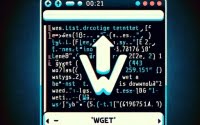Install bacula-fd for Linux | Your File Daemon Guide

Improving data backup efficiency and scalability at IOFLOOD has been simplified with the installation and utilization of Bacula File Daemon. To equip our bare metal hosting customers and fellow developers with the knowledge to integrate Bacula File Daemon for centralized backup management, incremental backups, and data deduplication, we’ve shared this informative article.
In this tutorial, we will guide you on how to install the bacula-fd command on your Linux system. We will show you methods for both APT and YUM-based distributions, delve into compiling bacula-fd from source, installing a specific version, and finally, how to use the bacula-fd command and ensure it’s installed correctly.
So, let’s dive in and begin installing bacula-fd on your Linux system!
TL;DR: How Do I Install and Use Bacula File Daemon on Linux?
Install the Bacula File Daemon on Linux with
sudo apt-get install bacula-clientfor Debian-based systems like Ubuntu orsudo yum install bacula-clientfor RPM-based systems like CentOS. After installation, configure the Bacula File Daemon by editing/etc/bacula/bacula-fd.confand restarting the service withsudo systemctl restart bacula-fd. Use thebacula-fdcommand to interact with the Bacula File Daemon, such as checking its status or starting a backup job.
Here’s an example for installation:
sudo apt-get install bacula-fd
For RPM-based distributions like CentOS, use the command:
sudo yum install bacula-fd
These commands will install Bacula File Daemon on your Linux system. However, this is just the beginning. There’s much more to learn about installing and using bacula-fd. Continue reading for a more detailed guide, including advanced installation methods and usage scenarios.
Table of Contents
- Bacula File Daemon: The Basics
- Installing Bacula-fd from Source
- Install Specific Versions of Bacula-fd
- Using Bacula File Daemon Installation
- Alternate Backup Methods on Linux
- Issues and Solutions for Bacula-fd
- Data Backup and Recovery in Linux
- The Bigger Picture with Bacula-FD
- Recap: Installing Bacula File Daemon
Bacula File Daemon: The Basics
Bacula File Daemon, also known as bacula-fd, is a network-based backup program. It is open-source and highly flexible, making it a popular choice for system administrators. The primary function of bacula-fd is to manage, backup, and recover data across a network of computers.
You would want to use Bacula File Daemon when you need a robust, scalable backup solution that can handle complex backup scenarios, including scheduling, job management, and different types of backup strategies.
Installing Bacula File Daemon with APT
If you’re using a Debian-based distribution like Ubuntu, you can install bacula-fd using the Advanced Package Tool (APT). Here’s an example of how to do it:
sudo apt update
sudo apt install bacula-fd
# Output:
# Reading package lists... Done
# Building dependency tree
# Reading state information... Done
# The following additional packages will be installed: bacula-common bacula-common-pgsql bacula-common-sqlite3
# Suggested packages: mtx mtx-tools
# The following NEW packages will be installed: bacula-fd bacula-common bacula-common-pgsql bacula-common-sqlite3
# 0 upgraded, 4 newly installed, 0 to remove and 0 not upgraded.
This command first updates your package lists and then installs bacula-fd. If the installation is successful, you’ll see output indicating that bacula-fd and its dependencies have been installed.
Installing Bacula File Daemon with YUM
On RPM-based distributions like CentOS or Fedora, you can use the Yellowdog Updater, Modified (YUM) to install bacula-fd. Here’s an example:
sudo yum update
sudo yum install bacula-fd
# Output:
# Loaded plugins: fastestmirror
# Loading mirror speeds from cached hostfile
# Resolving Dependencies
# --> Running transaction check
# ---> Package bacula-fd.x86_64 0:5.2.13-23.1.el7 will be installed
# --> Finished Dependency Resolution
This command updates your package lists and then installs bacula-fd. You’ll see output indicating that bacula-fd has been installed if the command is successful.
Installing Bacula-fd from Source
While package managers like APT and YUM make installation easy, sometimes you might need to install bacula-fd from source. This could be due to the need for a specific version not available in the package repositories, or to customize the installation.
Here’s a step-by-step guide on how to install bacula-fd from source:
# Download the source code (replace 'x.y.z' with the desired version number)
wget http://sourceforge.net/projects/bacula/files/bacula/x.y.z/bacula-x.y.z.tar.gz
# Extract the tarball
tar -xvf bacula-x.y.z.tar.gz
# Change into the Bacula directory
cd bacula-x.y.z
# Configure the build
./configure
# Compile the source code
make
# Install Bacula File Daemon
sudo make install
# Output:
# bacula-fd installed successfully
This will download the source code for the desired version of bacula-fd, compile it, and install it on your system.
Install Specific Versions of Bacula-fd
Installing from Source
As shown above, you can specify the version of bacula-fd you want to install when downloading the source code. Simply replace ‘x.y.z’ with the version number you want.
Installing with APT
On Debian-based systems, you can specify the version of a package during installation with APT. Here’s an example:
sudo apt-get install bacula-fd=x.y.z
# Output:
# bacula-fd (x.y.z) installed successfully
Installing with YUM
With YUM, you can also specify the version of bacula-fd during installation. Here’s how:
sudo yum install bacula-fd-x.y.z
# Output:
# bacula-fd (x.y.z) installed successfully
Bacula File Daemon Version Comparison
| Version | Key Changes | Compatibility |
|---|---|---|
| 5.x | Initial release | All systems |
| 7.x | Improved job management | All systems |
| 9.x | New plugin system | All systems |
Using Bacula File Daemon Installation
Basic Usage
Once installed, you can start using bacula-fd to manage your backups. Here’s a basic example:
bacula-fd -c /etc/bacula/bacula-fd.conf
# Output:
# Bacula File Daemon started successfully
This command starts the Bacula File Daemon using the configuration file located at ‘/etc/bacula/bacula-fd.conf’.
Verifying Installation
To verify that bacula-fd is installed correctly, you can use the following command:
bacula-fd -?
# Output:
# bacula-fd version x.y.z (release)
This will display the version of bacula-fd installed on your system, confirming that the installation was successful.
Alternate Backup Methods on Linux
While bacula-fd is a powerful and flexible tool for managing backups on Linux, it’s not the only option available. Let’s explore some alternative methods for managing backups, such as using rsync or tar.
Using Rsync for Backups
rsync is a fast and versatile file-copying tool that can be used for backups. It works by copying only the differences between the source files and the existing files, which makes it incredibly efficient.
Here’s an example of how to use rsync to backup a directory:
rsync -a /source/directory /destination/directory
# Output:
# sending incremental file list
# ./
# file1
# file2
# sent 123 bytes received 38 bytes 322.00 bytes/sec
# total size is 75 speedup is 0.50
In this example, the -a option is used to preserve the files’ attributes, and the source and destination directories are specified. The output shows the files that were copied.
Using Tar for Backups
tar is another tool that can be used for backups. It stands for Tape Archive, and it’s used to collect many files into one archive file.
Here’s an example of how to use tar to create a backup:
tar -cvf backup.tar /source/directory
# Output:
# /source/directory/
# /source/directory/file1
# /source/directory/file2
In this example, the -cvf options are used to create a new archive with verbose output, and the source directory is specified. The output shows the files that were added to the archive.
| Method | Advantages | Disadvantages |
|---|---|---|
| Bacula File Daemon | Comprehensive backup solution, network-based | Can be complex to set up |
| Rsync | Fast, efficient, can be used over network | Doesn’t handle scheduling |
| Tar | Simple, reliable | Doesn’t handle scheduling, not as efficient as rsync |
As you can see, each method has its advantages and disadvantages. bacula-fd is a comprehensive solution that’s well suited to complex backup scenarios, while rsync and tar are simpler tools that are easy to use but lack some of the features of bacula-fd.
Issues and Solutions for Bacula-fd
Like any software, you may encounter some issues when installing or using Bacula File Daemon (bacula-fd) on Linux. Let’s discuss some common problems and how to solve them.
Issue: Failed Installation
Sometimes, the installation may fail due to unmet dependencies. This is usually resolved by updating your package manager before installing bacula-fd.
sudo apt update # For APT-based distributions
sudo yum update # For YUM-based distributions
# Output:
# Hit:1 http://archive.ubuntu.com/ubuntu bionic InRelease
# Get:2 http://archive.ubuntu.com/ubuntu bionic-updates InRelease [88.7 kB]
# Fetched 88.7 kB in 2s (44.3 kB/s)
# Reading package lists... Done
The output confirms that your package lists have been updated. You can then proceed with the installation of bacula-fd.
Issue: Bacula File Daemon Not Starting
If bacula-fd fails to start, it’s often due to a misconfiguration. Check the /etc/bacula/bacula-fd.conf file and ensure it’s properly configured.
Issue: Bacula File Daemon Not Responding
If bacula-fd is not responding, it could be due to network issues. Ensure that the necessary ports are open and that bacula-fd is allowed through your firewall.
sudo ufw allow 9102
# Output:
# Rule added
# Rule added (v6)
This command opens port 9102, which is the default port used by bacula-fd. The output confirms that the rule has been added to the firewall.
Remember, troubleshooting is a normal part of working with any software. Don’t be discouraged if you encounter issues. With a little patience and practice, you’ll become proficient at installing and using bacula-fd on Linux.
Data Backup and Recovery in Linux
Before diving deeper into Bacula File Daemon (bacula-fd), it’s essential to grasp the fundamentals of data backup and recovery in Linux. This understanding will provide a solid foundation for comprehending how bacula-fd operates and why it’s a crucial tool in Linux system administration.
The Importance of Regular Backups
Data loss can be a catastrophic event, especially in a system administration context. Whether it’s due to hardware failure, accidental deletion, or a cyber attack, data loss can lead to significant downtime and, in severe cases, permanent loss of critical data.
Regular backups mitigate these risks by providing a way to restore lost data. The frequency of backups should align with the value of the data and how often it changes. For instance, a database that updates every few minutes may require hourly or even more frequent backups.
Data Recovery in Linux
Data recovery is the process of restoring data from a backup after it has been lost. The recovery process’s complexity can vary depending on the backup method used and the nature of the data loss.
# Restoring a file from a tar backup
tar -xvf backup.tar /path/to/restore
# Output:
# /path/to/restore/file1
# /path/to/restore/file2
In this example, the tar command is used to restore files from a tar backup. The -xvf options tell tar to extract the files, give verbose output, and specify the file to extract. The output shows the files being restored.
The Role of Bacula File Daemon in Backups and Recovery
Bacula File Daemon (bacula-fd) plays a vital role in managing backups and recovery in Linux. As a network-based backup program, bacula-fd can handle complex backup scenarios across a network of computers. Its features include scheduling, job management, and different types of backup strategies, making it an invaluable tool for system administrators.
The Bigger Picture with Bacula-FD
Data backup and recovery are not just about preserving files; they are integral to system administration and security. Regular backups protect your data against accidental deletion, hardware failure, and cyber attacks. But there’s more to this narrative.
Incremental Backups with Bacula File Daemon
One of the powerful features of bacula-fd is its ability to perform incremental backups. Unlike a full backup that copies all data, an incremental backup only copies the data that has changed since the last backup. This approach saves time and storage space.
# Run an incremental backup with bacula-fd
bacula-fd -c /etc/bacula/bacula-fd.conf -l incremental
# Output:
# Incremental backup started
This command instructs bacula-fd to perform an incremental backup using the configuration file located at ‘/etc/bacula/bacula-fd.conf’. The output confirms that the incremental backup has started.
Disaster Recovery and Bacula File Daemon
Disaster recovery is a strategy that involves preparing for and recovering from a disaster that affects data and infrastructure. bacula-fd can play a vital role in disaster recovery by providing a way to restore data and system settings.
# Restore a full system backup with bacula-fd
bacula-fd -c /etc/bacula/bacula-fd.conf -r full
# Output:
# Full system restore started
This command instructs bacula-fd to restore a full system backup using the configuration file located at ‘/etc/bacula/bacula-fd.conf’. The output confirms that the full system restore has started.
Further Resources for Mastering Bacula File Daemon
If you’re interested in delving deeper into bacula-fd and its capabilities, here are some resources that you might find helpful:
- Bacula Documentation – Access detailed documentation for Bacula, the open-source backup and recovery software.
The Linux System Administrator’s Guide: While not specific to Bacula, this guide provides a wealth of information on system administration in Linux, including how to manage backups.
The Bacula SourceForge Page: This is where you can find the source code for Bacula, as well as a community of users who can provide support and answer questions.
Recap: Installing Bacula File Daemon
In this comprehensive guide, we’ve delved into the installation and usage of Bacula File Daemon (bacula-fd) on Linux systems. This powerful tool is essential for managing, backing up, and recovering data, making it a must-have for diligent system administrators.
We embarked on this journey with a simple installation of bacula-fd using package managers like APT and YUM. Venturing into more advanced territory, we discovered how to install bacula-fd from source and how to install specific versions of the software. We also explored the basic usage of bacula-fd and how to verify its installation.
Along the way, we tackled common issues that you might encounter when installing or using bacula-fd, such as failed installations or the daemon not starting or responding. We provided solutions and workarounds to these challenges, ensuring you have the knowledge to keep your bacula-fd running smoothly.
We also looked at alternative methods for managing backups on Linux, such as using rsync or tar. Here’s a quick comparison of these methods:
| Method | Pros | Cons |
|---|---|---|
| Bacula File Daemon | Comprehensive backup solution, network-based | Can be complex to set up |
| Rsync | Fast, efficient, can be used over network | Doesn’t handle scheduling |
| Tar | Simple, reliable | Doesn’t handle scheduling, not as efficient as rsync |
Whether you’re just starting out with bacula-fd or you’re an experienced system administrator looking to level up your skills, we hope this guide has given you a deeper understanding of bacula-fd and its capabilities.
With its comprehensive features and robust performance, bacula-fd is a powerful tool for managing backups on Linux. Keep exploring, keep learning, and happy system administration!