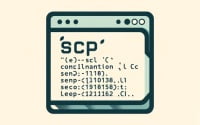Fail2Ban Installation Guide | Tool for Linux Server Security

When developing Linux software for servers IOFLOOD, deploying Fail2Ban reinforces our security measures and safeguards our clients’ data from malicious activities. To bolster the security of our Linux bare metal cloud server customers and fellow developers, we’ve compiled this comprehensive installation guide to simplify the process and empower users to protect their data and applications effectively.
In this guide, we will walk you through the process of installing and configuring Fail2Ban on your Linux system. We’ll cover methods for both APT and YUM-based distributions, like Debian, Ubuntu, CentOS, and AlmaLinux. We’ll also delve into more advanced topics like compiling Fail2Ban from source and installing a specific version. Finally, we’ll provide guidance on how to use Fail2Ban and verify that the correct version is installed.
So, let’s get started and secure your Linux system with Fail2Ban!
TL;DR: How Do I Install Fail2Ban on Linux?
On Debian-based distributions like Ubuntu, you can install Fail2Ban with the command
sudo apt-get install fail2ban. On RPM-based distributions like CentOS, usesudo yum install fail2ban.
# For Debian-based distributions (like Ubuntu)
sudo apt-get install fail2ban
# For RPM-based distributions (like CentOS)
sudo yum install fail2ban
# Output:
# [Expected output from command]
This is a basic way to install Fail2Ban on Linux, but there’s much more to learn about installing and configuring Fail2Ban. Continue reading for more detailed information and advanced configuration options.
Table of Contents
- The Basics of Linux Fail2Ban
- Installing Fail2Ban from Source Code
- Installing Different Fail2Ban Versions
- Using and Verifying Fail2Ban
- Alternate Linux Security Methods
- Troubleshooting Install and Config
- Considerations When Using Fail2Ban
- The Importance of Security in Linux
- Practical Usage of Fail2Ban in Linux
- Recap: Fail2Ban Installation for Linux
The Basics of Linux Fail2Ban
Fail2Ban is a log parsing application that protects your machine from brute-force attacks. It works by monitoring system logs for any malicious activity. When it identifies such activity, it updates firewall rules to block the source IP addresses for a specified amount of time. This automatic response to threats adds a crucial layer of security to your Linux server.
Installing Fail2Ban with APT
If you’re using a Debian-based distribution like Ubuntu, you can install Fail2Ban using the Advanced Packaging Tool (APT). Here’s how:
sudo apt-get update
sudo apt-get install fail2ban
# Output:
# [Expected output from command]
The first command updates the list of available packages and their versions, while the second command installs Fail2Ban.
Installing Fail2Ban with YUM
For RPM-based distributions like CentOS, the Yellowdog Updater, Modified (YUM) is used instead. Here’s how to install Fail2Ban using YUM:
sudo yum update
sudo yum install fail2ban
# Output:
# [Expected output from command]
Similar to the APT commands, the first command updates the package index, and the second command installs Fail2Ban.
Installing Fail2Ban with Zypper
If you’re using openSUSE or other SUSE-based distributions, you can use the Zypper command-line tool to install Fail2Ban. Here’s how:
sudo zypper refresh
sudo zypper install fail2ban
# Output:
# [Expected output from command]
Just like APT and YUM, the first Zypper command refreshes the list of available packages, and the second command installs Fail2Ban.
In all three instances, once the installation is complete, Fail2Ban is now ready to be configured to protect your server from brute-force attacks.
Installing Fail2Ban from Source Code
Sometimes, you might need to install Fail2Ban from source code. This could be because you need the latest features or fixes that aren’t yet available in your distribution’s package repository. Here’s how you can do it:
# Download the source code
cd /usr/src
sudo wget https://sourceforge.net/projects/fail2ban/files/latest/download -O fail2ban.tar.gz
# Extract the downloaded file
sudo tar -xvzf fail2ban.tar.gz
# Navigate into the extracted directory
cd fail2ban-*
# Install Fail2Ban
sudo python setup.py install
# Output:
# [Expected output from command]
This series of commands downloads the latest Fail2Ban source code, extracts it, and then uses Python’s setup tools to install it.
Installing Different Fail2Ban Versions
Installing Specific Versions from Source
If you need a specific version of Fail2Ban, you can modify the wget command to download that version’s source code. For example, to download version 0.11.2, you would use the following command:
sudo wget https://sourceforge.net/projects/fail2ban/files/fail2ban/0.11.2/fail2ban-0.11.2.tar.gz
# Output:
# [Expected output from command]
Installing Specific Versions with APT or YUM
To install a specific version of Fail2Ban using APT or YUM, you would specify the version number when running the install command. Here’s how:
# For APT
sudo apt-get install fail2ban=0.11.2
# For YUM
sudo yum install fail2ban-0.11.2
# Output:
# [Expected output from command]
Understanding Fail2Ban Versions
Different versions of Fail2Ban come with different features, fixes, and compatibility. Here’s a brief rundown of some key versions:
| Version | Key Changes | Compatibility |
|---|---|---|
| 0.11.2 | Added support for IPv6, improved performance | Compatible with Python 2.7 and 3.5+ |
| 0.10.5 | Added new actions and filters, fixed bugs | Compatible with Python 2.7 and 3.5+ |
| 0.9.7 | Added systemd journal support, improved database performance | Compatible with Python 2.6 and 2.7 |
Using and Verifying Fail2Ban
To verify that Fail2Ban is installed correctly, you can use the fail2ban-client command with the -v (version) option:
sudo fail2ban-client -v
# Output:
# [Expected output from command]
This command will display the installed version of Fail2Ban, confirming that the installation was successful.
Basic Use
Once you’ve successfully installed Fail2Ban, you can start using it to protect your server. Here’s a basic example of how to use Fail2Ban:
# Start the Fail2Ban service
sudo service fail2ban start
# Check the status of Fail2Ban
sudo fail2ban-client status
# Output:
# [Expected output from command]
This starts the Fail2Ban service and then checks its status. The output will tell you whether Fail2Ban is running and which jails are active.
Alternate Linux Security Methods
While Fail2Ban is an excellent tool for protecting your Linux server, it’s not the only option. Other methods, such as DenyHosts and iptables, also offer robust protection against brute force attacks. Let’s explore these alternatives and discuss their pros and cons.
DenyHosts: A Python Script for Thwarting SSH Attacks
DenyHosts is a Python script that analyzes SSH server logs to identify potential attacks. When it detects multiple failed login attempts from the same IP address, it updates the /etc/hosts.deny file to block that IP.
# Install DenyHosts on Ubuntu
sudo apt-get install denyhosts
# Output:
# [Expected output from command]
DenyHosts is easy to install and configure. However, unlike Fail2Ban, it only protects the SSH service.
iptables: A Powerful Firewall Utility
iptables is a user-space utility program that allows a system administrator to configure the IP packet filter rules of the Linux kernel firewall. It’s a powerful tool that can protect your server from various types of attacks.
# Block an IP address with iptables
sudo iptables -A INPUT -s 123.123.123.123 -j DROP
# Output:
# [Expected output from command]
This command blocks all incoming traffic from the specified IP address (123.123.123.123). iptables offers a high level of control and versatility, but it can be complex and daunting for beginners.
Recommendations
Fail2Ban, DenyHosts, and iptables each have their strengths and weaknesses. If you’re running a Linux server, it’s advisable to use Fail2Ban due to its versatility and ease of use. However, for SSH-specific protection, DenyHosts is a reliable choice. If you need a high level of control over your firewall rules, iptables is the way to go.
Remember, the best defense is a multi-layered approach. Using Fail2Ban in conjunction with iptables can provide comprehensive protection for your Linux server.
Troubleshooting Install and Config
Even with the best intentions, you might encounter some issues when installing or configuring Fail2Ban on your Linux server. Let’s discuss some common problems and their solutions.
Fail2Ban Service Doesn’t Start
After installing Fail2Ban, you might find that the service doesn’t start. This could be due to a syntax error in the configuration files. To check for errors, you can use the fail2ban-client command with the -t (test) option:
sudo fail2ban-client -t
# Output:
# [Expected output from command]
This command checks the syntax of your Fail2Ban configuration files. If there’s a syntax error, the output will tell you where it is so you can fix it.
Fail2Ban Doesn’t Ban IP Addresses
If you notice that Fail2Ban isn’t banning IP addresses as expected, it could be due to a misconfiguration of the ban action or filter. You can check the configuration of a jail using the fail2ban-client command:
sudo fail2ban-client get sshd action
sudo fail2ban-client get sshd filter
# Output:
# [Expected output from command]
These commands display the action and filter used by the sshd jail. If they’re not set correctly, you’ll need to update the jail’s configuration.
Fail2Ban Doesn’t Unban IP Addresses
In some cases, Fail2Ban might not unban IP addresses after the ban time has expired. This could be due to a system clock issue. To check the system time, you can use the date command:
date
# Output:
# [Expected output from command]
This command displays the current system time. If it’s not correct, you’ll need to update it.
Considerations When Using Fail2Ban
When using Fail2Ban, it’s important to remember that it’s just one layer of security. You should still follow best practices for server security, like keeping your system updated, using strong passwords, and limiting root access.
Also, while Fail2Ban can help protect your server from brute force attacks, it won’t protect against other types of attacks. Therefore, you should also consider using other security tools and techniques, like firewalls, intrusion detection systems, and regular system audits.
The Importance of Security in Linux
Security is a critical aspect of any operating system, and Linux is no exception. With a significant portion of servers worldwide running on Linux, it becomes a prime target for attackers. Hence, securing your Linux server is not just an option, it’s a necessity.
Understanding Linux Security
Linux security revolves around three fundamental concepts: confidentiality, integrity, and availability, often referred to as the CIA triad. Confidentiality ensures that data is accessible only to those authorized to view it. Integrity involves maintaining the consistency, accuracy, and trustworthiness of data over its lifecycle. Availability ensures that the data is accessible to authorized users when needed.
These principles guide the design and implementation of security measures in Linux, including user permissions, firewalls, and security-enhanced Linux (SELinux) policies.
# Check the status of SELinux
sestatus
# Output:
# [Expected output from command]
The above command checks the status of SELinux, a Linux kernel security module that provides a mechanism for supporting access control security policies.
Fail2Ban: A Key Player in Linux Security
Fail2Ban is a crucial tool in the Linux security arsenal. It operates by monitoring system logs for suspicious activity. When it detects multiple failed login attempts from the same IP address, Fail2Ban blocks that IP address for a specified duration. This automatic response to threats adds a crucial layer of security to your Linux server.
# Check the status of Fail2Ban
sudo fail2ban-client status
# Output:
# [Expected output from command]
The above command checks the status of Fail2Ban, showing whether it’s running and which jails are active. Jails are essentially filters in Fail2Ban that define which logs to monitor and what actions to take when a match is found.
In a world where cyber threats are continually evolving, tools like Fail2Ban help keep Linux systems secure. They’re an integral part of a comprehensive security strategy, ensuring that your Linux server remains safe from brute force attacks and other threats.
Practical Usage of Fail2Ban in Linux
While Fail2Ban is a powerful tool for protecting your Linux server, it’s essential to remember that it’s just one piece of the puzzle. A comprehensive security strategy involves multiple layers of protection, each serving a unique purpose.
Exploring Firewall Configuration
Firewalls act as the first line of defense, controlling the traffic that enters and exits your server. They can be configured to block specific IP addresses, ports, or protocols, adding an extra layer of security.
# List current iptables rules
sudo iptables -L
# Output:
# [Expected output from command]
This command lists the current iptables rules, which define your server’s firewall configuration. By understanding and correctly configuring your firewall, you can significantly enhance your server’s security.
Delving into Intrusion Detection Systems
Intrusion Detection Systems (IDS) monitor network traffic for suspicious activity and issue alerts when they detect potential attacks. Tools like Snort can complement Fail2Ban by providing real-time traffic analysis and packet logging.
# Check Snort version
snort -V
# Output:
# [Expected output from command]
This command displays the installed version of Snort, confirming that it’s ready to use. By integrating an IDS into your security strategy, you can detect and respond to threats more quickly.
Further Resources for Fail2Ban and Linux Security
For those interested in diving deeper into Linux security and tools like Fail2Ban, here are some useful resources:
- The Fail2Ban Wiki: This is the official documentation for Fail2Ban, providing comprehensive information on its features and usage.
The Linux Security Guide covers various aspects of Linux security, including firewalls, intrusion detection systems, and more.
The Cybersecurity Guide: This guide from the Australian Cyber Security Centre provides best practices for securing IT systems, including Linux servers.
Remember, security is a journey, not a destination. It requires ongoing effort and learning to stay ahead of the ever-evolving cyber threats. So keep exploring, keep learning, and keep your Linux server secure!
Recap: Fail2Ban Installation for Linux
In this comprehensive guide, we’ve navigated the process of installing and configuring Fail2Ban on your Linux server. We’ve explored the importance of this powerful tool in the broader context of Linux security, and how it can be a crucial part of your server’s defense mechanism.
We started with the basics of installing Fail2Ban using package managers like APT, YUM, and Zypper. We then delved into more advanced topics like installing Fail2Ban from source code, installing a specific version, and understanding different versions of Fail2Ban. We also discussed how to use Fail2Ban and verify its installation.
We addressed common issues that you might encounter when installing or using Fail2Ban, such as the service not starting or not banning or unbanning IP addresses, providing solutions to help you troubleshoot these problems.
We also explored alternative methods for protecting your Linux server, such as DenyHosts and iptables, giving you a comprehensive view of the different tools available for server protection.
| Method | Pros | Cons |
|---|---|---|
| Fail2Ban | Versatile, easy to use, protects various services | May require troubleshooting for some configurations |
| DenyHosts | Simple, effective for SSH protection | Only protects SSH service |
| iptables | Highly configurable, versatile | Can be complex for beginners |
Whether you’re just starting out with Fail2Ban or you’re looking to level up your Linux server security, we hope this guide has given you a deeper understanding of Fail2Ban and its capabilities.
With its balance of versatility and ease of use, Fail2Ban is a powerful tool for protecting your Linux server from brute force attacks. Remember, security is a journey, not a destination. Keep exploring, keep learning, and keep your Linux server secure. Happy securing!