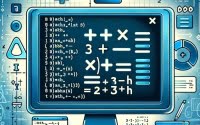Install Git Command on Linux: A Comprehensive Guide

Are you looking to manage your code versions in Linux but aren’t sure where to start? For many Linux users, especially beginners, the task may seem a bit daunting. However, the ‘git’ command, can help! It allows you to track changes, revert to previous versions when needed, and is readily available on most package management systems, making the installation process straightforward once you get the hang of it.
In this comprehensive guide, we will walk you through the process of installing and using the ‘git’ command in Linux. We will cover methods for both APT-based distributions like Debian and Ubuntu, and YUM-based distributions like CentOS and AlmaLinux. We will also delve into more advanced topics like compiling Git from source and installing a specific version of Git. Finally, we will provide guidance on how to use the ‘git’ command and verify that the correct version is installed.
So, let’s dive in and begin installing ‘git’ on your Linux system!
TL;DR: How Do I Install and Use the ‘git’ Command in Linux?
To install
'git'in Debian based distributions like Ubuntu, run the commandsudo apt-get install git. For distributions like CentOS that use the RPM package manager yum, runsudo yum install git. After installation, you can start using git by initializing a new repository withgit init.
# For Debian based distributions like Ubuntu
sudo apt-get install git
# For RPM based distributions like CentOS
sudo yum install git
# Initialize a new repository
git init
# Output:
# Initialized empty Git repository in /home/user/my_project/.git/
This is just a basic way to install and use the ‘git’ command in Linux, but there’s much more to learn about ‘git’. Continue reading for more detailed information and advanced usage scenarios.
Table of Contents
- Understanding and Installing the ‘git’ Command in Linux
- Installing Git from Source
- Installing Different Versions of Git
- Using Git and Verifying Installation
- Exploring Alternative Version Control Systems
- Troubleshooting Common Git Issues
- The Importance of Version Control Systems
- The Impact of Version Control in Collaborative Projects
- Git in Continuous Integration/Continuous Deployment (CI/CD)
- Exploring GitFlow and GitHub
- Wrapping Up: Mastering the Git Command in Linux
Understanding and Installing the ‘git’ Command in Linux
Git is a distributed version control system that allows you to track changes in your code, collaborate with other developers, and revert to previous versions of your code when needed. It’s a crucial tool for software development and is widely used in the industry.
Installing Git with APT
If you’re using a Debian-based distribution like Ubuntu, you can install Git using the Advanced Packaging Tool (APT). Before installing, it’s a good practice to update your package lists to ensure you’re getting the latest version. Here’s how you can do it:
# Update your package lists
sudo apt-get update
# Install Git
sudo apt-get install git
# Verify the installation
git --version
# Output:
# git version 2.25.1
This command first updates your package lists, then installs Git, and finally checks the installed version of Git.
Installing Git with YUM
For RPM-based distributions like CentOS, the Yellowdog Updater, Modified (YUM) is used. Similar to APT, you should update your package lists before installing Git. Here’s the command sequence:
# Update your package lists
sudo yum update
# Install Git
sudo yum install git
# Verify the installation
git --version
# Output:
# git version 2.23.0
This sequence updates your package lists, installs Git, and verifies the installed version of Git.
Installing Git with DNF
If you’re using a newer Fedora distribution, you may be using the Dandified Yum (DNF) package manager. The process is similar to YUM:
# Update your package lists
sudo dnf update
# Install Git
sudo dnf install git
# Verify the installation
git --version
# Output:
# git version 2.31.1
This command sequence updates your package lists, installs Git, and checks the installed version of Git.
By following these steps, you should have Git installed on your Linux distribution. In the next section, we will look at how to use Git.
Installing Git from Source
For those who want to get the latest features and improvements, or need a specific version not provided by their package manager, installing Git from source is a viable option. Here’s how to do it:
# Download the latest Git tar.gz file from the official website
wget https://github.com/git/git/archive/refs/tags/v2.31.1.tar.gz
# Extract the tar.gz file
tar -zxf v2.31.1.tar.gz
# Move into the extracted directory
cd git-2.31.1
# Install the necessary dependencies (Debian-based distributions)
sudo apt-get install libz-dev libssl-dev libcurl4-gnutls-dev libexpat1-dev gettext cmake gcc
# Compile and install Git
make prefix=/usr/local all
sudo make prefix=/usr/local install
# Verify the installation
git --version
# Output:
# git version 2.31.1
This sequence downloads the Git source code, extracts it, moves into the directory, installs necessary dependencies, compiles, and installs Git. Finally, it verifies the installed version of Git.
Installing Different Versions of Git
From Source
To install a specific version of Git from source, simply replace the version number in the wget command with the version number you want. For example, to install Git version 2.25.1, use wget https://github.com/git/git/archive/refs/tags/v2.25.1.tar.gz.
Using Package Managers
APT
On Debian-based distributions, you can install a specific version of a package using the = operator followed by the version number. However, the version must be available in the repositories you have enabled. Here’s how you can do it:
# Install a specific version of Git
sudo apt-get install git=1:2.25.1-1ubuntu3
# Verify the installation
git --version
# Output:
# git version 2.25.1
YUM
On RPM-based distributions, you can use the yum command to install a specific version of a package. Like APT, the version must be available in your enabled repositories. Here’s how you can do it:
# Install a specific version of Git
sudo yum install git-2.23.0
# Verify the installation
git --version
# Output:
# git version 2.23.0
Version Comparison
Each version of Git comes with its own set of features, improvements, and bug fixes. Here’s a comparison of some recent versions:
| Version | Key Features/Improvements | Compatibility |
|---|---|---|
| 2.31.1 | New features like reverse of a commit range, performance improvements | Compatible with all modern Linux distributions |
| 2.25.1 | Introduction of sparse-checkout command, improved multi-pack indexes | Compatible with all modern Linux distributions |
| 2.23.0 | Introduction of ‘git switch’ and ‘git restore’ commands, performance improvements | Compatible with all modern Linux distributions |
Using Git and Verifying Installation
Basic Git Commands
Once you’ve installed Git, you can start using it to manage your code versions. Here are some basic commands:
# Initialize a new repository
git init
# Add a file to the repository
git add file.txt
# Commit the changes
git commit -m 'Initial commit'
# Check the status of the repository
git status
# Output:
# On branch master
# nothing to commit, working tree clean
Verifying Git Installation
To verify that Git is installed correctly, you can use the git --version command, which will display the installed version of Git. Here’s how you can do it:
git --version
# Output:
# git version 2.31.1
This command outputs the installed version of Git, confirming that Git is installed correctly.
Exploring Alternative Version Control Systems
While Git is the most widely used version control system, it’s not the only option. There are other version control systems that you might find suitable for your projects. Let’s take a look at two of them: Mercurial and SVN.
Mercurial
Mercurial is a distributed version control system like Git. It’s designed to handle large projects and is praised for its simplicity and intuitive interface. Here’s how to install Mercurial on a Debian-based distribution:
# Update your package lists
sudo apt-get update
# Install Mercurial
sudo apt-get install mercurial
# Verify the installation
hg --version
# Output:
# Mercurial Distributed SCM (version 5.3.1)
This sequence updates your package lists, installs Mercurial, and verifies the installed version.
SVN (Subversion)
Subversion, also known as SVN, is a centralized version control system. Unlike Git and Mercurial, SVN stores all versions of the project in a central repository. Here’s how to install SVN on a Debian-based distribution:
# Update your package lists
sudo apt-get update
# Install SVN
sudo apt-get install subversion
# Verify the installation
svn --version
# Output:
# svn, version 1.13.0 (r1867053)
This sequence updates your package lists, installs SVN, and verifies the installed version.
Comparing Git, Mercurial, and SVN
Each version control system has its own strengths and weaknesses. Here’s a comparison:
| Version Control System | Strengths | Weaknesses |
|---|---|---|
| Git | Distributed, fast, handles large projects well, widely used | Complex command set, steep learning curve |
| Mercurial | Distributed, simple and intuitive interface, handles large projects | Less popular than Git, fewer third-party tools |
| SVN | Centralized, simple command set, atomic commits | Slower than Git and Mercurial, does not handle large projects as well |
While Git is the most popular version control system, Mercurial and SVN may be better suited to your specific needs. It’s important to consider the type and scale of your project, as well as your team’s familiarity with the tool, when choosing a version control system.
Troubleshooting Common Git Issues
While Git is a robust and reliable tool, you might encounter some issues when using it. Let’s discuss some common problems and their solutions.
Issue: Uncommitted Changes
One common issue is forgetting to commit changes before switching branches. If you have uncommitted changes and try to switch branches, Git will raise an error. Here’s an example:
git checkout other_branch
# Output:
# error: Your local changes to the following files would be overwritten by checkout:
# file.txt
# Please commit your changes or stash them before you switch branches.
The solution is to either commit your changes with git commit -m 'your message' or stash them with git stash.
Issue: Merge Conflicts
Merge conflicts occur when the same part of your code is modified in two different branches, and Git can’t decide which version to use. Here’s an example of a merge conflict message:
git merge feature_branch
# Output:
# Auto-merging file.txt
# CONFLICT (content): Merge conflict in file.txt
# Automatic merge failed; fix conflicts and then commit the result.
The solution is to manually edit the conflicted files, decide which changes to keep, and then commit the resolved files.
Issue: ‘git’ Command Not Found
If you see a 'git' command not found message, it means Git is not installed on your system or not found in your PATH. Here’s an example:
git --version
# Output:
# git: command not found
The solution is to install Git as described in the previous sections or add the Git executable to your PATH.
Considerations When Using Git
When using Git, here are some things to keep in mind:
- Always commit your changes before switching branches to avoid losing your work.
- Regularly pull from the remote repository to keep your local repository up-to-date.
- Use meaningful commit messages to help others understand your changes.
- Resolve merge conflicts as soon as they occur to avoid more complex conflicts later on.
By understanding these common issues and their solutions, you can use Git more effectively and avoid common pitfalls.
The Importance of Version Control Systems
A version control system (VCS) is a critical tool in the world of software development. It allows developers to track changes, collaborate on projects, and revert to previous versions of code if needed. But what makes a VCS so important, and how does the ‘git’ command fit into this?
Why Version Control Systems Matter
Version control systems offer several benefits that make them indispensable in software development:
- Collaboration: VCSs allow multiple developers to work on the same project without overwriting each other’s changes. This is crucial in large projects with many contributors.
Versioning: VCSs keep a history of changes, allowing developers to revert to a previous version if a bug is introduced.
Backup and Recovery: In the event of a system failure, having a VCS means you have a backup of your code. You can recover your work and continue from where you left off.
Understanding Git as a VCS
Git is a distributed version control system, which means that every developer has a complete copy of the project history on their local machine. This allows for offline work and reduces the risk of data loss.
Here’s how you can view the commit history in Git:
git log
# Output:
# commit a3f8e2ae4e404f39e9f2d3d1cd3a4d948b0e2a8f (HEAD -> master)
# Author: Your Name <[email protected]>
# Date: Sun Apr 25 15:31:23 2021 +0000
#
# Add feature X
#
# commit 0d1d7fc32e5a947fbd92ee598033d85bfc445a50
# Author: Your Name <[email protected]>
# Date: Sat Apr 24 15:31:23 2021 +0000
#
# Initial commit
This command displays the commit history, showing the commit hashes, authors, dates, and commit messages. Each commit represents a snapshot of your project at a certain point in time.
By understanding the importance of version control systems and how Git operates as a VCS, you can better appreciate the power of the ‘git’ command in Linux and how it can streamline your software development process.
The Impact of Version Control in Collaborative Projects
Version control systems like Git are not just tools for tracking changes in code. They also play a vital role in facilitating collaboration among developers. By using a VCS, multiple developers can work on the same project simultaneously without overwriting each other’s changes. This is particularly useful in large projects with many contributors.
Git in Continuous Integration/Continuous Deployment (CI/CD)
In a CI/CD pipeline, code changes are regularly built, tested, and pushed to the production environment. Git plays a crucial role in this process. Developers push their changes to a shared repository, and then the CI/CD pipeline automatically kicks off, building the project, running tests, and deploying the code.
Exploring GitFlow and GitHub
GitFlow is a branching model for Git that defines a strict branching structure designed around the project release. This structure makes it easier to manage projects and deploy new versions.
# Start a new feature branch using GitFlow
git flow feature start new_feature
# Output:
# Switched to a new branch 'feature/new_feature'
GitHub, on the other hand, is a hosting service for Git repositories. It provides a web-based interface for managing your Git repositories and includes features like issue tracking, code reviews, and collaboration tools.
# Push your changes to GitHub
git push origin master
# Output:
# Counting objects: 3, done.
# Writing objects: 100% (3/3), 218 bytes | 218.00 KiB/s, done.
# Total 3 (delta 0), reused 0 (delta 0)
# To github.com:username/repository.git
# * [new branch] master -> master
Further Resources for Mastering Git
For those interested in delving deeper into Git, here are some resources that provide comprehensive tutorials and guides:
- Pro Git Book – This book is a comprehensive guide to Git, covering everything from basic commands to more advanced topics.
Atlassian Git Tutorial – This tutorial by Atlassian covers various aspects of Git, including branching and merging, resolving merge conflicts, and Git best practices.
GitHub Skills – This interactive learning platform provides hands-on experience with GitHub and Git.
Wrapping Up: Mastering the Git Command in Linux
In this comprehensive guide, we’ve delved into the world of Git, a powerful tool for version control in Linux. We’ve explored how to install and use the ‘git’ command, providing a solid foundation for managing code versions effectively.
We began with the basics, explaining how to install Git on different Linux distributions using package managers. We then ventured into more advanced territory, discussing how to compile and install Git from source and how to install specific versions of Git. We also provided practical examples of using the Git command to manage code versions.
Along the way, we tackled common issues you might encounter when using the ‘git’ command, such as uncommitted changes, merge conflicts, and command not found errors, offering solutions for each problem. We also considered alternative version control systems like Mercurial and SVN, giving you a broader perspective on the tools available for version control.
| Version Control System | Installation Complexity | Ease of Use | Popularity |
|---|---|---|---|
| Git | Moderate | High | Most popular |
| Mercurial | Easy | Moderate | Less popular |
| SVN | Easy | Low | Less popular |
Whether you’re a beginner just starting out with Git or an experienced developer looking to brush up on your skills, we hope this guide has equipped you with the knowledge to use the ‘git’ command effectively in Linux.
The ability to manage code versions is a critical skill in software development. With this guide, you’re well on your way to mastering this skill with the ‘git’ command in Linux. Happy coding!