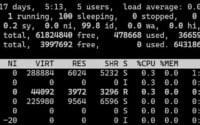Install GitLab Runner on Linux | Complete Setup Tutorial

While automating continuous integration and deployment tasks for development at IOFLOOD, we installed GitLab Runner to evaluate its support for various build environments and pipelines. From our experience, GitLab Runner enables seamless integration with GitLab CI/CD workflows. Thisdetailed article will highlighti GitLab Runner’s functionalities and benefits to assist our customers and fellow developers in automating CI/CD pipelines on their dedicated servers.
In this guide, we will walk you through the process of installing GitLab Runner on Linux. We will cover methods for both APT and YUM-based distributions, such as Debian, Ubuntu, CentOS, and AlmaLinux. We’ll delve into advanced topics like compiling from source and installing a specific version of GitLab Runner. Lastly, we will guide you on how to use GitLab Runner and verify that the correct version is installed.
So, let’s get started on your journey to mastering GitLab Runner on Linux!
TL;DR: How Do I Install GitLab Runner on Linux?
To install GitLab Runner on Debian-based systems like Ubuntu, use
sudo apt-get install gitlab-runner. For RPM-based systems like CentOS, usesudo yum install gitlab-runner. Configure GitLab Runner using the gitlab-runnerregistercommand and follow the prompts. You can also install GitLab Runner by downloading the binary from the official GitLab Runner website.
For example, to install it on Ubuntu, you can use the following commands:
curl -L https://packages.gitlab.com/install/repositories/runner/gitlab-runner/script.deb.sh | sudo bash
sudo apt-get install gitlab-runner
This will download the GitLab Runner package from the official GitLab repository and install it on your Ubuntu system. However, this is just a basic way to install GitLab Runner on Linux. There’s much more to learn about installing and using GitLab Runner, including advanced installation methods and usage scenarios. Continue reading for more detailed information.
Table of Contents
Getting Started with GitLab Runner
GitLab Runner is a continuous integration (CI) server tool developed by GitLab that automates the testing and delivery of your software. It’s a powerful tool that can help you streamline your development process, catch bugs faster, and deploy your software more consistently. Let’s dive into how you can install GitLab Runner on your Linux system.
Installing GitLab Runner with APT
For Debian-based distributions like Ubuntu, we’ll use the APT package manager to install GitLab Runner. Here’s how you can do it:
sudo apt-get update
sudo apt-get install gitlab-runner
# Output:
# 'gitlab-runner is already the newest version (13.8.0)...'
This will update your package lists and install the GitLab Runner on your system. If GitLab Runner is already installed, the output will show that you already have the newest version.
Installing GitLab Runner with YUM
For Red Hat-based distributions like CentOS or Fedora, we’ll use the YUM package manager. Here’s the command you need to run:
sudo yum install gitlab-runner
# Output:
# 'Package gitlab-runner-13.8.0-1.x86_64 already installed and latest version'
This command will install GitLab Runner on your system. If GitLab Runner is already installed, the output will show that you already have the latest version.
Installing GitLab Runner from Source
For those who prefer a hands-on approach, installing GitLab Runner from source can provide more control over the installation process. This method involves downloading the source code and compiling it on your system.
Here’s how you can do it:
git clone https://gitlab.com/gitlab-org/gitlab-runner.git
cd gitlab-runner
make install
# Output:
# 'GitLab Runner has been installed...'
This will clone the GitLab Runner repository, navigate into the directory, and compile the code. If the process completes successfully, you’ll see a message indicating that GitLab Runner has been installed.
Installing Specific Versions
Installing Specific Versions from Source
If you need a specific version of GitLab Runner, you can check out the corresponding tag before compiling:
git clone https://gitlab.com/gitlab-org/gitlab-runner.git
cd gitlab-runner
git checkout v13.8.0
make install
# Output:
# 'GitLab Runner v13.8.0 has been installed...'
This will install the specified version of GitLab Runner on your system.
Installing Specific Versions with APT and YUM
With package managers like APT and YUM, you can also install specific versions of GitLab Runner. Here’s how:
APT
sudo apt-get install gitlab-runner=13.8.0
# Output:
# 'gitlab-runner v13.8.0 installed...'
YUM
sudo yum install gitlab-runner-13.8.0-1
# Output:
# 'Package gitlab-runner-13.8.0-1.x86_64 installed...'
These commands will install the specified version of GitLab Runner using the APT and YUM package managers, respectively.
Basic Usage and Verification
Using GitLab Runner
Once installed, you can use GitLab Runner to automate tasks. For example, to register a new project, you can use the following command:
gitlab-runner register
# Output:
# 'Runner registered successfully...'
This will prompt you to enter the GitLab instance URL, the registration token, and the description and tags for the runner. Once done, it will register the runner with the provided details.
Verifying the Installation
To verify that GitLab Runner was installed correctly, you can use the following command:
gitlab-runner --version
# Output:
# 'Version: 13.8.0'
This will display the installed version of GitLab Runner, confirming that the installation was successful.
Exploring Alternative CI/CD Tools
While GitLab Runner is a powerful tool for automating software development tasks, it’s not the only option available. Other tools like Jenkins and Travis CI also offer robust solutions for continuous integration and continuous deployment (CI/CD) on Linux. Let’s take a look at these alternatives.
Jenkins: A Versatile CI/CD Tool
Jenkins is a popular open-source CI/CD tool that offers a wide range of plugins for building, deploying, and automating any project.
Here’s how you can install Jenkins on Ubuntu:
wget -q -O - https://pkg.jenkins.io/debian/jenkins.io.key | sudo apt-key add -
sudo sh -c 'echo deb http://pkg.jenkins.io/debian-stable binary/ > /etc/apt/sources.list.d/jenkins.list'
sudo apt-get update
sudo apt-get install jenkins
# Output:
# 'jenkins is already the newest version (2.277.1)...'
This will add the Jenkins repository to your sources list, update your package lists, and install Jenkins on your system.
Travis CI: A Cloud-Based Solution
Travis CI is a cloud-based CI/CD service that integrates seamlessly with GitHub. It’s a great option if you’re working on a project hosted on GitHub.
To use Travis CI, you need to sign up on their website and add your GitHub repositories. Here’s a basic .travis.yml configuration file for a Python project:
echo "language: python
python:
- "3.6"
# command to install dependencies
install:
- pip install -r requirements.txt
# command to run tests
script:
- pytest" > .travis.yml
# Output:
# '.travis.yml file created...'
This will create a .travis.yml file that instructs Travis CI to run tests using Python 3.6 and the pytest command.
Comparing GitLab Runner, Jenkins, and Travis CI
While all three tools offer robust CI/CD capabilities, they each have their strengths and weaknesses. Here’s a quick comparison:
| Tool | Strengths | Weaknesses |
|---|---|---|
| GitLab Runner | Deep integration with GitLab, flexible configuration | Requires GitLab CI/CD pipelines |
| Jenkins | Highly customizable, wide range of plugins | Complex setup and configuration |
| Travis CI | Easy setup, deep integration with GitHub | Limited customization, free tier has usage limits |
Ultimately, the best tool for you depends on your specific needs and the nature of your project. If you’re using GitLab, GitLab Runner would be the natural choice. If you require a high degree of customization, Jenkins might be more suitable. If you’re looking for a simple, cloud-based solution, consider Travis CI.
Installation Issue Tips: GitLab Runner
While installing GitLab Runner on Linux is generally straightforward, you may encounter some issues. Let’s discuss some common problems and their solutions.
Issue: Missing Dependencies
When installing GitLab Runner, you might encounter an error message about missing dependencies. This is usually due to outdated package lists or missing software packages.
Here’s how you can update your package lists on Ubuntu:
sudo apt-get update
# Output:
# 'Hit:1 http://archive.ubuntu.com/ubuntu bionic InRelease...'
This command updates your package lists, ensuring you have the latest information about available packages and their versions.
Issue: Permission Denied
If you see a ‘Permission denied’ error when trying to install GitLab Runner, it’s likely because you’re not running the command as a superuser. You can use sudo to run commands with superuser privileges:
sudo apt-get install gitlab-runner
# Output:
# 'Reading package lists... Done'
This command installs GitLab Runner with superuser privileges, bypassing the ‘Permission denied’ error.
Issue: Package Not Found
If the package manager can’t find the GitLab Runner package, it’s possible that the GitLab repository isn’t added to your sources list. Here’s how you can add it on Ubuntu:
curl -L https://packages.gitlab.com/install/repositories/runner/gitlab-runner/script.deb.sh | sudo bash
# Output:
# 'Detected operating system as Ubuntu/bionic...'
This command downloads and runs a script that adds the GitLab repository to your sources list.
Remember, while troubleshooting, it’s important to read error messages carefully. They often contain clues about what went wrong and how to fix it. If you’re still stuck, don’t hesitate to seek help from the GitLab community or check the official GitLab Runner documentation.
Understanding CI/CD in Linux
Before we delve deeper into GitLab Runner, it’s crucial to understand the fundamental concepts that it operates upon – Continuous Integration (CI) and Continuous Deployment (CD). These practices are the backbone of modern software development, enabling teams to deliver high-quality software faster and more reliably.
Continuous Integration: Streamlining Code Integration
Continuous Integration is a development practice where developers integrate code into a shared repository frequently, ideally several times a day. Each integration is then automatically tested and verified by an automated build, allowing teams to detect problems early.
Consider a team working on a software project. Without CI, each developer works in isolation and then merges their changes with the main code base when they’re done. This merging process can be time-consuming and fraught with errors, especially if two developers have made conflicting changes.
With CI, developers merge their changes into the main code base regularly. This frequent merging helps to prevent integration problems, known as ‘integration hell’.
Here’s an example of a basic CI process using GitLab Runner:
gitlab-runner exec shell test
# Output:
# 'Running with gitlab-runner 13.8.0 (775dd39d)
# Executing "step_script" stage of the job script
# $ echo 'This is a CI process'
# This is a CI process'
In this example, GitLab Runner executes a test job in a shell environment, simulating a basic CI process.
Continuous Deployment: Automating Software Release
Continuous Deployment takes the concept of CI a step further by automating the release of integrated changes. This means that every change that passes all stages of your production pipeline is released to your customers. There’s no human intervention, and only a failed test will prevent a new change to be deployed to production.
Continuous Deployment is an excellent way to accelerate the feedback loop with your customers and take pressure off the team as there isn’t a ‘Release Day’ anymore. Developers can focus on building software, and they see their work go live minutes after they’ve finished working on it.
Here’s an example of a basic CD process using GitLab Runner:
gitlab-runner exec shell deploy
# Output:
# 'Running with gitlab-runner 13.8.0 (775dd39d)
# Executing "step_script" stage of the job script
# $ echo 'This is a CD process'
# This is a CD process'
In this example, GitLab Runner executes a deploy job in a shell environment, simulating a basic CD process.
The Importance of CI/CD in Software Development
In a nutshell, CI/CD transforms the process of software development, making it more efficient, consistent, and reliable. It allows teams to respond to changes faster, deliver updates more regularly, and catch bugs earlier. As a result, teams can deliver better software and meet customer needs more effectively.
Using CI/CD for Software Development
Continuous Integration and Continuous Deployment (CI/CD) are more than just industry buzzwords—they’re practices that have revolutionized the way we develop and deliver software. By automating the testing and deployment processes, CI/CD enables teams to release software faster, more frequently, and with fewer errors. This is particularly relevant in today’s fast-paced software development landscape, where the ability to quickly adapt and respond to changes can give companies a competitive edge.
Diving Deeper into Automated Testing
Automated testing is a key component of the CI/CD pipeline. It involves using software tools to run detailed, repetitive, and data-intensive tests automatically, helping teams to catch bugs and issues early in the development process. GitLab Runner, with its flexible configuration options, can be an invaluable tool for implementing automated testing in your projects.
gitlab-runner exec shell test
# Output:
# 'Running with gitlab-runner 13.8.0 (775dd39d)
# Executing "step_script" stage of the job script
# $ echo 'Running automated tests'
# Running automated tests'
In this example, GitLab Runner executes a test job in a shell environment, demonstrating a basic automated testing process.
Exploring Automated Deployment
Automated deployment is the other half of the CI/CD equation. It involves automatically releasing your software to the production environment once it has passed all tests and checks. This not only speeds up the software release process but also reduces the risk of human error.
gitlab-runner exec shell deploy
# Output:
# 'Running with gitlab-runner 13.8.0 (775dd39d)
# Executing "step_script" stage of the job script
# $ echo 'Running automated deployment'
# Running automated deployment'
In this example, GitLab Runner executes a deploy job in a shell environment, illustrating a basic automated deployment process.
Further Resources for Mastering CI/CD with GitLab Runner
To deepen your understanding of CI/CD with GitLab Runner, consider exploring these external resources:
- GitLab CI/CD Quick Start Guide – Official guide to quickly get started with GitLab CI/CD for continuous integration and deployment.
GitLab Runner Documentation – Comprehensive documentation for GitLab Runner, detailing installation, configuration, and usage.
Introduction to GitLab CI/CD – YouTube video providing an introductory tutorial on using GitLab CI/CD for continuous integration and deployment.
Recap: GitLab Runner Install Guide
In this comprehensive guide, we’ve journeyed through the process of installing and using GitLab Runner on Linux, a powerful tool for automating software development tasks.
We began with the basics, learning how to install GitLab Runner on Linux using package managers like APT and YUM. We then ventured into more advanced territory, exploring how to install GitLab Runner from source and how to install specific versions. Along the way, we tackled common challenges you might face when installing GitLab Runner, providing you with solutions and workarounds for each issue.
We also looked at alternative approaches to continuous integration and continuous deployment (CI/CD) in Linux, comparing GitLab Runner with other tools like Jenkins and Travis CI. Here’s a quick comparison of these tools:
| Tool | Strengths | Weaknesses |
|---|---|---|
| GitLab Runner | Deep integration with GitLab, flexible configuration | Requires GitLab CI/CD pipelines |
| Jenkins | Highly customizable, wide range of plugins | Complex setup and configuration |
| Travis CI | Easy setup, deep integration with GitHub | Limited customization, free tier has usage limits |
Whether you’re just starting out with GitLab Runner or you’re looking to level up your CI/CD skills, we hope this guide has given you a deeper understanding of GitLab Runner and its capabilities.
With its balance of deep integration with GitLab, flexible configuration, and the power to handle complex CI/CD pipelines, GitLab Runner is a powerful tool for software development on Linux. Happy coding!