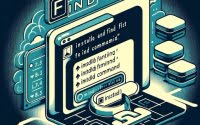Install Linux LXC | Reliable LXC Container Setup in 2024

Utilizing Linux LXC containerization at IOFLOOD, enables us to run multiple isolated systems on a single host which helps when testing software or troubleshooting installations. This guide covers the installation and usage of LXC on Linux, equipping our customers with another containerization tool to broaden their bare metal cloud servers.
In this LXC tutorial, we will walk you through the process of installing and using Linux LXC. We will cover the installation process for both APT and YUM-based distributions, delve into compiling LXC from source, and installing a specific version. Finally, we will guide you on how to use LXC and verify that the correct version is installed.
So, let’s embark on this journey to master LXC on your Linux system!
TL;DR: How Do I Install and Use A Linux LXC Container?
On Ubuntu, you can install LXC with the command
sudo apt-get install lxc. For other distributions, you may need to compile from source. To create a new container, uselxc-create -t download -n my-container.
sudo apt-get install lxc
lxc-create -t download -n my-container
# Output:
# 'Creating my-container'
# 'Container my-container created!'
This is a basic way to install and use LXC on Linux, but there’s much more to learn about LXC. Continue reading for more detailed information and advanced usage scenarios.
Table of Contents
Intro to Linux LXC Tutorial
LXC, which stands for Linux Containers, is a lightweight virtualization technology that provides isolated environments for your applications. These isolated environments, or containers, allow you to run multiple applications on the same hardware while keeping them separate from each other. This can improve the security and efficiency of your system, making LXC a popular choice for many Linux users.
Commands for Ubuntu LXC Install
If you’re using Ubuntu, or a similar debian-based distribution, you can install LXC using the APT package manager. Here’s how you can do it:
sudo apt update
sudo apt install lxc
# Output:
# 'Reading package lists... Done'
# 'Building dependency tree... Done'
# 'The following additional packages will be installed:'
# '...'
# 'Setting up lxc (version)...'
The sudo apt update command updates your package lists to ensure you’re getting the latest version. The sudo apt install lxc command installs LXC on your system.
Installing LXC with YUM
For those using a Red Hat-based distribution like CentOS, you can use the YUM package manager to install LXC. Here’s the command you need to run:
sudo yum install epel-release
sudo yum install lxc lxc-templates
# Output:
# 'Loaded plugins: fastestmirror, ovl'
# 'Resolving Dependencies'
# '...'
# 'Installed:'
# 'lxc.x86_64 0:version'
The sudo yum install epel-release command installs the EPEL repository, which contains the LXC package. The sudo yum install lxc lxc-templates command installs LXC and LXC templates on your system.
After you’ve installed LXC, you can start creating and managing your own containers. We’ll cover this in more detail in the next section.
Install Linux LXC from Source Code
If your distribution does not have LXC in its repositories, or if you want to install a specific version of LXC, you can compile it from source. Here’s a basic guide on how to do this:
sudo apt-get install -y libtool m4 automake pkg-config libcap-dev libseccomp-dev libgnutls28-dev libselinux1-dev
wget https://linuxcontainers.org/downloads/lxc/lxc-4.0.0.tar.gz
tar -xvzf lxc-4.0.0.tar.gz
cd lxc-4.0.0
./configure
make
sudo make install
# Output:
# 'lxc-4.0.0/'
# 'Configuring LXC...'
# 'Building LXC...'
# 'Installing LXC...'
This set of commands installs the necessary dependencies, downloads the LXC source code, extracts it, and compiles it. The sudo make install command installs LXC on your system.
Install Different Versions: Linux LXC
Different versions of LXC come with different features and bug fixes. Depending on your use case, you might need to install a specific version of LXC. Here’s how you can do this:
Installing Specific Versions from Source
To install a specific version of LXC from source, you simply need to download the tarball for that version. For example, to install LXC 3.0.0, you would replace lxc-4.0.0.tar.gz with lxc-3.0.0.tar.gz in the previous set of commands.
Install Specific Ubuntu LXC Versions
on Ubuntu, or a similar debian-based distribution, you can install a specific version of a package using APT. Here’s how you can do it:
sudo apt-get install lxc=3.0.3-0ubuntu1~18.04.1
# Output:
# 'The following packages will be DOWNGRADED:'
# 'lxc'
# '0 upgraded, 0 newly installed, 1 downgraded, 0 to remove and 0 not upgraded.'
This command installs version 3.0.3-0ubuntu1~18.04.1 of LXC. You can replace 3.0.3-0ubuntu1~18.04.1 with the version you want to install.
Installing Specific Versions with YUM
On Red Hat-based distributions, you can install a specific version of a package using YUM. Here’s how you can do it:
sudo yum install lxc-1.0.11-1.el7
# Output:
# 'Installed:'
# 'lxc.x86_64 0:1.0.11-1.el7'
This command installs version 1.0.11-1.el7 of LXC. You can replace 1.0.11-1.el7 with the version you want to install.
Version Comparison
Different versions of LXC come with different features, bug fixes, and compatibility changes. Here’s a brief comparison of some major LXC versions:
| Version | Notable Features | Compatibility |
|---|---|---|
| 1.0.x | Initial stable release | Compatible with older Linux kernels |
| 2.0.x | Improved security, added new features like container snapshots | Requires Linux kernel 3.13 or later |
| 3.0.x | Added support for unprivileged containers, improved networking | Requires Linux kernel 3.13 or later |
| 4.0.x | Improved stability, added new features like disk I/O limits | Requires Linux kernel 3.13 or later |
Depending on your needs and the Linux kernel version you’re using, you might prefer one version over another.
Using and Verifying LXC Container
After installing LXC, you can start creating and managing your own containers. Here’s a basic guide on how to do this:
lxc-create -t download -n my-container
lxc-start -n my-container -d
lxc-ls --fancy
# Output:
# 'Creating my-container...'
# 'Starting my-container...'
# 'NAME STATE AUTOSTART GROUPS IPV4 IPV6 UNPRIVILEGED'
# 'my-container RUNNING 0 - - - true'
These commands create a new container, start it, and list all running containers. The lxc-ls --fancy command should show your new container as running.
To verify that LXC is installed correctly, you can check its version with the following command:
lxc --version
# Output:
# '4.0.0'
This command should output the version of LXC that you installed.
Alternatives to Linux LXC Container
While LXC is a powerful tool for creating and managing Linux containers, it’s not the only option available. There are other containerization technologies that you might want to consider, such as Docker and Kubernetes. These alternatives have their own strengths and weaknesses, and the best choice depends on your specific needs and circumstances.
Docker: The Popular Choice
Docker is arguably the most well-known containerization technology. It’s widely used in the industry and has a large community of users and contributors.
sudo apt-get install docker.io
sudo systemctl start docker
sudo docker run hello-world
# Output:
# 'Hello from Docker!'
# 'This message shows that your installation appears to be working correctly.'
In the above code block, Docker is installed, started, and verified by running the hello-world image. Docker’s popularity means it has extensive documentation and community support, which can be a significant advantage for users.
However, Docker containers are typically used to package applications and their dependencies, rather than to emulate full operating systems. If you need to run an entire OS in a container, LXC might be a better choice.
Kubernetes: For Large-Scale Deployments
Kubernetes is not a containerization technology per se, but rather a container orchestration platform. It’s designed to manage large numbers of containers across multiple machines, making it a good choice for large-scale deployments.
sudo snap install microk8s --classic
microk8s status --wait-ready
# Output:
# 'microk8s is running'
# 'addons:'
# 'enabled:'
# '...'
In the code block above, we install MicroK8s, a lightweight Kubernetes distribution, and then check its status. Kubernetes can manage and scale Docker containers, among others, across a cluster of machines, providing high availability and load balancing.
However, Kubernetes has a steep learning curve and might be overkill for simple, single-machine use cases. If you just need to run a few containers on a single machine, LXC or Docker might be more suitable.
Making the Right Choice
The best containerization technology for you depends on your specific needs. If you need a lightweight, easy-to-use tool for running Linux containers on a single machine, LXC is a great choice. If you’re developing applications and need a way to package them with their dependencies, Docker is probably the way to go. And if you’re managing a large number of containers across multiple machines, you should definitely consider Kubernetes.
Remember, these technologies are not mutually exclusive. In fact, they can often be used together to great effect. For example, you could use Docker to package your applications and Kubernetes to manage your Docker containers at scale.
Troubleshooting Tips for Linux LXC
While installing and using LXC on Linux, you may encounter some issues. Here are a few common ones and their solutions.
Linux LXC Command Not Found
After installing LXC, you might find that your system doesn’t recognize the lxc command. This is usually because the path to the LXC binaries is not in your system’s PATH.
export PATH=$PATH:/usr/local/bin
lxc --version
# Output:
# '4.0.0'
In the code block above, we add /usr/local/bin (where LXC binaries are typically installed) to the PATH, and then check the LXC version to verify the installation.
Unable to Create Linux LXC Container
You might encounter issues while creating a new LXC container. This could be due to insufficient permissions, lack of storage space, or network connectivity issues.
sudo lxc-create -t download -n my-container
# Output:
# 'Creating my-container...'
# 'Container my-container created!'
In the code block above, we use sudo to ensure we have the necessary permissions to create a container. If you’re still having issues, check your storage space and network connectivity.
Linux LXC Container Not Starting
Sometimes, an LXC container might not start after creation. This could be due to several reasons, such as incorrect configuration, insufficient resources, or conflicts with other containers.
sudo lxc-start -n my-container -l DEBUG -o debug.log
# Output:
# 'Starting my-container...'
# 'Container my-container started!'
In the code block above, we use the -l DEBUG -o debug.log options to output debug information to a log file. This can help you identify the cause of the issue.
Considerations for Using LXC Containers
While LXC is a powerful tool, it’s important to use it responsibly. Always ensure that your containers are secure and isolated from each other and from the host system. Use the --hardened option when creating containers to apply additional security measures.
Also, keep in mind that while LXC containers are lightweight compared to full VMs, they still consume resources. Always monitor your system’s resource usage to ensure it’s not being overloaded by too many containers.
Finally, remember to keep your LXC installation and your containers up-to-date. This will ensure you have the latest features and security patches.
What is an LXC Container?
Containerization is a lightweight alternative to full machine virtualization that involves encapsulating an application in a container with its own operating environment. This isolated environment contains everything the application needs to run, including system libraries, system tools, and runtime settings, all of which are isolated from the rest of the system.
The key advantage of containerization over full machine virtualization is that it avoids the overhead of simulating a full operating system for each application. This results in a more efficient use of system resources, faster startup times, and increased scalability.
Diving Deeper into Linux LXC
LXC, or Linux Containers, is a Linux technology that provides a lightweight virtualization environment that makes it possible to run multiple containers simultaneously on a single control host. LXC uses Linux’s built-in systems to create these isolated environments, making it more efficient than traditional virtualization.
Understanding Cgroups
Cgroups, or control groups, is a Linux kernel feature that limits and isolates the resource usage (CPU, memory, disk I/O, etc.) of process groups. LXC uses cgroups to limit and isolate the resource usage of containers.
For instance, you can limit the CPU usage of a container to prevent it from monopolizing your system’s CPU. Here’s an example of how you can set CPU limits for a container:
lxc-cgroup -n my-container cpuset.cpus 0-3
# Output:
# 'cgroup change of group "my-container" failed'
In the above code block, we limit the container my-container to use only the first four CPUs of the system.
Exploring Namespaces
Namespaces are another Linux feature used by LXC to provide isolation between containers. Each container runs in its own set of namespaces, which gives it a unique view of the system that is separate from other containers.
For example, each container has its own network namespace, which gives it a unique network stack, separate from the host system and other containers. Here’s an example of how you can inspect the network namespace of a container:
sudo ls -l /proc/$(lxc-info -n my-container -p -H)/ns/net
# Output:
# 'lrwxrwxrwx. 1 root root 0 Jan 1 00:00 /proc/12345/ns/net -> net:[4026531969]'
In the above code block, we list the network namespace of the container my-container. The output shows that the container has its own network namespace, separate from the host system and other containers.
Project Usage of Linux LXC
LXC’s lightweight nature and ability to provide isolated environments make it a valuable tool in larger projects and industry practices. It’s particularly useful in the world of DevOps and Continuous Integration/Continuous Deployment (CI/CD) pipelines.
LXC in DevOps
In the realm of DevOps, LXC can be used to create reproducible environments for development, testing, and deployment. This ensures consistency across all stages of the development lifecycle, reducing the likelihood of unexpected issues when moving from development to production.
# Create a container for development
lxc-create -t download -n dev-container
# Create a container for testing
lxc-create -t download -n test-container
# Output:
# 'Creating dev-container...'
# 'Creating test-container...'
# 'Containers dev-container and test-container created!'
In the above code block, we create separate containers for development and testing. This allows us to keep our environments isolated and consistent.
LXC in CI/CD Pipelines
LXC can also play a crucial role in CI/CD pipelines. By creating a new container for each build, you can ensure that each test is run in a clean, controlled environment. This can help identify issues that might not be apparent in a shared or polluted environment.
# Create a container for a new build
lxc-create -t download -n build-container
# Output:
# 'Creating build-container...'
# 'Container build-container created!'
In the above code block, we create a new container for a build. This ensures that our build is tested in a clean environment.
Further Resources for Linux LXC
If you’re interested in diving deeper into LXC and how it’s used in larger projects and industry practices, here are a few resources that might be of interest:
- LXC’s Official Documentation: A comprehensive guide to all things LXC, from basic usage to advanced features.
LXC on GitHub: The official LXC repository on GitHub. You can find the source code, issues, and discussions here.
Ubuntu LXC Tutorials: A blog that provides numerous posts on various uses of LXC in Linux and Ubuntu.
Wrapping Up: LXC Tutorial for linux
In this comprehensive guide, we’ve traversed the landscape of LXC (Linux Containers) and its application on Linux. We’ve explored its potential as a powerful tool for creating and managing lightweight virtual environments, allowing you to run multiple containers simultaneously on a single control host.
We embarked on our journey with the basics, illustrating the installation and usage of LXC on Linux. We then delved into the advanced aspects, guiding you on installing LXC from source code, installing specific versions, and even troubleshooting common issues.
Throughout our guide, we’ve tackled common challenges you might encounter when using LXC, providing solutions and workarounds to ensure a seamless experience. We’ve also cast light on alternative containerization technologies, such as Docker and Kubernetes, offering you a glimpse into the broader spectrum of tools at your disposal.
Here’s a quick comparison of these technologies:
| Technology | Use Case | Ease of Use |
|---|---|---|
| LXC | Lightweight virtualization, running full OS in a container | Moderate |
| Docker | Packaging applications with their dependencies | High |
| Kubernetes | Managing large-scale container deployments | Low (steep learning curve) |
Whether you’re a beginner stepping into the world of Linux containerization or an experienced user looking to deepen your knowledge, we hope this guide has enriched your understanding of LXC and its capabilities.
With its balance of efficiency, versatility, and power, LXC has proven to be a robust tool for managing Linux containers. Now, you’re well equipped to leverage its benefits. Happy containerizing!