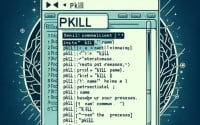How to Install OpenVPN Linux | Secure Your Connections

Accessing remote servers is a vital technique for us at IOFLOOD, and we often install OpenVPN Linux for secure network connections. To educate to our customers how to install openVPN on their bare metal cloud servers we’ve included our most efficient methods in today’s article.
In this tutorial, we will guide you on how to install OpenVPN Linux. We will show you methods for both APT and YUM-based distributions, delve into compiling OpenVPN from source, installing a specific version, and finally, how to use the OpenVPN command and ensure it’s installed correctly.
So, let’s dive in and begin learning how to install OpenVPN on your Linux system!
TL;DR: How Do I Install OpenVPN Ubuntu?
You can install OpenVPN on Ubuntu with the command
sudo apt-get install openvpn. After installation, you can use OpenVPN by running the commandsudo openvpn --config /path/to/your/config.ovpn. Here’s an example:
# Install OpenVPN on Ubuntu
sudo apt-get install openvpn
# Use OpenVPN with a configuration file
sudo openvpn --config /path/to/your/config.ovpn
# Output:
# Initialization Sequence Completed
This is just a basic way to install and use OpenVPN on Linux. But there’s so much more to learn about OpenVPN, including advanced installation methods, alternative VPN solutions, and troubleshooting common issues. Continue reading for a comprehensive guide on installing and using OpenVPN on Linux.
Table of Contents
Quick Start Your OpenVPN Install
OpenVPN is an open-source Virtual Private Network (VPN) application that lets you create secure point-to-point or site-to-site connections. It’s often used to secure internet connections, allowing users to browse privately and securely.
Now, let’s walk you through the process of installing OpenVPN on Linux. We’ll cover installations using both APT and YUM package managers.
Install OpenVPN Ubuntu with APT
If you’re using a Debian-based distribution like Ubuntu, you’ll be using the APT package manager. Here’s how you can install OpenVPN:
sudo apt update
sudo apt install openvpn
# Output:
# Reading package lists... Done
# Building dependency tree
# Reading state information... Done
# The following additional packages will be installed:
# libpkcs11-helper1
# Suggested packages:
# resolvconf
# The following NEW packages will be installed:
# libpkcs11-helper1 openvpn
# 0 upgraded, 2 newly installed, 0 to remove and 0 not upgraded.
# Need to get 0 B/467 kB of archives.
# After this operation, 1,056 kB of additional disk space will be used.
# Do you want to continue? [Y/n]
In the above example, we first updated the package lists for upgrades and new packages with sudo apt update. Then, we installed OpenVPN using sudo apt install openvpn. The output shows that OpenVPN and its dependencies have been installed successfully.
YUM Install OpenVPN Linux
If you’re using a RedHat-based distribution like CentOS, you’ll be using the YUM package manager. Here’s how you can install OpenVPN:
sudo yum update
sudo yum install openvpn
# Output:
# Loaded plugins: fastestmirror, langpacks
# Loading mirror speeds from cached hostfile
# Resolving Dependencies
# --> Running transaction check
# ---> Package openvpn.x86_64 0:2.4.10-1.el7 will be installed
# --> Finished Dependency Resolution
# Dependencies Resolved
# ================================================================================
# Package Arch Version Repository Size
# ================================================================================
# Installing:
# openvpn x86_64 2.4.10-1.el7 epel 489 k
# Transaction Summary
# ================================================================================
# Install 1 Package
# Total download size: 489 k
# Installed size: 1.6 M
# Is this ok [y/d/N]:
In the above example, we first updated the package lists with sudo yum update. Then, we installed OpenVPN using sudo yum install openvpn. The output shows that OpenVPN has been installed successfully.
How to Install OpenVPN from Source
Installing from source gives you the latest version and full control over the configuration. Here’s how you can do it:
wget https://swupdate.openvpn.net/community/releases/openvpn-2.4.9.tar.gz
tar -xvzf openvpn-2.4.9.tar.gz
cd openvpn-2.4.9
./configure
make
sudo make install
# Output:
# 'openvpn-2.4.9.tar.gz' saved
# openvpn-2.4.9/
# openvpn-2.4.9/Changes.rst
# ...
# openvpn-2.4.9 installed
In the above example, we first downloaded the OpenVPN source code using wget. We then extracted the tarball using tar -xvzf, navigated into the directory with cd, and built and installed OpenVPN using ./configure, make, and sudo make install.
Specific Versions: Install OpenVPN
Different versions of OpenVPN may have different features or compatibility. Here’s how you can install specific versions.
From Source
You can specify the version by downloading the corresponding source code. For example, to install version 2.4.7, replace openvpn-2.4.9.tar.gz with openvpn-2.4.7.tar.gz in the previous example.
Using APT
On Debian-based distributions, you can specify the version using the following syntax:
sudo apt-get install openvpn=2.4.7-1ubuntu2
# Output:
# Reading package lists... Done
# Building dependency tree
# Reading state information... Done
# openvpn is already the newest version (2.4.7-1ubuntu2).
Using YUM
On RedHat-based distributions, you can specify the version using the following syntax:
sudo yum install openvpn-2.4.7-1.el7
# Output:
# Loaded plugins: fastestmirror, langpacks
# Loading mirror speeds from cached hostfile
# Resolving Dependencies
# --> Running transaction check
# ---> Package openvpn.x86_64 0:2.4.7-1.el7 will be installed
# --> Finished Dependency Resolution
Here’s a comparison of different OpenVPN versions:
| Version | Notable Changes | Compatibility |
|---|---|---|
| 2.4.9 | Improved TLS 1.3 support | Ubuntu 20.04, CentOS 8 |
| 2.4.7 | Fixed renegotiation bug | Ubuntu 18.04, CentOS 7 |
| 2.4.6 | Added support for LZ4 compression | Ubuntu 16.04, CentOS 6 |
Using and Verifying OpenVPN Install
After installing OpenVPN, you can use it by specifying a configuration file:
sudo openvpn --config /path/to/your/config.ovpn
# Output:
# Initialization Sequence Completed
To verify that OpenVPN is installed correctly, you can check its version:
openvpn --version
# Output:
# OpenVPN 2.4.9 x86_64-pc-linux-gnu [SSL (OpenSSL)] [LZO] [LZ4] [EPOLL] [PKCS11] [MH/PKTINFO] [AEAD] built on Apr 16 2020
In the above examples, we used OpenVPN with a configuration file and checked its version. The Initialization Sequence Completed message indicates that OpenVPN is running correctly.
Alternatives to OpenVPN Install
While OpenVPN is a robust and widely-used VPN solution, it’s not the only one available for Linux users. Let’s explore two alternative VPN solutions: WireGuard and IPsec.
WireGuard: The Lightweight Contender
WireGuard is a newer, lightweight VPN solution. It’s faster and easier to set up than OpenVPN. Here’s how you can install WireGuard on Ubuntu:
sudo add-apt-repository ppa:wireguard/wireguard
sudo apt-get update
sudo apt-get install wireguard
# Output:
# WireGuard is now installed on your system.
In the above example, we added the WireGuard repository, updated our package lists, and installed WireGuard. The message at the end indicates a successful installation.
IPsec: The Established Standard
IPsec is an older VPN solution that’s built into many network devices. It’s more complex to set up but is highly configurable. Here’s how you can install the strongSwan IPsec VPN on Ubuntu:
sudo apt-get install strongswan
# Output:
# strongSwan IPsec VPN is now installed on your system.
In the above example, we installed the strongSwan IPsec VPN using APT. The message at the end indicates a successful installation.
Here’s a comparison of OpenVPN, WireGuard, and IPsec:
| VPN Solution | Advantages | Disadvantages |
|---|---|---|
| OpenVPN | Widely supported, robust | Slower, complex setup |
| WireGuard | Fast, easy setup | Newer, less tested |
| IPsec | Highly configurable, built into many devices | Complex setup |
While OpenVPN is a solid choice for most users, WireGuard and IPsec offer viable alternatives. Each solution has its strengths and weaknesses, so the best choice depends on your specific needs.
Troubleshooting OpenVPN Install
Like any software, OpenVPN can sometimes run into issues. Here are some common problems you might encounter when installing or using OpenVPN on Linux, along with their solutions.
OpenVPN Service Not Starting
Sometimes, the OpenVPN service may fail to start. You can check the status of the OpenVPN service with the following command:
systemctl status openvpn
# Output:
# ● openvpn.service - OpenVPN service
# Loaded: loaded (/lib/systemd/system/openvpn.service; enabled; vendor preset: enabled)
# Active: inactive (dead)
In this example, the Active: inactive (dead) line indicates that the OpenVPN service is not running. You can start it with sudo systemctl start openvpn.
Connection Issues
If you’re having trouble connecting to a VPN server, check your configuration file and network settings. You can test your network connection with ping, and you can check your OpenVPN logs for any error messages.
ping -c 4 vpnserver.com
# Output:
# PING vpnserver.com (192.0.2.1) 56(84) bytes of data.
# 64 bytes from 192.0.2.1: icmp_seq=1 ttl=64 time=0.026 ms
In this example, we used ping to test the network connection to vpnserver.com. The output shows that the server is reachable.
Authentication Errors
If you’re getting authentication errors, check your username, password, and any certificate files. Make sure your credentials are correct, and that any certificate files are in the right place and have the correct permissions.
ls -l /path/to/cert.crt
# Output:
# -rw-r--r-- 1 root root 1234 Jan 1 00:00 /path/to/cert.crt
In this example, we used ls -l to check the permissions of cert.crt. The output shows that the file is readable by all users.
Remember, troubleshooting is a systematic process. If you’re having trouble, start with the basics and work your way up. And don’t forget to consult the OpenVPN documentation and community if you need help.
Why Install OpenVPN Linux?
A Virtual Private Network (VPN) is a technology that creates a secure connection over a less secure network between your computer and the internet. It shields your browsing activity from prying eyes on public Wi-Fi, and more.
What Makes VPNs Crucial?
In our increasingly connected world, ensuring the security of our digital data is vital. Here’s where VPNs come into play. They encrypt your data and disguise your online identity, making it harder for third parties to track your activities and steal data. The encryption takes place in real-time.
# An example of data before encryption
echo 'This is some sensitive data.'
# Output:
# This is some sensitive data.
# An example of data after encryption (not actual encryption)
echo 'This is some sensitive data.' | base64
# Output:
# VGhpcyBpcyBzb21lIHNlbnNpdGl2ZSBkYXRhLg==
In the above example, we used base64 to simulate how a VPN would encrypt your data. ‘This is some sensitive data.’ becomes ‘VGhpcyBpcyBzb21lIHNlbnNpdGl2ZSBkYXRhLg‘ after encryption.
Different Types of VPNs
There are many types of VPNs, but the most common are remote access VPNs and site-to-site VPNs.
- Remote access VPNs allow individuals to access a remote network, like connecting to your company’s network from home.
Site-to-site VPNs allow multiple fixed locations to establish secure connections with each other over a public network, like the internet.
OpenVPN is a type of remote access VPN that’s open-source and widely used. It’s known for its speed, security, and reliability, making it a popular choice among businesses and individuals alike.
VPNs in Today’s Digital World
In today’s digital world, where data breaches and privacy concerns are rampant, using a VPN is becoming a necessity. It’s especially important when you’re connected to a public Wi-Fi network, where your data could be exposed to others.
Whether you’re an individual who values their privacy or a business protecting sensitive data, a VPN can provide the security and peace of mind you need when you’re online. Remember, the internet can be a dangerous place, but with the right tools, you can protect yourself and your data.
Practical Uses of OpenVPN Install
Virtual Private Networks (VPNs) play a crucial role in network administration and security. They provide an additional layer of protection, making it difficult for unauthorized individuals to access sensitive data.
VPNs and Network Administration
In network administration, VPNs are used to connect networks across different locations. This allows remote employees to access their company’s network securely, as if they were physically present in the office.
# Example of a command to start a VPN connection
sudo openvpn --config /path/to/company/config.ovpn
# Output:
# Initialization Sequence Completed
In the above example, a VPN connection is initiated using a configuration file specific to a company’s network. The Initialization Sequence Completed message indicates a successful connection.
VPNs and Network Security
VPNs also play a key role in network security. By creating a secure tunnel for data transmission, VPNs prevent unauthorized access and data breaches. This is especially important for organizations handling sensitive data.
# Example of encrypted data transmission over VPN
echo 'Sensitive data' | openssl enc -aes-256-cbc -a
# Output:
# U2FsdGVkX1+vupppZksvRf5pqgvi4+AvgnfBH1IioUc=
In the above example, the command openssl enc -aes-256-cbc -a is used to simulate data encryption over a VPN. The output is the encrypted form of ‘Sensitive data’.
Exploring Related Concepts: Firewalls and Network Security
While VPNs provide a layer of security, they are just one part of a comprehensive network security strategy. Other crucial components include firewalls, intrusion detection systems, and secure protocols.
Further Resources for Mastering OpenVPN and Network Security
To deepen your understanding of OpenVPN and network security, here are some resources you might find helpful:
- OpenVPN’s Official Documentation: A comprehensive guide covering all aspects of OpenVPN.
Network Security Courses: A collection of courses on various network security topics, including VPNs.
Linux Security: Firewalls and VPNs: A Linux Journal article on implementing firewalls and VPNs on Linux.
Wrapping Up: Install OpenVPN Linux
In this comprehensive guide, we’ve navigated the realm of OpenVPN, a robust and widely-used VPN solution for Linux systems. We’ve delved into how to install and use OpenVPN, ensuring you can browse the internet privately and securely.
We began with the basics, walking you through the process of installing OpenVPN using both APT and YUM package managers. We then ventured into more advanced territory, exploring how to install OpenVPN from source, install specific versions, and use the OpenVPN command. Along the way, we tackled common issues you might encounter when using OpenVPN, providing you with solutions and workarounds for each issue.
We also looked at alternative approaches to VPN solutions for Linux, comparing OpenVPN with other VPN solutions like WireGuard and IPsec. Here’s a quick comparison of these methods:
| VPN Solution | Advantages | Disadvantages |
|---|---|---|
| OpenVPN | Robust, widely supported | Slower, complex setup |
| WireGuard | Fast, easy setup | Newer, less tested |
| IPsec | Highly configurable, built into many devices | Complex setup |
Whether you’re just starting out with OpenVPN or you’re looking to level up your network security skills, we hope this guide has given you a deeper understanding of OpenVPN and its capabilities.
With its balance of robustness, wide support, and secure connections, OpenVPN is a powerful tool for network security on Linux. Here’s to safer browsing and stronger privacy!