Linux Directory Management | Installing and Using ‘rmdir’
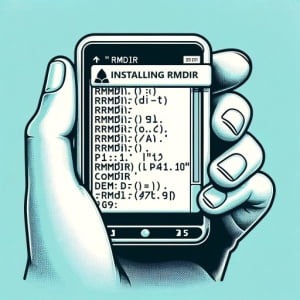
Are you trying to manage directories in Linux but finding it challenging? Especially for those new to Linux, the task may seem daunting. However, the ‘rmdir’ command in Linux, akin to a diligent cleaner, is a powerful tool that helps you keep your system tidy by removing unwanted directories. The ‘rmdir’ command simplifies directory management in Linux, making it a tool worth installing. It’s readily available on most package management systems, making the installation process straightforward once you understand the steps.
In this guide, we will navigate the process of installing and using the ‘rmdir’ command in Linux. We will provide you with installation instructions for both APT-based distributions like Debian and Ubuntu and YUM-based distributions like CentOS and AlmaLinux. We’ll delve into more advanced topics like compiling from source and installing a specific version of the command. Finally, we will guide you on how to use the ‘rmdir’ command and verify that the correct version is installed.
So, let’s dive in and start installing and using the ‘rmdir’ command on your Linux system!
TL;DR: How Do I Install and Use the ‘rmdir’ Command in Linux?
In most Linux distributions, the
'rmdir‘ command comes pre-installed. You can verify this with,rmdir --version. However, if it isn’t installed to your system, you can add it via the coreutils package with:sudo yum install coreutilsorsudo apt-get install coreutils. To use it, simply typermdir directory_namein the terminal.
Here’s an example:
rmdir my_directory
# Output:
# (There's no output if the command is successful)
This command will remove the directory named ‘my_directory’. If the directory is not empty or you do not have the necessary permissions, you will receive an error message.
This is a basic way to use the ‘rmdir’ command in Linux, but there’s much more to learn about directory management in Linux. Continue reading for more detailed information, advanced installation methods, and usage tips.
Table of Contents
- Understanding and Installing the ‘rmdir’ Command in Linux
- Installing ‘rmdir’ Command from Source Code
- Installing Different Versions of ‘rmdir’
- Using the ‘rmdir’ Command
- Verifying the Installation
- Exploring Alternative Methods for Directory Removal in Linux
- Troubleshooting Common Issues with ‘rmdir’ Command
- Understanding Directory Management in Linux
- The Relevance of Directory Management in System Administration and Security
- Wrapping Up: Installing the ‘rmdir’ Command in Linux
Understanding and Installing the ‘rmdir’ Command in Linux
The ‘rmdir’ command in Linux is a powerful tool for managing directories. It allows you to remove empty directories from your system, keeping your file structure clean and organized. This command can be particularly useful when you’re tidying up your system or when you’re working with scripts that generate temporary directories.
Installing ‘rmdir’ with APT
On Debian-based distributions, such as Ubuntu, the ‘rmdir’ command comes pre-installed. If for some reason it is not installed, you can install it using the APT package manager. Here’s how you can do it:
sudo apt-get update
sudo apt-get install coreutils
# Output:
# Reading package lists... Done
# Building dependency tree
# Reading state information... Done
# coreutils is already the newest version (8.30-3ubuntu2).
# 0 upgraded, 0 newly installed, 0 to remove and 0 not upgraded.
In this example, we first update the package list using sudo apt-get update. Then, we install the ‘coreutils’ package, which includes ‘rmdir’ and other basic utilities, using sudo apt-get install coreutils.
Installing ‘rmdir’ with YUM
On Red Hat-based distributions, like CentOS, the ‘rmdir’ command is also usually pre-installed. If not, you can use the YUM package manager to install it. Here’s an example:
sudo yum check-update
sudo yum install coreutils
# Output:
# Loaded plugins: fastestmirror, ovl
# Loading mirror speeds from cached hostfile
# base: mirror.lug.udel.edu
# extras: mirror.lug.udel.edu
# updates: mirror.lug.udel.edu
# Package coreutils-8.22-24.el7.x86_64 already installed and latest version
# Nothing to do
In this example, we first check for updates using sudo yum check-update. Then, we install the ‘coreutils’ package using sudo yum install coreutils.
Now that you’ve installed the ‘rmdir’ command, you’re ready to start using it to manage directories in your Linux system.
Installing ‘rmdir’ Command from Source Code
If you want to install the ‘rmdir’ command from source code, you’ll need to download and compile the ‘coreutils’ package, which includes ‘rmdir’. Here’s how you can do it:
wget http://ftp.gnu.org/gnu/coreutils/coreutils-8.32.tar.xz
tar -xf coreutils-8.32.tar.xz
cd coreutils-8.32
./configure
make
sudo make install
# Output:
# (There will be a lot of output from the make and install commands)
In this example, we first download the ‘coreutils’ source code using wget. Then, we extract the downloaded file using tar -xf. After that, we navigate to the extracted directory using cd. Finally, we compile and install the package using ./configure, make, and sudo make install.
Installing Different Versions of ‘rmdir’
Different versions of ‘rmdir’ may include new features, bug fixes, or improved compatibility with certain systems. You can install specific versions of ‘rmdir’ either from source code or using package managers.
Installing Specific Versions from Source
To install a specific version of ‘rmdir’ from source, you simply need to download the corresponding version of the ‘coreutils’ package. Here’s an example:
wget http://ftp.gnu.org/gnu/coreutils/coreutils-8.31.tar.xz
tar -xf coreutils-8.31.tar.xz
cd coreutils-8.31
./configure
make
sudo make install
# Output:
# (There will be a lot of output from the make and install commands)
In this example, we download, extract, compile, and install the ‘coreutils’ package version 8.31.
Installing Specific Versions with Package Managers
To install a specific version of ‘rmdir’ using a package manager, you can specify the version number in the install command. However, the available versions may depend on the repositories configured on your system. Here’s how you can do it with APT:
sudo apt-get install coreutils=8.31-1
# Output:
# Reading package lists... Done
# Building dependency tree
# Reading state information... Done
# E: Version '8.31-1' for 'coreutils' was not found
In this example, we attempt to install ‘coreutils’ version 8.31-1 using APT. However, this version is not available in the default Ubuntu repositories.
Version Comparison
Here’s a summary of the key changes in recent ‘coreutils’ versions:
| Version | Key Changes |
|---|---|
| 8.32 | New ‘df’ option to include filesystem type, ‘ls’ enhancements |
| 8.31 | Performance improvements, bug fixes |
| 8.30 | New ‘numfmt’ command, ‘ls’ enhancements |
Using the ‘rmdir’ Command
The ‘rmdir’ command removes empty directories. Here’s an example of how to use it to remove multiple directories at once:
mkdir dir1 dir2 dir3
rmdir dir1 dir2 dir3
# Output:
# (There's no output if the command is successful)
In this example, we first create three directories using mkdir. Then, we remove them using rmdir.
Verifying the Installation
You can verify that the ‘rmdir’ command is installed and check its version using the ‘–version’ option. Here’s an example:
rmdir --version
# Output:
# rmdir (GNU coreutils) 8.32
In this example, we use rmdir --version to display the version of ‘rmdir’. The output shows that we have ‘rmdir’ version 8.32 installed.
Exploring Alternative Methods for Directory Removal in Linux
While ‘rmdir’ is a useful command for removing empty directories, Linux offers other commands for directory removal, such as ‘rm -r’, that can remove directories regardless of whether they’re empty or not. Let’s delve into these alternatives.
Using ‘rm -r’ Command
The ‘rm -r’ command is a powerful tool that can remove directories and their contents recursively. Here’s how you can use it:
mkdir dir_with_files
echo 'Hello, World!' > dir_with_files/hello.txt
rm -r dir_with_files
# Output:
# (There's no output if the command is successful)
In this example, we first create a directory named ‘dir_with_files’ and a file named ‘hello.txt’ within that directory. Then, we remove the directory and its contents using rm -r.
Advantages: The ‘rm -r’ command can remove directories whether they’re empty or not, making it more versatile than ‘rmdir’.
Disadvantages: The ‘rm -r’ command can be dangerous if used carelessly. It can remove directories and their contents without confirmation, potentially leading to data loss.
Using ‘find’ and ‘xargs’ Commands
The ‘find’ and ‘xargs’ commands can be combined to remove directories based on specific criteria, such as modification time. Here’s an example:
mkdir old_dir
touch -d '1 year ago' old_dir
find . -type d -mtime +365 | xargs rmdir
# Output:
# (There's no output if the command is successful)
In this example, we first create a directory named ‘old_dir’ and set its modification time to one year ago. Then, we find directories that were modified more than 365 days ago and remove them using ‘rmdir’.
Advantages: The ‘find’ and ‘xargs’ commands offer flexibility in finding and removing directories based on specific criteria.
Disadvantages: The ‘find’ and ‘xargs’ commands can be complex to use and understand, especially for beginners.
Recommendations
For beginners, the ‘rmdir’ command is a safe and simple tool for removing empty directories. For more advanced users, the ‘rm -r’ command offers versatility in removing directories and their contents. The ‘find’ and ‘xargs’ commands are useful for more complex tasks, such as removing directories based on specific criteria.
Troubleshooting Common Issues with ‘rmdir’ Command
While ‘rmdir’ is a reliable command, users may run into some common issues. Let’s explore these problems and provide solutions.
Directory Not Empty
The ‘rmdir’ command only removes empty directories. If a directory contains files or other directories, ‘rmdir’ will not remove it and will display an error message. Here’s an example:
mkdir dir_with_files
echo 'Hello, World!' > dir_with_files/hello.txt
rmdir dir_with_files
# Output:
# rmdir: failed to remove 'dir_with_files': Directory not empty
In this example, we first create a directory named ‘dir_with_files’ and a file named ‘hello.txt’ within that directory. Then, we attempt to remove the directory using ‘rmdir’, which fails because the directory is not empty.
Solution: You can use the ‘rm -r’ command to remove directories and their contents. However, be careful with this command as it can lead to data loss.
Permission Denied
If you do not have the necessary permissions to remove a directory, ‘rmdir’ will not remove it and will display an error message. Here’s an example:
sudo mkdir /root/dir
rmdir /root/dir
# Output:
# rmdir: failed to remove '/root/dir': Permission denied
In this example, we first create a directory named ‘dir’ in the ‘/root’ directory using ‘sudo’. Then, we attempt to remove the directory using ‘rmdir’, which fails because we do not have the necessary permissions.
Solution: You can use ‘sudo’ to run ‘rmdir’ with root permissions. However, be careful with this command as it can affect system directories.
Command Not Found
If the ‘rmdir’ command is not installed on your system, you will receive a ‘command not found’ error when you try to use it. Here’s an example:
rmdir
# Output:
# bash: rmdir: command not found
In this example, we attempt to use ‘rmdir’, which fails because the command is not installed.
Solution: You can install the ‘rmdir’ command using your system’s package manager or from source code.
Understanding Directory Management in Linux
Directory management is a fundamental concept in Linux and other Unix-like operating systems. It involves creating, deleting, renaming, moving, and managing directories on a filesystem. Directories in Linux are used to organize files into a hierarchical structure, making it easier to navigate and manage data.
Importance of Directory Management
Effective directory management is crucial for a variety of reasons:
- Organization: Directories help keep files organized, making it easier to find and access specific files.
Security: Directories can have different permissions, allowing you to control who can read, write, and execute files.
Efficiency: Proper directory management can make your system more efficient by reducing clutter and making file operations faster.
The Role of ‘rmdir’ in Directory Management
The ‘rmdir’ command plays a vital role in directory management in Linux. It allows you to remove empty directories, helping you keep your filesystem clean and organized.
Here’s an example of how you can use ‘rmdir’ to remove an empty directory:
mkdir empty_dir
rmdir empty_dir
# Output:
# (There's no output if the command is successful)
In this example, we first create an empty directory named ’empty_dir’ using the ‘mkdir’ command. Then, we remove the directory using ‘rmdir’. If the directory is not empty, ‘rmdir’ will not remove it and will display an error message.
Understanding the ‘rmdir’ command and directory management in Linux is essential for anyone looking to maintain an organized, secure, and efficient system.
The Relevance of Directory Management in System Administration and Security
Directory management is more than just keeping your filesystem organized. It’s a crucial aspect of system administration and security in Linux.
System Administration
In system administration, directory management helps maintain an organized and efficient system. Proper directory structure can aid in troubleshooting, system maintenance, and data backup. For example, separating user data from system data can make it easier to perform system upgrades without affecting user data.
Security
From a security perspective, directory management is vital. Directories in Linux have permissions that determine who can read, write, or execute files in them. By correctly managing these permissions, you can prevent unauthorized access to sensitive data.
Here’s an example of how you can view directory permissions using the ‘ls -l’ command:
mkdir secure_dir
chmod 700 secure_dir
ls -l
# Output:
# total 4
# drwx------ 2 user user 4096 Apr 27 12:34 secure_dir
In this example, we first create a directory named ‘secure_dir’. Then, we change its permissions to ‘700’ using the ‘chmod’ command, which means only the owner can read, write, and execute files in the directory. Finally, we use ‘ls -l’ to display the directory permissions.
Exploring Related Concepts
To further enhance your understanding of directory management in Linux, it’s worth exploring related concepts like file permissions, ownership, and special permissions like ‘suid’, ‘sgid’, and ‘sticky bit’. These concepts will give you a broader understanding of how Linux manages access to files and directories.
Further Resources for Mastering Directory Management in Linux
To dive deeper into directory management and related concepts, check out the following resources:
- GNU Coreutils Manual: This manual provides detailed information about ‘rmdir’ and other GNU core utilities.
The Linux Command Line by William Shotts: This book is a comprehensive guide to the Linux command line, including directory management.
Linux Filesystem Hierarchy: This guide explains the structure and conventions of the Linux filesystem.
Wrapping Up: Installing the ‘rmdir’ Command in Linux
In this comprehensive guide, we’ve journeyed through the process of installing and using the ‘rmdir’ command in Linux to manage directories effectively. We’ve covered everything from basic installation and use, to more advanced topics like installing from source and handling different versions of the command.
We began with the basics, learning how to install the ‘rmdir’ command using package managers like APT and YUM. We then delved into more advanced usage, exploring how to install the command from source code and handle different versions. Along the way, we tackled common issues you might encounter when using ‘rmdir’, such as directory not being empty or permission denied errors, providing you with solutions for each issue.
We also explored alternative methods for directory removal, comparing ‘rmdir’ with other commands like ‘rm -r’ and ‘find’ with ‘xargs’. Here’s a quick comparison of these methods:
| Method | Pros | Cons |
|---|---|---|
| rmdir | Safe and simple, only removes empty directories | Cannot remove directories with files |
| rm -r | Versatile, removes directories and their contents | Can lead to data loss if used carelessly |
| find with xargs | Flexible, can remove directories based on specific criteria | Complex to use and understand |
Whether you’re just starting out with Linux or you’re an experienced user looking to brush up on your command line skills, we hope this guide has given you a deeper understanding of the ‘rmdir’ command and its role in directory management.
With its balance of simplicity and power, ‘rmdir’ is a valuable tool for managing directories in Linux. Now, you’re well equipped to keep your filesystem clean and organized. Happy coding!


