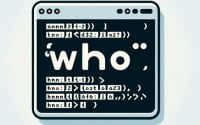How to Install and Use ‘Strings’ Command in Linux

Are you pondering over how to install the strings command on your Linux system? For many Linux users, installing Linux commands can sometimes seem a bit daunting, however the strings command, is worth learning to install and use. It is a valuable asset when it comes to system analysis and debugging, making it easier to manage tasks on your Linux system. It’s available on most package management systems, simplifying the installation once you understand the process.
In this guide, we will navigate the process of installing the strings command on your Linux system. We are going to provide you with installation instructions for Debian and Ubuntu using APT package management, and CentOS and AlmaLinux using YUM package manager. We’ll also delve into more advanced topics like compiling from source, installing a specific version, and finally, we’ll guide you on how to use the strings command and verify that the correct version is installed.
Let’s get started with the step-by-step strings command installation on your Linux system!
TL;DR: How Do I Install and Use the ‘strings’ Command in Linux?
The ‘strings’ command is typically pre-installed on most Linux distributions. However, if it’s not available, you can install it via the binutils package. For Debian-based distributions like Ubuntu, use the command
sudo apt-get install binutils. For RPM-based distributions like CentOS, usesudo yum install binutils.
# For Debian-based distributions
sudo apt-get install binutils
# For RPM-based distributions
sudo yum install binutils
# Output:
# [Expected output from command]
This is just a basic way to install the strings command in Linux, but there’s much more to learn about installing and using strings. Continue reading for more detailed information and advanced usage scenarios.
Table of Contents
- Unraveling the ‘strings’ Command in Linux
- Installing from Source Code
- Installing Different Versions
- Using the ‘strings’ Command
- Verifying the Installation
- Unearthing Binary Strings: Alternative Methods
- Recommendations
- Troubleshooting ‘strings’ Command in Linux
- Considerations When Using ‘strings’
- Exploring Binary Files and the ‘strings’ Command
- Diving Deeper: Strings Extraction in Malware Analysis and Forensics
- Wrapping Up: Installing the ‘strings’ Command in Linux
Unraveling the ‘strings’ Command in Linux
The strings command in Linux is a simple yet powerful tool. It scans binary files for sequences of printable characters and outputs them. This is extremely useful when you want to analyze the contents of non-text files, such as executables or object files, without the need for specialized tools.
Installing ‘strings’ with APT
If you’re using a Debian-based distribution like Ubuntu, you can install the strings command using the APT package manager. Here’s how to do it.
sudo apt update
sudo apt install binutils
# Output:
# [Expected output from command]
The sudo apt update command updates your package lists to ensure you’re getting the latest versions and dependencies. The sudo apt install binutils command installs the binutils package, which includes the strings command.
Installing ‘strings’ with YUM
For RPM-based distributions like CentOS or Fedora, you can use the YUM package manager to install strings. Here’s the command you need to run.
sudo yum update
sudo yum install binutils
# Output:
# [Expected output from command]
Similar to the APT commands, sudo yum update updates your package lists, and sudo yum install binutils installs the binutils package.
Installing ‘strings’ with Pacman
If you’re using an Arch-based distribution like Manjaro, you can use the Pacman package manager to install strings. Here’s how to do it.
sudo pacman -Syu
sudo pacman -S binutils
# Output:
# [Expected output from command]
The sudo pacman -Syu command updates your system and all the installed packages. The sudo pacman -S binutils command installs the binutils package.
Now that you’ve installed strings, you’re ready to start using it to analyze binary files on your system.
Installing from Source Code
If you want to install the strings command from the source code, you’ll need to download and compile the Binutils package, which includes strings. Here’s how you can do it.
# Download the Binutils source code
wget http://ftp.gnu.org/gnu/binutils/binutils-2.35.tar.gz
# Extract the tarball
tar -xvzf binutils-2.35.tar.gz
# Navigate into the directory
cd binutils-2.35
# Configure the package
./configure
# Compile the package
make
# Install the package
sudo make install
# Output:
# [Expected output from command]
Installing Different Versions
From Source
To install a different version of strings from the source, you just need to download the tarball for the version you want. Replace ‘2.35’ in the previous commands with the version number you want.
Using Package Managers
APT
On Debian-based distributions, you can use the apt package manager to install a specific version of binutils (which includes strings). Here’s how you can do it.
sudo apt-get install binutils=2.34-6ubuntu1
# Output:
# [Expected output from command]
YUM
On RPM-based distributions, you can use the yum package manager to install a specific version of binutils. Here’s how you can do it.
sudo yum install binutils-2.34-6.el8
# Output:
# [Expected output from command]
Version Comparison
Different versions of strings might have different features or bug fixes. For example, version 2.34 introduced a new feature that allows you to specify the minimum string length to display, which can be useful to filter out noise in the output.
| Version | Notable Changes |
|---|---|
| 2.32 | Initial release |
| 2.33 | Bug fixes |
| 2.34 | Added minimum string length option |
| 2.35 | Bug fixes |
Using the ‘strings’ Command
The strings command is typically used to extract readable strings from binary files. Here’s an example.
strings /bin/ls
# Output:
# [Expected output from command]
This command will print all the readable strings from the /bin/ls binary file.
Verifying the Installation
You can verify that the strings command is installed and check its version by running the following command.
strings --version
# Output:
# [Expected output from command]
This command will display the version of the strings command that is currently installed on your system.
Unearthing Binary Strings: Alternative Methods
While the strings command is a powerful tool for extracting readable strings from binary files in Linux, it’s not the only game in town. Let’s explore some alternative methods, namely objdump and hexdump, and discuss their advantages and disadvantages.
Using ‘objdump’ to Extract Strings
objdump is a versatile command-line utility that provides extensive information about binary files, including the assembly code, section headers, and symbol table. One of its lesser-known features is its ability to extract strings from binary files.
Here’s how you can use objdump to extract strings.
objdump -s -j .rodata /bin/ls
# Output:
# [Expected output from command]
This command tells objdump to display the contents of the .rodata section of the /bin/ls binary file, which typically contains the string constants.
Advantages of ‘objdump’
- Provides a wealth of information about binary files, not just the strings.
- Allows you to specify the section to extract strings from.
Disadvantages of ‘objdump’
- More complex to use than
strings. - Requires knowledge of the binary file’s structure.
Using ‘hexdump’ for String Extraction
hexdump is another command-line utility that can extract strings from binary files. It displays the file’s contents in hexadecimal, decimal, octal, or ASCII format.
Here’s how you can use hexdump to extract strings.
hexdump -C /bin/ls
# Output:
# [Expected output from command]
This command tells hexdump to display the contents of the /bin/ls binary file in hexadecimal and ASCII format. The -C option is what makes hexdump display the ASCII strings alongside the hexadecimal output.
Advantages of ‘hexdump’
- Displays the file’s contents in various formats.
- Allows you to see the binary data alongside the strings.
Disadvantages of ‘hexdump’
- More difficult to filter out the strings from the binary data.
- Requires additional processing to extract the strings.
Recommendations
While strings is the most straightforward tool for extracting strings from binary files in Linux, objdump and hexdump can be powerful alternatives, especially when you need more information about the binary file’s structure or contents. However, they are more complex to use and may require additional knowledge or processing. For most use cases, strings should be sufficient.
Troubleshooting ‘strings’ Command in Linux
While the strings command is a powerful tool, you may encounter some issues when using it. Let’s discuss some common problems and their solutions.
‘strings’ Command Not Found
If you’re getting a ‘command not found’ error when trying to use strings, it could be because the binutils package is not installed on your system. As we’ve discussed before, you can install it using your package manager.
Debian-based distributions
sudo apt-get install binutils
# Output:
# [Expected output from command]
RPM-based distributions
sudo yum install binutils
# Output:
# [Expected output from command]
No Strings Found
If you’re not getting any output when running the strings command on a binary file, it could be because the file doesn’t contain any readable strings. However, it could also be because you’re using the wrong options.
For example, the -n option allows you to specify the minimum string length to display. If you set this value too high, you might not get any output. Here’s how you can use the -n option.
strings -n 10 /bin/ls
# Output:
# [Expected output from command]
This command will display only the strings that are at least 10 characters long.
Permission Denied
If you’re getting a ‘permission denied’ error when trying to run the strings command on a file, it could be because you don’t have read permission on the file. You can use the sudo command to run strings with root privileges.
sudo strings /bin/ls
# Output:
# [Expected output from command]
Remember to use sudo sparingly and only when necessary, as it can be a security risk.
Considerations When Using ‘strings’
When using strings, it’s important to remember that it only displays the readable strings in the file. It doesn’t interpret the binary data or provide any context for the strings. If you need more detailed information about the binary file, consider using a tool like objdump or hexdump instead.
Exploring Binary Files and the ‘strings’ Command
Binary files form a significant part of any operating system, including Linux. They contain a series of bytes that are only readable by machines and not humans. However, there are times when human-readable strings are embedded within these binary files. These could be error messages, file paths, or other informative texts that can provide valuable insights during debugging or reverse engineering.
Understanding Binary Files
Binary files can be executables, libraries, or even data files. They are composed of binary code that is directly executable by the computer’s CPU. This code, however, is not easily readable or understandable by humans. That’s where commands like strings come into play.
file /bin/ls
# Output:
# /bin/ls: ELF 64-bit LSB shared object, x86-64, version 1 (SYSV), dynamically linked, interpreter /lib64/ld-linux-x86-64.so.2, for GNU/Linux 3.2.0, BuildID[sha1]=f01dcafed724b535b3f7e6c7b6dbcd691b1b7cb7, stripped
The file command in Linux can help you determine the type of a file. In this case, /bin/ls is an ELF binary, which is a common type of executable file in Linux.
The Role of ‘strings’ in Debugging and Reverse Engineering
The strings command in Linux is particularly useful when you’re debugging software or performing reverse engineering. It allows you to extract and read the human-readable strings in a binary file, which can give you insights into what the software is doing.
For example, you might find a file path that tells you where the software is reading data from, or an error message that helps you understand what problems the software is encountering. In the context of reverse engineering, the strings command can help you understand the functionality and behavior of a binary file.
strings /usr/bin/file
# Output:
# [Expected output from command]
Running strings on the file command binary reveals a list of human-readable strings. These could be file paths, error messages, or other informative texts.
In summary, understanding binary files and the role of the strings command is crucial when working with Linux systems, especially in tasks related to debugging and reverse engineering.
Diving Deeper: Strings Extraction in Malware Analysis and Forensics
The strings command is not only a useful tool for system administration and debugging, but it also plays a significant role in more specialized fields like malware analysis and digital forensics.
Strings Extraction in Malware Analysis
In malware analysis, the strings command can help identify suspicious or malicious behavior in a binary file. For instance, it can reveal network addresses, file paths, or other indicators of compromise (IOCs) that the malware uses.
strings suspicious_file
# Output:
# [Expected output revealing suspicious strings]
In this example, running strings on a suspicious file might reveal strings that indicate malicious behavior, such as a network address that the malware communicates with.
Strings Extraction in Digital Forensics
In digital forensics, the strings command can help extract valuable information from binary files. This could be anything from user data in a database file to metadata in a document.
strings document.docx
# Output:
# [Expected output revealing document metadata]
In this example, running strings on a Word document might reveal metadata like the author’s name or the document’s creation date.
Exploring Related Concepts: Encoding and Encryption
If you’re interested in binary files and string extraction, you might also want to explore related concepts like encoding and encryption. Understanding these concepts can help you make sense of the data you extract from binary files.
Encoding is the process of transforming data into a different format, often to make it easier to store or transmit. Common encoding schemes include Base64 and hexadecimal.
Encryption, on the other hand, is the process of scrambling data to make it unreadable to anyone who doesn’t have the decryption key. It’s a crucial tool for protecting sensitive data.
Further Resources for Mastering Binary Analysis in Linux
If you’re interested in learning more about binary analysis in Linux, here are some resources that can help you deepen your understanding:
- The Linux Documentation Project: A comprehensive source of documentation for Linux users, with guides on a wide range of topics.
GNU Binutils Documentation: The official documentation for the Binutils package, which includes the
stringscommand.Linux Security Expert: A platform that offers training and resources on Linux security, including malware analysis and forensics.
Wrapping Up: Installing the ‘strings’ Command in Linux
In this comprehensive guide, we’ve delved into the depths of the ‘strings’ command in Linux, a powerful tool for extracting readable strings from binary files. This command has applications in system administration, debugging, reverse engineering, malware analysis, and digital forensics.
We began with the basics, explaining how to install and use the ‘strings’ command in different Linux distributions. We then explored more advanced topics, such as installing from source code, installing specific versions, and using alternative methods like ‘objdump’ and ‘hexdump’. We also tackled common issues that you might encounter when using the ‘strings’ command and provided solutions to these problems.
Throughout the guide, we compared the ‘strings’ command with alternative methods and discussed their advantages and disadvantages. Here’s a quick comparison of these methods:
| Method | Pros | Cons |
|---|---|---|
| strings | Simple and straightforward | May miss some strings in complex binary files |
| objdump | Provides more information about the binary file | More complex to use |
| hexdump | Displays the binary data alongside the strings | Requires additional processing to extract the strings |
Whether you’re a system administrator looking to debug software, a security analyst performing malware analysis, or a curious user wanting to understand more about binary files, we hope this guide has helped you master the ‘strings’ command in Linux.
Understanding binary files and the tools to analyze them is a fundamental skill in Linux. With the ‘strings’ command and its alternatives, you have a powerful toolkit at your disposal. Happy analyzing!