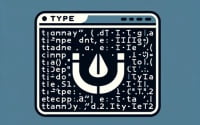How to Install ‘Telnet’ | Linux Network Troubleshooting

Are you encountering challenges with network connections in your Linux system? Or perhaps you’re just looking to expand your toolkit? Well, regardless of your experience level, the ‘telnet’ command, can be a game-changer in diagnosing network issues. Telnet is a powerful tool that allows you to test network connectivity to remote servers on any port. It’s also available on most package management systems, making the installation process straightforward once you understand the steps.
In this guide, we will walk you through the process of installing and using the ‘telnet’ command in Linux. We will cover methods for both APT-based distributions like Debian and Ubuntu, and YUM-based distributions like CentOS and AlmaLinux. We’ll also delve into advanced topics like compiling from source and installing a specific version of ‘telnet’. Finally, we will guide you on how to use the ‘telnet’ command and verify the correct version is installed.
So, let’s dive in and start installing ‘telnet’ on your Linux system!
TL;DR: How Do I Install and Use the Telnet Command in Linux?
In most Linux distributions, you can install
'telnet'using the commands,sudo yum install -y telnetorsudo apt-get install -y telnet. The proper command to use depends on your Linux environment. You can then verify installation with the command,telnet -v
For example, in Ubuntu, you can run the following command:
sudo apt-get install telnet
And in CentOS, you can run:
sudo yum install telnet
These commands will install the ‘telnet’ package on your Linux system. Once installed, you can use the ‘telnet’ command to diagnose network issues.
This is just a basic way to install and use the ‘telnet’ command in Linux, but there’s much more to learn about ‘telnet’ and its various applications. Continue reading for more detailed information and advanced usage scenarios.
Table of Contents
- Understanding the Telnet Command
- Installing Telnet from Source Code
- Installing Different Versions of Telnet
- Using Telnet and Verifying Installation
- Exploring Alternative Network Diagnostics Tools
- Solving Common Telnet Issues
- Understanding Network Troubleshooting in Linux
- The Importance of Network Troubleshooting
- Network Protocols and Firewalls
- Wrapping Up: Installing the Telnet Command in Linux
Understanding the Telnet Command
The ‘telnet’ command in Linux is a powerful tool that enables you to establish a connection to a remote server on any port. It’s primarily used for debugging and diagnosing network issues. As a system administrator, you might use ‘telnet’ to check if a specific port is open on a remote server, or to perform a rudimentary conversation with a network service.
Now that you understand what ‘telnet’ is and why it’s useful, let’s move onto installing it on your Linux system.
Installing Telnet with APT
If you’re using an APT-based Linux distribution like Ubuntu or Debian, you can install ‘telnet’ using the APT package manager. First, update your package lists with the following command:
sudo apt-get update
Then, install ‘telnet’ by running:
sudo apt-get install -y telnet
You should see output indicating that ‘telnet’ has been successfully installed.
Installing Telnet with YUM
For YUM-based Linux distributions such as CentOS or AlmaLinux, you can install ‘telnet’ using the YUM package manager. Start by updating your package lists:
sudo yum update
Then, install ‘telnet’ with the following command:
sudo yum install -y telnet
The output will confirm that the ‘telnet’ package has been installed on your system.
Verifying Telnet Installation
Regardless of your Linux distribution, you can verify that ‘telnet’ has been installed correctly by running:
telnet
This command will open the ‘telnet’ prompt, confirming that the installation was successful.
In the next sections, we will delve into alternative methods to install the ‘telnet’ as well as basic usage.
Installing Telnet from Source Code
If you prefer to install ‘telnet’ from its source code, you can do so by first downloading the source code, compiling it, and then installing it. Here’s how to do it:
First, download the source code. You can usually find the source code for ‘telnet’ on the official website or a trusted open-source platform. Once you’ve downloaded the source code, navigate to the directory where it’s stored and run the following commands:
cd /path/to/source-code
./configure
make
sudo make install
These commands will configure, compile, and install ‘telnet’ on your Linux system.
Installing Different Versions of Telnet
You might need to install a specific version of ‘telnet’ due to compatibility issues or to use certain features. Here’s how to do it from source and using package managers.
Installing Specific Version from Source
To install a specific version of ‘telnet’ from source, you need to download the source code for that version. Once you’ve done that, the process is the same as for installing from source code. Navigate to the directory containing the source code and run the configure, make, and make install commands.
Installing Specific Version with APT or YUM
With package managers like APT or YUM, you can also specify the version of ‘telnet’ you want to install. Here’s how to do it:
For APT:
sudo apt-get install telnet=version
For YUM:
sudo yum install telnet-version
Replace ‘version’ with the version number of ‘telnet’ you want to install.
Version Comparison
Different versions of ‘telnet’ might come with different features or compatibility requirements. For example, newer versions might include security patches or additional functionalities, while older versions might be necessary for compatibility with certain systems or software.
| Version | Key Features | Compatibility |
|---|---|---|
| 1.0 | Basic functionality | Most systems |
| 1.1 | Added security patch | Most systems |
| 1.2 | Additional functionalities | Latest systems |
Using Telnet and Verifying Installation
Once you’ve installed ‘telnet’, you can start using it to diagnose network issues. For example, you can use it to check the connectivity to a mail server by running:
telnet mail.example.com 25
This command will attempt to establish a connection to the mail server at ‘mail.example.com’ on port 25.
To verify that ‘telnet’ is installed correctly and check its version, you can run:
telnet -v
This command will output the version of ‘telnet’ installed on your system, confirming that the installation process was successful.
Exploring Alternative Network Diagnostics Tools
While ‘telnet’ is a powerful tool for diagnosing network issues, there are other commands available in Linux that can provide different insights and functionalities. Two of these commands are ‘ping’ and ‘traceroute’.
Understanding the Ping Command
The ‘ping’ command is used to test the reachability of a host on an IP network and to measure the round-trip time for packets sent from your host to the destination computer.
Here’s a basic example of how to use the ‘ping’ command:
ping -c 4 google.com
This command sends 4 packets to the google.com server and gives you information about the packets sent, received, and lost in the process.
Mastering the Traceroute Command
The ‘traceroute’ command, on the other hand, is used to display the path that a packet takes to reach a network host. It shows the time it takes for each hop in the path.
Here’s how to use the ‘traceroute’ command:
traceroute google.com
This command will show you the path that the packet takes from your computer to the google.com server.
Advantages and Disadvantages
While ‘telnet’, ‘ping’, and ‘traceroute’ all serve different purposes, they each have their own advantages and disadvantages. ‘Telnet’ allows you to interact with a remote server on any port, but it doesn’t provide information about the path that the packets take. ‘Ping’ allows you to check if a server is reachable and to measure the round-trip time, but it doesn’t allow you to interact with the server. ‘Traceroute’ provides detailed information about the path, but it’s more complex and might be overkill for simple network diagnostics.
| Command | Advantages | Disadvantages |
|---|---|---|
| telnet | Interact with server, any port | No path information |
| ping | Check reachability, measure time | No server interaction |
| traceroute | Detailed path information | More complex |
Recommendations
For basic network diagnostics, ‘telnet’ and ‘ping’ should suffice. However, if you need detailed information about the path that your packets are taking, ‘traceroute’ would be the better choice. As a system administrator, it’s beneficial to familiarize yourself with all these commands, as they each provide unique insights into network operations.
Solving Common Telnet Issues
Like any tool, ‘telnet’ can sometimes present challenges. Let’s discuss some common issues you may encounter when using the ‘telnet’ command and how to solve them.
Connection Refused or Connection Timed Out
These errors usually mean that the server you’re trying to connect to is not available on the specified port. This could be due to a network issue, the server being down, or a firewall blocking the connection.
If you encounter this issue, you can try pinging the server to check if it’s up and running:
ping server.com
If the server is reachable, you might need to check the firewall settings on both your system and the server. You can use the ‘iptables’ command to manage firewall rules in Linux.
Unable to Resolve Host
This error means that ‘telnet’ is unable to resolve the hostname you’re trying to connect to. This could be due to a typo in the hostname or issues with your DNS settings.
You can try pinging the hostname to see if it’s resolvable:
ping hostname.com
If the hostname is not resolvable, you might need to check your DNS settings or contact your network administrator.
Telnet: Command Not Found
If you encounter this error, it means that ‘telnet’ is not installed on your system or its executable is not in your system’s PATH. You can try installing ‘telnet’ as described in the previous sections of this article.
Remember, while ‘telnet’ is a handy tool, it’s not the only one at your disposal. If you’re having trouble with ‘telnet’, you might consider using other network diagnostic tools like ‘ping’ or ‘traceroute’, as discussed earlier.
Understanding Network Troubleshooting in Linux
Before we delve deeper into the use of the ‘telnet’ command, it’s essential to understand the fundamentals of network troubleshooting in Linux. This knowledge will not only help you use ‘telnet’ more effectively but also give you a broader understanding of how network communication works in a Linux environment.
The TCP/IP Model
The TCP/IP model, also known as the Internet Protocol Suite, is the conceptual model that governs the way data is sent and received over the internet. It consists of four layers: the Network Interface, Internet, Transport, and Application layers.
# The TCP/IP Model
# Layer 4: Application Layer (e.g., HTTP, SMTP, FTP)
# Layer 3: Transport Layer (e.g., TCP, UDP)
# Layer 2: Internet Layer (e.g., IP)
# Layer 1: Network Interface Layer (e.g., Ethernet, Wi-Fi)
Each layer has a specific role in the process of transferring data from one system to another.
Role of Different Network Layers
The Network Interface Layer is responsible for transmitting data over the physical network. The Internet Layer is where IP addresses are used to route packets to their destination. The Transport Layer (where ‘telnet’ operates) ensures reliable data transmission using TCP or manages simple transmission with UDP. Finally, the Application Layer is where network applications (like your web browser or email client) operate.
How Telnet Interacts with Network Layers
‘Telnet’ operates primarily at the Transport Layer of the TCP/IP model. It uses the TCP protocol to establish a connection with the remote server and transmit data. This is why ‘telnet’ is a handy tool for diagnosing network issues: it allows you to interact directly with the Transport Layer, giving you insights into how data is being transmitted and where potential issues might lie.
# Example of using telnet to connect to a remote server on port 80
# (commonly used for HTTP traffic)
telnet example.com 80
In this example, ‘telnet’ is establishing a TCP connection with the server ‘example.com’ on port 80. By observing the output of this command, you can diagnose whether the issue lies in the network connection, the server, or elsewhere.
The Importance of Network Troubleshooting
Network troubleshooting is a critical skill for any system administrator. Understanding how to diagnose and resolve network issues can help ensure that your systems are running smoothly and reliably. The ‘telnet’ command is just one tool in a system administrator’s toolkit, but it’s a versatile and powerful one.
Network Protocols and Firewalls
In addition to ‘telnet’, there are other related concepts that can deepen your understanding of network troubleshooting. Network protocols, for example, define the rules for communication between devices on a network. Understanding these protocols can help you better diagnose network issues.
Firewalls, on the other hand, are systems that control network traffic based on predetermined security rules. They can block or allow traffic based on these rules, which can sometimes lead to network issues. Understanding how firewalls work can help you diagnose and resolve these issues.
Further Resources for Network Troubleshooting Mastery
To further your understanding of network troubleshooting in Linux, here are some resources that you might find useful:
- Linux Network Administrator’s Guide – This guide provides an in-depth look at network administration in Linux, including topics like network protocols and firewall configuration.
Linux Networking Concepts – This resource covers a wide range of networking topics, from basic concepts to advanced topics like network security.
The Linux Command Line – While not specifically about networking, this resource provides a comprehensive introduction to the Linux command line, which is an essential tool for any system administrator.
Remember, mastering network troubleshooting takes time and practice. Don’t be afraid to experiment with different commands and tools, and always keep learning!
Wrapping Up: Installing the Telnet Command in Linux
In this comprehensive guide, we’ve navigated the intricacies of installing and using the ‘telnet’ command in Linux. This powerful tool not only helps in diagnosing network issues but also provides insights into the underpinnings of network communication in a Linux environment.
We began with the basics, learning how to install ‘telnet’ using package managers like APT and YUM. We then ventured into more advanced territory, exploring how to install ‘telnet’ from source code, install specific versions, and use ‘telnet’ to connect to remote servers.
Along the way, we tackled common challenges you might encounter when using ‘telnet’, such as connection issues and host resolution problems. We provided solutions and workarounds for these issues, equipping you with the knowledge to overcome these hurdles in your network troubleshooting journey.
We also looked at alternative network diagnostics tools, comparing ‘telnet’ with commands like ‘ping’ and ‘traceroute’. Here’s a quick comparison of these tools:
| Command | Functionality | Complexity |
|---|---|---|
| telnet | Interact with server, any port | Moderate |
| ping | Check reachability, measure time | Low |
| traceroute | Detailed path information | High |
Whether you’re just starting out with ‘telnet’ or you’re looking to level up your network troubleshooting skills, we hope this guide has given you a deeper understanding of the ‘telnet’ command and its capabilities.
With its balance of versatility and power, ‘telnet’ is a must-have tool for any system administrator. Happy troubleshooting!