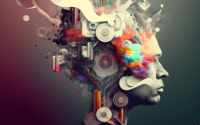Ncat (nc) Command | Linux User’s Guide for Networking

When managing the network at IOFLOOD, efficient data transfer and network communication is crucial to provide excellent service to our bare metal cloud hosting customers. We commonly utilize the ncat command in Linux as a networking utility as it provides a wide array of features for network exploration, data transfer, and debugging. To provide clarity to our customers and fellow developers in utilizing the Ncat command effectively, we’ve crafted today’s in-depth article.
In this guide, we’ll walk you through the basics to advanced usage of the ncat command in Linux. We’ll cover everything from simple network communications to setting up a simple chat server, port scanning, and file transfers. We’ll also discuss common issues you may encounter and their solutions, as well as alternative approaches.
So, let’s dive in and start mastering the ncat command in Linux!
TL;DR: How Do I Use the Ncat Command in Linux?
The
ncatcommand in Linux is a powerful networking utility that allows you to listen for data, withncat -l -p <port>and execute commands, withncat -c 'command' -l -p <port>, across networks directly from the command line.
Here’s a basic example of how you can use it:
ncat localhost 8080
In this example, the ncat command is used to establish a connection to the localhost on port 8080. It’s a simple yet effective demonstration of how ncat can be used for network communication in Linux.
But that’s just scratching the surface of what you can do with the ncat command in Linux. Continue reading for more detailed examples and advanced usage scenarios.
Table of Contents
Getting Started with Ncat in Linux
Ncat is a feature-rich tool that allows for a wide variety of network communications. To start, let’s explore a simple use case where we listen for incoming connections on a specific port. This is a typical scenario for server applications that need to accept client connections.
Here’s how you can achieve this with the ncat command:
ncat -l 8080
# Output:
# Ncat: Listening on :::8080
# Ncat: Listening on 0.0.0.0:8080
In this example, the -l option tells ncat to listen for incoming connections, and 8080 is the port number on which ncat should listen. This command will keep running until you stop it, waiting for connections on port 8080.
The output indicates that ncat is now listening for incoming connections on port 8080. Any client can now connect to your server by connecting to this port.
This basic use of the ncat command is straightforward and easy to understand, but it’s also quite powerful. With just this simple command, you’ve set up a server that can accept network connections. However, be aware that without additional security measures, any client could connect to this server, which could present a security risk. In the following sections, we’ll explore more advanced uses of ncat that allow for more control and security.
Advanced Techniques with Ncat
As you get more comfortable with the basic use of the ncat command in Linux, you might find yourself ready to explore its more advanced features. These include setting up a simple chat server, port scanning, and even file transfers.
Before we delve into these advanced uses, let’s familiarize ourselves with some of the command-line arguments or flags that can modify the behavior of the ncat command. Here’s a table with some of the most commonly used ncat arguments.
| Argument | Description | Example |
|---|---|---|
-l | Listen for incoming connections. | ncat -l 8080 |
-u | Use UDP instead of default TCP. | ncat -u localhost 8080 |
-p | Specify source port to use. | ncat -p 8080 localhost 8081 |
-w | Set a timeout for idle connection. | ncat -w 5 localhost 8080 |
-e | Execute the given command after connecting. | ncat -e /bin/bash localhost 8080 |
-v | Verbose mode. | ncat -v localhost 8080 |
-n | Do not resolve hostnames via DNS. | ncat -n localhost 8080 |
-z | Zero-I/O mode, report connection status only. | ncat -z localhost 8080 |
-s | Use source IP address. | ncat -s 192.168.1.5 localhost 8080 |
-t | Answer TELNET negotiation. | ncat -t localhost 8080 |
Now that we’re familiar with these command-line arguments, let’s explore some advanced usage scenarios.
Setting Up a Simple Chat Server
One of the more interesting uses of ncat is to set up a simple chat server. This can be done using the -l and -k flags together. The -k flag allows ncat to accept multiple connections.
ncat -lk 8080
This command will set up a simple chat server on port 8080 that accepts multiple connections. Any client can connect to this server using the ncat command and start chatting.
Port Scanning
Ncat can also be used for port scanning. This is useful for checking if a specific port is open or closed. Here’s how you can do a simple port scan with ncat:
ncat -v -n -z localhost 80-90
In this example, the -z flag tells ncat to do a zero-I/O scan, which means it only checks if the port is open and then closes the connection. The -v flag makes the output verbose, and the -n flag prevents DNS resolution. The command scans ports 80 through 90 on localhost.
File Transfers
Ncat can also be used to transfer files between systems. This can be done using the -l flag in combination with the “ operators to read from or write to a file. Here’s an example:
ncat -l 8080 > received_file
This command listens for incoming connections on port 8080 and writes any received data to a file named received_file. You can send a file to this server from another system like this:
ncat localhost 8080 < file_to_send
This command connects to the server on port 8080 and sends the contents of file_to_send to the server. The server then writes this data to received_file.
These are just a few examples of what you can do with the ncat command in Linux. As you can see, ncat is a versatile tool that can handle a wide variety of network communication tasks.
Alternatives to Ncat in Linux
While ncat is a powerful networking utility, it’s not the only tool available for network communication in Linux. Other commands like netcat, socat, and telnet can also be used to accomplish similar tasks. Let’s take a closer look at these alternatives and see how they compare to ncat.
Netcat: The Predecessor of Ncat
Netcat, often referred to as the ‘Swiss-army knife for TCP/IP’, is a predecessor to ncat. It’s a versatile tool used for reading from and writing to network connections using TCP or UDP.
Here’s a basic example of how you can use netcat to listen for incoming connections on a specific port:
netcat -l 8080
# Output:
# Listening on [0.0.0.0] (family 0, port 8080)
In this example, netcat is used similarly to ncat for setting up a basic server. However, netcat lacks some of the more advanced features of ncat, such as SSL encryption.
Socat: A More Powerful Alternative
Socat is another powerful networking tool that can be used as an alternative to ncat. It’s more complex than both ncat and netcat, but it also offers more features.
Here’s an example of how you can use socat to set up a basic server:
socat TCP4-LISTEN:8080,fork EXEC:/bin/bash
# Output:
# <no output until a client connects>
In this example, socat is used to set up a server that listens for incoming connections on port 8080 and executes the /bin/bash command for each connection. This allows you to interact with the bash shell of the server from the client.
Telnet: An Old but Useful Tool
Last but not least, telnet is an older tool that can be used for network communication. While it’s not as powerful or versatile as ncat, netcat, or socat, it’s still useful for simple tasks.
Here’s an example of how you can use telnet to connect to a server:
telnet localhost 8080
# Output:
# Trying 127.0.0.1...
# Connected to localhost.
# Escape character is '^]'.
In this example, telnet is used to connect to a server running on localhost on port 8080. However, unlike the other tools we’ve looked at, telnet does not have the ability to listen for incoming connections or transfer files.
In conclusion, while ncat is a powerful and versatile tool for network communication in Linux, there are several alternatives available that might be better suited for certain tasks. The best tool to use depends on your specific needs and the complexity of the task at hand.
Troubleshooting Issues in Ncat
Like with any tool, using the ncat command in Linux can sometimes present challenges. You might encounter issues such as connection problems or permission errors. In this section, we’ll discuss some common issues and provide solutions and workarounds.
Connection Issues
One of the most common issues you might encounter when using the ncat command is connection problems. This could be due to a variety of reasons, such as the server not running, the port being closed, or network issues.
Here’s an example of a failed connection attempt:
ncat localhost 8080
# Output:
# Ncat: Connection refused.
In this example, the ncat command is unable to connect to localhost on port 8080 because the connection is refused. This could be because there’s no server listening on that port, or the server is not accepting connections.
To troubleshoot this issue, you should first check if the server is running and listening on the correct port. If the server is running and the port is open, you might need to check your network settings or firewall rules.
Permission Errors
Another common issue when using the ncat command is permission errors. This usually happens when you try to listen on a port number less than 1024, which are considered privileged ports and require root permissions.
Here’s an example of a permission error:
ncat -l 80
# Output:
# Ncat: bind to :::80: Permission denied. QUITTING.
In this example, the ncat command is trying to listen on port 80, but it fails because it doesn’t have the necessary permissions. To resolve this issue, you could either run the command with root permissions using sudo, or choose a port number greater than 1024 to listen on.
Other Considerations
When using the ncat command, you should also be aware that it can consume a significant amount of system resources, especially when handling multiple connections. Therefore, it’s important to monitor your system’s resource usage and adjust your ncat usage accordingly.
In conclusion, while the ncat command in Linux is a powerful tool, it’s not without its challenges. However, with a good understanding of these common issues and how to troubleshoot them, you can use ncat effectively and efficiently.
Network Communication Explained
To use the ncat command effectively in Linux, it’s crucial to have a solid understanding of network communication fundamentals. This includes concepts like TCP/IP, ports, and sockets, which form the backbone of network communication in Linux.
TCP/IP: The Foundation of Network Communication
TCP/IP, which stands for Transmission Control Protocol/Internet Protocol, is the suite of protocols that computers use to communicate over the Internet and other networks. TCP/IP allows computers to send and receive data in packets, ensuring reliable and ordered delivery.
In the context of the ncat command, TCP/IP is the default protocol used for network communication. For example, when you use ncat to connect to a server, it establishes a TCP/IP connection to the server.
ncat localhost 8080
# Output:
# Ncat: Version 7.80 ( https://nmap.org/ncat )
# Ncat: Connected to 127.0.0.1:8080.
In this example, the ncat command establishes a TCP/IP connection to a server running on localhost on port 8080. The output indicates that the connection has been successfully established.
Ports: The Gateways to Network Communication
Ports are a crucial component of network communication in Linux. They serve as endpoints for network connections, allowing computers to distinguish between different services or applications.
The ncat command uses ports to establish network connections. For example, when you use ncat to listen for incoming connections, you specify a port number for ncat to listen on.
ncat -l 8080
# Output:
# Ncat: Listening on :::8080
# Ncat: Listening on 0.0.0.0:8080
In this example, the ncat command listens for incoming connections on port 8080. Any client can connect to this server by connecting to this port.
Sockets: The Interface for Network Communication
Sockets provide the interface for network communication in Linux. They allow applications to send and receive data over the network.
The ncat command uses sockets to send and receive data. For example, when you use ncat to send data to a server, it sends the data through a socket.
echo 'Hello, Server!' | ncat localhost 8080
# Output:
# Ncat: Version 7.80 ( https://nmap.org/ncat )
# Ncat: Connected to 127.0.0.1:8080.
In this example, the echo command generates a string of text, and the ncat command sends this text to a server running on localhost on port 8080. The text is sent through a socket, which is established by the ncat command.
In conclusion, understanding these fundamental concepts of network communication in Linux is crucial for using the ncat command effectively. With a solid understanding of TCP/IP, ports, and sockets, you can use ncat to handle a wide variety of network communication tasks.
Practical Use Cases of Ncat
The ncat command in Linux is not just a tool for basic network communication. Its functionality extends far beyond that, making it an invaluable tool for larger projects and more complex tasks. This includes areas such as network testing, system administration, and cybersecurity.
Network Testing with Ncat
Ncat can be an effective tool for network testing. It can be used to check network connectivity, test firewall rules, and even simulate network traffic. For example, you can use ncat to generate network traffic and then monitor it using a network monitoring tool to analyze network performance.
ncat -v -w 5 localhost 8080
# Output:
# Ncat: Version 7.80 ( https://nmap.org/ncat )
# Ncat: Connected to 127.0.0.1:8080.
# Ncat: 0 bytes sent, 0 bytes received in 5.01 seconds.
In this example, the ncat command is used to establish a connection to localhost on port 8080 and maintain it for 5 seconds. The output shows the amount of data sent and received during this time, which can be useful for network testing.
System Administration with Ncat
Ncat is also a handy tool for system administrators. It can be used to monitor network activity, transfer files between systems, and even execute remote commands. For example, you can use ncat to execute a command on a remote system and return the output.
ncat -e '/bin/ls' localhost 8080
# Output:
# (Output of the 'ls' command on the remote system)
In this example, the ncat command is used to execute the ‘ls’ command on a remote system and return the output. This can be extremely useful for system administration tasks.
Cybersecurity and Ncat
In the field of cybersecurity, ncat can be used for tasks such as port scanning, network sniffing, and even penetration testing. For example, you can use ncat to scan a range of ports on a target system to identify open ports.
ncat -v -n -z localhost 80-90
# Output:
# (Output showing the status of ports 80 through 90 on the target system)
In this example, the ncat command is used to scan ports 80 through 90 on a target system. The output shows the status of each port, which can be useful for identifying potential security vulnerabilities.
Delving Deeper: Further Resources for Mastering Ncat
While this guide provides a comprehensive overview of the ncat command in Linux, there’s always more to learn. If you’re interested in delving deeper into ncat and related concepts, here are some resources that you might find helpful:
- Ncat Official Documentation: The official documentation for ncat provides a wealth of information about its features and usage.
Linux Network Administration: This forum is a great place to ask questions and learn more about network administration in Linux.
Cybersecurity Training: Cybrary offers free cybersecurity training courses, including courses on network security and penetration testing.
By exploring these resources and continuing to experiment with the ncat command in Linux, you can enhance your networking skills and become a more proficient Linux user.
Recap: Ncat Command Mastery
In this comprehensive guide, we’ve delved into the ncat command in Linux, a versatile networking utility capable of sending and receiving data across networks. We’ve covered everything from basic usage to more advanced techniques, providing you with a solid foundation for using ncat in your own projects.
We began with the basics, demonstrating how to use ncat for simple network communications. We then explored more advanced uses, such as setting up a simple chat server, conducting port scanning, and performing file transfers. Along the way, we tackled common issues like connection problems and permission errors, providing solutions and workarounds for each.
We also looked at alternative approaches, introducing commands like netcat, socat, and telnet that can accomplish similar tasks. We provided code examples and discussed the advantages and disadvantages of each, giving you a broader view of the tools available for network communication in Linux.
| Method | Versatility | Complexity | Use Cases |
|---|---|---|---|
| Ncat | High | Moderate | Network testing, system administration, cybersecurity |
| Netcat | Moderate | Low | Basic network communication |
| Socat | High | High | Advanced network tasks, system administration |
| Telnet | Low | Low | Simple network communication |
Whether you’re just starting out with ncat or you’re an experienced user looking to deepen your knowledge, we hope this guide has been a valuable resource. The ncat command in Linux is a powerful tool for network communication, and with this knowledge, you’re well-equipped to use it to its full potential. Happy networking!