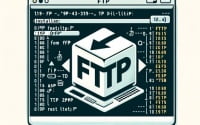linux ‘sed’ Command | Text Stream Editor User Guide

Are you finding it challenging to manipulate text in Linux? You’re not alone. Many developers grapple with this task, but there’s a tool that can make this process a breeze. Like a skilled craftsman, the ‘sed’ command in Linux can seamlessly mold and shape text data with precision.
This guide will walk you through the ins and outs of the sed command, from basic use to advanced techniques. We’ll explore sed’s core functionality, delve into its advanced features, and even discuss common issues and their solutions.
So, let’s dive in and start mastering the sed command in Linux!
TL;DR: What is the sed Command in Linux?
The
sedcommand in Linux is a stream editor used for manipulating text. It’s a powerful tool that allows you to perform complex texttransformations,replacements, andmanipulationswith simple commands.
Here’s a simple example:
echo 'Hello, World!' | sed 's/World/Reader/'
# Output:
# 'Hello, Reader!'
In this example, we use the echo command to print ‘Hello, World!’, then pipe this output into the sed command. The sed command then replaces ‘World’ with ‘Reader’, resulting in the output ‘Hello, Reader!’.
This is just a basic usage of the sed command in Linux. There’s much more to learn about this versatile tool, including its advanced features and potential pitfalls. Continue reading for a more detailed understanding and advanced usage scenarios.
Table of Contents
- Basic Text Manipulation with sed
- Advanced Text Manipulation with sed
- Exploring Alternatives to sed: awk, tr, and perl
- Common Pitfalls and Solutions with the sed Command
- Unveiling sed: A Deep Dive into Its Origin and Philosophy
- The Relevance of sed in Larger Scripts and Projects
- Wrapping Up: Mastering the sed Command in Linux
Basic Text Manipulation with sed
The sed command in Linux is primarily used for text manipulation, and it’s incredibly versatile even at a basic level. Let’s start with a simple use case: replacing text in a string.
Consider the following command:
echo 'Welcome to the Linux world!' | sed 's/Linux/UNIX/'
# Output:
# 'Welcome to the UNIX world!'
In this example, we’re using the echo command to print ‘Welcome to the Linux world!’, and then we’re piping this output into the sed command. The sed command is then replacing ‘Linux’ with ‘UNIX’, resulting in the output ‘Welcome to the UNIX world!’.
The ‘s’ in the sed command stands for substitute. It’s followed by the text to be replaced (Linux) and the replacement text (UNIX), all enclosed in slashes.
This basic use of the sed command is a powerful tool for text manipulation. However, it’s essential to remember that by default, sed only replaces the first instance of the target text per line. If you have multiple instances in a line and you want to replace them all, you’ll need to use the ‘g’ flag for global replacement, like so:
echo 'Welcome to the Linux world! Linux is great.' | sed 's/Linux/UNIX/g'
# Output:
# 'Welcome to the UNIX world! UNIX is great.'
In this command, the ‘g’ flag tells sed to replace all instances of ‘Linux’ with ‘UNIX’, not just the first one.
The sed command’s simplicity and power make it a go-to tool for text manipulation in Linux. However, it’s important to remember that while the basic use of sed is straightforward, it can get complicated when dealing with complex strings and patterns. Be sure to test your commands thoroughly to ensure they’re doing exactly what you expect.
Advanced Text Manipulation with sed
As you become more comfortable with the basic use of the sed command, you’ll find that its true power lies in its advanced features. The sed command’s flexibility allows it to handle more complex text processing tasks, such as using different options and flags. Let’s explore some of these advanced uses.
Before that, let’s familiarize ourselves with some of the command-line arguments or flags that can modify the behavior of the sed command. Here’s a table with some of the most commonly used sed arguments.
| Argument | Description | Example |
|---|---|---|
-n | Suppress automatic printing of pattern space. | sed -n 's/Linux/UNIX/p' file |
-e | Allows you to add multiple scripts. | sed -e 's/Linux/UNIX/' -e 's/Open Source/Proprietary/' file |
-f | Specifies a file that contains sed script. | sed -f script.sed file |
-r | Use extended regular expressions. | sed -r 's/(Linux|UNIX)/Open Source/' file |
-i | Edit files in-place (makes backup if extension supplied). | sed -i.bak 's/Linux/UNIX/' file |
-l | Make output line buffered. | sed -l 's/Linux/UNIX/' file |
-u | Make sed run in unbuffered mode. | sed -u 's/Linux/UNIX/' file |
-b | Treats files as binary. | sed -b 's/Linux/UNIX/' file |
-z | Separate lines by NUL characters. | sed -z 's/Linux/UNIX/' file |
Now that we understand these arguments, let’s dive deeper into the advanced use of sed.
One of the powerful features of sed is its ability to use regular expressions for pattern matching. For example, we can use the ‘.’ (dot) to match any single character.
echo 'bat, cat, mat, pat' | sed 's/.at/word/g'
# Output:
# 'word, word, word, word'
In this command, ‘.at’ is a pattern that matches any three-letter word ending with ‘at’. The ‘g’ flag tells sed to replace all instances of the pattern with ‘word’.
Another powerful feature of sed is its ability to delete lines based on a pattern. For example, we can delete all lines containing the word ‘Linux’ like this:
echo -e 'Welcome to the Linux world!
Linux is great.' | sed '/Linux/d'
# Output:
# (empty)
In this command, ‘/Linux/d’ tells sed to delete any line containing the word ‘Linux’. As a result, the output is empty because both lines contain ‘Linux’.
The advanced features of the sed command make it a powerful tool for text manipulation in Linux. However, it’s important to remember that while sed is powerful, it also requires careful handling. Always test your commands thoroughly to ensure they’re doing exactly what you expect.
Exploring Alternatives to sed: awk, tr, and perl
While the sed command is a powerful tool for text manipulation in Linux, it’s not the only tool available. There are other commands like awk, tr, and perl that can also be used for text manipulation. Let’s explore these alternatives and understand their usage, effectiveness, and when to use them over sed.
The awk Command
The awk command in Linux is a complete scripting language unto itself. It’s often used for text processing and report generation. Here’s an example of how you can use awk to replace text in a string:
echo 'Welcome to the Linux world!' | awk '{gsub(/Linux/, "UNIX"); print}'
# Output:
# 'Welcome to the UNIX world!'
In this command, we’re using awk’s gsub function to replace ‘Linux’ with ‘UNIX’. The print statement then outputs the modified string.
Awk is powerful and flexible, but it can be overkill for simple text transformations. For complex data manipulation and report generation, however, awk is an excellent choice.
The tr Command
The tr command in Linux is used for translating or deleting characters. It’s simpler and more limited than sed or awk, but it’s perfect for certain tasks. Here’s an example of using tr to replace characters in a string:
echo 'HELLO' | tr 'A-Z' 'a-z'
# Output:
# 'hello'
In this command, we’re using tr to replace all uppercase letters with their lowercase counterparts. Tr is simple and efficient, making it the perfect tool for tasks that involve character-level transformations.
The perl Command
Perl is a high-level, general-purpose scripting language that’s often used for text manipulation. Here’s an example of using perl to replace text in a string:
echo 'Welcome to the Linux world!' | perl -pe 's/Linux/UNIX/g'
# Output:
# 'Welcome to the UNIX world!'
In this command, we’re using perl’s -pe flags to replace ‘Linux’ with ‘UNIX’. Perl is powerful and versatile, but its syntax can be complex for beginners. For advanced text manipulation tasks, however, perl is an excellent choice.
In summary, while sed is a powerful tool for text manipulation in Linux, there are other tools like awk, tr, and perl that offer different strengths and weaknesses. The key is to understand these tools and use the right one for the task at hand.
Common Pitfalls and Solutions with the sed Command
While the sed command is a powerful tool for text manipulation, it’s not without its quirks. There are a few common issues that you may encounter while using sed, such as syntax errors and regular expression issues. Let’s discuss these problems and their solutions.
Dealing with Special Characters
One common issue is dealing with special characters. In sed, some characters have special meanings, such as ‘.’, ‘*’, ‘[‘, ‘]’, and ‘/’. If you want to match these characters literally, you need to escape them with a backslash ‘\’.
Here’s an example where we want to replace ‘1.0’ with ‘2.0’ in a string:
echo 'Version 1.0' | sed 's/1\.0/2.0/'
# Output:
# 'Version 2.0'
In this command, we’re using ‘.’ to match the ‘.’ literally.
Handling Newlines
Another common issue is handling newlines. By default, sed operates line by line and doesn’t see the newline characters. If you want to match patterns that span across multiple lines, you need to use the ‘N’ command to append the next line to the pattern space.
Here’s an example where we want to replace ‘Hello World’ with ‘Hello Universe’:
echo -e 'Hello \nWorld' | sed 'N;s/Hello \nWorld/Hello Universe/'
# Output:
# 'Hello Universe'
In this command, ‘N’ tells sed to read in the next line, and ‘\n’ is used to match the newline character.
Debugging sed Scripts
If you’re writing a complex sed script and it’s not working as expected, you can use the ‘-n’ and ‘l’ commands to debug it. The ‘-n’ command suppresses automatic printing, and the ‘l’ command prints the current pattern space.
Here’s an example of a debugging command:
echo 'Hello, World!' | sed -n 'l'
# Output:
# 'Hello, World!$'
In this command, ‘-n’ suppresses the automatic printing of ‘Hello, World!’, and ‘l’ prints it with a trailing ‘$’ to indicate the end of the line.
Understanding these common issues and their solutions can help you use the sed command more effectively. Remember, the key to mastering sed is practice and experimentation.
Unveiling sed: A Deep Dive into Its Origin and Philosophy
To truly understand the power and utility of the sed command in Linux, it’s essential to delve into its history and the philosophy that underpins it. The sed command is not just a tool; it’s a testament to the Unix philosophy of software design, which emphasizes simplicity, modularity, and reusability.
The Birth of sed
The sed command was born in the early days of Unix, a time of experimentation and innovation in software design. It was developed by Lee E. McMahon of Bell Labs in the 1970s as a way to automate certain types of editing tasks in a stream-oriented manner. The name ‘sed’ is an acronym for ‘stream editor’.
The Unix Philosophy
The sed command embodies the Unix philosophy, which advocates for writing programs that do one thing and do it well. Programs should work together to achieve complex tasks, and they should handle text streams, which are a universal interface.
In line with this philosophy, the primary function of sed is to parse and transform text. It reads input line by line (hence the term ‘stream editor’), applies a list of commands that you specify, and outputs the result. It’s simple, but incredibly versatile.
Stream Editing and Regular Expressions
At the heart of sed’s functionality is the concept of stream editing. Unlike a traditional text editor that works on a document in its entirety, a stream editor works on a document one line (or ‘stream’) at a time. This makes sed particularly well suited for handling large files or data streams that wouldn’t fit into memory all at once.
Sed’s power is further amplified by its use of regular expressions, a powerful tool for matching and manipulating text patterns. Regular expressions, or ‘regex’, allow you to specify complex patterns of text to search for and replace, making sed an incredibly powerful tool for text processing.
Here’s an example of using a regular expression with sed to replace all words starting with ‘b’ in a string:
echo 'bat cat bad dog' | sed 's/b[a-z]*/bird/g'
# Output:
# 'bird cat bird dog'
In this command, ‘b[a-z]*’ is a regular expression that matches any word starting with ‘b’. The ‘g’ flag tells sed to replace all instances of the pattern with ‘bird’.
Understanding the history, philosophy, and fundamental concepts behind the sed command can help you appreciate its power and versatility. It’s not just a tool for editing text; it’s a testament to the Unix philosophy of simplicity and modularity.
The Relevance of sed in Larger Scripts and Projects
The sed command, while powerful on its own, truly shines when used as part of larger scripts and projects. Its ability to manipulate text on a line-by-line basis makes it an invaluable tool for processing large amounts of data, parsing logs, automating edits to configuration files, and more.
Consider a scenario where you have a large log file and you want to extract all lines containing a specific error message. With sed, you can easily accomplish this with a single command:
sed -n '/ERROR 404/p' server.log > error404.log
# Output:
# (All lines containing 'ERROR 404' are written to error404.log)
In this command, ‘-n’ tells sed not to print anything by default, ‘/ERROR 404/p’ tells it to print any line containing ‘ERROR 404’, and ‘> error404.log’ redirects the output to a file.
This is just one example of how sed can be used in larger scripts and projects. Its power and versatility make it a go-to tool for any Linux user.
Diving Deeper: Shell Scripting, Regular Expressions, and More
If you’re interested in mastering the sed command, it’s worth exploring related concepts like shell scripting, regular expressions, and other text processing commands in Linux.
Shell scripting allows you to automate tasks by combining multiple commands into a single script. Regular expressions are a powerful tool for matching and manipulating text patterns, and they’re used extensively in sed. Other text processing commands in Linux, like awk and grep, offer different strengths and can be used alongside sed to handle complex tasks.
Further Resources for Mastering sed
To help you on your journey to mastering sed and related concepts, here are a few resources that you might find helpful:
- GNU sed documentation: The official documentation for sed from GNU. It’s comprehensive and detailed, making it a great resource for understanding the inner workings of sed.
Linux Shell Scripting Tutorial: A beginner’s handbook to shell scripting, including a section on text manipulation using tools like sed.
Regular-Expressions.info: A detailed guide to regular expressions, with tutorials and examples that can help you master this powerful tool.
Wrapping Up: Mastering the sed Command in Linux
In this comprehensive guide, we’ve delved into the intricacies of the sed command, a powerful stream editor in the Linux environment. Our journey began with understanding the basics of sed, its role in text manipulation, and its embodiment of the Unix philosophy.
We’ve seen how to use sed for basic text manipulation tasks, such as replacing text in a string. We’ve also explored more advanced features, like using different options, flags, and regular expressions to handle complex text processing tasks. Along the way, we’ve tackled common issues that you might encounter when using sed, such as dealing with special characters and handling newlines, and provided solutions to help you overcome these challenges.
We also looked at alternative approaches to text manipulation in Linux, comparing sed with other commands like awk, tr, and perl. Here’s a quick comparison of these tools:
| Tool | Versatility | Complexity | Use Case |
|---|---|---|---|
| sed | High | Moderate | Text manipulation and stream editing |
| awk | High | High | Text processing and report generation |
| tr | Low | Low | Character translation and deletion |
| perl | Very High | High | Advanced text manipulation and scripting |
Whether you’re just starting out with the sed command in Linux or looking to level up your skills, we hope this guide has provided a deeper understanding of sed, its capabilities, and its place within the broader landscape of text manipulation tools in Linux.
The ability to manipulate text efficiently is a crucial skill in the Linux environment, and mastering the sed command is a significant step towards that goal. Happy coding!