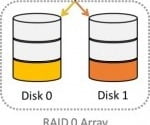Linux YUM Commands: Syntax, Flags, and Use Cases

Do you find package management in Linux a bit of a struggle? You’re not alone. Many users find themselves in a maze when it comes to handling software packages in Linux. But don’t worry, there’s a tool that can make this process as smooth as silk.
The ‘YUM’ command in Linux is a powerful utility that can help you manage your software packages with ease. It’s like having a personal assistant that takes care of all your software needs, from installation, updates, to removals.
In this guide, we will walk you through the ins and outs of the YUM command in Linux, from basic usage to advanced techniques. We’ll cover everything from the basics of package management to more complex tasks like handling dependencies and configuring repositories.
So, let’s dive in and start mastering the YUM command in Linux!
TL;DR: What is the YUM Command in Linux?
YUM(Yellowdog Updater, Modified) is a command-line package-management utility for RPM-compatible Linux operating systems. It allows you to install packages with the syntax,yum install [package]. It can also update, and remove software.
Here’s a simple example of using YUM to install a package:
yum install nano
# Output:
# Loaded plugins: fastestmirror
# Loading mirror speeds from cached hostfile
# Resolving Dependencies
# --> Running transaction check
# ---> Package nano.x86_64 0:2.3.1-10.el7 will be installed
# --> Finished Dependency Resolution
# Installed:
# nano.x86_64 0:2.3.1-10.el7
# Complete!
In this example, we used the YUM command to install the ‘nano’ package. The command yum install nano tells YUM to find and install the package named ‘nano’. The output shows the process of YUM resolving dependencies, running the transaction check, and finally installing the package.
This is just a basic usage of the YUM command in Linux, but there’s much more to it. Continue reading for a more in-depth understanding and advanced usage scenarios.
Table of Contents
- Basic YUM Commands: Installation, Update, and Removal
- Advanced YUM Commands: Managing Package Groups, Handling Dependencies, and Configuring Repositories
- Exploring Alternative Package Management Tools
- Resolving Common YUM Command Issues
- Understanding Package Management in Linux
- The Evolution and Role of YUM in Linux Distributions
- The Relevance of Package Management in System Administration and Software Development
- Wrapping Up: Mastering the YUM Command in Linux
Basic YUM Commands: Installation, Update, and Removal
The YUM command in Linux is a powerful tool that simplifies the process of managing software packages. Let’s start by examining the basic uses of YUM: installing, updating, and removing software packages.
Installing Software Packages with YUM
To install a software package using YUM, you use the yum install command followed by the name of the package. Here’s an example of how to install the ‘wget’ package:
yum install wget
# Output:
# Loaded plugins: fastestmirror
# Loading mirror speeds from cached hostfile
# Resolving Dependencies
# --> Running transaction check
# ---> Package wget.x86_64 0:1.14-18.el7_6.1 will be installed
# --> Finished Dependency Resolution
# Installed:
# wget.x86_64 0:1.14-18.el7_6.1
# Complete!
In this example, the yum install wget command tells YUM to install the ‘wget’ package. You can see from the output that YUM resolves any dependencies before installing the package.
Updating Software Packages with YUM
Updating a software package is just as easy. You can update a specific package using the yum update command, or update all packages by simply using yum update. Here’s an example of updating the ‘wget’ package:
yum update wget
# Output:
# Loaded plugins: fastestmirror
# Loading mirror speeds from cached hostfile
# Resolving Dependencies
# --> Running transaction check
# ---> Package wget.x86_64 0:1.14-18.el7_6.1 will be updated
# --> Finished Dependency Resolution
# Updated:
# wget.x86_64 0:1.14-18.el7_6.1
# Complete!
This command updates the ‘wget’ package to the latest version available in the repositories.
Removing Software Packages with YUM
To remove a package, you use the yum remove command. Here’s how to remove the ‘wget’ package:
yum remove wget
# Output:
# Loaded plugins: fastestmirror
# Resolving Dependencies
# --> Running transaction check
# ---> Package wget.x86_64 0:1.14-18.el7_6.1 will be removed
# --> Finished Dependency Resolution
# Removed:
# wget.x86_64 0:1.14-18.el7_6.1
# Complete!
This command removes the ‘wget’ package from your system.
These are the basic YUM commands that every Linux user should know. They are simple to use and can handle most of your package management needs. However, like any powerful tool, YUM has its pitfalls. If used incorrectly, it can lead to software conflicts or even remove important system packages. That’s why it’s important to understand how YUM works and how to use it properly.
Advanced YUM Commands: Managing Package Groups, Handling Dependencies, and Configuring Repositories
As you get more comfortable with the basic YUM commands, you might find yourself needing to perform more complex tasks. These could include managing package groups, handling dependencies, and configuring repositories. Let’s explore these advanced YUM commands.
Before we dive into the advanced usage of YUM, let’s familiarize ourselves with some of the command-line arguments or flags that can modify the behavior of the YUM command. Here’s a table with some of the most commonly used YUM arguments.
| Argument | Description | Example |
|---|---|---|
install | Installs a package. | yum install nano |
update | Updates a package. | yum update nano |
remove | Removes a package. | yum remove nano |
list | Lists all packages. | yum list |
search | Searches for a package. | yum search nano |
info | Provides detailed information about a package. | yum info nano |
clean | Cleans up the package cache. | yum clean all |
check-update | Checks for package updates. | yum check-update |
groupinstall | Installs a package group. | yum groupinstall 'Development Tools' |
groupremove | Removes a package group. | yum groupremove 'Development Tools' |
groupinfo | Provides information about a package group. | yum groupinfo 'Development Tools' |
provides | Finds which package provides a feature or file. | yum provides *bin/nano |
Now that we have a basic understanding of YUM command line arguments, let’s dive deeper into the advanced use of YUM.
Managing Package Groups with YUM
YUM allows you to manage package groups, which are groups of packages that serve a common purpose. For example, if you wanted to install all the packages necessary for software development, you could use the ‘Development Tools’ package group. Here’s how you would do it:
yum groupinstall 'Development Tools'
# Output:
# Loaded plugins: fastestmirror
# Loading mirror speeds from cached hostfile
# Resolving Dependencies
# --> Running transaction check
# ---> Group package 'Development Tools' will be installed
# --> Finished Dependency Resolution
# Installed:
# Group package 'Development Tools'
# Complete!
Handling Dependencies with YUM
One of the major advantages of YUM is its ability to handle dependencies. When you install a package, YUM automatically resolves and installs all its dependencies. This is a huge time saver and prevents conflicts between packages. Here’s an example of how YUM handles dependencies when installing the ‘httpd’ package:
yum install httpd
# Output:
# Loaded plugins: fastestmirror
# Loading mirror speeds from cached hostfile
# Resolving Dependencies
# --> Running transaction check
# ---> Package httpd.x86_64 0:2.4.6-90.el7.centos will be installed
# --> Processing Dependency: httpd-tools = 2.4.6-90.el7.centos for package: httpd-2.4.6-90.el7.centos.x86_64
# ---> Package httpd-tools.x86_64 0:2.4.6-90.el7.centos will be installed
# --> Finished Dependency Resolution
# Installed:
# httpd.x86_64 0:2.4.6-90.el7.centos
# Dependency Installed:
# httpd-tools.x86_64 0:2.4.6-90.el7.centos
# Complete!
Configuring Repositories with YUM
YUM uses repositories to manage packages. These repositories are servers that store packages and package metadata that YUM can use to perform actions. You can configure new repositories or enable and disable existing ones using the yum-config-manager command. Here’s an example of how to enable the EPEL repository:
yum install epel-release
# Output:
# Loaded plugins: fastestmirror
# Loading mirror speeds from cached hostfile
# Resolving Dependencies
# --> Running transaction check
# ---> Package epel-release.noarch 0:7-11 will be installed
# --> Finished Dependency Resolution
# Installed:
# epel-release.noarch 0:7-11
# Complete!
In this example, we installed the ‘epel-release’ package, which adds the EPEL repository to our list of enabled repositories. Now we can install packages from the EPEL repository using the YUM command.
These are just a few examples of the advanced uses of the YUM command in Linux. With these commands, you can manage your software packages with ease and efficiency.
Exploring Alternative Package Management Tools
While YUM is an incredibly useful tool for package management in Linux, it’s not the only option. There are alternative tools available, such as DNF and APT, which offer their own unique features and advantages.
DNF: The Next Generation of YUM
DNF, or Dandified YUM, is the next-generation version of YUM. It’s the default package manager in Fedora and its derivatives. DNF maintains the command-line interface of YUM, making it easy for users to transition between the two. However, DNF has been designed to resolve some of the perceived deficiencies in YUM, including poor performance, high memory usage, and slowness for dependency resolution.
Here’s an example of using DNF to install a package:
dnf install nano
# Output:
# Last metadata expiration check: 0:15:21 ago on Mon 20 Dec 2021 07:54:28 PM UTC.
# Dependencies resolved.
# ================================================================================
# Package Architecture Version Repository Size
# ================================================================================
# Installing:
# nano x86_64 2.9.8-1.el8 BaseOS 470 k
#
# Transaction Summary
# ================================================================================
# Install 1 Package
#
# Total download size: 470 k
# Installed size: 1.8 M
# Downloading Packages:
# nano-2.9.8-1.el8.x86_64.rpm 1.2 MB/s | 470 kB 00:00
# --------------------------------------------------------------------------------
# Total 1.0 MB/s | 470 kB 00:00
# Running transaction check
# Transaction check succeeded.
# Running transaction test
# Transaction test succeeded.
# Running transaction
# Preparing : 1/1
# Installing : nano-2.9.8-1.el8.x86_64 1/1
# Running scriptlet: nano-2.9.8-1.el8.x86_64 1/1
# Verifying : nano-2.9.8-1.el8.x86_64 1/1
#
# Installed:
# nano-2.9.8-1.el8.x86_64
#
# Complete!
In this example, we used the DNF command to install the ‘nano’ package. The command dnf install nano tells DNF to find and install the package named ‘nano’. The output shows the process of DNF resolving dependencies, running the transaction check, and finally installing the package.
APT: The Debian Package Manager
APT, or Advanced Package Tool, is the default package manager for Debian and its derivatives, including Ubuntu. APT is known for its powerful dependency handling and the vast repositories available in the Debian ecosystem.
Here’s an example of using APT to install a package:
apt install curl
# Output:
# Reading package lists... Done
# Building dependency tree
# Reading state information... Done
# The following additional packages will be installed:
# libcurl4
# Suggested packages:
# curl-doc libcurl4-doc libidn11-dev libkrb5-dev libldap2-dev librtmp-dev
# The following NEW packages will be installed:
# curl libcurl4
# 0 upgraded, 2 newly installed, 0 to remove and 0 not upgraded.
# Need to get 375 kB of archives.
# After this operation, 1,073 kB of additional disk space will be used.
# Get:1 http://archive.ubuntu.com/ubuntu bionic-updates/main amd64 libcurl4 amd64 7.58.0-2ubuntu3.16 [214 kB]
# Get:2 http://archive.ubuntu.com/ubuntu bionic-updates/main amd64 curl amd64 7.58.0-2ubuntu3.16 [161 kB]
# Fetched 375 kB in 1s (300 kB/s)
# Selecting previously unselected package libcurl4:amd64.
# (Reading database ... 145480 files and directories currently installed.)
# Preparing to unpack .../libcurl4_7.58.0-2ubuntu3.16_amd64.deb ...
# Unpacking libcurl4:amd64 (7.58.0-2ubuntu3.16) ...
# Selecting previously unselected package curl.
# Preparing to unpack .../curl_7.58.0-2ubuntu3.16_amd64.deb ...
# Unpacking curl (7.58.0-2ubuntu3.16) ...
# Setting up libcurl4:amd64 (7.58.0-2ubuntu3.16) ...
# Setting up curl (7.58.0-2ubuntu3.16) ...
# Processing triggers for man-db (2.8.3-2ubuntu0.1) ...
In this example, we used the APT command to install the ‘curl’ package. The command apt install curl tells APT to find and install the package named ‘curl’. The output shows the process of APT resolving dependencies, downloading the package, and finally installing it.
Comparison of YUM, DNF, and APT
| Feature | YUM | DNF | APT |
|---|---|---|---|
| Dependency handling | Yes | Yes | Yes | | Package groups | Yes | Yes | No |
| Automatic updates | Yes | Yes | Yes |
| Large repositories | Yes | Yes | Yes |
| Speed | Moderate | Fast | Fast |
While YUM, DNF, and APT all have their strengths and weaknesses, they all provide robust package management capabilities for their respective Linux distributions. The choice between them often comes down to the specific needs and preferences of the user.
Resolving Common YUM Command Issues
While the YUM command is a powerful tool for managing packages in Linux, you may encounter some issues along the way. Let’s discuss some common problems and their solutions.
Solving Dependency Conflicts
One of the most common issues when using YUM is dependency conflicts. These occur when a package requires a specific version of another package that conflicts with the version already installed on your system. When this happens, YUM will refuse to proceed with the installation.
Here’s an example of a dependency conflict:
yum install conflictingPackage
# Output:
# Loaded plugins: fastestmirror
# Loading mirror speeds from cached hostfile
# Resolving Dependencies
# --> Running transaction check
# ---> Package conflictingPackage.x86_64 0:1.0-1.el7 will be installed
# --> Processing Conflict: conflictingPackage-1.0-1.el7.x86_64 conflicts existingPackage
# --> Finished Dependency Resolution
# Error: conflictingPackage conflicts with existingPackage
# You could try using --skip-broken to work around the problem
# You could try running: rpm -Va --nofiles --nodigest
In this example, the ‘conflictingPackage’ conflicts with ‘existingPackage’. To resolve this issue, you could try using the --skip-broken option to ignore the conflicting package, or you could try updating your system with yum update to get the latest versions of all packages.
Dealing with Repository Errors
Another common issue is repository errors. These can occur when a repository is unavailable or when there are issues with the repository configuration. Here’s an example of a repository error:
yum update
# Output:
# Loaded plugins: fastestmirror
# Loading mirror speeds from cached hostfile
# Could not retrieve mirrorlist http://mirrorlist.centos.org/?release=7&arch=x86_64&repo=os&infra=stock error was
# 14: curl#6 - "Could not resolve host: mirrorlist.centos.org; Unknown error"
# Error: Cannot find a valid baseurl for repo: base/7/x86_64
In this example, YUM is unable to retrieve the mirrorlist from the CentOS repository. This could be due to a network issue or a problem with the repository itself. To resolve this issue, you could try checking your network connection, or you could try cleaning the YUM cache with yum clean all.
Remember, while YUM is a powerful tool, it’s not infallible. When you encounter issues, don’t panic. Instead, read the error messages carefully, try to understand what they’re telling you, and use the tips and solutions provided in this guide to resolve them.
Understanding Package Management in Linux
Before we delve into the specifics of the YUM Linux command, it’s important to understand the concept of package management in Linux. A ‘package’ in Linux is a compressed file archive that contains all the files that come with a particular application. The files are grouped together into a package, making it easier to install and remove the application. In addition to the application files, the package also contains metadata such as the application’s name, description, version, vendor, checksum, and a list of dependencies necessary for the application to run.
Package management involves installing, upgrading, configuring, and removing software packages in a consistent manner. It’s a crucial aspect of maintaining a Linux system’s operational integrity and security. Package managers like YUM help automate the process, reducing the complexity and eliminating the need for manual tracking and updates.
The Evolution and Role of YUM in Linux Distributions
YUM, which stands for Yellowdog Updater, Modified, has its roots in the Yellow Dog Linux distribution for Power Architecture hardware. It was later adopted by other distributions like CentOS and Fedora due to its powerful features and ease of use.
YUM evolved from, and improved upon, older package managers like RPM (Red Hat Package Manager). While RPM is a powerful tool, it lacks certain features like automatic dependency resolution which YUM provides. This made YUM a preferred choice for many users and distributions.
Let’s look at an example of how YUM handles dependencies. If we want to install a package that depends on other packages that are not currently installed, YUM will automatically identify and install these dependencies.
yum install httpd
# Output:
# Loaded plugins: fastestmirror
# Loading mirror speeds from cached hostfile
# Resolving Dependencies
# --> Running transaction check
# ---> Package httpd.x86_64 0:2.4.6-90.el7.centos will be installed
# --> Processing Dependency: httpd-tools = 2.4.6-90.el7.centos for package: httpd-2.4.6-90.el7.centos.x86_64
# ---> Package httpd-tools.x86_64 0:2.4.6-90.el7.centos will be installed
# --> Finished Dependency Resolution
# Installed:
# httpd.x86_64 0:2.4.6-90.el7.centos
# Dependency Installed:
# httpd-tools.x86_64 0:2.4.6-90.el7.centos
# Complete!
In this example, we used YUM to install the ‘httpd’ package. YUM automatically identified and installed the ‘httpd-tools’ package, a dependency for ‘httpd’. This automatic dependency resolution is one of the key features that set YUM apart from older package managers.
Over time, YUM has become a standard tool in many popular Linux distributions, including Red Hat Enterprise Linux (RHEL), CentOS, and Fedora. It’s praised for its ease of use, and its ability to handle complex package management tasks with simple commands.
The Relevance of Package Management in System Administration and Software Development
Package management is not just a convenience, but a critical part of system administration and software development. It provides a structured method for installing, updating, and removing software, which is crucial for maintaining a secure and stable system. Without a package manager like YUM, system administrators would have to manually manage dependencies and updates, which is time-consuming and error-prone.
In software development, package management helps manage libraries and modules. For instance, a developer working on a Python project can use pip (a package manager for Python) to install required libraries. This simplifies the setup process and makes it easier to manage project dependencies.
Exploring Related Topics: RPM, DNF, and APT
While this guide focuses on YUM, it’s worth exploring other package managers such as RPM, DNF, and APT. Each of these tools has its own strengths and features that can be beneficial depending on your specific needs.
RPM (Red Hat Package Manager) is a powerful command-line package management system capable of installing, uninstalling, verifying, querying, and updating software packages. DNF (Dandified YUM) is the next-generation version of YUM and is now the default package manager in Fedora. APT (Advanced Package Tool) is a high-level package management system for Debian and its derivatives.
Further Resources for Mastering Linux Package Management
- The Fedora Project – Offers an in-depth guide on DNF, the next-generation version of YUM.
The Debian Administrator’s Handbook – Provides a comprehensive overview of APT, the package management tool used in Debian and its derivatives.
Linux Package Management Overview: This guide from Linode provides an overview of package management in Linux as well as different package managers.
By exploring these resources and delving deeper into the world of Linux package management, you can enhance your skills and become more proficient in managing your Linux system.
Wrapping Up: Mastering the YUM Command in Linux
In this comprehensive guide, we’ve journeyed through the intricacies of the YUM command in Linux, a powerful tool for package management.
We kicked off with the basics, understanding the fundamental usage of the YUM command to install, update, and remove software packages. We then ventured into more advanced territory, exploring complex uses of the YUM command, such as managing package groups, handling dependencies, and configuring repositories.
Along the way, we tackled common issues you might face when using the YUM command, such as dependency conflicts and repository errors, providing you with solutions and workarounds for each issue.
We also delved into alternative approaches to package management in Linux, comparing YUM with other tools like DNF and APT. Here’s a quick comparison of these tools:
| Tool | Pros | Cons |
|---|---|---|
| YUM | Robust, handles dependencies well | Moderate speed |
| DNF | Fast, next-generation YUM | Not as widely adopted as YUM |
| APT | Powerful dependency handling, vast repositories | Different syntax, mainly for Debian-based systems |
Whether you’re a beginner starting out with YUM or an experienced user looking to level up your skills, we hope this guide has provided you with a deeper understanding of the YUM command and its capabilities.
Mastering the YUM command is a critical step in becoming proficient in Linux system administration. With its robust package management capabilities, YUM simplifies software management, allowing you to focus on other aspects of system administration. Happy coding!