e1000e NIC link failure / x9scm / x9scl / patch fix for Centos
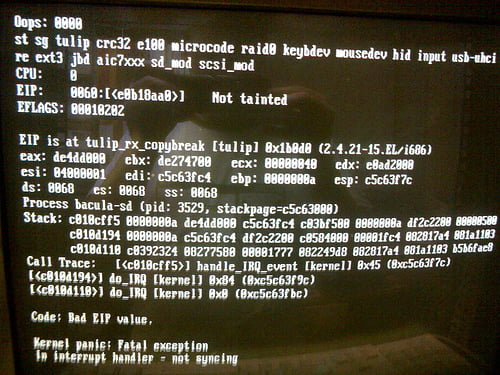
Photo by stibbons 
Oct 15 14:25:24 ______ kernel: e1000e: eth0 NIC Link is DownIf you see this problem, then this solution is for you.First off, upgrade your kernel
yum -y upgradeand reboot into the new kernelNext, check your existing driver version
modinfo e1000e | grep version:Make a note of the current version, to make sure the upgrade worked later.Next, copy and paste the following script into a bash file using your favorite text editor (I usually prefer nano). Chmod 755 the file and run it.
# Copyright 2014 Input Output Flood LLC
# www.IOFLOOD.com -- We Love Servers
# This script may be freely distributed so long as this copyright notice remains intact
#
# this is a pre-requisite for our nifty nic upgrade script
yum -y install pciutils
# update this network driver for the appropriate RHEL release and the appropriate driver (e1000e and igb supported)
NIC=`lspci -nv | egrep "e1000e$|igb$" | sed 's/\tKernel driver in use: //g' | sed 's/\tKernel modules: //g' | uniq`
if grep -q -i "release 5" /etc/redhat-release
then
RPM="http://elrepo.org/elrepo-release-5-5.el5.elrepo.noarch.rpm"
elif grep -q -i "release 6" /etc/redhat-release
then
RPM="http://elrepo.org/elrepo-release-6-6.el6.elrepo.noarch.rpm"
if [[ "$NIC" == "e1000e" ]]
then
grubby --update-kernel=ALL --args="pcie_aspm=off e1000e.IntMode=1,1 e1000e.InterruptThrottleRate=10000,10000 acpi=ht"
fi
elif grep -q -i "release 7" /etc/redhat-release
then
RPM="http://elrepo.org/elrepo-release-7.0-2.el7.elrepo.noarch.rpm"
if [[ "$NIC" == "e1000e" ]]
then
grubby --update-kernel=ALL --args="pcie_aspm=off e1000e.IntMode=1,1 e1000e.InterruptThrottleRate=10000,10000 acpi=ht"
fi
fi
if [[ -n "$RPM" && -n "$NIC" ]]
then
rpm --import http://elrepo.org/RPM-GPG-KEY-elrepo.org
rpm -Uvh $RPM
yum -y install kmod-$NIC
fi
#
# Copyright 2014 Input Output Flood LLC
# www.IOFLOOD.com -- We Love Servers
# This script may be freely distributed so long as this copyright notice remains intactThe above script does a few things. First off, it will install pciutils, which is needed for the other steps. Secondly, it checks your centos version because Centos 5, Centos 6, and Centos 7 require a different rpm to be downloaded. Next, it will download the correct driver for your version and for your nic. The script works with both e100e and IGB network drivers. Next, it will update your kernel flags to be appropriate for maximum stability. For e100e nics, it will enable “pcie_aspm=off” and “acpi=ht” so that the only acpi function turned on will be hyperthreading, other acpi functions will be turned off.
After running this script, you should reboot again (to enable the new kernel flags) and then check your driver version again:
modinfo e1000e | grep version:
You should now see an updated driver version, and should now have a stable network card under Centos. Congratulations.
Do you love servers?
If you love servers like we do, we’d love to work together! IOFLOOD.com offers dedicated servers to people like you, and as part of that service, we optimize your OS installation to the latest version of your network driver to improve performance and stability. To get started today, click here to view our dedicated servers, or email us at sales[at]ioflood.com to ask for a custom quote.


