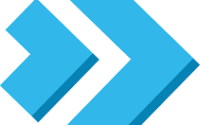Docker COPY vs CP vs ADD | How To Copy Files In Docker
Docker, a powerful tool for developers, offers a variety of commands to copy and transfer files. Among them, the docker copy and cp commands stand out due to their unique characteristics, uses, and best practices. Understanding these commands is not just beneficial, but essential for efficient and effective Docker usage.
This comprehensive guide aims to dissect Docker’s docker copy and cp commands. We’ll provide practical examples of their usage, discuss their differences, and delve into Docker’s recommended best practices.
By the end of this article, you’ll gain a solid understanding of these commands, equipping you with the knowledge to use Docker more proficiently. Let’s dive in and start exploring these fundamental Docker commands!
TL;DR: What are Docker’s docker copy and cp commands?
Docker’s
docker copyandcpcommands are used to copy and transfer files. Thedocker copycommand is used during Docker image building to duplicate local files and directories into the Docker image. Thecpcommand is used for transferring files between a Docker container and the host system. For more advanced methods, background, tips and tricks, etc., read the rest of the article.
# Docker COPY command example
COPY source destination
# Docker cp command example
docker cp containerID:source destination
Table of Contents
Docker’s COPY Command: A Detailed Look
The COPY command is a fundamental tool in Docker, primarily used during the building of Docker images. Its core function is to duplicate files and directories from a specified location into the Docker image. Unlike certain other commands, COPY doesn’t complicate the process by extracting compressed files.
One key aspect to note is that the
COPYcommand works exclusively with locally stored files. It doesn’t support copying files from remote locations or the web.
Despite this limitation, it compensates with its robust functionality. The COPY command enables file transfer and allows renaming files during the process, offering a convenient way to organize your files within the Docker image.
Example of COPY command in a Dockerfile:
# Dockerfile
FROM ubuntu:18.04
COPY ./myapp /usr/src/myapp
In addition, COPY provides the ability to alter the ownership of files during the copying process, particularly useful when copying to a Linux container filesystem. This feature can be a significant advantage in managing file permissions within Docker images.
Syntax and Usage of COPY Command
The syntax for the COPY command is simple and predictable, catering to Docker beginners and experts alike. Here’s a basic example:
COPY source destination
In this example, source represents the local file or directory you want to copy, and destination is the location within the Docker image where you want the copied files to reside. You can also specify a new name for the copied file by including it in the destination path.
The COPY command’s simplicity and predictability make it the go-to choice for duplicating files and directories during Docker image building. While it may lack the flexibility of some commands, its straightforward functionality ensures you always know what to expect.
Syntax and Usage of cp Command
The cp command has a syntax similar to that of the COPY command, but with a crucial difference. Here’s a basic example:
docker cp containerID:source destination
In this example, containerID is the ID of the Docker container you want to interact with, source is the file or directory within the Docker container you wish to copy, and destination is the location on the host system where you want to place the copied files.
Like the COPY command, you can specify a new name for the copied file by including it in the destination path.
Example of ADD command in a Dockerfile:
# Dockerfile
FROM ubuntu:18.04
ADD http://example.com/big.tar.xz /usr/src/things/
Another advantage of the cp command is its ability to operate regardless of the Docker container’s state. This means you can transfer files even when Docker containers are not running.
Comparing COPY and cp Commands in Docker
Each command, COPY and cp, has its strengths and ideal use cases. For building Docker images and duplicating files and directories from a local source, the COPY command is the preferred tool. However, when it comes to interacting with running containers and transferring files between a Docker container and the host system, the cp command offers more flexibility and functionality.
Exploring Docker’s ADD Command
While the COPY and cp commands are crucial tools in Docker’s arsenal for file transfer, there’s another command worth discussing: the ADD command. This command, although older and similar to COPY, offers additional functionalities that differentiate it.
One of the prominent features of the ADD command is its ability to extract compressed files during the copying process. If you’re copying a compressed file into your Docker image, the ADD command can automatically decompress it. This feature can be highly beneficial when working with compressed data or software packages.
Moreover, the ADD command can download and copy files from a URL. This allows the inclusion of remote files in your Docker image without having to download them to your local system first. However, it’s crucial to note that downloading files with the ADD command can lead to unpredictable Dockerfile behavior and is generally discouraged.
Syntax and Usage of ADD Command
The syntax for the ADD command is akin to that of the COPY command, but with the added capability to handle URLs and compressed files. Here’s a basic example:
ADD source destination
In this example, source can be a local file, directory, or URL, and destination is the location within the Docker image where you want the copied files to reside.
Despite its additional features, the
ADDcommand’s multifunctionality can lead to unpredictable behavior. For instance, it may be unclear whether a source will be treated as a local file, a directory, or a URL. Also, automatic decompression of files can lead to unexpected results if not managed correctly.
Due to these complexities, Docker’s official documentation typically recommends using the COPY command for simple file and directory duplication tasks. The COPY command’s predictable behavior makes it a safer choice, especially for Docker beginners or when building complex Docker images.
Understanding Docker’s Layered Storage System and Its Impact on File Transfer
Central to Docker’s architecture is its layered storage system. This system records each modification to a file or directory in a new layer, stacked on top of the previous ones. This approach ensures every change is tracked, providing a clear history and maintaining the integrity of your data.
Both the cp and COPY commands operate within this layered storage system. When you use these commands to copy files or directories, the copied data is recorded in a new layer. This allows you to track the history of your copied data, observe when changes were made, and even revert to a previous state if necessary.
Example of Docker’s layered storage system:
# Dockerfile
FROM ubuntu:18.04
RUN apt-get update && apt-get install -y curl
RUN curl -o /tmp/data.tar.gz http://example.com/data.tar.gz
The Impact of Layered Storage on Docker’s File Copying
This layered approach significantly impacts how Docker handles file copying. For instance, when you use the COPY command to copy a file into a Docker image, Docker doesn’t just copy the file – it creates a new layer in the Docker image that contains the copied file.
This layering system can affect the efficiency of your Dockerfile builds. For example, if you copy a large file and then delete it in a later layer, the size of the Docker image will still include the large file, as it’s preserved in the earlier layer.
The behaviour of Docker’s layered system influences how the COPY, ADD, and cp commands operate. Grasping this system is critical for efficient Docker usage. It can guide you in making informed decisions about when to use each command and how to structure your Dockerfile to optimize your build efficiency.
Example of combining commands in a single RUN statement:
# Dockerfile
FROM ubuntu:18.04
RUN apt-get update && apt-get install -y curl && curl -o /tmp/data.tar.gz http://example.com/data.tar.gz
Best Practices for Docker’s COPY, ADD, and cp Commands
When it comes to Docker, understanding the commands is only half the battle. Knowing how and when to use them effectively is equally crucial. Docker’s official documentation provides valuable insights into this.
Docker’s Recommendations for COPY and ADD Commands
Docker recommends using the COPY command over ADD for simple tasks involving file and directory duplication. The COPY command’s predictable behavior and straightforward functionality make it a safer and more reliable choice. The ADD command, with its extra functionalities like automatic file decompression and URL support, should only be used when these specific functions are required.
Docker also advises against using the ADD command for downloading URLs. Instead, it suggests using wget or curl within a RUN command. This approach is more transparent and predictable, leading to a more reliable Dockerfile.
When to Use COPY, ADD, and cp Commands
Given the differences between the COPY, ADD, and cp commands, knowing when to use each one is essential. For instance, the COPY command is best suited for copying local files during Docker image builds, while the cp command, with its flexibility, can be used for most container-to-host and host-to-container copy use cases.
Dockerfile Management Best Practices
When managing Dockerfiles, Docker recommends minimizing the number of layers by combining commands in a single RUN statement where possible. It also suggests avoiding the addition of unnecessary files to the Docker context, as this can increase build times and the size of the Docker image.
By adhering to Docker’s best practices, you can maximize efficiency, reliability, and space usage in Dockerfile creation. Applying the COPY, ADD, and cp commands effectively will lead to more efficient and reliable Docker usage.
Concluding Thoughts
In this comprehensive guide, we’ve delved into the intricacies of Docker’s file transfer commands. We’ve dissected the COPY, ADD, and cp commands, highlighting their unique characteristics, functionalities, and optimal use cases.
We’ve discovered that the COPY command is a cornerstone tool for building Docker images, allowing us to duplicate local files and directories into our Docker image. Its simplicity and predictability make it an ideal choice for file duplication tasks.
Conversely, the cp command offers the flexibility to interact with running Docker containers, facilitating file transfer between the container and the host system. This command proves especially useful when we need to copy files irrespective of the Docker container’s state.
While the ADD command is similar to COPY, it provides additional functionalities like automatic file decompression and URL support. However, due to its complex nature leading to potential unpredictability, Docker recommends using COPY for simple file and directory duplication tasks.
We also examined Docker’s layered storage system and its influence on these commands. Understanding this system is crucial for efficient Docker use and can guide us in making informed decisions about when to use each command.
By adhering to Docker’s best practices and understanding the nuances of these commands, we can optimize our efficiency and reliability when using Docker. Remember, the key to mastering Docker isn’t just about knowing what each command does, but also understanding when and how to use them effectively.