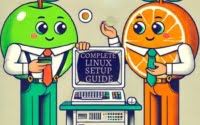Linux pkill Command: Process Termination Guide

Are you finding it difficult to terminate processes in Linux? You’re not alone. Many developers find themselves in a bind when it comes to managing and terminating processes in Linux, but there’s a tool that can help. Like a skilled marksman, the ‘pkill’ command in Linux can target and terminate processes with precision, allowing you to manage processes effectively and efficiently.
This guide will walk you through the usage of the ‘pkill’ command in Linux, from basic to advanced techniques. We’ll explore ‘pkill’s core functionality, delve into its advanced features, and even discuss common issues and their solutions.
So, let’s dive in and start mastering ‘pkill’ in Linux!
TL;DR: How Do I Use the ‘pkill’ Command in Linux?
The ‘pkill’ command in Linux is used to terminate processes based on their names and other attributes. It is used with the syntax,
pkill [process_name]
Here’s a simple example:
pkill firefox
In this example, the ‘pkill’ command is used to terminate all processes named ‘firefox’. This command is particularly useful when you need to quickly stop a process without having to manually find its process ID.
This is just a basic use of the ‘pkill’ command in Linux, but there’s much more to learn about managing and terminating processes efficiently. Continue reading for more detailed information and advanced usage scenarios.
Table of Contents
- Basic Usage with ‘pkill’
- Advanced ‘pkill’ Command Usage
- Exploring Alternatives: ‘kill’, ‘killall’, and ‘pgrep’
- Overcoming Challenges: Troubleshooting ‘pkill’ Command
- Understanding Linux Process Management
- ‘pkill’ in Context: Application in Larger Scripts and Projects
- Wrapping Up: Mastering ‘pkill’ Command in Linux
Basic Usage with ‘pkill’
The ‘pkill’ command is a powerful tool in the Linux command line that allows you to terminate processes based on their names and other attributes. This can be incredibly useful when you need to quickly stop a process without having to manually find its process ID.
Let’s start with a basic example:
pkill nano
In this example, the ‘pkill’ command is used to terminate all processes named ‘nano’. If you had a text file open in the ‘nano’ text editor, this command would close it.
The output might look something like this:
# Output:
# No output on success, error message on failure
If the command succeeds, it will not produce any output. But if it fails, it will generate an error message.
Advantages of ‘pkill’
The ‘pkill’ command is incredibly useful for managing processes in Linux. It allows you to quickly terminate processes without having to manually find and input their process IDs. This can save you a lot of time and effort, especially when dealing with multiple processes at once.
Potential Pitfalls
While ‘pkill’ is a powerful tool, it does have its potential pitfalls. For instance, it can terminate all processes with a specific name, which might not always be what you want. If you have multiple instances of a process running and only want to terminate one, using ‘pkill’ without any options might terminate more processes than you intended. In the following sections, we’ll cover how to use ‘pkill’ more precisely to avoid such scenarios.
Advanced ‘pkill’ Command Usage
Once you’re familiar with the basic usage of the ‘pkill’ command, it’s time to explore its more advanced features. These include using different signals, options, and more intricate ways to specify which processes to terminate.
Before we dive into the advanced usage of ‘pkill’, let’s familiarize ourselves with some of the command-line arguments or flags that can modify the behavior of the ‘pkill’ command. Here’s a table with some of the most commonly used ‘pkill’ arguments.
| Argument | Description | Example |
|---|---|---|
-signal | Sends a specific signal to the process. | pkill -HUP firefox |
-l | Lists all available signals. | pkill -l |
-f | Matches the pattern against the entire command line. | pkill -f 'firefox -new-tab' |
-n | Matches only the newest (most recently started) process. | pkill -n firefox |
-o | Matches only the oldest (least recently started) process. | pkill -o firefox |
-v | Negates the matching. | pkill -v firefox |
-x | Requires an exact match for the process name. | pkill -x firefox |
-G | Matches processes whose real group ID is listed. | pkill -G root firefox |
-U | Matches processes whose real user ID is listed. | pkill -U root firefox |
-g | Matches processes in the session ID(s) given. | pkill -g 1234 firefox |
Sending Specific Signals with ‘pkill’
One of the more advanced features of ‘pkill’ is its ability to send specific signals to processes. For example, you can send the HUP (hang up) signal to a process with the -HUP option:
pkill -HUP firefox
This command sends the HUP signal to all processes named ‘firefox’. The HUP signal is often used to tell a process to reload its configuration files.
# Output:
# No output on success, error message on failure
Using ‘pkill’ with Full Command Line Matching
The -f option allows ‘pkill’ to match the pattern against the entire command line, not just the process name. This can be useful when you want to terminate a process that was started with specific options.
For example, if you have a process running with the command ‘firefox -new-tab’, you can use ‘pkill’ with the -f option to terminate it:
pkill -f 'firefox -new-tab'
This command terminates any process that was started with the command ‘firefox -new-tab’.
# Output:
# No output on success, error message on failure
Pros and Cons of Advanced ‘pkill’ Usage
The advanced features of ‘pkill’ provide a lot of flexibility and power, but they can also be more complex and potentially dangerous. When using ‘pkill’ with specific signals or full command line matching, be sure to double-check your commands to avoid accidentally terminating the wrong processes.
Exploring Alternatives: ‘kill’, ‘killall’, and ‘pgrep’
While ‘pkill’ is a powerful command for terminating processes in Linux, it’s not the only tool at your disposal. There are other related commands like ‘kill’, ‘killall’, and ‘pgrep’ that can also be used to manage processes. Let’s explore these alternatives and see how they compare to ‘pkill’.
The ‘kill’ Command
The ‘kill’ command is one of the most basic commands for terminating processes in Linux. It requires the process ID (PID) as an argument and sends a signal to that process. By default, it sends the TERM (terminate) signal, which requests the process to terminate.
Here’s an example of using the ‘kill’ command:
kill 1234
This command sends the TERM signal to the process with PID 1234, requesting it to terminate.
# Output:
# No output on success, error message on failure
The ‘kill’ command is simple and straightforward, but it requires you to know the PID of the process you want to terminate. This can be inconvenient, especially when dealing with multiple processes or processes with changing PIDs.
The ‘killall’ Command
The ‘killall’ command is similar to ‘pkill’, but it only matches the exact names of processes. It sends a signal to all processes with the specified name.
Here’s an example of using the ‘killall’ command:
killall firefox
This command sends the TERM signal to all processes named ‘firefox’, requesting them to terminate.
# Output:
# No output on success, error message on failure
The ‘killall’ command is a bit more convenient than ‘kill’ because it doesn’t require you to know the PID of the process. However, it’s less flexible than ‘pkill’ because it only matches exact process names.
The ‘pgrep’ Command
The ‘pgrep’ command is a companion command to ‘pkill’. It searches for processes based on their names and other attributes, but instead of sending them a signal, it simply prints their PIDs.
Here’s an example of using the ‘pgrep’ command:
pgrep firefox
This command prints the PIDs of all processes named ‘firefox’.
# Output:
# List of PIDs for processes named 'firefox'
The ‘pgrep’ command can be useful when you want to find the PIDs of processes without terminating them. You can then use these PIDs with the ‘kill’ command to send specific signals.
Making the Right Choice
Choosing between ‘pkill’, ‘kill’, ‘killall’, and ‘pgrep’ depends on your specific needs. If you know the PID of the process and want to send it a specific signal, ‘kill’ might be the best choice. If you only know the name of the process, ‘pkill’ and ‘killall’ are more convenient. And if you just want to find the PIDs of processes without terminating them, ‘pgrep’ is the way to go.
Overcoming Challenges: Troubleshooting ‘pkill’ Command
Like any command line tool, ‘pkill’ can sometimes be tricky to use. You might encounter errors, unexpected behavior, or just find that it’s not doing quite what you want. In this section, we’ll look at some common issues and their solutions, along with tips for best practices and optimization.
‘pkill’ Not Terminating Processes
One common issue with ‘pkill’ is that it doesn’t seem to be terminating the processes you want. This can happen if the process is stuck in a system call, or if it’s ignoring the signal you’re sending.
Here’s an example of trying to terminate a process that’s stuck:
pkill stuck_process
You might expect this command to terminate the ‘stuck_process’, but if it’s stuck in a system call or ignoring the signal, it won’t terminate.
# Output:
# No output on success, error message on failure
To solve this issue, you can try sending a stronger signal, like the KILL signal, which cannot be ignored:
pkill -KILL stuck_process
This command sends the KILL signal to ‘stuck_process’, which will terminate it even if it’s stuck in a system call or ignoring other signals.
# Output:
# No output on success, error message on failure
‘pkill’ Terminating Too Many Processes
Another common issue is that ‘pkill’ is terminating too many processes. This can happen if you’re not specific enough with your process name or other attributes.
For example, if you run pkill foo, it will terminate all processes with ‘foo’ in their name, which might include ‘foobar’, ‘foo2’, and ‘superfoo’.
To avoid this, you can use the -x option to require an exact match for the process name:
pkill -x foo
This command will only terminate processes named exactly ‘foo’, not ‘foobar’, ‘foo2’, or ‘superfoo’.
# Output:
# No output on success, error message on failure
Best Practices and Optimization
When using ‘pkill’, it’s important to be as specific as possible to avoid accidentally terminating the wrong processes. Use the -x option for exact matches, specify a user with the -u option, or use other options to narrow down your target processes.
Remember to double-check your commands before you run them, especially if you’re logged in as root or using sudo. The ‘pkill’ command is powerful and can cause a lot of damage if used carelessly.
Finally, remember that ‘pkill’ is just one tool in your toolbox. If it’s not doing what you want, consider using ‘kill’, ‘killall’, ‘pgrep’, or other process management commands.
Understanding Linux Process Management
To understand the ‘pkill’ command and its importance, it’s essential to first understand the concept of process management in Linux. A process, in the simplest terms, is an instance of a running program. Linux, like any other operating system, has a system of managing these processes, which includes creating, scheduling, pausing, resuming, and terminating them.
What are Linux Signals?
Signals are a fundamental part of Linux process management. They are software interrupts that are sent to a process by the operating system, another process, or even the process itself. They indicate that an event has occurred and instruct the process to act in a certain way.
For example, when you use the ‘pkill’ command, you’re actually sending a signal to a process. By default, ‘pkill’ sends the TERM (terminate) signal, which requests the process to terminate. However, ‘pkill’ can send other signals as well, such as HUP (hang up), INT (interrupt), and KILL (force termination).
Here’s an example of sending the HUP signal to a process with ‘pkill’:
pkill -HUP firefox
This command sends the HUP signal to all processes named ‘firefox’. The HUP signal is often used to tell a process to reload its configuration files.
# Output:
# No output on success, error message on failure
How Does ‘pkill’ Interact with Linux Processes and Signals?
The ‘pkill’ command interacts with Linux processes and signals by sending specified signals to processes based on their names and other attributes. This allows you to manage processes more effectively, whether you need to terminate a process, pause it, or even reload its configuration files.
The power of ‘pkill’ lies in its flexibility and precision. By using different signals and options, you can target specific processes or groups of processes, making it a valuable tool for process management in Linux.
‘pkill’ in Context: Application in Larger Scripts and Projects
The ‘pkill’ command, while powerful on its own, becomes even more potent when used in conjunction with other commands and within larger scripts or projects. By understanding how ‘pkill’ fits into the broader context of Linux process management, you can leverage its full potential.
Combining ‘pkill’ with Other Commands
The ‘pkill’ command often finds its place in scripts alongside other commands. For instance, you might use ‘pgrep’ to find the PIDs of processes, and then use ‘pkill’ to terminate them based on certain conditions. Here’s an example:
pgrep firefox | xargs pkill
In this example, ‘pgrep’ finds the PIDs of all processes named ‘firefox’, and ‘pkill’ terminates them. This can be useful in scripts where you need to manage processes based on more complex conditions.
# Output:
# No output on success, error message on failure
‘pkill’ in Larger Scripts and Projects
In larger scripts or projects, ‘pkill’ can be used to manage processes dynamically. For instance, you might have a script that starts several processes, performs some tasks, and then uses ‘pkill’ to terminate the processes once the tasks are completed.
Here’s a hypothetical example of such a script:
#!/bin/bash
# Start several processes
firefox &
evince &
gedit &
# Perform some tasks
# ...
# Terminate the processes
pkill firefox
pkill evince
pkill gedit
In this script, ‘pkill’ is used to terminate the processes ‘firefox’, ‘evince’, and ‘gedit’ after some tasks are performed.
# Output:
# No output on success, error message on failure
Further Resources for Mastering ‘pkill’ and Process Management in Linux
If you’re interested in delving deeper into ‘pkill’ and Linux process management, here are some additional resources that you might find useful:
- Linux Kill Commands from Linode offers a comprehensive guide on various tools for process management in Linux.
How to Kill Processes in Linux from How-To Geek provides a detailed walkthrough of the kill commands.
Linux Process Management from Tecmint gives a thorough explanation of how to find and kills processes in Linux.
Wrapping Up: Mastering ‘pkill’ Command in Linux
In this comprehensive guide, we’ve journeyed through the intricacies of the ‘pkill’ command in Linux, a powerful tool for managing and terminating processes. From basic usage to advanced techniques, we’ve covered the full spectrum of ‘pkill’s functionality.
We began with the basics, understanding how to use ‘pkill’ to terminate processes based on their names and attributes. We then delved into the more advanced uses of ‘pkill’, exploring different signals, options, and more intricate ways to specify which processes to terminate. Along the way, we tackled common issues and their solutions, providing you with a robust toolkit to overcome any ‘pkill’ related challenges.
We also explored alternative approaches to process management, comparing ‘pkill’ with other related commands like ‘kill’, ‘killall’, and ‘pgrep’. Here’s a quick comparison of these commands:
| Command | Flexibility | Ease of Use |
|---|---|---|
| ‘pkill’ | High | Moderate |
| ‘kill’ | Low | High |
| ‘killall’ | Moderate | High |
| ‘pgrep’ | Moderate | High |
Whether you’re just starting out with ‘pkill’ or looking to refine your skills, we hope this guide has given you a deeper understanding of ‘pkill’ and its capabilities. With its flexibility and precision, ‘pkill’ is a powerful tool for process management in Linux. Now, you’re well equipped to manage processes like a pro. Happy coding!