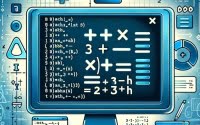‘Docker Compose Down’ — Guide To Stopping and Removing Docker Containers
Whether you’re a DevOps guru, a system administrator, or a developer, Docker Compose is likely not an unfamiliar name. This powerful tool, with its myriad of commands, has revolutionized the way we manage multi-container Docker applications.
Today, we’re going to unravel the mystery surrounding one of its most versatile yet often misunderstood commands – the ‘docker-compose down’ command.
In this comprehensive guide, we’re going to illuminate the purpose, effect, and intricacies of the ‘docker-compose down’ command. We’ll explore its functionality, how it stands apart from its sibling commands, and why it’s an invaluable weapon in your Docker Compose arsenal.
By the end of this guide, you’ll have a thorough understanding of the ‘docker-compose down’ command, empowering you to wield it effectively in your Docker Compose projects.
TL;DR: What is the ‘docker-compose down’ command?
The
docker-compose downcommand is a Docker Compose command that stops and removes Docker containers, networks, volumes, and images defined in your docker-compose.yml file. It’s like a housecleaning service for your Docker system, not only cleaning but also taking out the trash and recycling. For a more in-depth understanding, including advanced methods, background, tips, and tricks, continue reading the article.
docker-compose down
Example output:
Stopping projectA_web_1 ... done
Stopping projectA_db_1 ... done
Removing projectA_web_1 ... done
Removing projectA_db_1 ... done
Removing network projectA_default
Table of Contents
- Diving Deep into Docker Compose Down
- Comparing to Docker Compose Stop
- Practical Use Cases and Examples
- Expanding Your Docker Horizon: Mastering Docker Compose Commands
- Contrasting ‘docker-compose down’ with Other Commands
- Tips, Warnings, and Expert Insights
- ‘docker-compose down’ as a Resource Management Tool
- Concluding Thoughts
Diving Deep into Docker Compose Down
The ‘docker-compose down’ command is a potent tool in the Docker Compose toolkit. It halts and eliminates containers, networks, volumes, and images defined in your docker-compose.yml file.
Think of it as a comprehensive cleanup crew for your Docker system, especially handy when you need to tidy up the resources deployed by your application.
Let’s decipher the syntax of this command. In its most basic form, you would use it as follows:
docker-compose down
Executing this command will stop and remove all the resources defined in your docker-compose.yml.
However, you can also append options like --rmi all and --volumes. The --rmi all option discards all images, and the --volumes option eliminates all volumes defined in your docker-compose.yml.
Here’s how you would implement them:
docker-compose down --rmi all --volumes
Example output:
Stopping projectA_web_1 ... done
Stopping projectA_db_1 ... done
Removing projectA_web_1 ... done
Removing projectA_db_1 ... done
Removing network projectA_default
Removing volume projectA_db-data
Removing image projectA_web
Removing image projectA_db
Comparing to Docker Compose Stop
You may be curious about how ‘docker-compose down’ distinguishes itself from sibling commands like ‘docker-compose stop’. The ‘docker-compose stop’ command merely halts running containers without removing them. In contrast, ‘docker-compose down’ goes a step further to stop and also discard the containers and the networks they were utilizing.
Docker Compose Down will actually remove your containers. If you intend to temporarily halt your containers but plan to restart them later, ‘docker-compose stop’ would be a more fitting choice.
If your goal is to tidy up all the resources deployed by your application, ‘docker-compose down’ is your command of choice.
Practical Use Cases and Examples
To truly appreciate the versatility and efficacy of the ‘docker-compose down’ command, let’s dive into some real-world scenarios and examples.
Example 1: Post-Project Cleanup
Imagine you’ve been engrossed in a Docker Compose project involving numerous containers, networks, and volumes. Upon completion, you wish to tidy up your system and eliminate all the deployed resources. This is where ‘docker-compose down’ shines.
By executing this command, you can halt and discard all the containers, networks, and volumes defined in your docker-compose.yml file, leaving your system pristine and primed for the next project.
Here’s how you would execute it:
cd /path/to/your/project
docker-compose down
Example 2: Transitioning Between Projects
In another scenario, suppose you’re juggling multiple Docker Compose projects simultaneously. You’ve wrapped up Project A and are eager to commence Project B. However, both projects utilize resources bearing the same names, and running both concurrently is not an option.
In this case, ‘docker-compose down’ can be used to halt and discard all resources from Project A before initiating Project B.
Here’s the command sequence:
cd /path/to/project/A
docker-compose down
# You're now ready to kickstart project B
cd /path/to/project/B
docker-compose up
Executing ‘docker-compose down’ halts and removes the containers and networks linked to the project. If you use the ‘–volumes’ option, it will also discard the volumes.
This command frees up resources, enabling you to initiate another project that uses resources with identical names.
Expanding Your Docker Horizon: Mastering Docker Compose Commands
While the ‘docker-compose down’ command is indeed a powerhouse, it’s merely one cog in the vast machinery of Docker Compose commands. For efficient Docker container management, it’s imperative to familiarize yourself with the extensive array of Docker Compose commands and discern when to deploy each one.
Docker Compose: A Command Panorama
Docker Compose boasts a plethora of commands, each with its distinct functionality. Some of the fundamental commands comprise ‘docker-compose up’, which initiates and runs your entire application; ‘docker-compose stop’, which halts running containers without discarding them; and ‘docker-compose rm’, which eliminates stopped service containers.
Contrasting ‘docker-compose down’ with Other Commands
| Command | Action | Removes Containers | Removes Networks | Removes Volumes | Removes Images |
|---|---|---|---|---|---|
| docker-compose down | Stops and removes | Yes | Yes | Optional | Optional |
| docker-compose stop | Stops only | No | No | No | No |
| docker-compose rm | Removes stopped containers | Yes | No | No | No |
As we’ve previously discussed, docker-compose down halts and removes containers, networks, volumes, and images defined in your docker-compose.yml.
Conversely, docker-compose stop merely halts running containers without discarding them.
Finally, docker-compose rm eliminates stopped service containers.
It’s noteworthy that
docker-compose rmdoesn’t discard any networks, volumes, or images, unlikedocker-compose down.
| Command | Best Used When |
|---|---|
| docker-compose down | You want to stop and remove all resources deployed by your application |
| docker-compose stop | You want to temporarily halt your containers but plan to restart them later |
| docker-compose rm | You want to remove stopped service containers |
Tips, Warnings, and Expert Insights
Like any potent tool, deploying Docker Compose commands such as ‘docker-compose down’ demands a certain level of awareness and understanding.
Let’s delve into some expert insights and tips to help you navigate Docker Compose more effectively.
Proceed with Caution: The ‘docker-compose down’ Command
The ‘docker-compose down’ command is a force to reckon with, and with such power comes immense responsibility. Remember, this command will halt and discard not only your containers but also your networks, volumes, and images.
So, before you unleash the ‘docker-compose down’ command, ensure you’re prepared to bid farewell to all these resources!
The Importance of Data Backups
Considering the extensive impact of ‘docker-compose down’, it’s paramount to back up your data before running this command. You certainly don’t want to lose vital data in the cleanup process.
Regular data backups can shield you from unexpected data loss and provide peace of mind when using commands like ‘docker-compose down’.
‘docker-compose down’ as a Resource Management Tool
The ‘docker-compose down’ command can be a formidable ally for Docker resource management. By discarding unused resources, it helps maintain a clean, efficient working environment.
However, it’s vital to wield it judiciously and comprehend its impact on your Docker resources.
Concluding Thoughts
Throughout this guide, we’ve delved into the world of Docker Compose commands, with a particular focus on the ‘docker-compose down’ command. This command is a powerhouse in managing and operating Docker applications efficiently, offering functionalities that range from halting containers to tidying up system resources.
However, its extensive capabilities come with a need for caution. Misuse can result in data loss or the unintentional removal of resources. Therefore, understanding the intricacies of ‘docker-compose down’, as well as its Docker Compose command counterparts, is a must for any Docker user.
It’s important to remember that ‘docker-compose down’ isn’t always the right command to deploy. Knowing when to use other commands like ‘docker-compose stop’ or ‘docker-compose rm’, based on your specific needs at the moment, can prevent misuse and ensure a seamless Docker experience.
In conclusion, the secret to mastering Docker Compose lies in comprehending the scope, impact, and appropriate use cases of each command. Armed with this knowledge, you’re well on your journey to becoming a Docker Compose savant, equipped to tackle any project with efficiency and confidence.