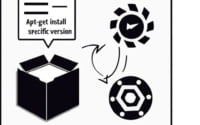How to set up Nginx as a Reverse Proxy for Apache

Discover the power of combining Nginx and Apache to optimize your web server performance and security. As a manager at IOFLOOD, an unmanaged dedicated server hosting provider, I’ve seen firsthand how using an Nginx reverse proxy with Apache can greatly benefit our customers and improve their server performance.
In this blog post, I’ll guide you through the process of setting up an Nginx reverse proxy with Apache, including additional advanced tips and considerations. Using Nginx is one of many important techniques for optimizing the performance of a website. See our article 25 Tips to Speed up WordPress for a comprehensive list of ways to speed up the performance of your website.
TL;DR: What is an Nginx reverse proxy with Apache and why should I use it?
An Nginx reverse proxy with Apache combines the strengths of both web servers to enhance security, performance, and compatibility. By setting up an Nginx reverse proxy, you can protect your Apache server from attacks, improve content delivery, and maintain compatibility with web applications designed for Apache. Read on for a step-by-step guide on how to implement this configuration and advanced tips for optimization.
Table of Contents
Benefits of Using Nginx Reverse Proxy with Apache
Nginx is a high-performance web server that can enhance your website’s performance when utilized as a reverse proxy. It consumes significantly less memory per open connection compared to Apache, enabling Apache to rapidly transfer all data to Nginx and terminate its connection. Nginx maintains its connection to the user’s browser, delivering data at a rate the end user can accommodate.
Nginx’s strength predominantly originates from one exceptional capability: each process thread can manage numerous concurrent user connections, in contrast to Apache, which requires a separate process thread for every active connection. By managing hundreds or thousands of connections per process thread, context switching, CPU consumption, and RAM usage are reduced, resulting in improved server speeds and scalability.
Here are several key advantages that using nginx as a reverse proxy can offer:
Security Advantages
One of the primary reasons to use an Nginx reverse proxy with Apache is the enhanced security it provides. Nginx is known for its ability to protect against DDoS and DoS attacks. By placing Nginx in front of your Apache web server, you can help shield it from malicious traffic and prevent attacks from reaching your server.
Performance Benefits
In addition to security, using an Nginx reverse proxy with Apache can also improve your server’s performance. Nginx is excellent at handling static content, while Apache excels at serving dynamic content. Combining the two allows you to take advantage of the strengths of both web servers, resulting in better overall performance. Nginx can also act as a load balancer, distributing incoming traffic evenly across multiple Apache servers to prevent overload and ensure optimal performance.
Compatibility Benefits
Many web applications are designed to run on Apache, and using Nginx as a reverse proxy allows you to continue using Apache for these applications while still benefiting from Nginx’s excellent performance when serving static content. This combination allows you to take advantage of the best features of both web servers, ensuring a high-performing and secure environment for your website or application.
Examples of Nginx Reverse Proxy with Apache in Action
Many websites and applications have successfully used Nginx reverse proxy with Apache to improve their performance and security. For instance, popular content management systems like WordPress and Drupal can benefit from this setup, as it allows them to leverage Nginx’s ability to serve static content like images and CSS files, while Apache handles the dynamic PHP processing.
Setting Up an Nginx Reverse Proxy with Apache
Installing Nginx and Disabling the Default Virtual Host
The first step in setting up an Nginx reverse proxy with Apache is to install Nginx on your server. Most Linux distributions have Nginx available in their package repositories, making installation simple. For example, on Ubuntu, you can install Nginx using the following command:
sudo apt-get install nginx
Once Nginx is installed, you’ll need to disable the default virtual host configuration. This can be done by removing the default symbolic link in the sites-enabled directory:
sudo rm /etc/nginx/sites-enabled/default
Creating the Nginx Reverse Proxy Configuration File
Next, you’ll need to create a new Nginx reverse proxy configuration file. This file will contain the necessary directives to forward incoming traffic to your Apache server. Create a new file called reverse-proxy.conf in the /etc/nginx/sites-available directory:
sudo nano /etc/nginx/sites-available/reverse-proxy.conf
In this file, you’ll define the server block for your Nginx reverse proxy. The following example demonstrates a basic configuration that forwards incoming traffic on port 80 to an Apache server listening on port 8080:
server {
listen 80;
server_name example.com;
location / {
proxy_pass http://localhost:8080;
proxy_set_header Host $host;
proxy_set_header X-Real-IP $remote_addr;
proxy_set_header X-Forwarded-For $proxy_add_x_forwarded_for;
}
}
Don’t forget to replace example.com with your own domain name.
Configuring the proxy_pass Directive
The proxy_pass directive is the core of your Nginx reverse proxy configuration. It specifies the destination of the proxied requests, which in this case is your Apache server. In the example above, the Apache server is listening on localhost:8080. Adjust this value as needed to match your own Apache server’s address and port number.
Once you’ve finished editing the reverse-proxy.conf file, save and close it. Then, create a symbolic link to the sites-enabled directory to enable the configuration:
sudo ln -s /etc/nginx/sites-available/reverse-proxy.conf /etc/nginx/sites-enabled/
Finally, restart Nginx to apply the changes:
sudo service nginx restart
Testing Your Nginx Reverse Proxy Setup
To test your Nginx reverse proxy setup, try accessing your domain in a web browser. If everything is configured correctly, you should see the content served by your Apache server. To confirm that Nginx is acting as a reverse proxy, you can check the Nginx access logs for entries containing the X-Forwarded-For header:
sudo tail /var/log/nginx/access.log
This header indicates that the request was forwarded by Nginx to your Apache server, confirming that your reverse proxy is working as expected.
Advanced Tips and Considerations
Installing Nginx as a Reverse Proxy for Apache in cPanel
If you’re using cPanel, setting up Nginx as a reverse proxy for Apache can be simplified by using popular cPanel Nginx plugins like Engintron or NginxCP. These plugins automate the process of installing and configuring Nginx as a reverse proxy for Apache, making it easier for users who are not familiar with manual server configuration.
Configuring Apache mod_rpaf
When using Nginx as a reverse proxy, it’s important to configure Apache to recognize the X-Forwarded-For header. This can be done using the mod_rpaf module, which rewrites environment variables in Apache to reflect the original client IP address. Doing this allows the scripts run under apache to know the real IP address of the browsers to your website, critical for security, logging, and traffic analysis. To install mod_rpaf on Ubuntu, you can use the following command:
sudo apt-get install libapache2-mod-rpaf
Once installed, you’ll need to configure the module by editing the rpaf.conf file, usually located in /etc/apache2/mods-available. The configuration should include the RPAFproxy_ips directive, which specifies the IP addresses of your Nginx reverse proxy servers:
RPAFproxy_ips 127.0.0.1
After making the changes, restart Apache to apply the new configuration:
sudo service apache2 restart
Performance Considerations and Potential Pitfalls
When setting up an Nginx reverse proxy with Apache, it’s important to consider the potential performance implications and any pitfalls that may arise. Some common issues include:
- Ensuring proper caching configuration for both Nginx and Apache to avoid serving stale content.
- Balancing SSL/TLS termination between Nginx and Apache to optimize performance and security.
- Monitoring server resources, as running both Nginx and Apache on the same server can consume more memory and CPU.
By being mindful of these considerations and addressing them proactively, you can ensure that your Nginx reverse proxy setup with Apache remains efficient and secure.
Additional Techniques and Optimizations
While this guide has provided you with the essentials for setting up an Nginx reverse proxy with Apache, there are many more advanced techniques and optimizations you can explore to further enhance your server’s performance and security. Some of these may include:
- Enabling HTTP/2 support in Nginx for improved performance and reduced latency: HTTP/2 is a major revision of the HTTP protocol that brings significant improvements in terms of performance, security, and efficiency. To enable HTTP/2 support in Nginx, you can add the
http2keyword to yourlistendirective in the Nginx configuration file, like so:listen 443 ssl http2;. Don’t forget to restart Nginx after making the changes. Implementing additional security features in Nginx, such as rate limiting, IP blocking, or custom error pages: To protect your server against common threats like DDoS attacks or excessive resource usage, you can implement rate limiting by adding the
limit_req_zoneandlimit_reqdirectives in your Nginx configuration. For IP blocking, you can use thedenydirective followed by the IP address or range you want to block. To create custom error pages, use theerror_pagedirective followed by the status code and the location of your custom error page.Fine-tuning your Nginx and Apache configurations to optimize resource usage and response times: To optimize your server’s performance, you can adjust various configuration settings such as the number of worker processes, worker connections, and keepalive_timeout in Nginx. In Apache, you can tweak settings like MaxRequestWorkers, TimeOut, and KeepAliveTimeout. Be sure to monitor your server’s resource usage and response times to find the optimal configuration for your specific setup.
Utilizing content delivery networks (CDNs) or additional caching mechanisms to further improve performance: CDNs can help speed up your website by serving static assets like images, stylesheets, and JavaScript files from servers closer to your visitors. To use a CDN, you’ll need to sign up for a CDN service, configure your Nginx to serve static files from the CDN, and update your website’s code to reference the CDN URLs. Additionally, you can implement caching mechanisms like FastCGI cache or proxy cache in Nginx to reduce the load on your server and improve response times.
By continuing to learn and experiment with different techniques, you can ensure that your Nginx reverse proxy setup with Apache remains up-to-date and optimized for the ever-evolving landscape of web hosting and server management.
Conclusion and Wrapping Up
In conclusion, setting up an Nginx reverse proxy with Apache can provide significant benefits for users of dedicated servers who require advanced performance and security features. This combination allows you to leverage the strengths of both web servers, resulting in a high-performing and secure environment for your website or application.
By following the steps and guidance provided in this blog post, you can successfully set up an Nginx reverse proxy with Apache and take advantage of the numerous benefits this configuration offers. Remember, the key to success is understanding the unique strengths of both Nginx and Apache and using them together to create a powerful and secure server environment. Whether you’re a seasoned systems administrator or just starting out, setting up an Nginx reverse proxy with Apache can be an invaluable skill to add to your toolkit. Happy hosting!