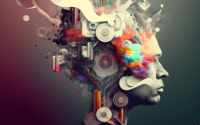Linux ‘hostname’ Command: Installation and Usage Guide

Are you grappling with managing your system’s hostname in Linux? For many Linux users, especially the beginners, this might seem a daunting task. However, the ‘hostname’ command, which serves as your system’s name tag, is an essential tool worth learning to install and use. It’s readily available on most package management systems, making the installation process straightforward once you know the steps.
In this guide, we will navigate you through the process of installing and using the ‘hostname’ command in Linux. We will provide you with installation instructions for both APT (Debian and Ubuntu) and YUM-based distributions (CentOS and AlmaLinux), delve into compiling ‘hostname’ from source, and installing a specific version. Finally, we will guide you on how to use the ‘hostname’ command and verify that the correct version is installed.
So, let’s dive in and start installing the ‘hostname’ command on your Linux system!
TL;DR: How Do I Install and Use the ‘hostname’ Command in Linux?
In most Linux distributions, the ‘hostname’ command comes pre-installed. To verify installation you can use the command,
hostname. If for some reason it is not installed to your system, you can add it with,sudo [apt-get/yum] install hostname. To change your system’s hostname, you can usesudo hostname new_hostname.
Here’s an example
# To display the current hostname
hostname
# Output:
# YourCurrentHostName
# To change the hostname
sudo hostname NewHostName
# Output:
# No output. The hostname is changed silently.
This is a basic way to install and use the ‘hostname’ command in Linux, but there’s much more to learn about managing your system’s hostname. Continue reading for more detailed information and advanced usage scenarios.
Table of Contents
- Understanding and Installing the ‘hostname’ Command
- Installing ‘hostname’ Command from Source Code
- Installing Different Versions of ‘hostname’
- Basic Usage and Verification
- Managing Hostnames: Alternative Methods
- Choosing the Right Method
- Troubleshooting Common ‘hostname’ Command Issues
- Understanding the Importance of System Identification
- Exploring the Depths of Hostname Management
- Wrapping Up: Mastering the ‘hostname’ Command in Linux
Understanding and Installing the ‘hostname’ Command
The ‘hostname’ command in Linux is a straightforward yet powerful tool that allows you to display or set the system’s host name. It’s an integral part of system identification, particularly in network environments. It’s useful for system administrators who need to manage multiple machines, and it’s also handy for users who want to customize their system’s identity.
Installing ‘hostname’ with APT
On Debian-based distributions like Ubuntu, you can use the Advanced Package Tool (APT) to install the ‘hostname’ command. Here’s how you can do it:
sudo apt-get update
sudo apt-get install hostname
# Output:
# Reading package lists... Done
# Building dependency tree
# Reading state information... Done
# hostname is already the newest version (3.21).
# 0 upgraded, 0 newly installed, 0 to remove and 0 not upgraded.
In this example, the system is updating the package list first with sudo apt-get update. Then, it’s trying to install the ‘hostname’ command with sudo apt-get install hostname. The output informs us that ‘hostname’ is already the newest version, which means it was pre-installed.
Installing ‘hostname’ with YUM
For CentOS and other RHEL-based distributions, the ‘hostname’ command can be installed using the Yellowdog Updater, Modified (YUM). Here’s the command to do it:
sudo yum install hostname
# Output:
# Loaded plugins: fastestmirror, ovl
# Loading mirror speeds from cached hostfile
# Package hostname-3.13-3.el7.x86_64 already installed and latest version
# Nothing to do
In this example, the system is attempting to install the ‘hostname’ command with sudo yum install hostname. The output tells us that the ‘hostname’ package is already installed and is the latest version.
Installing ‘hostname’ with DNF
In Fedora, and other distributions that have migrated from YUM to DNF, you can install ‘hostname’ with the following command:
sudo dnf install hostname
# Output:
# Last metadata expiration check: 0:20:04 ago on Mon 05 Jul 2021 07:23:45 AM EDT.
# Package hostname-3.20-6.fc32.x86_64 is already installed.
# Dependencies resolved.
# Nothing to do.
# Complete!
In this example, the system is attempting to install the ‘hostname’ command with sudo dnf install hostname. The output informs us that the ‘hostname’ package is already installed.
Now that we have installed the ‘hostname’ command, in the next section, we will learn about its basic usage and how to change the system’s hostname.
Installing ‘hostname’ Command from Source Code
If you want to install the ‘hostname’ command from the source code, you can download it from the official GNU core utilities source repository. This method can be useful when you need a specific version that’s not available in your distribution’s package repositories.
wget http://ftp.gnu.org/gnu/coreutils/coreutils-8.32.tar.xz
# Output:
# -2021-07-05 12:00:00-- http://ftp.gnu.org/gnu/coreutils/coreutils-8.32.tar.xz
# Resolving ftp.gnu.org (ftp.gnu.org)... 209.51.188.20, 2001:470:142:3::b
# Connecting to ftp.gnu.org (ftp.gnu.org)|209.51.188.20|:80... connected.
# HTTP request sent, awaiting response... 200 OK
# Length: 5308416 (5.1M) [application/x-tar]
# Saving to: ‘coreutils-8.32.tar.xz’
After downloading the tarball, you can extract it and compile the source code.
Installing Different Versions of ‘hostname’
From Source Code
If you want to install a specific version of ‘hostname’, you can download the corresponding version of the coreutils package from the GNU core utilities source repository. After downloading and extracting the tarball, you can compile and install it.
Using Package Managers
APT
On Debian-based distributions, you can install a specific version of a package using the apt-get install package=version syntax. However, the ‘hostname’ command is part of the ‘inetutils’ package, and it’s not versioned separately.
YUM
On CentOS and other RHEL-based distributions, you can use the yum downgrade package or yum upgrade package commands to change the installed version of a package. However, like APT, YUM doesn’t version the ‘hostname’ command separately from the ‘inetutils’ package.
Version Comparison
Different versions of the ‘hostname’ command may have different features or compatibility. For instance, newer versions may support more command-line flags or options, while older versions may be more compatible with certain scripts or applications.
| Version | Features | Compatibility |
|---|---|---|
| Older | Fewer flags/options | Higher |
| Newer | More flags/options | Lower |
Basic Usage and Verification
Using the Command
The ‘hostname’ command can be used to display or set the system’s hostname. Here’s an example of using it to display the current hostname:
hostname
# Output:
# YourCurrentHostName
And here’s an example of using it to set a new hostname:
sudo hostname NewHostName
# Output:
# No output. The hostname is changed silently.
Verifying Installation
You can verify that the ‘hostname’ command is installed and working correctly by simply running it with no arguments. If it’s installed correctly, it should display your system’s current hostname.
hostname
# Output:
# YourCurrentHostName
In this example, running hostname displays the current hostname, confirming that the command is installed and working correctly.
Managing Hostnames: Alternative Methods
While the ‘hostname’ command is a powerful tool for managing your system’s hostname, Linux offers alternative methods that can provide more flexibility or control. This section will introduce two of these alternatives: the ‘/etc/hostname’ file and the ‘hostnamectl’ command.
The ‘/etc/hostname’ File
The ‘/etc/hostname’ file is a simple text file that contains the system’s hostname. It’s read at boot time by the system initialization scripts to set the hostname.
To view the current hostname using the ‘/etc/hostname’ file, you can use the ‘cat’ command:
cat /etc/hostname
# Output:
# YourCurrentHostName
To change the hostname, you can use a text editor to modify the ‘/etc/hostname’ file. Here’s an example using the ‘nano’ editor:
sudo nano /etc/hostname
# Change the hostname in the editor, then save and exit.
After changing the ‘/etc/hostname’ file, you need to run the ‘hostname’ command to update the system’s current hostname:
sudo hostname -F /etc/hostname
The advantage of this method is that it allows you to manage the hostname directly at the system level. However, it requires manual editing and doesn’t provide command-line options like the ‘hostname’ command.
The ‘hostnamectl’ Command
The ‘hostnamectl’ command is part of the systemd system and service manager, which is used in many modern Linux distributions. It provides a command-line interface for managing the hostname.
To display the current hostname using ‘hostnamectl’, you can use the following command:
hostnamectl
# Output:
# Static hostname: YourCurrentHostName
# Icon name: computer-vm
# Chassis: vm
# Machine ID: d3b4a7a884994c598dbfba5cbb768a58
# Boot ID: 6e1f2d76495d4b318c25c4a6da1a9957
# Virtualization: kvm
# Operating System: Ubuntu 20.04.2 LTS
# Kernel: Linux 5.4.0-65-generic
# Architecture: x86-64
To change the hostname using ‘hostnamectl’, you can use the ‘set-hostname’ option:
sudo hostnamectl set-hostname NewHostName
The advantage of ‘hostnamectl’ is that it provides a more modern and flexible interface for managing the hostname. It supports additional features like setting the static, transient, and pretty hostnames. However, it’s not available on older or non-systemd distributions.
Choosing the Right Method
The best method for managing the hostname depends on your specific needs and environment. If you need a simple and universal solution, the ‘hostname’ command is a good choice. If you prefer to manage the hostname at the system level, the ‘/etc/hostname’ file might be more suitable. If you’re using a systemd-based distribution and need more flexibility or features, ‘hostnamectl’ could be the best option.
Troubleshooting Common ‘hostname’ Command Issues
Despite its simplicity, users may encounter issues while using the ‘hostname’ command. This section will discuss some common problems and their solutions, providing code examples and tips to help you navigate these challenges.
Issue 1: Command Not Found
If you receive a ‘command not found’ error when trying to use the ‘hostname’ command, it could mean that the command is not installed or its path is not included in the PATH environment variable.
hostname
# Output:
# Command 'hostname' not found, but can be installed with...
To resolve this issue, you can install the ‘hostname’ command using your distribution’s package manager, as discussed earlier in this guide. If the command is already installed, you can add its path to the PATH environment variable.
Issue 2: Permission Denied
If you try to change the hostname without sufficient privileges, you may encounter a ‘permission denied’ error.
hostname NewHostName
# Output:
# bash: /bin/hostname: Permission denied
To resolve this issue, you can use the ‘sudo’ command to run the ‘hostname’ command with root privileges.
sudo hostname NewHostName
Issue 3: Hostname Not Persisting After Reboot
If you change the hostname using the ‘hostname’ command, the new hostname may not persist after a reboot. This is because the ‘hostname’ command changes the system’s current hostname, but it doesn’t update the ‘/etc/hostname’ file, which is used to set the hostname at boot time.
To resolve this issue, you can manually edit the ‘/etc/hostname’ file, or you can use the ‘hostnamectl’ command, which updates both the current hostname and the ‘/etc/hostname’ file.
sudo hostnamectl set-hostname NewHostName
By understanding these common issues and their solutions, you can use the ‘hostname’ command more effectively and troubleshoot any problems that may arise.
Understanding the Importance of System Identification
In the world of Linux, system identification plays a crucial role in managing and navigating network environments. The ‘hostname’ command is a fundamental tool for system identification. It allows users to display or change the system’s hostname, which serves as the system’s identity within a network.
Role of Hostnames in Linux
A hostname is essentially the name that a system uses to identify itself on a network. It’s how other systems on the network know who they are communicating with. Hostnames are essential for many network services and protocols, including DNS, mail services, web services, and more.
hostname
# Output:
# YourCurrentHostName
In the above example, the ‘hostname’ command is used to display the current system’s hostname. This name is used by other systems on the network to identify this system.
Hostnames and System Management
Hostnames also play a significant role in system management. For system administrators who manage multiple machines, hostnames provide a way to easily distinguish between different systems. They can also be used to indicate the role or purpose of a system, such as ‘webserver’, ‘database’, ‘backup’, etc.
sudo hostname database
# Output:
# No output. The hostname is changed silently.
In the above example, the ‘hostname’ command is used to change the system’s hostname to ‘database’. This indicates that the system is being used as a database server.
Understanding the role of hostnames in Linux and the importance of the ‘hostname’ command is key to effective system and network management. It allows you to easily identify and manage your systems, making your work more efficient and organized.
Exploring the Depths of Hostname Management
Hostname management is a fundamental aspect of system administration and network communication. It provides an identity to your system in a network, making it easier for other devices to communicate with it. The ‘hostname’ command is an essential tool for managing your system’s hostname, but understanding its relevance in Linux goes beyond just installing and using this command.
The Interplay of Hostname and DNS
The Domain Name System (DNS) is a critical part of internet infrastructure. It translates human-friendly domain names into IP addresses that computers can understand. Your system’s hostname plays a vital role in this process. It’s the first part of the fully qualified domain name (FQDN) that DNS uses to map to an IP address.
# Display the FQDN
hostname --fqdn
# Output:
# YourCurrentHostName.yourdomain.com
In the above example, hostname --fqdn is used to display the system’s fully qualified domain name (FQDN). The hostname ‘YourCurrentHostName’ is the first part of the FQDN.
Hostname and IP Addressing
IP addressing is another fundamental concept in networking. Each device on a network has an IP address that uniquely identifies it. Your system’s hostname is often used as a human-friendly alias for its IP address.
# Display the IP address associated with the hostname
hostname -I
# Output:
# 192.168.1.100
In the above example, hostname -I is used to display the IP address associated with the system’s hostname. This IP address is how other devices on the network communicate with this system.
Further Resources for Mastering ‘hostname’ in Linux
To deepen your understanding of hostname management in Linux, you may find the following resources helpful:
- GNU Coreutils: Official Documentation – The official documentation for GNU core utilities, including the ‘hostname’ command.
The Linux Documentation Project – A comprehensive source of Linux documentation that covers a wide range of topics, including system and network administration.
Linux Networking Basics – A tutorial on Linux networking that provides a good introduction to concepts like hostnames, DNS, and IP addressing.
Wrapping Up: Mastering the ‘hostname’ Command in Linux
In this comprehensive guide, we’ve delved into the world of the ‘hostname’ command in Linux, a fundamental tool for system identification and management.
We started with the basics, learning how to install and use the ‘hostname’ command in various Linux distributions. We then moved onto more advanced usage, exploring how to install the ‘hostname’ command from source code and how to manage different versions of ‘hostname’.
Along the way, we tackled common issues you might face when using the ‘hostname’ command, such as ‘command not found’, ‘permission denied’, and hostname not persisting after a reboot, providing you with solutions for each issue. We also explored alternative approaches to hostname management, comparing the ‘/etc/hostname’ file and the ‘hostnamectl’ command with the ‘hostname’ command.
| Method | Flexibility | Ease of Use |
|---|---|---|
| ‘hostname’ Command | Moderate | High |
| ‘/etc/hostname’ File | High | Moderate |
| ‘hostnamectl’ Command | High | High |
Whether you’re just starting out with the ‘hostname’ command or you’re looking to deepen your system administration skills, we hope this guide has given you a thorough understanding of how to install and use the ‘hostname’ command in Linux, as well as its importance in system identification and management.
With its balance of simplicity and power, the ‘hostname’ command is a crucial tool for any Linux user or system administrator. Happy coding!