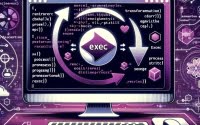‘strace’ Command Guide | Tracking Linux System Calls

Have you ever been curious about what’s happening under the hood when you run a program in Linux? You’re not alone. Many developers find the inner workings of Linux a bit mystifying, but the strace tool can shed some light on the mystery. Think of the strace command as your backstage pass to the Linux operating system. It allows you to peek into the system calls made by a process, providing you with valuable insights and understanding.
This guide will walk you through the basics to advanced usage of the strace command in Linux. We’ll cover everything from simple command usage, understanding the output, to more advanced techniques and alternative approaches.
So, let’s dive in and start mastering the strace command!
TL;DR: What is the strace command in Linux?
The
stracecommand in Linux is a powerful debugging tool that provides a system call trace, that is, a list of system calls made by a process. It is used with the syntax,strace [option] [command]. It’s like having a microscope that lets you see what your program is really doing under the hood.
Here’s a simple example:
strace ls
This command will display a list of system calls made by the ‘ls’ command. The output will include a lot of information, but don’t worry, we’ll break it down in the sections below.
This is just a basic use of the strace command in Linux, but there’s so much more to it. Continue reading for more detailed information, examples, and tips on how to use this powerful tool effectively.
Table of Contents
Understanding the Basics with strace
The strace command in Linux is primarily used to trace system calls and signals. It’s a powerful tool that can help you understand what’s happening behind the scenes when a process is running.
One of the most basic ways to use strace is to run it with the name of the program you want to trace. Here’s an example:
strace echo 'Hello, World!'
In this example, we’re tracing the system calls made by the ‘echo’ command. The output will look something like this:
# Output:
# execve("/bin/echo", ["echo", "Hello, World!"], 0x7ffeefbff8b0 /* 51 vars */) = 0
# brk(NULL) = 0x5569dbd2d000
# ...
# write(1, "Hello, World!\n", 14) = 14
# exit_group(0) = ?
# +++ exited with 0 +++
The output is a list of system calls made by the ‘echo’ command. Each line represents a system call. For example, the ‘write’ system call is used to write the string ‘Hello, World!’ to the standard output (represented by the number 1).
The strace command can be a powerful tool for understanding how programs interact with the Linux operating system. However, it’s important to note that the output can be quite verbose and complex, especially for larger programs. It’s also worth noting that running a program with strace can significantly slow down its execution, as the system needs to log every system call.
Advaned Features of Strace
As you start to get comfortable with the basic usage of the strace command, it’s time to explore some of its more advanced features. Strace is a versatile tool with a variety of flags and options that can provide a deeper insight into the behavior of a program.
Before we delve into the advanced usage of strace, let’s familiarize ourselves with some of the command-line arguments or flags that can modify the behavior of the strace command. Here’s a table with some of the most commonly used strace arguments.
| Argument | Description | Example |
|---|---|---|
-f | Follows forks, tracing child processes as well. | strace -f ls |
-p | Attaches strace to a running process. | strace -p 12345 |
-e | Filters the output based on a condition. | strace -e trace=open ls |
-o | Outputs the trace to a file. | strace -o output.txt ls |
-c | Provides a summary count of the system calls. | strace -c ls |
-s | Specifies the maximum string size to print. | strace -s 100 ls |
-t | Prefixes each line of the trace with the time of day. | strace -t ls |
-u | Runs strace as a specified user. | strace -u username ls |
-i | Prints the instruction pointer at the time of the system call. | strace -i ls |
-v | Produces verbose output. | strace -v ls |
-r | Prints a relative timestamp upon entry to each system call. | strace -r ls |
-k | Prints the execution stack trace of the traced processes. | strace -k ls |
Now that we have a basic understanding of strace command line arguments, let’s dive deeper into the advanced use of strace.
Following Child Processes with -f
When a process spawns child processes, you might want to trace them as well. The -f flag allows you to do this.
strace -f -o output.txt bash -c 'ls; sleep 1'
In this example, we’re tracing a bash process that executes two commands: ls and sleep 1. The -f flag tells strace to also trace any child processes spawned by the bash process. The -o output.txt argument tells strace to write the output to a file named output.txt.
The output file will contain a detailed trace of the system calls made by both the bash process and its child processes.
Filtering Output with -e
The -e flag allows you to filter the output of strace based on a condition. For example, you can use -e trace=open to only trace open system calls.
strace -e trace=open ls
This command will only display open system calls made by the ls command. This can be particularly useful when you’re only interested in certain types of system calls.
Attaching to a Running Process with -p
Sometimes, you might want to attach strace to a running process. You can do this with the -p flag.
strace -p 12345
In this example, strace will attach to the process with the PID 12345 and start tracing its system calls. This can be useful for debugging a running process.
Remember, the strace command is a powerful tool for understanding how programs interact with the Linux operating system. By taking advantage of its advanced features, you can gain a deeper understanding of the inner workings of your programs.
Exploring Alternative Debugging Tools in Linux
While the strace command is a powerful tool for debugging and troubleshooting in Linux, it’s not the only one. There are other commands and utilities that offer different approaches and capabilities. Let’s take a look at a couple of these alternatives: the ltrace command and the gdb debugger.
The ltrace Command
Whereas strace traces system calls, ltrace traces library calls. It’s a great tool to see what library functions a program is using. Here’s an example:
ltrace ls
This command will display a list of library calls made by the ls command. The output might look something like this:
# Output:
# __libc_start_main(0x5648e6c8e520, 1, 0x7ffe8f1f7b98, 0x5648e6c8e810 <unfinished ...>
# setlocale(6, "") = "en_US.UTF-8"
# bindtextdomain("coreutils", "/usr/share/locale") = "/usr/share/locale"
# textdomain("coreutils") = "coreutils"
# __cxa_atexit(0x5648e6c8d3a0, 0, 0, 0x7f3e4b3f6b48, 0x5648e6c8e520) = 0
# ...
While ltrace can be a great complement to strace, it’s important to note that it only traces library calls, not system calls. If you’re interested in the interaction between a program and the Linux kernel, strace is the way to go.
The gdb Debugger
The GNU Debugger (gdb) is a powerful debugging tool that allows you to inspect what a program is doing while it’s running. It’s more complex than strace and ltrace, but it also provides a much deeper level of insight.
Here’s a basic example of how to use gdb:
gdb ls
This command will start gdb with ls as the target program. Once gdb is running, you can use commands like run to start the program, break to set breakpoints, and step to step through the program one line at a time.
# Output:
# (gdb) run
# Starting program: /bin/ls
# [Inferior 1 (process 12345) exited normally]
# (gdb)
While gdb provides a level of control and insight that strace and ltrace can’t match, it’s also more complex and can be harder to use. If you’re new to debugging, you might want to start with strace and ltrace before moving on to gdb.
Remember, the best tool for the job often depends on the job itself. strace, ltrace, and gdb all have their strengths and weaknesses, and a good developer knows how to use each one effectively.
Solving Common Issues with strace
Overcoming Strace Pitfalls
While strace is a powerful tool, it’s not without its quirks. Here are some common issues you might encounter when using the strace command, along with some tips on how to solve them.
Excessive Output
One common issue with strace is that it can produce a lot of output, especially for larger programs. This can make it difficult to find the information you’re looking for.
One solution to this problem is to use the -e flag to filter the output. For example, you can use -e trace=open,read,write to only trace open, read, and write system calls.
strace -e trace=open,read,write ls
This command will only display open, read, and write system calls made by the ls command. This can make the output much more manageable.
Slow Execution
Another common issue with strace is that it can significantly slow down the execution of a program. This is because the system needs to stop the process at each system call, log the details, and then resume the process.
While there’s no way to completely eliminate this overhead, you can minimize it by reducing the amount of output. Again, the -e flag can be useful here. By only tracing the system calls you’re interested in, you can reduce the amount of work strace needs to do.
Missing System Calls
Sometimes, you might find that strace is missing some system calls. This can happen if the process is making system calls directly, bypassing the standard C library.
In this case, you can use the -i flag to print the instruction pointer at the time of the system call. This can help you identify where the system call is coming from.
strace -i ls
This command will print the instruction pointer for each system call made by the ls command. This can help you identify any direct system calls that are being made.
Remember, strace is a powerful tool, but it’s not a magic bullet. It’s just one of many tools in your debugging toolbox. Understanding its limitations and knowing how to work around them can help you use strace more effectively.
Unraveling System Calls in Linux
The Backbone of Interaction
To truly understand the power of the strace command, it’s essential to grasp the concept of system calls in Linux. System calls form the core interface between a program and the Linux operating system. They are the mechanisms that allow your programs to request services from the Linux kernel.
Consider a simple task like reading a file. Your program doesn’t directly interact with the file system. Instead, it makes a system call (read(), for instance), which asks the Linux kernel to perform the task on its behalf.
Let’s take a look at a simple example of a system call in action. Here, we use the write() system call to write a string to the standard output.
#include <unistd.h>
int main() {
const char *message = "Hello, World!
";
write(1, message, 14);
return 0;
}
# Output:
# Hello, World!
In this C program, the write() function is a system call that writes the string ‘Hello, World!’ to the standard output. The number ‘1’ is the file descriptor for the standard output, ‘message’ is the string to be written, and ’14’ is the number of bytes to write.
System Calls and Strace
So, where does strace fit into all this? The strace command works by intercepting and recording the system calls made by a process. It also captures the signals received by the process. This can be immensely helpful when debugging, as it allows you to see exactly what a process is doing.
In essence, strace provides a window into the interaction between your program and the Linux operating system. By understanding system calls and their role in this interaction, you’ll be better equipped to use strace effectively and gain deeper insights into your programs.
Expanding Your Debugging Horizons with strace
The Role of Strace in Larger Projects
The strace command, while simple in its basic form, can play a significant role in debugging larger scripts or projects. It’s not just about tracing system calls for a single command; you can apply it to entire scripts, multi-process applications, and even system services. This makes strace a versatile tool for developers and system administrators alike.
Consider a scenario where a complex script is behaving unexpectedly. By using strace, you can trace the script’s execution and identify the system calls that are causing the issue. This can save countless hours of manual debugging and provide immediate insights into the problem.
strace -f -o output.txt ./myscript.sh
In this example, we’re using strace to trace a script called myscript.sh. The -f flag tells strace to follow child processes, and the -o output.txt argument tells strace to write the output to a file. This can be particularly useful when dealing with larger scripts, as the output can be quite extensive.
Diving Deeper: Signal Handling and Process Management
Beyond system calls, strace can also trace signals, which are a fundamental part of inter-process communication in Linux. Signals are used to notify a process of a particular event, such as an interrupt from the user or a termination request from the system.
Similarly, strace can provide insights into process management. By tracing the fork(), exec(), and wait() system calls, you can gain a deeper understanding of how processes are created, replaced, and synchronized.
strace -e trace=process ls
This command traces process management system calls made by the ls command. This includes fork(), exec(), and wait() system calls, among others.
Further Resources for Mastering Strace
To deepen your understanding of strace and its applications, consider exploring these resources:
- Strace Blog Entry by Brendan Gregg: A wealth of information about
straceand its usage in system performance analysis. Strace Wizard Zines: A fun and informative zine about
straceand how to use it effectively.Linux Manual Pages: The official Linux manual page for
strace, providing a detailed overview of its options and usage.
Remember, mastering a tool like strace takes time and practice. Don’t be discouraged if it seems complex at first. Keep exploring, keep learning, and you’ll find that strace can be an invaluable tool in your debugging toolkit.
Wrapping Up: Mastering the Strace Command in Linux
In this comprehensive guide, we’ve delved deep into the world of the strace command in Linux. We’ve explored how strace provides a window into the interaction between your programs and the Linux operating system, allowing you to trace system calls and signals made by a process.
We began with the basics, learning how to use strace in a simple command. We then ventured into more advanced territory, exploring different flags and options that strace offers for a deeper insight into the behavior of a program. Along the way, we tackled common issues you might face when using strace, such as excessive output and slow execution, providing you with solutions and workarounds for each issue.
We also looked at alternative approaches to debugging and troubleshooting in Linux, comparing strace with other tools like the ltrace command and the gdb debugger. Here’s a quick comparison of these tools:
| Tool | Use Case | Complexity |
|---|---|---|
| strace | Tracing system calls and signals | Moderate |
| ltrace | Tracing library calls | Moderate |
| gdb | Deep debugging and inspection | High |
Whether you’re just starting out with strace or you’re looking to level up your debugging skills, we hope this guide has given you a deeper understanding of strace and its capabilities.
With its ability to trace system calls and signals, strace is a powerful tool for understanding the inner workings of your programs and the Linux operating system. Now, you’re well equipped to tackle any debugging challenge that comes your way. Happy debugging!