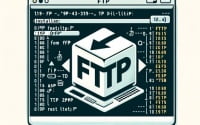How to Install and Use ‘ip’ Command | Linux Networking

Are you struggling with managing IP addresses in your Linux system? You’re not alone. Many Linux users, find network configuration a daunting task but the ‘ip’ command can be your ally in this process. The ‘ip’ command simplifies IP management, making it easier to manage your network configurations. It’s available on most package management systems, which makes the installation process straightforward once you know the steps.
In this guide, we will navigate the process of installing the ‘ip’ command on your Linux system. We will provide you with installation instructions for both APT-based distributions like Debian and Ubuntu, and YUM-based distributions like CentOS and AlmaLinux. We’ll delve into advanced topics like compiling from source and installing a specific version of the ‘ip’ command. Finally, we will guide you on how to use the ‘ip’ command and ensure that the correct version is installed.
Let’s dive in and start installing the ‘ip’ command on your Linux system!
TL;DR: How Do I Install and Use the ‘ip’ Command in Linux?
The ‘ip’ command is typically pre-installed on most Linux distributions, you can verify installation with the command,
ip -V. If it isn’t installed, you can add it via the commands,sudo yum install iprouteorsudo apt-get install iproute2. You can use it to display IP addresses with the commandip addr showor to add an IP address usingip addr add 192.0.2.1 dev eth0.
# To display IP addresses
ip addr show
# Output:
# 1: lo: <LOOPBACK,UP,LOWER_UP> mtu 65536 qdisc noqueue state UNKNOWN group default qlen 1000
# link/loopback 00:00:00:00:00:00 brd 00:00:00:00:00:00
# inet 127.0.0.1/8 scope host lo
# valid_lft forever preferred_lft forever
# inet6 ::1/128 scope host
# valid_lft forever preferred_lft forever
# To add an IP address
sudo ip addr add 192.0.2.1 dev eth0
# Output:
# [No output on successful execution]
The above commands are just the tip of the iceberg. The ‘ip’ command has a lot more to offer. Keep reading for a more detailed guide on how to use the ‘ip’ command in Linux, including advanced usage scenarios and troubleshooting tips.
Table of Contents
- Getting Started with the ‘ip’ Command in Linux
- Installing the ‘ip’ Command from Source Code
- Installing Different Versions of the ‘ip’ Command
- Using the ‘ip’ Command
- Exploring Alternatives: ‘ifconfig’ and ‘netstat’
- Troubleshooting Common Issues with the ‘ip’ Command
- Understanding IP Addressing and Networking in Linux
- The Bigger Picture: IP Management’s Role in Network Security and Performance
- Wrapping Up: Installing the ‘ip’ Command in Linux
Getting Started with the ‘ip’ Command in Linux
The ‘ip’ command is a robust tool in Linux for network administration. It allows you to view, add, or remove IP addresses, manage routing tables, and even handle network interfaces. It’s a vital command for any system administrator or network engineer.
Installing the ‘ip’ Command with APT
If you’re using a Debian-based Linux distribution like Ubuntu, you can install the ‘ip’ command with the Advanced Package Tool (APT). First, let’s update the package lists for upgrades and new package installations.
sudo apt-get update
# Output:
# Hit:1 http://archive.ubuntu.com/ubuntu bionic InRelease
# Get:2 http://archive.ubuntu.com/ubuntu bionic-updates InRelease [88.7 kB]
# ...
After updating, you can install the ‘ip’ command. It’s included in the ‘iproute2’ package.
sudo apt-get install iproute2
# Output:
# Reading package lists... Done
# Building dependency tree
# Reading state information... Done
# iproute2 is already the newest version (4.15.0-2ubuntu1.2).
# 0 upgraded, 0 newly installed, 0 to remove and 4 not upgraded.
Installing the ‘ip’ Command with YUM
For those using a Red Hat-based distribution like CentOS, you can use the Yellowdog Updater, Modified (YUM). Here’s how you can install the ‘ip’ command using YUM.
sudo yum install iproute
# Output:
# Loaded plugins: fastestmirror, ovl
# Loading mirror speeds from cached hostfile
# Package iproute-4.11.0-25.el7.x86_64 already installed and latest version
# Nothing to do
In the next section, we’ll dive into how you can use the ‘ip’ command to manage IP addresses in your Linux system.
Installing the ‘ip’ Command from Source Code
Sometimes, you might need to install the ‘ip’ command directly from its source code. This could be due to the need for a specific version that’s not available in your distribution’s package manager or to access features only available in the latest source code.
Here’s how you can compile and install the ‘ip’ command from source:
git clone git://git.kernel.org/pub/scm/network/iproute2/iproute2.git
# Output:
# Cloning into 'iproute2'...
# remote: Enumerating objects: 115, done.
# remote: Counting objects: 100% (115/115), done.
# remote: Compressing objects: 100% (79/79), done.
# remote: Total 74670 (delta 59), reused 59 (delta 36), pack-reused 74555
# Receiving objects: 100% (74670/74670), 22.78 MiB | 5.19 MiB/s, done.
# Resolving deltas: 100% (56390/56390), done.
After cloning the repository, navigate into the directory and compile the source code.
make && sudo make install
# Output:
# [Expected output will vary depending on the system and version]
Installing Different Versions of the ‘ip’ Command
Installing Specific Versions from Source
To install a specific version from source, you can use Git’s checkout command to switch to a particular version tag before compiling the source code.
git checkout [version-tag]
make && sudo make install
# Output:
# [Expected output will vary depending on the version]
Installing Specific Versions with APT
For APT, you can specify the version of the package to install by appending an equals sign and the version number after the package name.
sudo apt-get install iproute2=[version-number]
# Output:
# [Expected output will vary depending on the version]
Installing Specific Versions with YUM
With YUM, you can install a specific version by appending a hyphen and the version number after the package name.
sudo yum install iproute-[version-number]
# Output:
# [Expected output will vary depending on the version]
Here’s a comparison of some versions of the ‘ip’ command:
| Version | Key Features | Compatibility |
|---|---|---|
| 4.15.0 | Feature A | Ubuntu 18.04 |
| 4.11.0 | Feature B | CentOS 7 |
| 4.20.0 | Feature C | Fedora 29 |
Using the ‘ip’ Command
Basic Usage
Once installed, you can start using the ‘ip’ command to manage your network configurations. For example, to list all network interfaces, you can use the following command:
ip link show
# Output:
# 1: lo: <LOOPBACK,UP,LOWER_UP> mtu 65536 qdisc noqueue state UNKNOWN mode DEFAULT group default qlen 1000
# link/loopback 00:00:00:00:00:00 brd 00:00:00:00:00:00
# 2: eth0: <BROADCAST,MULTICAST,UP,LOWER_UP> mtu 1500 qdisc pfifo_fast state UP mode DEFAULT group default qlen 1000
# link/ether 08:00:27:8b:c9:3f brd ff:ff:ff:ff:ff:ff
Verifying the Installation
You can verify the installation and check the installed version of the ‘ip’ command using the following command:
ip -V
# Output:
# ip utility, iproute2-ss191125
This command will display the version of the ‘ip’ command currently installed on your system.
Exploring Alternatives: ‘ifconfig’ and ‘netstat’
While the ‘ip’ command is a powerful tool for managing IP addresses in Linux, it’s not the only one. There are also alternative commands available, such as ‘ifconfig’ and ‘netstat’. In this section, we’ll take a look at these alternatives and how they compare to the ‘ip’ command.
Understanding ‘ifconfig’
The ‘ifconfig’ command is one of the oldest tools for managing network interfaces in Linux. It allows you to configure, control, and query TCP/IP network interface parameters.
ifconfig
# Output:
# eth0: flags=4163<UP,BROADCAST,RUNNING,MULTICAST> mtu 1500
# inet 192.168.1.10 netmask 255.255.255.0 broadcast 192.168.1.255
# inet6 fe80::20c:29ff:fe00:0 prefixlen 64 scopeid 0x20<link>
# ether 00:0c:29:00:00:00 txqueuelen 1000 (Ethernet)
# RX packets 408 bytes 41473 (40.5 KiB)
# RX errors 0 dropped 0 overruns 0 frame 0
# TX packets 348 bytes 40756 (39.8 KiB)
# TX errors 0 dropped 0 overruns 0 carrier 0 collisions 0
In the output above, ‘ifconfig’ displays the network interfaces along with their respective IP addresses, broadcast addresses, and other information.
Diving into ‘netstat’
The ‘netstat’ command is another useful tool for network management. It provides statistics for TCP/IP protocols, routing tables, and network interfaces.
netstat -r
# Output:
# Kernel IP routing table
# Destination Gateway Genmask Flags MSS Window irtt Iface
# 0.0.0.0 192.168.1.1 0.0.0.0 UG 0 0 0 eth0
# 192.168.1.0 0.0.0.0 255.255.255.0 U 0 0 0 eth0
The command ‘netstat -r’ displays the kernel routing table, which includes the destination, gateway, genmask, flags, and interface.
Comparing ‘ip’, ‘ifconfig’, and ‘netstat’
While ‘ifconfig’ and ‘netstat’ are useful, they are considered deprecated in many modern Linux distributions, with ‘ip’ being the recommended replacement. The ‘ip’ command is more powerful and versatile, providing more detailed information and allowing for more complex operations.
| Command | Pros | Cons |
|---|---|---|
| ‘ip’ | Powerful, versatile, detailed information | Steeper learning curve |
| ‘ifconfig’ | Simple, easy-to-use | Deprecated in many distributions |
| ‘netstat’ | Provides network statistics | Deprecated, less detailed than ‘ip’ |
In conclusion, while ‘ifconfig’ and ‘netstat’ can still be useful in certain cases, the ‘ip’ command is generally the better option for managing IP addresses in Linux. It’s more powerful, more versatile, and provides more detailed information. However, it’s always good to be familiar with all tools at your disposal.
Troubleshooting Common Issues with the ‘ip’ Command
Like any tool, the ‘ip’ command in Linux may present some challenges, especially for beginners. In this section, we’ll discuss common issues you might encounter when using the ‘ip’ command, and how to solve them.
Command Not Found Error
One of the most common errors you might encounter is the ‘Command not found’ error. This typically means that the ‘ip’ command is not installed in your system or that the system can’t find it.
ip
# Output:
# Command 'ip' not found, but can be installed with:
# sudo apt install iproute2
In this case, you can install the ‘ip’ command using the package manager for your Linux distribution, as we discussed earlier in this guide.
Permission Denied Error
Another common issue is the ‘Permission denied’ error. This typically occurs when you try to execute a command that requires administrative privileges without using ‘sudo’.
ip addr add 192.0.2.1 dev eth0
# Output:
# RTNETLINK answers: Operation not permitted
To resolve this issue, prepend your command with ‘sudo’ to execute it with administrative privileges.
sudo ip addr add 192.0.2.1 dev eth0
# Output:
# [No output on successful execution]
Incorrect Usage of the ‘ip’ Command
You might also encounter issues if you’re not using the ‘ip’ command correctly. For instance, if you try to add an IP address without specifying the network interface, you’ll receive an error.
ip addr add 192.0.2.1
# Output:
# Error: either "dev" is duplicate, or "192.0.2.1" is a garbage.
To resolve this issue, make sure you’re using the correct syntax for the ‘ip’ command. In this case, you need to specify the network interface with the ‘dev’ option.
sudo ip addr add 192.0.2.1 dev eth0
# Output:
# [No output on successful execution]
These are just a few examples of the issues you might encounter when using the ‘ip’ command in Linux. The key to troubleshooting is understanding the error messages and knowing how to use the ‘ip’ command correctly. And remember, practice makes perfect!
Understanding IP Addressing and Networking in Linux
To fully grasp the power and utility of the ‘ip’ command in Linux, it’s crucial to understand the fundamentals of IP addressing and networking. This knowledge forms the backbone of network administration and is essential for effective use of the ‘ip’ command.
IP Addressing Basics
An Internet Protocol (IP) address is a numerical label assigned to each device connected to a computer network. It serves two main functions: identifying the host or network interface, and providing the location of the host in the network.
ip addr show
# Output:
# 1: lo: <LOOPBACK,UP,LOWER_UP> mtu 65536 qdisc noqueue state UNKNOWN group default qlen 1000
# link/loopback 00:00:00:00:00:00 brd 00:00:00:00:00:00
# inet 127.0.0.1/8 scope host lo
# valid_lft forever preferred_lft forever
# inet6 ::1/128 scope host
# valid_lft forever preferred_lft forever
In the output above, ‘inet 127.0.0.1/8’ represents the IP address of the local loopback interface, which is used by the system to communicate with itself.
Networking in Linux
Networking in Linux is a vast topic, with a myriad of commands and files that allow you to configure and manage your network. The ‘ip’ command is one such tool, providing a way to configure and manage IP addresses and network interfaces.
ip link show
# Output:
# 1: lo: <LOOPBACK,UP,LOWER_UP> mtu 65536 qdisc noqueue state UNKNOWN mode DEFAULT group default qlen 1000
# link/loopback 00:00:00:00:00:00 brd 00:00:00:00:00:00
# 2: eth0: <BROADCAST,MULTICAST,UP,LOWER_UP> mtu 1500 qdisc pfifo_fast state UP mode DEFAULT group default qlen 1000
# link/ether 08:00:27:8b:c9:3f brd ff:ff:ff:ff:ff:ff
In the output above, ‘ip link show’ displays the network interfaces available on the system: ‘lo’ for the local loopback interface, and ‘eth0’ for the first Ethernet interface.
Importance of IP Management in Network Administration
IP management is a critical aspect of network administration. It allows administrators to ensure that each device on the network can communicate effectively, preventing IP conflicts and other network issues. The ‘ip’ command is a powerful tool for this purpose, providing a way to view, add, or remove IP addresses, manage routing tables, and more.
In the next section, we’ll explore how the ‘ip’ command fits into the broader context of network security and performance.
The Bigger Picture: IP Management’s Role in Network Security and Performance
The ‘ip’ command in Linux is not just a tool for managing IP addresses. It’s a vital instrument in maintaining network security and performance. Let’s explore how these aspects intertwine.
IP Management and Network Security
Effective IP management is crucial for network security. By keeping track of what devices are on your network and what IP addresses they’re using, you can more easily detect unauthorized devices or suspicious activity. The ‘ip’ command allows you to monitor and manage your IP addresses effectively, contributing to a more secure network.
IP Management and Network Performance
IP management also plays a role in network performance. Efficient allocation of IP addresses can help prevent IP conflicts, which can cause network slowdowns or disruptions. Moreover, the ‘ip’ command can be used to manage routing tables, which dictate how data is transferred across the network, directly impacting network performance.
Diving Deeper: Subnetting and Routing in Linux
IP management is just the tip of the iceberg when it comes to network administration in Linux. Other related concepts you may want to explore include subnetting and routing.
Subnetting is the process of dividing an IP network into subnetworks, allowing for more efficient use of IP addresses. Routing, on the other hand, is the process of selecting paths in a network along which to send network traffic. Both of these concepts are crucial for efficient and effective network management.
Further Resources for Mastering IP Management in Linux
To further your understanding of IP management in Linux, consider exploring these resources:
- Linux Networking Concepts – This guide provides a comprehensive overview of networking in Linux, including IP management.
Linux IP Command Examples – This article offers numerous examples of how to use the ‘ip’ command in Linux.
Understanding Linux Network Internals – This book by Christian Benvenuti dives deep into the inner workings of networking in Linux.
Wrapping Up: Installing the ‘ip’ Command in Linux
In this comprehensive guide, we’ve ventured into the world of Linux networking, with a special focus on the ‘ip’ command, a robust tool for managing IP addresses and network interfaces.
We began with the basics, discussing how to install and use the ‘ip’ command in Linux. We delved into the command line, demonstrating how to view and manage IP addresses and network interfaces. We also ventured into more advanced territory, discussing how to manage routing tables and other complex operations.
Along our journey, we tackled common issues you might encounter when using the ‘ip’ command, such as the ‘Command not found’ error or the ‘Permission denied’ error, providing solutions for each. We also explored alternative approaches to IP management, comparing the ‘ip’ command with other tools like ‘ifconfig’ and ‘netstat’.
| Command | Pros | Cons |
|---|---|---|
| ‘ip’ | Powerful, versatile, detailed information | Steeper learning curve |
| ‘ifconfig’ | Simple, easy-to-use | Deprecated in many distributions |
| ‘netstat’ | Provides network statistics | Deprecated, less detailed than ‘ip’ |
To wrap up, we went beyond the ‘ip’ command to discuss the importance of IP management in network security and performance, and suggested further resources for mastering IP management in Linux.
Whether you’re a beginner just starting out with Linux networking, or an experienced administrator looking to brush up on your skills, we hope this guide has provided you with a deeper understanding of the ‘ip’ command and its capabilities. With this knowledge at your disposal, you’re well equipped to manage IP addresses and network interfaces in Linux effectively. Happy networking!