Install ‘uname’ Command in Linux | A Step-by-Step Guide

Are you struggling to extract your Linux system’s information? For many, especially those new to Linux, this task can seem daunting. However, the ‘uname’ command provides a quick and easy way to retrieve system information. It’s a powerful tool that’s worth learning to install and use. Additionally, the ‘uname’ command is readily available on most package management systems, making the installation process straightforward once you understand the steps.
In this guide, we will navigate you through how to install and use the ‘uname’ command in Linux. We’ll cover methods for both APT-based distributions like Debian and Ubuntu, and YUM-based distributions like CentOS and AlmaLinux. We’ll also delve into more advanced topics like compiling from source and installing a specific version of the command. Finally, we’ll wrap up with guidance on how to use the ‘uname’ command and verify the correct version is installed.
So, let’s dive in and start the journey of mastering the ‘uname’ command in Linux!
TL;DR: How Do I Install and Use the ‘uname’ Command in Linux?
The
'uname'command comes pre-installed on most Linux distributions. You can verify this with,uname --version. However, if it isn’t installed to your system, you can add it via thecoreutilspackage with the commands:sudo apt-get install coreutilsorsudo yum install coreutils. To use it, simply typeunamein your terminal.
For more detailed system information, use the -a flag, like so:
uname -a
This command will display all system information, including the kernel name, network node hostname, kernel release date, kernel version, machine hardware name, processor type, hardware platform, and operating system.
# Output:
# Linux myhostname 4.15.0-96-generic #97-Ubuntu SMP Wed Apr 1 03:25:46 UTC 2020 x86_64 x86_64 x86_64 GNU/Linux
This is just a basic way to use the ‘uname’ command in Linux, but there’s much more to learn about this command. Continue reading for more detailed information and advanced usage scenarios.
Table of Contents
- Unveiling ‘uname’: Your Linux System Detective
- Installing ‘uname’ from Source Code
- Installing Different Versions of ‘uname’
- Using ‘uname’ Command and Verifying Installation
- Exploring Alternatives: ‘lshw’ and ‘lscpu’ Commands
- Navigating ‘uname’ Command Challenges
- Understanding Linux System Information
- Expanding Your Linux Knowledge: System Information and Security
- Wrapping Up: Installing ‘uname’ for Efficient System Information Retrieval
Unveiling ‘uname’: Your Linux System Detective
The ‘uname’ command in Linux is a versatile tool that fetches system information. It allows you to view details about your operating system, kernel version, network node hostname, and more. It’s a reliable command that comes in handy when you need to troubleshoot or when you’re gathering information about your system.
Installing ‘uname’ with APT
If you’re using a Debian-based distribution like Ubuntu, you’ll likely have the APT package manager. In most cases, ‘uname’ should come pre-installed. You can verify its presence with the following command:
uname -r
This command will output the kernel release date. If ‘uname’ is not installed, you’ll receive a command not found error. In that case, you can install it using the following command:
sudo apt-get update
sudo apt-get install coreutils
‘coreutils’ is a package that contains the ‘uname’ command among other basic utilities.
Installing ‘uname’ with YUM
For distributions like CentOS or AlmaLinux, which use the YUM package manager, you can verify if ‘uname’ is installed using the same command as above. If it’s not installed, use the following command to install it:
sudo yum update
sudo yum install coreutils
Using ‘uname’ Command
Now that we’ve installed ‘uname’, let’s explore its basic usage. You can view your system’s information by typing uname followed by a flag. For instance, to view the operating system, use:
uname -o
This command will output the name of your operating system.
# Output:
# GNU/Linux
In the next section, we’ll explore more advanced installation methods and basic uses of the ‘uname’ command and how to retrieve more specific system information.
Installing ‘uname’ from Source Code
For those who like to get their hands dirty with code, you can install ‘uname’ directly from the source. This method gives you more control over the version you want to install and allows you to modify the code if required.
Here’s how you can compile and install ‘uname’ from source:
wget https://ftp.gnu.org/gnu/coreutils/coreutils-8.32.tar.xz
# Extract the tarball
tar -xvf coreutils-8.32.tar.xz
cd coreutils-8.32
# Compile and install
./configure
make
sudo make install
Installing Different Versions of ‘uname’
From Source Code
To install a different version of ‘uname’ from the source, you simply need to replace the version number in the wget command with the version number of your choice.
Using Package Managers
APT
For Debian-based distributions, you can specify the version of ‘uname’ you want to install in the apt-get install command like so:
sudo apt-get install coreutils=8.32-3ubuntu2
YUM
For CentOS or AlmaLinux distributions, you can install a specific version of ‘uname’ using the yum install command as follows:
sudo yum install coreutils-8.32-23.el8
Version Comparison
Different versions of ‘uname’ come with different features and bug fixes. Here’s a summary of the key changes in the recent versions:
| Version | Key Changes |
|---|---|
| 8.32 | Added the --help flag |
| 8.31 | Fixed a bug related to the -m flag |
| 8.30 | Improved performance |
Using ‘uname’ Command and Verifying Installation
How to Use ‘uname’ Command
To display the kernel version, you can use the -v flag:
uname -v
This command will output the kernel version.
# Output:
# #1 SMP Thu Nov 12 04:54:48 PST 2020
Verifying Installation
To verify that ‘uname’ is installed correctly, you can use the --version flag:
uname --version
This command will output the version of ‘uname’ installed on your system.
# Output:
# uname (GNU coreutils) 8.32
In the next section, we’ll explore alternative methods for retrieving system information in Linux.
Exploring Alternatives: ‘lshw’ and ‘lscpu’ Commands
While ‘uname’ is a powerful tool for retrieving system information, it’s not the only one available in Linux. There are alternative commands you can use to extract detailed system information, such as ‘lshw’ and ‘lscpu’. These commands provide more in-depth details and can be more suitable depending on your specific needs.
Diving Deeper with ‘lshw’
The ‘lshw’ command provides comprehensive hardware information. It reports information about each hardware component detected by the system. To use ‘lshw’, you’ll need to install it first:
sudo apt-get install lshw
Once installed, you can run the command to see a detailed list of your hardware components:
sudo lshw
This command will output a detailed list of all hardware components.
# Output:
# *-core
# description: Motherboard
# physical id: 0
# *-memory
# description: System memory
# physical id: 0
# size: 15GiB
Harnessing ‘lscpu’ for Processor Details
The ‘lscpu’ command, on the other hand, provides detailed information about the CPU architecture. It’s pre-installed on most Linux distributions. To use ‘lscpu’, simply type the command in your terminal:
lscpu
This command will output detailed information about your CPU.
# Output:
# Architecture: x86_64
# CPU op-mode(s): 32-bit, 64-bit
# Byte Order: Little Endian
# CPU(s): 4
‘uname’, ‘lshw’, or ‘lscpu’: Which One to Use?
While ‘uname’ is a quick and straightforward tool for basic system information, ‘lshw’ and ‘lscpu’ offer more detailed insights. If you need comprehensive hardware information, ‘lshw’ is your best bet. For detailed CPU architecture information, ‘lscpu’ is the go-to command.
However, for quick and easy access to basic system information, ‘uname’ remains a reliable and efficient choice. It’s all about picking the right tool for your specific needs.
While ‘uname’ is generally straightforward to use, you may encounter some issues or challenges. Let’s discuss some common ones and their solutions.
‘uname’ Command Not Found
If you receive a ‘command not found’ error when trying to use ‘uname’, it likely means that the command isn’t installed on your system. As we discussed earlier, you can install it using your package manager. For APT-based distributions:
sudo apt-get update
sudo apt-get install coreutils
And for YUM-based distributions:
sudo yum update
sudo yum install coreutils
Incorrect ‘uname’ Command Output
If you’re not getting the expected output from the ‘uname’ command, it could be due to an incorrect flag. Remember that each flag outputs different information. For example, uname -r will output the kernel release date, while uname -o will output the name of your operating system.
Errors During ‘uname’ Compilation from Source
If you’re compiling ‘uname’ from source and encounter errors, it’s likely due to missing dependencies. Make sure you have the necessary development tools installed. On a Debian-based system, you can install these with:
sudo apt-get install build-essential
On a CentOS or AlmaLinux system, use:
sudo yum groupinstall 'Development Tools'
Remember, understanding the ‘uname’ command and its potential issues can make your Linux journey smoother. It’s a powerful tool once you know how to use it and troubleshoot any issues that may arise.
Understanding Linux System Information
The Linux operating system is a complex ecosystem with numerous components working together. Understanding these components and how they interact is crucial for efficient system management and troubleshooting. One way to gain insights into your system is by retrieving system information, which is where the ‘uname’ command becomes invaluable.
The Importance of System Information
System information provides a snapshot of your system’s current state, including details about the operating system, kernel version, hardware, and more. This information is crucial for several reasons:
- Troubleshooting: System information can help identify conflicts between software and hardware, track down bugs, or understand system failures.
System Management: Knowing your system’s details can assist in making informed decisions when installing new software or performing system upgrades. It ensures compatibility and prevents potential issues.
Security: System information can provide insights into potential security vulnerabilities. For instance, knowing your kernel version can help identify if your system is prone to known security flaws.
The Role of ‘uname’ Command
The ‘uname’ command is a powerful tool for retrieving system information. It provides quick access to essential system details, such as the operating system name, kernel version, network node hostname, and more. Here’s an example of how you can use the ‘uname’ command to fetch the kernel version:
uname -v
This command will output the kernel version.
# Output:
# #1 SMP Thu Nov 12 04:54:48 PST 2020
In this output, ‘SMP’ refers to Symmetric Multi-Processing, indicating that the kernel supports multiple CPUs. The timestamp is the kernel’s build date.
By understanding the fundamentals of system information in Linux and mastering the ‘uname’ command, you can become more proficient in managing and troubleshooting your Linux system.
Expanding Your Linux Knowledge: System Information and Security
Understanding your Linux system information goes beyond simple curiosity or the need to troubleshoot issues. It plays a crucial role in system administration and security. By knowing your system’s details, you can ensure optimal performance, compatibility, and security.
Unveiling Hardware Details
Linux provides a plethora of commands to retrieve detailed hardware information. For instance, the ‘lshw’ command can be used to display comprehensive information about all hardware components. Here’s an example:
sudo lshw -short
This command will output a concise list of all hardware components.
# Output:
# H/W path Device Class Description
# =================================================
# system Computer
# /0/0 memory 64KiB BIOS
Exploring System Architecture
Understanding your system’s architecture is crucial when installing new software or performing system upgrades. The ‘arch’ command can be used to display the system architecture. Here’s an example:
arch
This command will output the system architecture.
# Output:
# x86_64
In this output, ‘x86_64’ indicates a 64-bit architecture, which can handle a larger amount of data than a 32-bit system.
Further Resources for Mastering Linux Commands
- GNU Coreutils: The official documentation for the GNU core utilities, including ‘uname’.
Linux Command Library: A comprehensive library of Linux commands with detailed explanations and examples.
The Linux Documentation Project: An extensive resource for Linux documentation, including guides, FAQs, and how-to’s.
Wrapping Up: Installing ‘uname’ for Efficient System Information Retrieval
In this comprehensive guide, we’ve navigated the ins and outs of the ‘uname’ command in Linux, a powerful tool for retrieving system information.
We began with the basics, learning how to install and use the ‘uname’ command in both APT-based and YUM-based distributions. We then ventured into more advanced territory, exploring how to install ‘uname’ from source and install specific versions of the command. We also provided practical examples and expected outputs for each scenario.
Along the way, we tackled common challenges you might face when using ‘uname’, such as command not found errors and incorrect output, providing you with solutions and workarounds for each issue.
We also looked at alternative approaches to system information retrieval in Linux, comparing ‘uname’ with other commands like ‘lshw’ and ‘lscpu’. Here’s a quick comparison of these methods:
| Method | Detail Level | Ease of Use |
|---|---|---|
| ‘uname’ | Basic | High |
| ‘lshw’ | Comprehensive | Moderate |
| ‘lscpu’ | CPU-specific | High |
Whether you’re just starting out with ‘uname’ or you’re looking to level up your Linux system information retrieval skills, we hope this guide has given you a deeper understanding of ‘uname’ and its capabilities.
With its balance of simplicity and effectiveness, ‘uname’ is a powerful tool for system information retrieval in Linux. Happy coding!
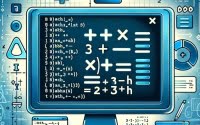

![[SOLVED] 'Command Not Found' Bash Error 4 Illustration of a Bash command not found error in a terminal interface](https://ioflood.com/blog/wp-content/uploads/2023/11/Illustration-of-a-Bash-command-not-found-error-in-a-terminal-interface-200x125.jpg)