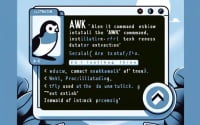nc Linux Command | The Complete Netcat Usage Guide

Are you finding it challenging to navigate the ‘nc’ command in Linux? You’re not alone. Many developers find themselves puzzled when it comes to handling this versatile tool for network connections. Think of ‘nc’ or Netcat as a Swiss Army knife for your networking needs – it can read and write data across networks, making it an indispensable tool for any Linux user.
This guide will walk you through the basics to advanced usage of the ‘nc’ command in Linux. We’ll cover everything from simple network connections to more complex scenarios, as well as alternative approaches and troubleshooting common issues.
So, let’s dive in and start mastering the ‘nc’ command in Linux!
TL;DR: What is the ‘nc’ command in Linux and how do I use it?
The
'nc'or Netcat command in Linux is a networking utility for reading from and writing to network connections using TCP or UDP. It is used with the syntax,nc [argument or action] portIt’s a powerful tool that can be used for a variety of tasks, from simple network testing to complex data transfer operations.
Here’s a basic example of how to use it:
echo 'Hello, Netcat!' | nc localhost 1234
In this example, we’re using the ‘echo’ command to send the string ‘Hello, Netcat!’ to the ‘nc’ command, which then sends it over the network to ‘localhost’ on port 1234.
This is just a basic use case for the ‘nc’ command in Linux. There’s much more to learn about this versatile tool, including its various options and flags, alternative approaches, and troubleshooting tips. So, keep reading for a more detailed guide on using ‘nc’ in various scenarios.
Table of Contents
- Basic Use of NC Linux Command: A Step-by-Step Guide
- Advanced Use of NC Linux Command: Unleashing the Power
- Exploring Alternatives to NC Linux Command
- Troubleshooting NC Linux Command: Common Issues and Solutions
- Understanding Network Connections and Data Transfer in Linux
- Exploring NC Linux Command in Larger Contexts
- Wrapping Up: Linux Networking With ‘nc’
Basic Use of NC Linux Command: A Step-by-Step Guide
Let’s start with the basics. The ‘nc’ command, also known as Netcat, can be used to establish a simple network connection. This can be particularly useful for testing network connectivity or transferring small amounts of data.
Here’s a basic example of how to use the ‘nc’ command to establish a network connection:
nc -l 1234
In this example, we’re using the ‘-l’ option (which stands for ‘listen’) to tell Netcat to listen for incoming connections on port 1234.
Now, let’s say we want to send some data to this port. We can do this by opening a new terminal window and typing the following command:
echo 'Hello, Netcat!' | nc localhost 1234
# Output:
# 'Hello, Netcat!'
In this case, we’re using the ‘echo’ command to send the string ‘Hello, Netcat!’ to the ‘nc’ command, which then sends it over the network to ‘localhost’ on port 1234. You should see the message ‘Hello, Netcat!’ appear in the terminal window where you ran the first command.
The simplicity of the ‘nc’ command is one of its major advantages. It’s easy to use and understand, even for beginners. However, it’s worth noting that while ‘nc’ is incredibly versatile, it’s not always the best tool for the job. For more complex tasks, such as establishing secure connections or transferring large amounts of data, other tools may be more suitable.
Advanced Use of NC Linux Command: Unleashing the Power
As you become more proficient with the ‘nc’ command in Linux, you’ll discover its true power lies in its advanced features. The ‘nc’ command’s flexibility allows it to handle more complex network tasks, such as creating a simple chat server or transferring files between systems.
Before we dive into the advanced usage of ‘nc’, let’s familiarize ourselves with some of the command-line arguments or flags that can modify the behavior of the ‘nc’ command. Here’s a table with some of the most commonly used ‘nc’ arguments.
| Argument | Description | Example |
|---|---|---|
-l | Puts ‘nc’ in listening mode, waiting for incoming connections. | nc -l 1234 |
-p | Specifies the source port ‘nc’ should use, subject to privilege restrictions and availability. | nc -l -p 1234 |
-s | Specifies the IP of the network interface which ‘nc’ should use. | nc -s 192.168.1.5 -l -p 1234 |
-u | Forces ‘nc’ to use UDP instead of the default TCP. | nc -u localhost 1234 |
-v | Makes ‘nc’ give more verbose output. | nc -v -l -p 1234 |
-n | Skips DNS name resolution. | nc -n -l -p 1234 |
-z | Makes ‘nc’ scan for listening daemons, without sending any data. | nc -z localhost 20-30 |
-w | Sets the timeout for connections and responses. | nc -w 5 localhost 1234 |
-C | Sends CRLF as line-ending. | nc -C -l -p 1234 |
-q | After EOF on stdin, wait the specified number of seconds and then quit. If seconds is negative, wait forever. | nc -q 5 -l -p 1234 |
Now that we have a basic understanding of ‘nc’ command line arguments, let’s dive deeper into the advanced use of ‘nc’.
Creating a Simple Chat Server
One of the more interesting use cases for ‘nc’ is creating a simple chat server. Here’s how you can do it:
nc -l 1234
This command will make ‘nc’ listen on port 1234 for incoming connections. Now, if someone else on your network types nc [your-ip-address] 1234, they’ll be able to send text directly to your terminal.
nc 192.168.1.5 1234
Hello, Netcat!
# Output:
# Hello, Netcat!
Transferring Files Between Systems
‘nc’ can also be used to transfer files between systems. Here’s an example:
On the receiving end (192.168.1.5):
nc -l 1234 > received.file
On the sending end:
nc 192.168.1.5 1234 < send.file
This will send ‘send.file’ from the sending system to ‘received.file’ on the receiving system.
These are just a couple of examples of what you can do with the ‘nc’ command. As you can see, it’s a powerful tool that can handle a wide range of networking tasks.
Exploring Alternatives to NC Linux Command
While the ‘nc’ command is a powerful tool, it’s not the only one available for managing network connections in Linux. There are other utilities that offer similar functionality, each with its own set of features and benefits. Let’s explore some of these alternatives.
Telnet: The Classic Approach
One of the most well-known alternatives to ‘nc’ is ‘telnet’. It’s a protocol that allows you to communicate with another host using the Telnet protocol.
Here’s a basic example of how to use ‘telnet’ to connect to a remote host:
telnet localhost 1234
# Output:
# Trying 127.0.0.1...
# Connected to localhost.
# Escape character is '^]'.
In this example, we’re using ‘telnet’ to connect to ‘localhost’ on port 1234. The output shows that the connection has been successfully established.
While ‘telnet’ is a classic tool, it lacks some of the features that ‘nc’ provides, such as the ability to listen for incoming connections or the flexibility to use either TCP or UDP.
Socat: The Swiss Army Knife
Another alternative to ‘nc’ is ‘socat’, a utility that establishes two bidirectional byte streams and transfers data between them. Because the streams can be constructed from a large set of different types of data sinks and sources, ‘socat’ can be used for many different purposes.
Here’s an example of how to use ‘socat’ to create a simple echo server:
socat -v TCP4-LISTEN:1234,fork EXEC:cat
In this example, ‘socat’ listens on TCP port 1234 and forks a new process for each incoming connection, with ‘cat’ used to echo back any input.
While ‘socat’ is more feature-rich than ‘nc’, it’s also more complex, which can make it harder to use for beginners.
In conclusion, while ‘nc’ is a versatile and powerful tool, it’s not always the best choice for every situation. Depending on your specific needs, you might find that ‘telnet’, ‘socat’, or another utility is a better fit. The key is to understand the strengths and weaknesses of each tool, and to choose the one that best meets your requirements.
Troubleshooting NC Linux Command: Common Issues and Solutions
Like any tool, ‘nc’ can sometimes behave in unexpected ways. But don’t worry, most issues have straightforward solutions. Let’s take a look at some common problems you might encounter when using the ‘nc’ command and how to solve them.
Issue: ‘nc: command not found’
This message indicates that ‘nc’ is not installed on your system or it’s not in your PATH. Here’s how you can solve this problem:
sudo apt-get install netcat
# Output:
# Reading package lists... Done
# Building dependency tree
# Reading state information... Done
# netcat is already the newest version (1.10-41).
# 0 upgraded, 0 newly installed, 0 to remove and 0 not upgraded.
In this example, we’re using the ‘sudo apt-get install’ command to install ‘netcat’ on a system that uses the apt package manager. If you’re using a different package manager, such as yum or dnf, you’ll need to modify this command accordingly.
Issue: ‘Connection refused’
This message indicates that ‘nc’ is trying to connect to a port that’s not open. You can solve this problem by ensuring that the port you’re trying to connect to is open and listening for connections.
nc -zv localhost 1234
# Output:
# localhost [127.0.0.1] 1234 (?) : Connection refused
In this example, we’re using the ‘nc -zv’ command to check if port 1234 on ‘localhost’ is open. The ‘Connection refused’ message indicates that the port is not open.
Issue: ‘nc: invalid option — ‘z”
This message indicates that ‘nc’ does not recognize the ‘z’ option. This is likely because you’re using a version of ‘nc’ that does not support this option. You can solve this problem by updating ‘nc’ to a version that supports the ‘z’ option, or by using an alternative method to check if a port is open.
Best Practices and Optimization
When using ‘nc’, there are a few best practices you should keep in mind to optimize your usage:
- Always double-check your syntax. A small typo can cause a command to behave in unexpected ways.
- Use the ‘-v’ option to make ‘nc’ more verbose. This can help you troubleshoot issues.
- Be mindful of security. While ‘nc’ is a powerful tool, it can also be dangerous if used carelessly. Always ensure that you’re not exposing sensitive information or opening unnecessary ports.
Remember, the key to effective troubleshooting is understanding the tool you’re using and the system you’re working on. With a little practice, you’ll be able to use ‘nc’ to its full potential.
Understanding Network Connections and Data Transfer in Linux
To fully grasp the power of the ‘nc’ command, we must first understand the fundamentals of network connections and data transfer in Linux. Let’s dive into it.
TCP and UDP Protocols: The Building Blocks
TCP (Transmission Control Protocol) and UDP (User Datagram Protocol) are the two main protocols used for data transfer on the internet and in most network connections. Both have their unique characteristics and uses.
TCP is a connection-oriented protocol that ensures data is delivered accurately and in the correct order. It is reliable but can be slower due to the overhead of establishing a connection and ensuring data integrity.
nc -l 1234
In this example, we use the ‘nc’ command to listen for TCP connections on port 1234. By default, ‘nc’ uses TCP for its connections.
On the other hand, UDP is a connectionless protocol. It sends packets of data without establishing a connection and doesn’t guarantee the order of delivery or even delivery at all. It’s faster and more efficient but less reliable.
nc -lu 1234
Here, we add the ‘-u’ option to the ‘nc’ command to listen for UDP connections on port 1234. This is useful for applications where speed is more important than accuracy, like streaming audio or video.
The Role of the ‘NC’ Command
The ‘nc’ command in Linux is a networking utility that leverages these protocols to read from and write to network connections. It can use either TCP or UDP, depending on the needs of the user, making it a versatile tool for managing network connections.
Understanding these protocols and how they work is key to mastering the ‘nc’ command. By knowing when to use TCP or UDP, you can optimize your ‘nc’ commands for your specific needs.
Exploring NC Linux Command in Larger Contexts
The ‘nc’ command, while powerful in its own right, truly shines when integrated into larger scripts or projects. Its versatility makes it a valuable tool for a wide range of networking tasks, from simple data transfer to complex network troubleshooting.
NC in Scripting: Automating Network Tasks
One common use of ‘nc’ is in shell scripts to automate network tasks. For instance, you might have a script that uses ‘nc’ to send log files from a server to a central logging server at the end of each day.
#!/bin/bash
# Define the log file and the destination server
LOGFILE=/var/log/myapp.log
DEST_SERVER=192.168.1.5
# Send the log file to the destination server
nc $DEST_SERVER 1234 < $LOGFILE
In this example, we’re using a bash script to automate the task of sending a log file to a logging server using ‘nc’. The script defines the log file and the destination server, then uses ‘nc’ to send the log file to the destination server.
NC and Other Commands: A Powerful Combination
‘nc’ often works in tandem with other commands to handle more complex tasks. For example, you might use ‘nc’ with ‘tar’ to transfer directories over a network, or with ‘dd’ to clone a disk over a network.
# On the receiving end
nc -l 1234 | tar xvf -
# On the sending end
tar cvf - /path/to/dir | nc 192.168.1.5 1234
In this example, we’re using ‘nc’ with ‘tar’ to transfer a directory over a network. The ‘tar’ command is used to create an archive of the directory, which is then sent over the network using ‘nc’.
Further Resources for NC Linux Command Mastery
If you’re interested in diving deeper into the world of ‘nc’ and network management in Linux, here are a few resources that you might find useful:
- GNU Netcat – Official Documentation: The official documentation for GNU Netcat, the version of ‘nc’ that you’re likely using if you’re on a Linux system.
Linux IP Networking Command: A guide on using the IP command for networking.
The Art of Command Line: A GitHub repository that offers in-depth knowledge about command line usage, including ‘nc’, for various tasks.
Wrapping Up: Linux Networking With ‘nc’
In this comprehensive guide, we’ve explored the ‘nc’ command in Linux, a versatile tool for handling network connections. We’ve journeyed from the basics of establishing simple network connections to the advanced usage of creating a chat server and transferring files between systems.
We began with the basics, learning how to use the ‘nc’ command for simple network connections. We then delved into more advanced territory, exploring the various options and flags that can be used with ‘nc’ for more complex network tasks. We also looked at alternative commands and utilities in Linux for network connections, such as ‘telnet’ or ‘socat’.
Along the way, we tackled common issues that you might encounter when using the ‘nc’ command, such as ‘command not found’ or ‘connection refused’, and provided solutions to help you overcome these challenges. We also discussed some best practices and optimization tips to help you use ‘nc’ more effectively.
Here’s a quick comparison of the methods we’ve discussed:
| Method | Pros | Cons |
|---|---|---|
| ‘nc’ | Versatile, supports many options | May require troubleshooting for some tasks |
| ‘telnet’ | Simple and easy to use | Less robust than ‘nc’ |
| ‘socat’ | Feature-rich, can handle complex tasks | More complex than ‘nc’ |
Whether you’re just starting out with the ‘nc’ command in Linux or you’re looking to level up your networking skills, we hope this guide has given you a deeper understanding of ‘nc’ and its capabilities.
With its balance of simplicity and power, the ‘nc’ command is a valuable tool for managing network connections in Linux. Happy networking!