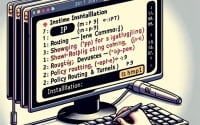‘ss’ Command in Linux | Monitoring Network Connections

Ever found yourself puzzled over how to monitor your network connections in Linux? You’re not alone. Many system administrators and developers find this task challenging, but the ss command can simplify this process! Think of the ‘ss’ tool in Linux as a vigilant watchman, keeping a close eye on your system’s network connections. It’s an invaluable utility for anyone looking to understand the intricate web of connections that a Linux system maintains.
In this guide, we will introduce you to the ‘ss’ command in Linux and its various uses. We’ll explore its core functionality, delve into its advanced features, and even discuss common issues and their solutions.
So, let’s dive in and start mastering the ‘ss’ command in Linux!
TL;DR: What is the ‘ss’ command in Linux?
The
'ss'command in Linux is a powerful tool used to dump socket statistics and is particularly useful for monitoring network connections.. It is used with the syntax,ss [options]. It provides information similar to the'netstat'command but presents it in a more digestible format.
Here’s a simple example:
ss -t -a
# Output:
# (List of all TCP sockets)
In this example, we’re using the ‘ss’ command with two options: ‘-t’ and ‘-a’. The ‘-t’ option tells the command to display TCP sockets, and the ‘-a’ option instructs it to show all the sockets. The output will be a list of all TCP sockets on your system.
This is just a basic usage of the ‘ss’ command in Linux. There’s a lot more to this command than meets the eye. Continue reading for more detailed information, advanced usage scenarios, and tips to get the most out of the ‘ss’ command.
Table of Contents
- Getting Started with the SS Command in Linux
- Advanced Usage of the SS Command in Linux
- Exploring Alternatives: Beyond the SS Command in Linux
- Troubleshooting the SS Command in Linux
- Understanding Network Monitoring and Socket Statistics in Linux
- Expanding Horizons: The SS Command in Larger Projects
- Wrapping Up: Mastering the SS Command in Linux
Getting Started with the SS Command in Linux
The ‘ss’ command in Linux is a versatile tool that can provide a wealth of information about your system’s network connections. Here’s a simple way to use it for monitoring your network connections:
ss -l
# Output:
# (List of all listening sockets)
In this example, we use the ‘-l’ option with the ‘ss’ command. This option tells the command to display all listening sockets, which are the network ports on your system that are waiting for incoming connections.
Now, let’s say you want to see all the established connections instead. For that, you can use the ‘-e’ option:
ss -e
# Output:
# (List of all established connections)
In this case, the ‘-e’ option instructs the ‘ss’ command to show all established network connections. These are the connections that have been successfully made between your system and another host.
The ‘ss’ command in Linux is powerful and provides a lot of flexibility. However, it’s important to remember that it only shows the current state of your network connections. If a connection is made or broken after you run the command, you won’t see it in the output. This is one of the potential pitfalls of using the ‘ss’ command.
Despite this, the ‘ss’ command remains a vital tool for network monitoring in Linux. Its ability to provide real-time information about your system’s network connections makes it an invaluable resource for system administrators and developers alike.
Advanced Usage of the SS Command in Linux
As you become more comfortable with the basic usage of the ‘ss’ command, you might find yourself wanting to explore its more advanced features. The ‘ss’ command, in its full glory, provides a plethora of options and flags that can help you tailor the output to your specific needs.
Before we delve into the advanced usage, let’s familiarize ourselves with some of the command-line arguments or flags that can modify the behavior of the ‘ss’ command. Here’s a table with some of the most commonly used ‘ss’ command arguments.
| Argument | Description | Example |
|---|---|---|
-a | Show all sockets (listening and non-listening). | ss -a |
-e | Show detailed information. | ss -e |
-n | Show numerical addresses instead of trying to determine symbolic host, port or usernames. | ss -n |
-o | Show timer information. | ss -o |
-p | Show process using socket. | ss -p |
-r | Resolve hostnames. | ss -r |
-t | Display TCP sockets. | ss -t |
-u | Display UDP sockets. | ss -u |
-x | Display Unix domain sockets. | ss -x |
-4 | Display only IPv4 socket connections. | ss -4 |
-6 | Display only IPv6 socket connections. | ss -6 |
Now that we have a basic understanding of ‘ss’ command line arguments, let’s dive deeper into the advanced use of ‘ss’.
Using the ‘ss’ Command to Filter Sockets
One of the most powerful features of the ‘ss’ command is its ability to filter sockets based on different criteria. For instance, you can use the ‘ss’ command to display all TCP sockets that are in the ESTABLISHED state:
ss -t state established
# Output:
# (List of all established TCP connections)
This command tells ‘ss’ to display all TCP sockets (-t) that are currently in the ESTABLISHED state. The output will be a list of all established TCP connections on your system.
Displaying Sockets Associated with a Specific Process
You can also use the ‘ss’ command to display all sockets associated with a specific process. For example, if you want to see all sockets associated with the process with PID 1234, you can use the following command:
ss -p | grep 'pid=1234,'
# Output:
# (List of all sockets associated with the process with PID 1234)
In this command, we’re using the ‘-p’ option to tell ‘ss’ to display the process using each socket. We then pipe (|) this output to the ‘grep’ command, which filters the output to only show lines that include ‘pid=1234,’.
Displaying Sockets Using a Specific Port
Finally, you can use the ‘ss’ command to display all sockets using a specific port. For instance, to see all sockets using port 80, you can use the following command:
ss -t 'sport = :80'
# Output:
# (List of all sockets using source port 80)
In this command, we’re using the ‘-t’ option to tell ‘ss’ to display TCP sockets. We then specify a filter (‘sport = :80’) to only show sockets using source port 80.
The ‘ss’ command in Linux is a powerful tool for network monitoring, and these advanced features only scratch the surface of what it can do. By understanding and using these features, you can gain a deeper insight into your system’s network connections.
Exploring Alternatives: Beyond the SS Command in Linux
While the ‘ss’ command is a powerful tool for network monitoring in Linux, it’s not the only tool available. There are other commands, such as ‘netstat’ and ‘lsof’, which can also provide valuable information about your system’s network connections. Let’s explore these alternatives and understand their benefits and drawbacks.
The Netstat Command
The ‘netstat’ command is a classic tool for network monitoring in Linux. It provides information about network connections, routing tables, and network interface statistics.
Here’s an example of how to use the ‘netstat’ command to display all active connections:
netstat -a
# Output:
# (List of all active network connections)
In this example, the ‘-a’ option tells ‘netstat’ to display all active network connections. The output will be a list of all active connections on your system.
While ‘netstat’ is a powerful tool, it has been largely replaced by the ‘ss’ command in modern Linux distributions. This is because ‘ss’ provides more detailed information and has a more readable output format.
The Lsof Command
The ‘lsof’ command is another useful tool for network monitoring. The name ‘lsof’ stands for ‘LiSt Open Files’, and as the name suggests, it can list all open files on your system, including network connections.
Here’s an example of how to use the ‘lsof’ command to display all network connections:
lsof -i
# Output:
# (List of all network connections)
In this example, the ‘-i’ option tells ‘lsof’ to display all network connections. The output will be a list of all connections on your system.
While ‘lsof’ provides a lot of information, it can be overwhelming for beginners. It’s also slower than ‘ss’ and ‘netstat’ when dealing with a large number of connections.
In conclusion, while the ‘ss’ command is a powerful and efficient tool for network monitoring in Linux, there are alternatives available. The ‘netstat’ and ‘lsof’ commands can also provide valuable information about your system’s network connections. As always, the best tool for the job depends on your specific needs and circumstances.
Troubleshooting the SS Command in Linux
While the ‘ss’ command is a powerful tool, like any other, it’s not without its share of issues. Let’s discuss some common problems you might encounter while using the ‘ss’ command and how to solve them.
Issue: Command Not Found
If you try to use the ‘ss’ command and receive a ‘command not found’ error, it means that the ‘ss’ command is not installed on your system. This is not a common issue, as ‘ss’ is usually included by default in most Linux distributions. However, if you do encounter this problem, you can install the ‘ss’ command by installing the ‘iproute2’ package:
sudo apt-get install iproute2
# Output:
# 'Reading package lists... Done'
# 'Building dependency tree'
# 'Reading state information... Done'
# 'iproute2 is already the newest version (4.15.0-2ubuntu1).'
# '0 upgraded, 0 newly installed, 0 to remove and 0 not upgraded.'
This command installs the ‘iproute2’ package, which includes the ‘ss’ command. After running this command, you should be able to use the ‘ss’ command without any issues.
Issue: Unreadable Output
If you’re finding the output of the ‘ss’ command difficult to read, you can use the ‘-n’ option to display numerical addresses instead of trying to determine symbolic host, port, or usernames.
ss -n
# Output:
# (List of all network connections with numerical addresses)
In this example, the ‘-n’ option tells the ‘ss’ command to display numerical addresses. This can make the output easier to read, especially if you’re dealing with a large number of connections.
Best Practices and Optimization
When using the ‘ss’ command, it’s important to remember a few best practices. Firstly, always use the correct options for your needs. The ‘ss’ command has a lot of options, and using the wrong ones can lead to inaccurate or confusing results. Secondly, remember to check for updates regularly. The ‘ss’ command is part of the ‘iproute2’ package, which is actively maintained and regularly updated. Keeping your software up to date can help you avoid issues and make the most of the ‘ss’ command.
Understanding Network Monitoring and Socket Statistics in Linux
In the realm of network administration, understanding the state of your network connections is crucial. This is where the concept of network monitoring comes into play.
Network monitoring is the practice of consistently overseeing a computer network for any failures or deficiencies to ensure the network’s availability to network users. Linux, being a robust platform for servers and networking, offers a variety of commands and utilities to monitor your network’s health.
One such command is the ‘ss’ command, a utility to investigate sockets, which are fundamental to network monitoring.
What are Sockets?
In the context of networking, a socket is one endpoint of a two-way communication link between two programs running on the network. Sockets provide a mechanism for exchanging data between processes on the same or different computers.
Socket Statistics in Linux
Socket statistics are data that represent the state of current network connections. These statistics can provide valuable insights into your network’s performance, such as how much data is being transferred, how many connections are active, and whether any errors have occurred.
In Linux, the ‘ss’ command is a powerful tool for dumping socket statistics. It allows you to view detailed information about your system’s network connections, including TCP/IP, UDP, and Unix domain sockets.
Here’s an example of how to use the ‘ss’ command to display socket statistics:
ss -s
# Output:
# 'Total: 500 (kernel 509)'
# 'TCP: 15 (estab 7, closed 0, orphaned 0, synrecv 0, timewait 0/0), ports 0'
# 'Transport Total IP IPv6'
# '* 509 - -'
# 'RAW 0 0 0'
# 'UDP 6 6 0'
# 'TCP 8 8 0'
# 'INET 14 14 0'
# 'FRAG 0 0 0'
In this example, the ‘-s’ option tells the ‘ss’ command to display socket statistics. The output includes a summary of the number and state of all sockets on your system.
Understanding the fundamentals of network monitoring and socket statistics in Linux is crucial for effective network administration. By mastering these concepts, you can leverage tools like the ‘ss’ command to maintain a healthy and efficient network.
Expanding Horizons: The SS Command in Larger Projects
As you become more proficient with the ‘ss’ command, you’ll find that its applications extend beyond simple network monitoring. It can be a powerful tool in larger scripts or projects, often accompanying other commands to provide comprehensive network insights.
Integrating the SS Command in Scripts
The ‘ss’ command can be effectively used in shell scripts to automate network monitoring tasks. For instance, you could create a script that uses the ‘ss’ command to monitor the state of specific network connections and sends an alert if any issues are detected.
Here’s a simple example of how you might use the ‘ss’ command in a script:
#!/bin/bash
# Check if there are any established connections on port 80
if ss -t 'sport = :80' | grep ESTAB; then
echo 'There are established connections on port 80.'
else
echo 'There are no established connections on port 80.'
fi
# Output:
# 'There are established connections on port 80.' or
# 'There are no established connections on port 80.'
In this script, we’re using the ‘ss’ command to check if there are any established connections on port 80. If there are, the script prints a message indicating this. If not, it prints a different message.
Complementary Commands to the SS Command
In typical use cases, the ‘ss’ command is often accompanied by other commands to provide a more complete picture of the network state. For instance, commands like ‘ping’ for checking network connectivity, ‘traceroute’ for tracing the route packets take to a network host, and ‘ip’ for displaying and manipulating routing, devices, and tunnels, can all be used in conjunction with the ‘ss’ command.
Further Resources for Mastering the SS Command
To deepen your understanding of the ‘ss’ command and its applications, consider exploring these resources:
- Linux Network Administrator’s Guide: An in-depth guide covering many aspects of network administration in Linux, including the use of the ‘ss’ command.
Man Page for the SS Command: The official manual for the ‘ss’ command, providing a detailed breakdown of its options and usage.
Linux Performance: A comprehensive resource for Linux performance analysis and tools, including network monitoring tools like the ‘ss’ command.
Wrapping Up: Mastering the SS Command in Linux
In this comprehensive guide, we’ve delved into the depths of the ‘ss’ command in Linux, a powerful utility for network monitoring and socket statistics.
We started with the basics, explaining how to use the ‘ss’ command to monitor network connections at a beginner level. We then escalated to more advanced usage, exploring the various flags and options that can be used with the ‘ss’ command to tailor its output to your specific needs.
Along the way, we tackled common issues you might encounter when using the ‘ss’ command, such as the ‘command not found’ error and unreadable output, and provided solutions to help you overcome these challenges.
We also explored alternative approaches to network monitoring in Linux, comparing the ‘ss’ command with other commands like ‘netstat’ and ‘lsof’. Here’s a quick comparison of these methods:
| Method | Pros | Cons |
|---|---|---|
| SS Command | Detailed socket information, more readable output | Only shows current state of network connections |
| Netstat Command | Simple to use, classic tool for network monitoring | Less detailed than ‘ss’, output can be difficult to read |
| Lsof Command | Lists all open files, including network connections | Can be overwhelming for beginners, slower with a large number of connections |
Whether you’re just starting out with the ‘ss’ command or you’re looking to level up your network monitoring skills, we hope this guide has given you a deeper understanding of the ‘ss’ command and its capabilities.
With its balance of detail, readability, and flexibility, the ‘ss’ command is a powerful tool for network monitoring in Linux. Now, you’re well equipped to navigate your system’s network connections with ease. Happy networking!