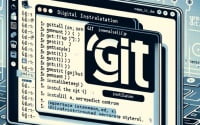‘Tee’ Command Guide | Copy Linux System Output to a File

Ever felt stuck when trying to redirect output in Linux? You’re not alone. Many developers find themselves in a maze when it comes to handling output redirection in Linux, but there’s a tool that can make this process a breeze.
Like a traffic cop, the ‘tee’ command in Linux can direct your data traffic efficiently. This command is a key utility that can streamline your work by reading from standard input and writing to standard output and files simultaneously.
In this guide, we’ll walk you through the process of mastering the tee command in Linux, from its basic use to more advanced techniques. We’ll cover everything from simple output redirection to handling complex scenarios with various flags.
So, let’s dive in and start mastering the tee command in Linux!
TL;DR: What is the Tee Command in Linux?
The
teecommand in Linux is a versatile tool used to read from standard input and write to standard output and files simultaneously. It is used with the syntax,[terminal/command output] | tee file.txt. It’s like a traffic cop for your data, directing it efficiently to where it needs to go.
Here’s a simple example:
echo 'Hello' | tee file.txt
# Output:
# 'Hello'
In this example, we use the echo command to generate a string ‘Hello’, and then pipe (|) this output into the tee command. The tee command then writes this output to the terminal and also to a file named ‘file.txt’.
This is just a basic usage of the tee command in Linux. There’s much more to learn about this powerful command, including its advanced usage and various flags. Continue reading for a more detailed guide and advanced techniques.
Table of Contents
- Basic Use of the Tee Command
- Delving Deeper: Advanced Use of the Tee Command in Linux
- Exploring Alternatives to the Tee Command in Linux
- Troubleshooting Common Issues with the Tee Command
- Understanding the Fundamentals of the Tee Command
- Exploring the Tee Command in Larger Contexts
- Wrapping Up: Mastering the Tee Command in Linux
Basic Use of the Tee Command
The tee command in Linux is straightforward to use, making it a powerful tool even for beginners. Let’s start by exploring a simple use case.
Suppose you want to create a file named ‘example.txt’ and want to write the text ‘Hello, Linux!’ into it. You can accomplish this with the tee command as follows:
echo 'Hello, Linux!' | tee example.txt
# Output:
# 'Hello, Linux!'
In this example, the echo command generates the string ‘Hello, Linux!’, which is then piped (|) into the tee command. The tee command writes this output both to the terminal and to a file named ‘example.txt’. If you check the contents of ‘example.txt’, you’ll find it contains ‘Hello, Linux!’.
While this is a simple example, it demonstrates the primary use of the tee command: to write to standard output (like your terminal) and a file simultaneously. This can be incredibly useful when you want to keep a log of terminal outputs or when you need to direct output to multiple files.
However, a potential drawback of the tee command is that it overwrites the content of the file each time it’s used. In our example, if ‘example.txt’ already had some data, it would be replaced with ‘Hello, Linux!’. But don’t worry, there are ways to append data to a file instead of overwriting it, which we’ll explore in the advanced usage section.
Delving Deeper: Advanced Use of the Tee Command in Linux
As you become more comfortable with the basic use of the tee command, you can start to explore its advanced features. These include using different flags that modify the behavior of the tee command, allowing it to handle more complex tasks. Let’s explore some of these advanced uses.
Before we dive into the advanced usage of the tee command, let’s familiarize ourselves with some of the command-line arguments or flags that can modify the behavior of the tee command. Here’s a table with some of the most commonly used tee arguments.
| Argument | Description | Example |
|---|---|---|
-a | Appends the output to the files rather than overwriting them. | echo 'Hello again' | tee -a file.txt |
-i | Ignores interrupts. | command | tee -i file.txt |
--help | Displays a help message and then exits. | tee --help |
--version | Displays version information and then exits. | tee --version |
Now that we have a basic understanding of tee command-line arguments, let’s dive deeper into the advanced use of the tee command.
Appending Output to Files
One of the most useful features of the tee command is the ability to append output to a file. By default, the tee command overwrites the content of the file. However, using the -a flag, we can append the output to the file instead of overwriting it. Here’s how you can do it:
echo 'Hello again' | tee -a example.txt
# Output:
# 'Hello again'
In this example, the string ‘Hello again’ is appended to the ‘example.txt’ file. If you check the contents of ‘example.txt’, you’ll find it contains ‘Hello, Linux!’ followed by ‘Hello again’.
This is particularly useful when you want to keep a running log of terminal outputs over time, without losing previous data.
Ignoring Interrupts
Another useful feature of the tee command is the ability to ignore interrupts using the -i flag. This can be useful when you’re running a command that you don’t want to be interrupted, and you want to log its output. Here’s an example:
command | tee -i log.txt
In this example, the output of command is written to ‘log.txt’, and any interrupts (like Ctrl+C) are ignored.
These are just a couple of the advanced techniques you can use with the tee command in Linux. As you can see, the tee command is a powerful tool for managing output in Linux, whether you’re a beginner or an experienced user.
Exploring Alternatives to the Tee Command in Linux
While the tee command is a powerful tool for handling output in Linux, it’s not the only way to redirect output. There are other commands and techniques that can serve as alternatives to the tee command. Let’s explore some of these alternatives, their benefits, drawbacks, and when to use them.
Redirection Operators
One of the most common alternatives to the tee command is using redirection operators. These operators allow you to redirect the output of a command to a file. The most commonly used redirection operators are > and >>.
The > operator redirects the output of a command to a file, overwriting the file’s current contents. Here’s an example:
echo 'Hello, Linux!' > example.txt
# Output:
# (no output on terminal)
In this example, the string ‘Hello, Linux!’ is written to ‘example.txt’, but unlike the tee command, there’s no output on the terminal.
The >> operator appends the output of a command to a file, preserving the file’s current contents. Here’s how you can use it:
echo 'Hello again' >> example.txt
# Output:
# (no output on terminal)
In this case, the string ‘Hello again’ is appended to ‘example.txt’, and the previous content of the file is preserved. Again, there’s no output on the terminal.
Benefits and Drawbacks of Redirection Operators
Redirection operators are simple and easy to use, making them a good alternative to the tee command. However, they have a significant drawback: they don’t allow you to write to the terminal and a file simultaneously. If you need to do this, the tee command is your best option.
Decision-Making Considerations
When deciding between the tee command and its alternatives, consider your specific needs. If you need to write to the terminal and a file simultaneously, use the tee command. If you only need to write to a file and don’t need terminal output, redirection operators may be a simpler option.
Remember, the right tool depends on the task at hand. Understanding these alternatives allows you to make an informed decision about which tool to use in different situations.
Troubleshooting Common Issues with the Tee Command
Like any command in Linux, the tee command can occasionally present challenges or unexpected results. Understanding these common issues and their solutions can help you use the tee command more effectively. Let’s explore some of these scenarios.
Overwriting File Contents Unintentionally
One common issue with the tee command is unintentionally overwriting the contents of a file. This happens when you use the tee command without the -a flag. Here’s an example:
echo 'New data' | tee example.txt
cat example.txt
# Output:
# 'New data'
In this example, ‘example.txt’ previously contained ‘Hello, Linux!’. However, using the tee command without -a replaced the existing content with ‘New data’.
To avoid this issue, use the -a flag with the tee command when you want to append data to a file instead of overwriting it.
echo 'New data' | tee -a example.txt
cat example.txt
# Output:
# 'Hello, Linux!'
# 'New data'
In this corrected example, ‘New data’ is appended to ‘example.txt’, preserving the existing content.
No Terminal Output with Redirection Operators
Another common issue arises when using redirection operators as an alternative to the tee command. While > and >> can redirect output to a file, they don’t display it on the terminal. Here’s an example:
echo 'Hello, Linux!' > example.txt
# Output:
# (no output on terminal)
In this example, ‘Hello, Linux!’ is written to ‘example.txt’, but there’s no output on the terminal. If you need to display output on the terminal and write to a file simultaneously, use the tee command instead.
Understanding these common issues and their solutions can help you use the tee command more effectively. Remember, the key to mastering any command in Linux is practice and understanding. So keep exploring, experimenting, and learning!
Understanding the Fundamentals of the Tee Command
To fully grasp the power of the tee command in Linux, it’s essential to understand some fundamental concepts: standard input, standard output, and redirection in Linux.
Standard Input and Output
In Linux, every process has three data streams associated with it: standard input (stdin), standard output (stdout), and standard error (stderr). These are the primary ways that a program interacts with its environment.
- Standard Input (
stdin): This is the data stream where the program reads its input data. The default is the keyboard. - Standard Output (
stdout): This is where your program writes its output data. The default is the computer’s screen.
Redirection in Linux
Redirection is the process of directing data from one output to another input. In Linux, you can redirect stdin, stdout, and stderr to files, devices, or other processes.
For instance, you can redirect the output of a command to a file using the > operator. Here’s an example:
echo 'Hello, Linux!' > example.txt
# Output:
# (no output on terminal)
In this example, we redirect the stdout of the echo command to a file named ‘example.txt’. The string ‘Hello, Linux!’ is written to ‘example.txt’, but there’s no output on the terminal.
The Role of the Tee Command
The tee command in Linux is a command-line utility that reads from stdin and writes to stdout and one or more files simultaneously. It essentially serves as a ‘T’ junction for data streams in Linux, hence the name ‘tee’.
Here’s a simple example of the tee command:
echo 'Hello, Linux!' | tee example.txt
# Output:
# 'Hello, Linux!'
In this example, the echo command generates the string ‘Hello, Linux!’, which is then piped (|) into the tee command. The tee command writes this output both to the terminal (stdout) and to a file named ‘example.txt’.
The tee command is a powerful tool in Linux, enabling you to redirect and view data simultaneously. Understanding these fundamental concepts can help you use the tee command more effectively in your Linux journey.
Exploring the Tee Command in Larger Contexts
The tee command in Linux isn’t just for simple output redirection. It can also play a significant role in larger scripts or projects, and it often works in tandem with other commands. Understanding these broader applications can further enhance your mastery of the tee command.
The Tee Command in Scripts
The tee command can be extremely useful in script writing. For instance, it can be used to log the output of a script while still allowing the script to operate normally. Here’s an example:
#!/bin/bash
# Run a command
command_output=$(command)
# Log the output
echo $command_output | tee log.txt
In this script, the command is run, and its output is captured in the command_output variable. This output is then piped into the tee command, which writes it to the terminal and a log file.
Related Commands
The tee command often works in conjunction with other commands. For instance, it’s commonly used with the grep command to filter output before writing it to a file and the terminal. Here’s an example:
cat log.txt | grep 'error' | tee error_log.txt
# Output:
# (lines containing 'error' from log.txt)
In this example, the cat command reads ‘log.txt’, the grep command filters for lines containing ‘error’, and the tee command writes these lines to the terminal and ‘error_log.txt’.
Further Resources for Mastering the Tee Command
To deepen your understanding of the tee command and related topics, consider exploring these resources:
- The Linux Command Line: A comprehensive guide to the Linux command line, including detailed explanations of many commands and concepts.
GNU Coreutils: The official documentation for the GNU core utilities, including the tee command.
Examples of the Tee Command: A detailed guide focusing specifically on the tee command, with many practical examples and use cases.
Wrapping Up: Mastering the Tee Command in Linux
In this comprehensive guide, we’ve navigated the world of the tee command in Linux, a powerful tool for redirecting output to both standard output and files simultaneously.
We began with the basics, learning how to use the tee command for simple output redirection. We then ventured into more advanced territory, exploring the use of flags like -a for appending output to files and -i for ignoring interrupts. Along the way, we tackled common challenges you might face when using the tee command, such as unintentionally overwriting file contents and not getting terminal output with redirection operators, providing you with solutions for each issue.
We also looked at alternative approaches to output redirection in Linux, comparing the tee command with redirection operators. Here’s a quick comparison of these methods:
| Method | Simultaneous Output to Terminal and File | Overwriting or Appending | Ignore Interrupts |
|---|---|---|---|
| Tee Command | Yes | Both (with -a flag for appending) | Yes (with -i flag) |
| Redirection Operators | No | Both (> for overwriting, >> for appending) | No |
Whether you’re just starting out with the tee command or you’re looking to level up your Linux command line skills, we hope this guide has given you a deeper understanding of the tee command and its capabilities.
With its ability to direct data traffic efficiently, the tee command is a powerful tool for managing output in Linux. Now, you’re well equipped to leverage its benefits. Happy coding!