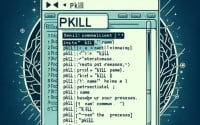Handling Dependencies with Yarn | Linux Reference Guide

Are you finding it challenging to manage your project dependencies in Linux? You’re not alone. Many developers find themselves puzzled when it comes to handling dependencies, but the yarn tool can make this process a breeze. Just like a skilled craftsman, Yarn is a handy utility that can seamlessly weave together your project dependencies in a Linux environment. These dependencies can then be managed effectively, even in complex projects with multiple dependencies.
In this guide, we’ll walk you through the process of using the Yarn command in Linux, from the basics to more advanced techniques. We’ll cover everything from installing Yarn, managing project dependencies, to dealing with common issues and their solutions.
Let’s get started and master the Yarn Linux command!
TL;DR: How Do I Use the Yarn Command in Linux?
To use
Yarnin Linux, you first need to install it. Once installed, you can use it to manage your project dependencies with the syntax,yarn [argument] [dependency package].
Here’s a basic example of how to install a package using Yarn:
yarn add express
# Output:
# success Saved lockfile.
# success Saved 1 new dependency.
# info Direct dependencies
# ├─ [email protected]
# info All dependencies
# ├─ [email protected]
# ├─ [email protected]
# ├─ [email protected]
# ├─ [email protected]
# ├─ [email protected]
# ├─ [email protected]
# ├─ [email protected]
# ├─ [email protected]
# ├─ [email protected]
# ├─ [email protected]
# ├─ [email protected]
# ├─ [email protected]
# ├─ [email protected]
# ├─ [email protected]
# ├─ [email protected]
# ├─ [email protected]
# ├─ [email protected]
# ├─ [email protected]
# ├─ [email protected]
# ├─ [email protected]
# ├─ [email protected]
# ├─ [email protected]
# ├─ [email protected]
# ├─ [email protected]
# ├─ [email protected]
# ├─ [email protected]
# ├─ [email protected]
# ├─ [email protected]
# └─ [email protected]
In this example, we’re using the yarn add command to install the express package. This command will add the specified package to your project’s dependencies.
This is just a basic way to use the Yarn command in Linux, but there’s much more to learn about managing project dependencies effectively. Continue reading for more detailed instructions and advanced usage examples.
Table of Contents
- Installing Yarn in Linux
- Managing Project Dependencies with Yarn
- Advanced Yarn Command Usage
- Comparing Yarn with Other Package Managers
- Troubleshooting Common Yarn Errors
- Yarn Best Practices and Optimization
- Understanding Package Managers in Linux
- Yarn in Larger Projects and DevOps
- Wrapping Up: Mastering the Yarn Linux Command
Installing Yarn in Linux
Before we can start using Yarn to manage our project dependencies, we first need to install it. The installation process is straightforward and can be accomplished in a few steps. Here’s how you can install Yarn in a Linux environment:
sudo apt update
sudo apt install curl
# Install Node.js
curl -sL https://deb.nodesource.com/setup_14.x | sudo -E bash -
sudo apt-get install -y nodejs
# Install Yarn
curl -sS https://dl.yarnpkg.com/debian/pubkey.gpg | sudo apt-key add -
echo "deb https://dl.yarnpkg.com/debian/ stable main" | sudo tee /etc/apt/sources.list.d/yarn.list
sudo apt update
sudo apt install yarn
In the above example, we first update our package list and install curl. Then, we install Node.js because Yarn is a Node.js package manager. Afterward, we add the Yarn Debian package repository and install Yarn.
Now, you can verify if Yarn is installed correctly by typing the following command:
yarn --version
# Output:
# 1.22.5
This command will display the installed version of Yarn, confirming that the installation was successful.
Managing Project Dependencies with Yarn
Yarn’s primary purpose is to manage project dependencies. Let’s say you’re starting a new project and want to use the express package. Here’s how you can add it to your project using Yarn:
yarn init -y
yarn add express
# Output:
# yarn init v1.22.5
# success Saved package.json
# Done in 0.05s.
# yarn add v1.22.5
# info No lockfile found.
# [1/4] Resolving packages...
# [2/4] Fetching packages...
# [3/4] Linking dependencies...
# [4/4] Building fresh packages...
# success Saved lockfile.
# success Saved 50 new dependencies.
# Done in 2.37s.
In this example, we first initialize a new project with yarn init -y. The -y flag automatically fills out the package.json file for us. Then, we use yarn add express to add the express package to our project. The output shows that Yarn has successfully added express and its dependencies to our project.
This is a basic example of how you can use Yarn to manage your project dependencies in Linux. In the next sections, we’ll explore more advanced use cases.
Advanced Yarn Command Usage
As you become more comfortable with the basic Yarn commands, you’ll find that its true strength lies in its advanced features. Yarn’s flexibility allows it to handle more complex project dependencies, such as managing different versions of a package, or integrating Yarn into a CI/CD pipeline.
Before we delve into the advanced usage of Yarn, let’s familiarize ourselves with some of the command-line arguments or flags that can modify the behavior of the Yarn command. Here’s a table with some of the most commonly used Yarn arguments.
| Argument | Description | Example |
|---|---|---|
global | Install packages globally on your system. | yarn global add [package-name] |
add | Add a package to use in your current package. | yarn add [package-name] |
upgrade | Upgrade packages to their latest version. | yarn upgrade [package-name] |
remove | Remove a package that will no longer be used in your current package. | yarn remove [package-name] |
install | Install all the dependencies defined in a package.json file. | yarn install |
check | Verifies that versions of the project dependencies match those in yarn.lock. | yarn check |
run | Run a defined package script. | yarn run [script] |
init | Interactively creates or updates a package.json file. | yarn init |
config | Manages the yarn configuration. | yarn config set [key] [value] |
cache | Manipulates packages cache. | yarn cache clean |
workspace | Manages workspace-specific dependencies. | yarn workspace [workspace-name] add [package-name] |
audit | Checks for known security issues with the installed packages. | yarn audit |
outdated | Checks for outdated package dependencies. | yarn outdated |
Now that we have a basic understanding of Yarn command line arguments, let’s dive deeper into the advanced use of Yarn.
Managing Different Versions of a Package
One of the advanced features of Yarn is the ability to manage different versions of a package. This can be particularly useful when you need to use a specific version of a package in your project.
Here’s how you can install a specific version of a package using Yarn:
yarn add [email protected]
# Output:
# success Saved lockfile.
# success Saved 1 new dependency.
# info Direct dependencies
# ├─ [email protected]
# info All dependencies
# ├─ [email protected]
# Done in 0.95s.
In this example, we’re using the yarn add command followed by the package name and the version number. This command adds the specified version of the lodash package to the project’s dependencies.
Using Yarn in a CI/CD Pipeline
Another advanced use of Yarn is integrating it into a Continuous Integration/Continuous Deployment (CI/CD) pipeline. Yarn can be used to install project dependencies during the build process. Here’s an example of how you might use Yarn in a CI/CD script:
# Install dependencies
yarn install
# Run tests
yarn run test
# Build the project
yarn run build
In this example, we’re using Yarn to install dependencies, run tests, and build the project. This script could be part of a CI/CD pipeline that automatically tests and builds your project whenever changes are pushed to the repository.
These are just a few examples of the many advanced ways to use the Yarn command in Linux. As you become more comfortable with Yarn, you’ll find it to be a powerful tool for managing your project dependencies.
Comparing Yarn with Other Package Managers
While Yarn is a powerful package manager, it’s not the only one available. Other popular package managers include npm and pnpm. Each of these tools has its strengths and weaknesses, and the best one for your project depends on your specific needs.
Yarn vs npm
npm (Node Package Manager) is the default package manager for Node.js and was the first to provide a solution to JavaScript dependency management. Yarn, on the other hand, was developed by Facebook to address some of the issues encountered with npm.
Here’s a comparison of Yarn and npm:
- Performance: Yarn is generally faster than npm because it parallelizes operations to maximize resource utilization. It also uses a deterministic algorithm to ensure that an installation that worked on one system will work on another.
Security: Yarn uses checksums to verify the integrity of every installed package before executing its code. This helps to ensure that the package hasn’t been tampered with.
Workspaces: Yarn offers native support for monorepo workflows with its Workspaces feature. npm also recently introduced similar functionality with npm workspaces.
Let’s compare how you would install a package using both Yarn and npm:
# Using Yarn
yarn add lodash
# Output:
# success Saved 1 new dependency.
# info Direct dependencies
# ├─ [email protected]
# info All dependencies
# ├─ [email protected]
# Done in 0.71s.
# Using npm
npm install lodash
# Output:
# added 1 package from 2 contributors and audited 1 package in 0.614s
# found 0 vulnerabilities
In both examples, we’re installing the lodash package. The commands for Yarn and npm are quite similar, but the output is slightly different.
Yarn vs pnpm
pnpm is another package manager that aims to be faster and more efficient than npm and Yarn. It uses a unique installation strategy that involves a content-addressable filesystem to store all files from all module directories on a single location. This approach can save disk space and improve installation speed.
Here’s how you would install a package using pnpm:
pnpm add lodash
# Output:
# Packages: +1
#
#
# dependencies:
# + lodash 4.17.21
In this example, we’re using the pnpm add command to install the lodash package. The output shows that pnpm has successfully added lodash to the project’s dependencies.
Choosing the right package manager for your project is an important decision. It’s worth taking the time to understand the strengths and weaknesses of each tool and considering how they align with your project’s needs.
Troubleshooting Common Yarn Errors
Despite its robustness, you may occasionally encounter errors when using Yarn. This section will cover some common issues that you might face while using Yarn and how to troubleshoot them.
Error: No Such File or Directory
One common error you might encounter is the ‘No such file or directory’ error. This error typically occurs when you try to install a package that doesn’t exist or if there’s a typo in the package name.
yarn add lodashh
# Output:
# error An unexpected error occurred: "https://registry.yarnpkg.com/lodashh: Not found".
In this example, we tried to install a package called ‘lodashh’, which doesn’t exist. To fix this error, you need to make sure that the package name is spelled correctly.
Error: Network Connection
Another common error is related to network connections. If you’re having network issues, Yarn might not be able to reach the package registry.
yarn add lodash
# Output:
# error An unexpected error occurred: "https://registry.yarnpkg.com/lodash: ECONNRESET".
In this example, Yarn couldn’t connect to the package registry due to a network error. To fix this error, you need to check your network connection and try again.
Yarn Best Practices and Optimization
When using Yarn, there are several best practices that you should follow to avoid errors and optimize your workflow.
- Keep Your Yarn Version Up to Date: Yarn is actively maintained and regularly updated with bug fixes and new features. To ensure that you’re taking advantage of these improvements, you should regularly update your Yarn installation.
Use the Lockfile: Yarn generates a
yarn.lockfile in your project directory. This file ensures that the same dependencies are installed across all environments. You should commit this file to your version control system to maintain consistent dependencies across your team.Specify Exact Versions in Your
package.jsonFile: To avoid unexpected updates and changes in your dependencies, you should specify the exact versions of the packages in yourpackage.jsonfile.Regularly Audit Your Dependencies: Yarn provides a command (
yarn audit) to check your project for known security vulnerabilities in your dependencies. You should regularly run this command and update any packages with known vulnerabilities.
By following these best practices, you can avoid common errors and optimize your workflow when using Yarn.
Understanding Package Managers in Linux
Before we delve deeper into the Yarn Linux command, it’s crucial to understand what a package manager is, and why it’s an indispensable tool in a Linux environment.
What is a Package Manager?
A package manager is a collection of software tools that automates the process of installing, upgrading, configuring, and removing software packages in a consistent manner. It maintains a database of software dependencies and version information to prevent software mismatches and missing prerequisites.
# Example of using a package manager (apt) to install a software package (curl)
sudo apt install curl
# Output:
# Reading package lists... Done
# Building dependency tree
# Reading state information... Done
# The following NEW packages will be installed:
# curl
# 0 upgraded, 1 newly installed, 0 to remove and 0 not upgraded.
# Need to get 159 kB of archives.
# After this operation, 391 kB of additional disk space will be used.
# Get:1 http://archive.ubuntu.com/ubuntu bionic-updates/main amd64 curl amd64 7.58.0-2ubuntu3.14 [159 kB]
# Fetched 159 kB in 1s (150 kB/s)
# Selecting previously unselected package curl.
# (Reading database ... 160837 files and directories currently installed.)
# Preparing to unpack .../curl_7.58.0-2ubuntu3.14_amd64.deb ...
# Unpacking curl (7.58.0-2ubuntu3.14) ...
# Setting up curl (7.58.0-2ubuntu3.14) ...
# Processing triggers for man-db (2.8.3-2ubuntu0.1) ...
In this example, we’re using the apt package manager to install the curl package. The package manager handles the process of downloading the package, resolving its dependencies, and installing it on our system.
Importance of Package Managers in Linux
Package managers play a crucial role in Linux environments. They allow users to install, update, and remove software packages with ease. They also handle dependencies, ensuring that all required libraries and packages are installed alongside the software.
The Broader Ecosystem of Package Managers in Linux
The Linux ecosystem is teeming with a variety of package managers. Some of the most popular ones include apt (used by Debian and Ubuntu), yum (used by Red Hat and CentOS), dnf (the next-generation version of yum), pacman (used by Arch Linux), and zypper (used by openSUSE).
Moreover, there are also language-specific package managers like npm for Node.js, pip for Python, gem for Ruby, and composer for PHP. These package managers are designed to handle the dependencies of projects written in their respective languages.
Yarn is one such package manager, designed to manage JavaScript dependencies. It was developed to address some of the shortcomings of npm and has since gained popularity for its speed, reliability, and enhanced security features.
Yarn in Larger Projects and DevOps
As your projects grow in complexity, you’ll find that Yarn’s advanced features become increasingly useful. Yarn can handle multiple project dependencies, making it ideal for larger projects with complex dependency trees.
Moreover, Yarn can be integrated into a DevOps workflow. With its ability to manage dependencies across different environments, Yarn can ensure that your development, staging, and production environments all have the correct versions of each dependency.
Here’s an example of a Yarn command that you might use in a DevOps context:
# Install all dependencies without a lockfile
yarn install --no-lockfile
# Output:
# yarn install v1.22.10
# [1/5] Validating package.json...
# [2/5] Resolving packages...
# [3/5] Fetching packages...
# [4/5] Linking dependencies...
# [5/5] Building fresh packages...
# Done in 2.16s.
In this example, we’re using the --no-lockfile flag with the yarn install command. This flag tells Yarn to ignore the yarn.lock file and fetch all dependencies from the network. This can be useful in a CI/CD pipeline where you want to ensure that you’re always testing against the latest versions of your dependencies.
Exploring Related Topics
If you’re interested in learning more about Yarn and how it fits into the broader development ecosystem, you might want to explore related topics like Docker, Kubernetes, and CI/CD.
- Docker is a platform that allows you to automate the deployment, scaling, and management of applications using containerization. Yarn can be used within Docker containers to manage your application’s dependencies.
Kubernetes is a container orchestration platform that can manage and scale your applications across multiple Docker containers. Yarn can be used within each container to ensure that your application has the correct dependencies.
CI/CD (Continuous Integration/Continuous Deployment) is a DevOps practice where developers integrate their code into a shared repository frequently, usually several times a day. Each integration can then be verified by an automated build and test process. Yarn can be used in the build process to install your application’s dependencies.
Further Resources for Mastering Yarn
If you wish to delve deeper into the world of Yarn and related technologies, here are a few resources to help you on your journey:
- Yarn’s Official Documentation: A comprehensive guide that covers all aspects of Yarn, from basic usage to advanced features.
Docker’s Get Started Guide: A beginner-friendly introduction to Docker and containerization.
Kubernetes Basics: A series of tutorials that introduce you to the concepts and features of Kubernetes.
Wrapping Up: Mastering the Yarn Linux Command
In this comprehensive guide, we’ve explored the ins and outs of the Yarn command in a Linux environment. From basic usage to advanced techniques, we’ve covered everything you need to manage your project dependencies effectively using Yarn.
We started with the basics, learning how to install Yarn in Linux and use it to manage project dependencies. We then delved into more complex uses of Yarn, such as managing different versions of a package and using Yarn in a CI/CD pipeline.
Along the way, we tackled common challenges you might face when using Yarn, providing solutions and best practices to help you avoid these issues. We also compared Yarn with other package managers like npm and pnpm, giving you a sense of the broader landscape of package managers.
Here’s a quick comparison of these package managers:
| Package Manager | Speed | Security | Workspaces Support |
|---|---|---|---|
| Yarn | Fast | High | Yes |
| npm | Moderate | Moderate | Yes |
| pnpm | Fast | High | No |
Whether you’re just starting out with Yarn or looking to level up your skills, we hope this guide has given you a deeper understanding of Yarn and its capabilities.
With its balance of speed, security, and workspace support, Yarn is a powerful tool for managing project dependencies in a Linux environment. Now, you’re well equipped to handle any project, no matter how complex its dependencies might be. Happy coding!