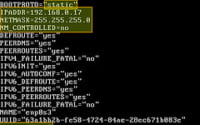Ultimate Kubernetes Tutorial: How to Set Up Kubernetes and Docker

Imagine you’re moving houses and you have a lot of items to transport. You could carry each item individually, but that would be inefficient and risky. Instead, you pack all your belongings into boxes. These boxes make it easy to move your items from one house to another, ensuring they arrive in the same condition they were packed.
In the world of software, containerization is like those moving boxes. It’s a method that simplifies the process of deploying applications across different environments by packaging an application along with its operating system and dependencies into a single ‘container’. This container can run anywhere, ensuring consistency and reliability.
In this blog post, we aim to offer you a comprehensive Kubernetes tutorial that will guide you through implementing Docker and Kubernetes for your projects. We’ll cover everything from setup to security, networking, and even system requirements. By the end of this journey, you’ll be well-equipped with practical knowledge to leverage these powerful tools in your own projects. So, let’s dive in and start our adventure in the world of Docker and Kubernetes!
TL;DR: What is Containerization?
Containerization is a method that simplifies the deployment of applications across different environments. It packages an application along with its operating system and dependencies into a single ‘container’ that can run anywhere, ensuring consistency and reliability. For more advanced methods, background, tips and tricks on containerization, continue reading the article.
Table of Contents
Understanding Docker and Kubernetes
Let’s start our journey by getting acquainted with the superheroes of our story: Docker and Kubernetes. Think of Docker as a magician who can make an elephant (your application) disappear from a stage in New York and reappear in Paris, all within a blink of an eye, and without any disruption to the elephant! Docker achieves this magic by packaging applications into containers, which are stand-alone packages that include everything needed to perform the magic trick: the elephant (code), the magic wand (runtime), the magician’s hat (system tools), and the magic words (libraries and settings).
Now, meet Kubernetes, the mastermind who ensures that all the magicians (Docker) perform their tricks smoothly and efficiently. Kubernetes is an open-source system that automates the deployment, scaling, and management of containerized applications. It groups containers that make up an application into logical units for easy management and discovery. The best part? Kubernetes isn’t limited to working with Docker alone; it can coordinate any magician that follows the Open Container Initiative (OCI) standards.
Now that we’ve introduced our superheroes, let’s learn how to harness their powers!
Installing Docker
- Begin by downloading Docker. Visit the Docker website and download the version suitable for your operating system.
- Once downloaded, run the installer and follow the prompts to install Docker.
- After installation, confirm that Docker is installed correctly by opening a terminal or command prompt and typing
docker --version. This should display the installed version of Docker. - Depending on your operating system, you may need to start the Docker service. On Linux, use the command
sudo service docker start. On Windows, Docker should start automatically once installed.
If you want more detailed installation instructions, tips, and tricks, see our article “How to install Docker on Ubuntu — Practical Guide” or “How To Install Docker in Debian: Complete Guide“.
Next, let’s become a mastermind with Kubernetes.
Installing Kubernetes
- Just like Docker, the first step is to download Kubernetes. Visit the Kubernetes website and download the version suitable for your operating system.
- Once downloaded, run the installer and follow the prompts to install Kubernetes.
- After installation, confirm that Kubernetes is installed correctly by opening a terminal or command prompt and typing
kubectl version. This should display the installed version of Kubernetes. - Depending on your operating system, you may need to start the Kubernetes service. On Linux, use the command
sudo service kubelet start. On Windows, Kubernetes should start automatically once installed.
Next Steps: Detailed instructions on how to install kubernetes in ubuntu, and Learn to use kubeadm to set up a kubernetes cluster.
With Docker and Kubernetes installed and configured, you’re ready to start performing magic tricks (containerizing applications). But how do our superheroes work together?
The Docker-Kubernetes Duo
Docker and Kubernetes are like Batman and Robin. Docker (Batman) has the gadgets (containers) to fight crime (application deployment issues), while Kubernetes (Robin) provides the strategy and coordination for managing these gadgets at scale.
In essence, Docker creates and distributes the gadgets, and Kubernetes orchestrates their use. This includes scheduling gadgets to be used at specific times, replacing broken gadgets, scaling up or down by adding or removing gadgets, and managing the communication between gadgets. Together, Docker and Kubernetes form a formidable team for deploying, scaling, and managing containerized applications.
Choosing the Right Platform for Kubernetes: Dedicated Server vs Cloud
When it comes to deploying Kubernetes, you’re faced with a crucial decision: Should you opt for a dedicated server or a cloud service? Picture this – you’re deciding between renting a house (cloud service) or buying one (dedicated server). Both options have their perks and drawbacks, and the best choice hinges on your specific needs and circumstances. Let’s delve into both options to help you make an informed decision.
Weighing the Pros and Cons of Dedicated Servers and Cloud Services
Dedicated Servers, akin to owning a house, are physical servers that are solely devoted to your applications and data. They offer a high level of control, akin to being able to paint your walls any color you want or renovate your kitchen. You have complete control over the server’s hardware and software, allowing you to tailor it to your exact needs. This can lead to improved performance, especially for resource-intensive applications. However, just like home ownership, dedicated servers require more management and maintenance. You’ll need to handle everything from installation and configuration to security updates and hardware failures.
For more detailed breakdown of the pros and cons of installing Kubernetes on bare metal dedicated servers, see our article Kubernetes Bare Metal Cluster Setup Guide.
On the flip side, Cloud Services are like renting a house. They provide virtual servers that are hosted and maintained by a third-party provider. They offer scalability, flexibility, and ease of use. With cloud services, you can easily scale your resources up or down based on demand, and you only pay for what you use. You also don’t need to worry about server maintenance or hardware failures, as these are handled by the service provider. However, just like renting can be more expensive in the long run, cloud services can also prove costlier, especially for large-scale applications. They also offer less control over the server’s hardware and software.
Unraveling the Setup and Management Differences
Setting up and managing Kubernetes will vary depending on whether you’re using a dedicated server or a cloud service. With a dedicated server, you’ll need to manually install and configure Kubernetes, which can be a complex process if you’re not familiar with server administration. You’ll also need to monitor the server and handle any hardware or software issues that arise.
With a cloud service, depending upon the exact service provided, much of the setup and management may be handled by the service provider. This includes installing and configuring Kubernetes, monitoring the server, and dealing with hardware or software issues. This can make some of the more turn key cloud services a more convenient option, especially if you don’t have a lot of server administration experience. However, more “basic” cloud options are essentially glorified VPS servers, with many of the same management responsibilities as dedicated servers. So if you do want a more turn key experience, you have to be looking for options that provide some level of setup automation or management built in.
Making the Right Choice for Your Needs
So, how do you choose between a dedicated server and a cloud service for Kubernetes? Here are a few factors to consider:
- Performance: If you have resource-intensive applications, a dedicated server may provide better performance.
- Control: If you need a high level of control over your server’s hardware and software, a dedicated server is the way to go.
- Scalability: If your resource needs fluctuate, a cloud service can easily scale to meet demand.
- Ease of Use: If you don’t have a lot of server administration experience, a cloud service can handle much of the setup and management for you.
Ultimately, the choice between a dedicated server and a cloud service for Kubernetes is a balancing act between control and convenience. By considering your specific needs and circumstances, you can make the choice that’s right for you.
Kubernetes Management Panels
As you venture deeper into the Kubernetes ecosystem, you’ll encounter a vital tool that simplifies the management of your Kubernetes clusters – the Kubernetes Management Panels. Think of these panels as the control room of a spaceship, providing you with a comprehensive overview of your clusters’ status, the power to deploy applications, troubleshoot issues, and much more. In this section, we’ll introduce you to some of the most popular Kubernetes management panels, guide you through their installation, and show you how to configure them.
Kubernetes Management Panels: An Overview
Several Kubernetes management panels are available, each offering unique features and benefits. The two most popular ones are Rancher and Kubernetes Dashboard.
Rancher is like a Swiss Army knife for teams adopting containers. It tackles the operational and security challenges of managing multiple Kubernetes clusters across any infrastructure, while equipping DevOps teams with integrated tools for running containerized workloads.
Kubernetes Dashboard, on the other hand, is a general-purpose, web-based UI for Kubernetes clusters. It allows users to manage and troubleshoot applications running in the cluster, as well as the cluster itself.
For a more detailed comparison, see our article “Rancher vs Kubernetes — Container Dashboards Compared“.
How to Install and Configure Rancher and Kubernetes Dashboard
Let’s dive into the installation and configuration of these panels.
Installing Rancher:
- First, ensure Docker is installed and running on your machine.
- Run the following command to start a Rancher server:
“`bash
docker run -d –restart=unless-stopped -p 80:80 -p 443:443 rancher/rancher“` - Open a web browser and navigate to the IP address or domain name of your host.
- You should now see the Rancher UI, where you can add a Kubernetes cluster and start deploying applications.
For more detailed Rancher installation instructions, see our article on How To Install Rancher or our article Rancher Kubernetes Tutorial.
Installing Kubernetes Dashboard:
- To install the Kubernetes Dashboard, run the following command:
“`bash
kubectl apply -f https://raw.githubusercontent.com/kubernetes/dashboard/v2.0.0-beta8/aio/deploy/recommended.yaml“` - Start the Dashboard by running:
“`bash
kubectl proxy“` - Open a web browser and navigate to
http://localhost:8001/api/v1/namespaces/kubernetes-dashboard/services/https:kubernetes-dashboard:/proxy/. - You should now see the Kubernetes Dashboard, where you can view the state of your Kubernetes cluster and deploy applications.
For more details on installing and using the Kubernetes dashboard, see our article Kubernetes Dashboard: Installation and Usage Guide
Using Management Panels for Kubernetes Operations
Once you have your management panel installed and configured, you can begin to monitor, operate, and troubleshoot your Kubernetes clusters. Both Rancher and Kubernetes Dashboard provide a visual overview of your clusters, displaying the status of your nodes, pods, and deployments. You can also view logs, start, stop, and restart services, scale deployments, and much more.
Moreover, these panels come equipped with built-in troubleshooting tools. For instance, if a pod is not running correctly, you can use the panel to check its logs, inspect its configuration, or even open a terminal into the pod for further investigation. These features make Kubernetes management panels an essential tool in your arsenal for managing and operating your Kubernetes clusters effectively.
Not sure if Kubernetes Dashboard is your best option? See our article Kubernetes Dashboard and Alternatives
Understanding Kubernetes Networking
When it comes to managing Kubernetes, it’s crucial to grasp its networking model and system requirements. Think of it as a city’s transportation system. Just as a city needs a well-planned network of roads, traffic rules, and signals to ensure smooth and efficient travel for all its vehicles, Kubernetes requires a well-structured networking model for seamless communication between its various components. In this section, we’ll explore how to set up networking for your clusters, discuss the role of VLANs, and demystify key Kubernetes networking concepts like Services, Ingress, and Network Policies.
For more detail on Kubernetes networking, see our articles Kubernetes CNI and Kubernetes Networking Explained.
Setting Up Networking for Kubernetes Clusters
Setting up networking for Kubernetes clusters is akin to planning a city’s road network. You need to ensure that every pod (think of it as a vehicle) can communicate with every other pod, regardless of which host (or city block) they land on. Various network plugins like Calico, Cilium, or Weave act as architects, helping set up the necessary networking rules (or traffic rules) to ensure seamless communication between pods across hosts.
The Role of VLAN in Kubernetes Networking
A VLAN (Virtual Local Area Network) in Kubernetes networking is like a dedicated lane on a highway. It allows you to partition your network into smaller, isolated networks (lanes), each with its own policies and services. This can be particularly useful in Kubernetes environments to isolate certain applications or services for security or performance reasons, much like how an ambulance gets a clear, fast lane in traffic. Kubernetes supports VLANs through the use of network plugins that can create and manage VLANs for your pods.
Key Kubernetes Networking Concepts
To navigate the city (or Kubernetes environment) effectively, you need to understand some key traffic rules (networking concepts):
Services: A Kubernetes Service is like a traffic rule that defines a logical set of Pods (vehicles) and a policy by which to access them. Services enable loose coupling between dependent Pods (vehicles following each other).
Ingress: An Ingress is like a traffic cop, managing external access to the services in a cluster, typically HTTP. Ingress can provide load balancing (ensuring traffic is evenly distributed), SSL termination (ending a secure connection), and name-based virtual hosting (directing traffic based on domain names).
Network Policies: A network policy is like a set of traffic rules, specifying how groups of pods are allowed to communicate with each other and other network endpoints.
Hardware and Network Requirements for Running Kubernetes
Just as a city’s transportation system needs proper infrastructure, running Kubernetes requires certain hardware and network capabilities. At a minimum, you’ll need a machine with a modern Linux distribution, at least 2GB of RAM, and 2 CPUs. Full network connectivity between all machines in the cluster is also essential, just like a well-connected road network. The exact requirements will depend on the workloads (or traffic volume) you plan to run on your cluster.
Bandwidth, Latency, VLANs, and Kubernetes Deployment: The Interplay
The performance of your network, characterized by its bandwidth (road width) and latency (traffic speed), can significantly impact the performance of your Kubernetes clusters. High bandwidth and low latency can result in faster data transfers (smooth traffic flow) and more responsive applications (efficient transportation).
VLANs can help manage network performance by isolating network traffic (like dedicated lanes), reducing congestion. By understanding these factors and how they interact with Kubernetes, you can optimize your clusters for maximum performance, just like a well-managed city transportation system.
Docker and Kubernetes in Action
Now that we’ve navigated the basics, it’s time to see Docker and Kubernetes in action. In this section, we’ll guide you through the process of setting up a basic application, managing it with Kubernetes, and troubleshooting common issues. We’ll also shed light on the real-world advantages, challenges, and solutions when using Docker and Kubernetes.
Setting Up a Docker-Kubernetes Application
Let’s begin by setting up a basic web application using Docker and Kubernetes. Here’s a step-by-step guide:
- Create a Dockerfile: A Dockerfile is a text document with instructions for Docker to build an image. Here’s a simple Dockerfile for a Node.js application:
FROM node:14
WORKDIR /usr/src/app
COPY package*.json ./
RUN npm install
COPY . .
EXPOSE 8080
CMD [ "node", "server.js" ]
FROM node:14
WORKDIR /usr/src/app
COPY package*.json ./
RUN npm install
COPY . .
EXPOSE 8080
CMD [ "node", "server.js" ]
- Build the Docker image: Run the following command in the directory containing your Dockerfile to build a Docker image:
docker build -t my-app .
- Run the Docker container: You can run your application as a Docker container using the following command:
docker run -p 8080:8080 -d my-app
- Create a Kubernetes Deployment: A Kubernetes Deployment ensures that a specified number of pod replicas are running at any given time. Here’s a simple Deployment for our application:
apiVersion: apps/v1
kind: Deployment
metadata:
name: my-app
spec:
replicas: 3
selector:
matchLabels:
app: my-app
template:
metadata:
labels:
app: my-app
spec:
containers:
- name: my-app
image: my-app
ports:
- containerPort: 8080
- Apply the Deployment: You can create the Deployment in your Kubernetes cluster using the following command:
kubectl apply -f my-app-deployment.yaml
Congratulations! You’ve just set up a simple application using Docker and Kubernetes. For a more detailed rundown of deploying applications in Kubernetes, check out our Kubernetes Deployment Guide.
Application Management and Scaling with Kubernetes
One of the key advantages of Kubernetes is its ability to manage and scale applications. Kubernetes provides several features for this, including rolling updates, rollbacks, and horizontal scaling.
Rolling updates allow you to update your application without downtime.
Example of a rolling update:
kubectl set image deployment/my-app my-app=new-image-version
When you update your Deployment, Kubernetes updates the Pods in a rolling update fashion.
Rollbacks allow you to roll back your Deployment to a previous revision in case something goes wrong.
Example of a rollback:
kubectl rollout undo deployment/my-app
Horizontal scaling allows you to adjust the number of Pod replicas in your Deployment.
Example of horizontal scaling:
kubectl scale deployment my-app --replicas=3
You can manually scale your Deployment using the kubectl scale command, or you can set up autoscaling based on CPU usage.
Troubleshooting Common Docker and Kubernetes Issues
Despite all their benefits, Docker and Kubernetes can sometimes be challenging to work with. However, understanding common issues and how to troubleshoot them can save you a lot of time and frustration. Here are some common issues and how to troubleshoot them:
Docker:
- Issue: Docker container does not start.
- Troubleshooting: Check the container logs using the
docker logscommand.
- Troubleshooting: Check the container logs using the
Example:
docker logs my-container
The logs often contain useful information about why a container did not start.
Kubernetes:
- Issue: Pod is not running.
- Troubleshooting: Check the Pod status using the
kubectl describe podcommand.
- Troubleshooting: Check the Pod status using the
Example:
kubectl describe pod my-pod
The output includes details about the Pod’s lifecycle and recent events.
For more troubleshooting tips and scenarios, see our guides on Kubernetes Troubleshooting and Docker Troubleshooting.
Docker and Kubernetes in the Real World
Using Docker and Kubernetes in the real world offers many benefits. They allow you to package your applications for consistent deployment, scale your applications to handle traffic, and roll out updates without downtime. However, they also come with challenges, such as managing complexity and ensuring security. Fortunately, with the right knowledge and tools, these challenges can be overcome. By understanding Docker and Kubernetes, and by using tools like Kubernetes management panels, you can harness the power of these technologies to streamline your application deployment and management.
Further Reading
This article has covered the broad topics of Kubernetes and Docker setup and usage. You may want to dive into some more specific topics as well, which you can from some of our other Docker and Kubernetes articles:
- Dockerfile Environment Variables
- Docker BuildX Plugin
- Docker Tag Guide
- Docker Commit Command
- Docker Copy Files
- Docker Compose Volumes
- Docker Compose Network
- Docker Compose Restart
- Docker Compose Ports vs Expose
- Docker Stop All Containers
- Docker Startup Commands
- Docker Prune
- Docker Stop Container
These additional topics cover some frequently performed maintenance tasks and serve as a valuable reference.
Wrapping Up: Mastering Docker and Kubernetes
We’ve journeyed through the intriguing world of Docker and Kubernetes, exploring their unique roles and how they work together to create a powerful platform for modern application development and deployment. From understanding the basics of Docker and Kubernetes, their setup and configuration, to delving into the critical decisions in choosing between dedicated servers and cloud services for Kubernetes deployment. We’ve navigated the world of Kubernetes management panels, unraveled the complexities of Kubernetes networking, and the system requirements needed to run it effectively. We also set up a simple application, managed and scaled it using Kubernetes, and even troubleshooted common issues.
Mastering Docker and Kubernetes is akin to understanding our main characters – Docker, the superstar performing on stage, and Kubernetes, the skilled director ensuring everything runs smoothly behind the scenes. Together, they form a powerful duo, enabling you to package your applications into containers for consistent deployment across different environments, manage these containers at scale, handle tasks like load balancing, network traffic, and service discovery. This knowledge empowers developers, DevOps professionals, and IT administrators to streamline their workflows, scale their applications, and deliver better software faster.
As we’ve seen, Docker and Kubernetes can be complex, but they also provide powerful tools and abstractions to manage this complexity. By understanding these tools and how to use them, you can take full advantage of the benefits of containerization. So, as we wrap up this comprehensive tutorial, we hope you feel well-equipped to embark on your own adventures in the world of Docker and Kubernetes.