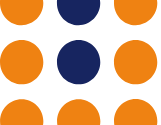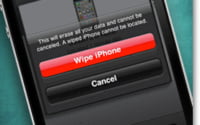Ubersmith: How to Understand Your Invoice!

Welcome to another of our Ubersmith ‘how to’ guides!
For this post we’re going to walk you through how to understand your invoice.
Prior to the start of every billing period you’ll receive an automated invoice through our billing system. This invoice will be delivered to you via email to any email address listed as a billing contact on your Ubersmith account, (If you don’t know how to set up a billing contact on Ubersmith, you can check out our handy how to guide here: How To Add Contacts ) and also available for review in our Ubersmith account management portal.
First of all, you will need to go to the IOFlood account management portal and log into your IOFlood account by putting in your username and password, just like our friend Max here did.
Once you get into the account management portal, there are three places where you can find any outstanding invoices you have on your account, as you can see in this screenshot.
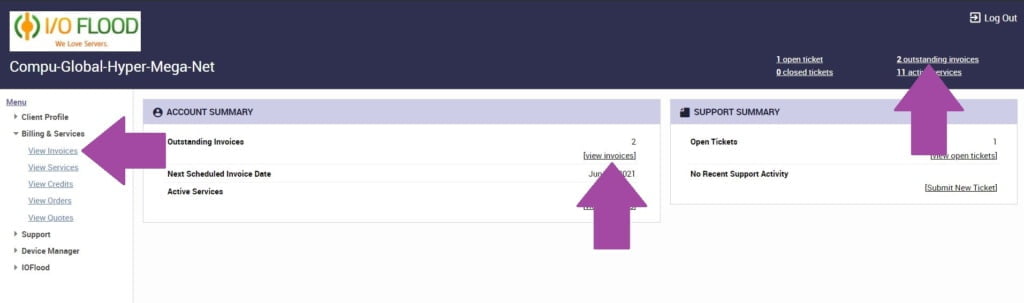
Note: Using the drop down toggle at the top right of the screen you can choose between viewing unpaid invoices or viewing paid invoices. This can be helpful if you want to look back at past invoices, you can find them all in your billing portal!
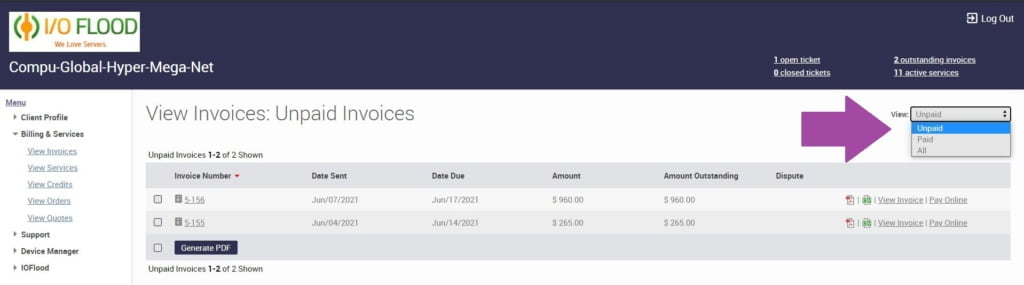
As you can see, once we go into our overdue invoices, our friend Max here has two unpaid invoices that we can view.
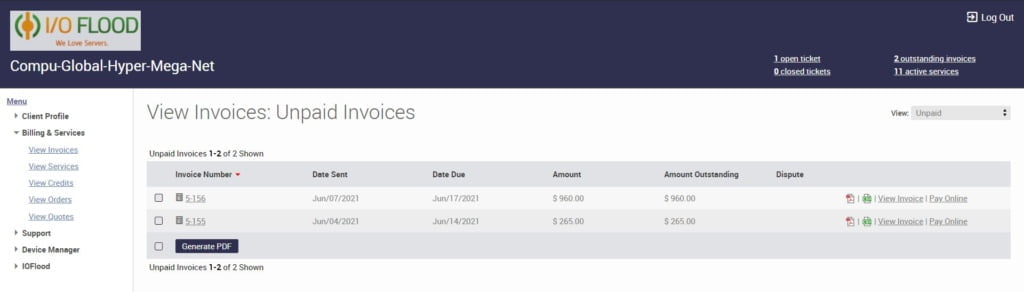
Now, to help you understand what information is provided in your invoice, in this instance, we’re going to be reviewing invoice #5 – 156.
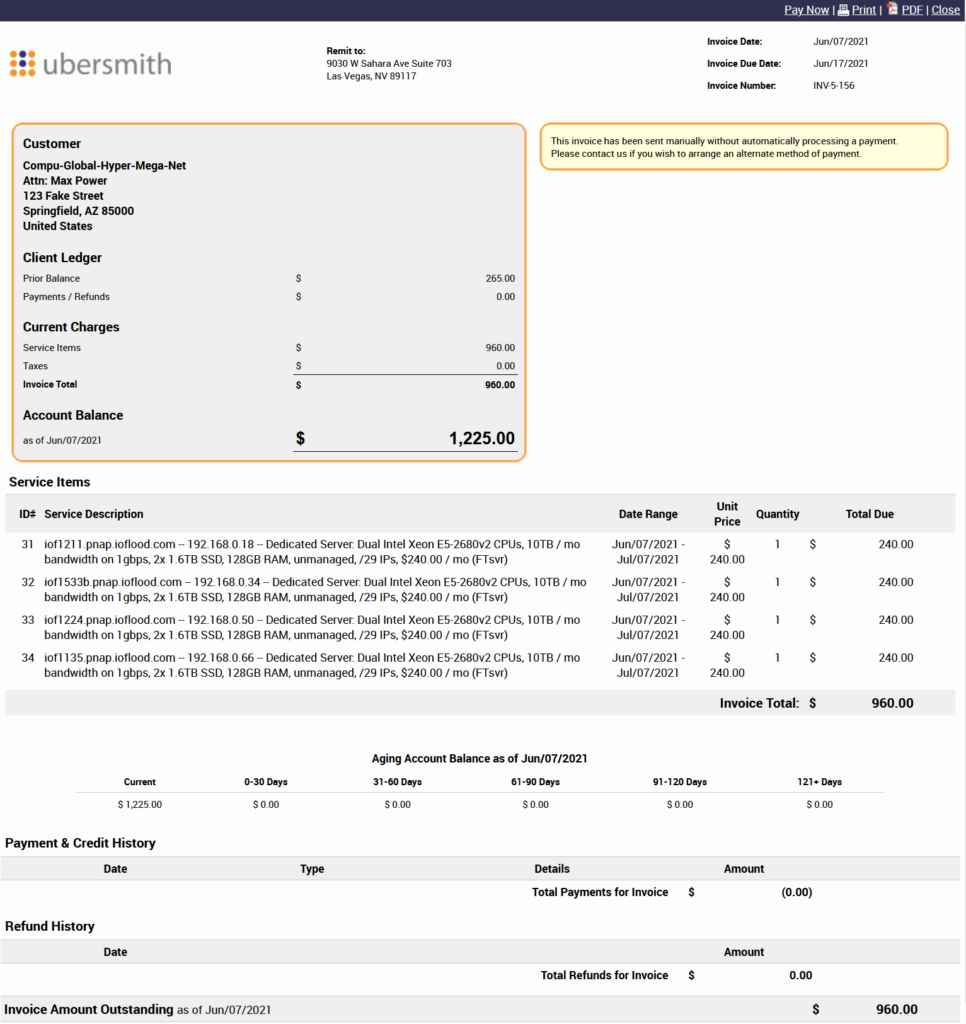
So, now, let’s look at the rest of the information provided on your invoice. We’ll start at the top and work our way down.

Invoice Date: This is the date that the invoice is sent out to you. In most instances, our customers are set so the invoice is sent ten days before the due date. As you can see here, this invoice has been sent 10 days before the due date for payment.
Invoice Due Date: This is the date that the invoice is due to be paid by. It is important to remember that invoices that aren’t paid by the due date are at risk of suspension.
If you want to add a credit card to your account and how to set up automatic payment, you can learn how to do this by reading our how to guides here:
How To: Add a Credit Card to Ubersmith!
How To: Set up autopay in Ubersmith!
How To: Set Up a Paypal Subscription
Invoice Number: This is a combination of your client identification number and the invoice number. In this instance, you can see that the invoice number we are looking at is #5 – 156. The client identification number is #5 and the invoice number is #156.
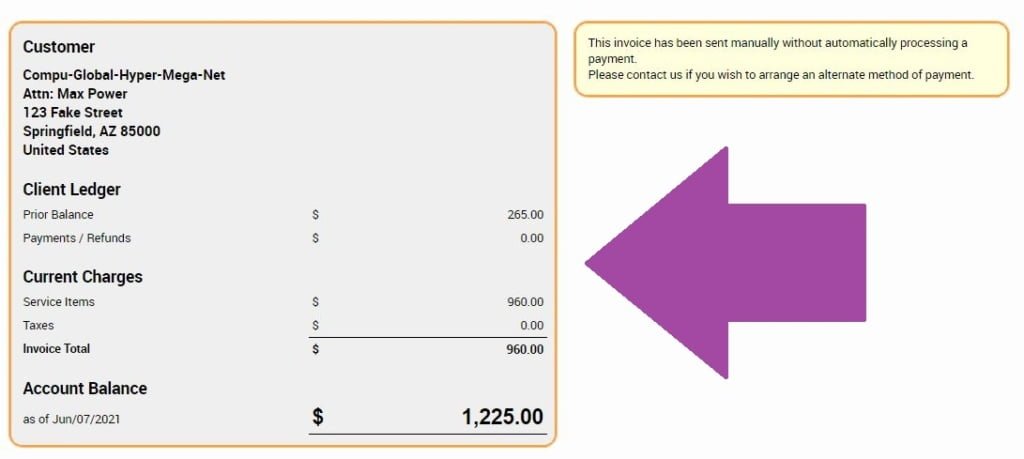
This next section, as you can see in the screenshot above, is all your customer details.
Customer: This information reflects the most current records we have on file for your company, including company name, contact person and billing address.
If you need to update this information, you can learn how by reading this how to guide: How To: Update a Contact in Ubersmith
Client Ledger: This includes any previous unpaid balances on your account that are not included in this invoice. In this instance, Max has an outstanding balance on another invoice for $265.00.
Current Charges: These are the new charges that are being added on this invoice. In this instance, Invoice #5 – 156 has a total balance of $960.00 of new charades being added to Max’s account.
Account Balance: This is the combined total of the previously unpaid balances on your account and all new charges that are being added. This is the total amount currently outstanding on your account as of the date that this invoice was issued.
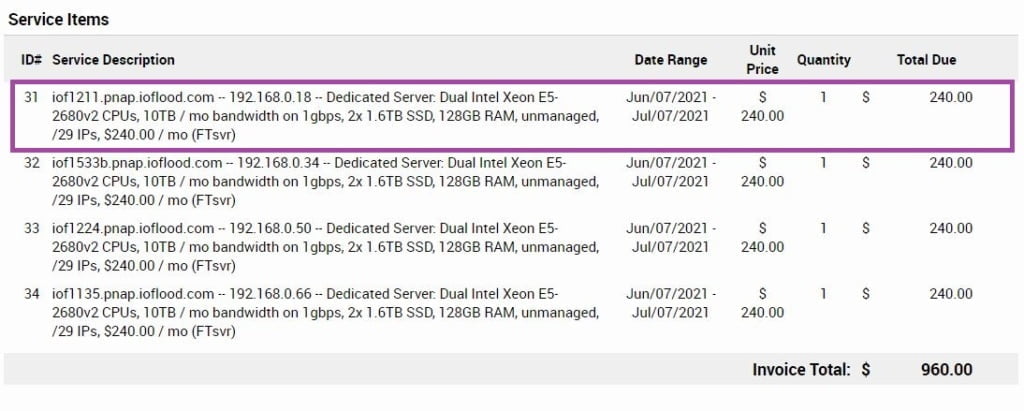
Service Items is the next section on your invoice. This includes detailed information for every service on this invoice.
ID#: This is the individual ID number of the service in question.
Service Description: This is detailed information on the service in question. This includes the server name, the primary IP address assigned to the server and a brief description of the specifications of the server. Service description of the first service on this invoice shows that this server name is iof1211.pnap.ioflood.com and the primary IP assigned to this server is 192.168.0.18. This service is a Dual Intel Xeon E5-2680v2 CPUs with 2x 1.6TB SSD’s and 128GB RAM. It has one single /29 of IP’s allocated, which provides 5 usable IP addresses. This service has 10TB /mo of allowable bandwidth at 1gbps, and overall costs a total of $240 /mo.
Date Range: This is the billing period for the service. This invoice covers server rental from June 7th 2021 to July 7th 2021.
Total Price: This is the total cost for the server each month. As you can see from both the Service Description and the Total Price, this server is $240 /mo.
Invoice Total: Finally, this is the total amount owing on this invoice for all services that are included in this invoice. This invoice is for 4x servers, each server costs $240 /mo. The total for this invoice is $960. (4 x $240).

Aging Account Balance: This section shows outstanding balances on the customer’s account, broken down by how long they have been outstanding for. As a general rule, following our Overdue Billing Policy which you can read here, Ioflood.com – Overdue Billing Policy there would rarely be circumstances where any invoices should be showing as aged by 30 days or more.
Which now brings us to the last section of our invoice!
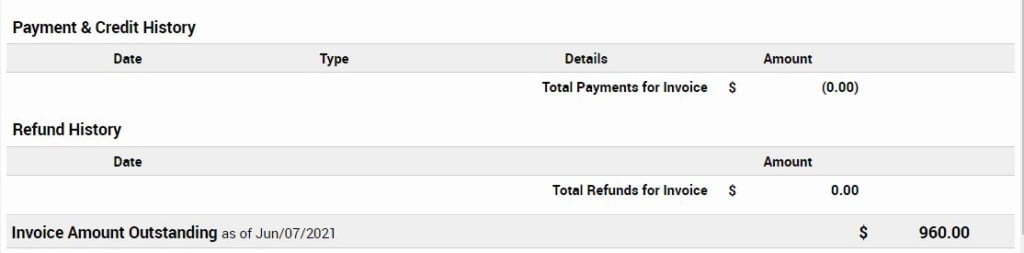
Payment & Credit History: This shows any payments that have been made on this invoice already. Sometimes customers, especially those that resell services, may make smaller payments as they receive the payments from their customers. Any payment made on this invoice will appear in this section if they are made prior to the invoice being generated.
Refund History: If payments made on this invoice have been refunded, they will appear in this section.
Invoice Amount Outstanding: Again, this is the total amount due for all services included on this invoice, as of the date the invoice was generated.
So, there you have it. That is our comprehensive guide to understanding your invoices.
There are of course instances in which these invoices may appear differently. Prices will change with your negotiated service rates and also for your negotiated billing period. If your services rebill quarterly or annually your invoice will be adjusted accordingly to reflect that time.
If you have any questions at any time regarding your invoices or how your services are billed, please feel free to reach out to us:
Here’s how we can be reached:
If you are an existing customer you can login to our secure client portal at https://manage.ioflood.com using the username and password that was emailed to you when you first signed up.
Alternatively, you can contact us by emailing our billing department: billing @ ioflood.com
To recap, these are the other “How to:” guides that we have referenced during this post.
How To: Add a Credit Card in Ubersmith
How To: Add a PayPal Subscription in Ubersmith
How To: Update A Contact in Ubersmith
IOFlood.com – Overdue Billing Policy