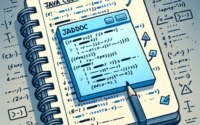Git How-to: Add Remote Git and Pull From Remote Branch

Collaborating on projects using Git requires a firm grasp of remote repositories and their management. Remote repositories play a crucial role in sharing and updating code among team members, ensuring a smooth collaboration process.
Think of collaboration in Git like sharing a pizza with your friends. You need a way to make sure everyone gets a fair share. Remote repositories, in this case, help ensure that everyone has access to the same code and can contribute without stepping on each other’s toes.
In this blog post, we aim to provide an in-depth understanding of managing remote repositories, including adding, renaming, removing, and inspecting them. So, let’s dig in and learn how to effectively collaborate on Git projects by mastering the management of remote repositories.
TL;DR: How do I add a remote repository in Git?
A: Use the command “git remote add <shortname> <url>” to add a new remote repository with a specified shortname and URL.
Introduction to Remote Repositories
Remote repositories are essential for working with others on Git projects, as they allow sharing and updating code across different locations. In this section, we will explore the purpose and importance of remote repositories in Git collaboration, and the concept of having multiple remote repositories with different access levels.
The Purpose and Importance of Remote Repositories
Remote repositories serve as the central hub for your team’s code, allowing multiple developers to collaborate on the same project. They store the project’s code and history, making it accessible to all team members. Remote repositories enable developers to work on their local copies of the project, fetch updates from the remote repository, and push their changes back to the remote repository for others to access. This collaborative workflow is crucial for ensuring efficient and streamlined development processes.
Multiple Remote Repositories with Different Access Levels
In some cases, a project may require multiple remote repositories with different access levels. For example, you might have a read-only remote repository for external contributors and a read/write remote repository for core team members. This setup allows you to maintain a clear separation of responsibilities and control over who can make changes to your project’s code.
Consider an example scenario where a team of developers is working on a web application. They use Git to manage their codebase, and each developer has a local repository on their machine. The team also has a central remote repository on a Git hosting platform such as GitHub or GitLab, where they can share their changes and stay up-to-date with the latest code.
Working with Remote Repositories
Now that we understand the importance of remote repositories let’s learn how to manage them effectively. In this section, we’ll cover how to manage remote repositories by listing, adding, and inspecting them using various Git commands. Additionally, we’ll explain the process of fetching, pulling, and pushing data with remote repositories.
Managing Remote Repositories: List, Add, and Inspect
To list the remote repositories currently connected to your local repository, you can use the git remote command. This command will display the shortnames of all remote repositories configured for your project.
To add a new remote repository, you can use the git remote add command, followed by a shortname for the remote repository and its URL. For example, to add a remote repository with the shortname “origin” and the URL “https://github.com/user/repo.git”, you would use the following command:
git remote add origin https://github.com/user/repo.git
Once you’ve added a remote repository, you can inspect its details using the git remote show command followed by the shortname of the remote repository. This command will display information about the remote repository, such as its URL and the remote branches available for fetching and pushing.
Fetching, Pulling, and Pushing Data with Remote Repositories
To fetch updates from a remote repository, you can use the git fetch command followed by the shortname of the remote repository. This command will download the latest changes from the remote repository without merging them into your local branch. For example, to fetch updates from a remote repository with the shortname “origin”, you would use the following command:
git fetch origin
To merge the fetched changes into your local branch, you can use the git merge command. However, a more convenient way to accomplish this is to use the git pull command, which fetches and merges the changes in a single step. To pull updates from a remote repository, use the git pull command followed by the shortname of the remote repository and the remote branch you want to pull from. For example, to pull updates from the “main” branch of a remote repository with the shortname “origin”, you would use the following command:
git pull origin main
Once you’ve made changes to your local repository and want to share them with your team, you can push your changes to a remote repository using the git push command. To push changes to a remote repository, use the git push command followed by the shortname of the remote repository andthe local branch you want to push. For example, to push changes from your local “main” branch to a remote repository with the shortname “origin”, you would use the following command:
git push origin main
Advanced Remote Repository Management
In this section, we’ll delve deeper into remote repository management by discussing renaming and removing remote repositories, along with the implications for remote-tracking branch names. We’ll also explain how to inspect remote repositories for more detailed information, such as tracking branch configurations and remote branches status.
Renaming and Removing Remote Repositories
To rename a remote repository, you can use the git remote rename command followed by the current shortname of the remote repository and the new shortname you want to assign. For example, to rename a remote repository with the shortname “origin” to “upstream”, you would use the following command:
git remote rename origin upstream
Keep in mind that renaming a remote repository will also update the remote-tracking branch names associated with that remote repository.
To remove a remote repository, you can use the git remote remove command followed by the shortname of the remote repository. For example, to remove a remote repository with the shortname “upstream”, you would use the following command:
git remote remove upstream
Inspecting Remote Repositories for Detailed Information
You can inspect remote repositories to gather more detailed information about their configuration and status. For example, you might want to check the tracking branch configurations or the status of remote branches.
To inspect the tracking branch configurations for a remote repository, you can use the git config command with the --get-regexp option, followed by a pattern to match the remote repository’s tracking branch configurations. For example, to inspect the tracking branch configurations for a remote repository with the shortname “origin”, you would use the following command:
git config --get-regexp 'branch.*.remote origin'
This command will display the tracking branch configurations for all local branches that are set to track remote branches from the “origin” repository.
To check the status of remote branches, you can use the git remote show command, followed by the shortname of the remote repository. This command will display information about the remote branches, such as their status compared to your local branches and any new branches that have been added to the remote repository. For example, to check the status of remote branches for a remote repository with the shortname “origin”, you would use the following command:
git remote show origin
Conclusion
Understanding and managing remote repositories in Git is crucial for effective collaboration on projects. We’ve explored the importance of remote repositories, how to add and work with them, and advanced techniques for managing them. By mastering these skills, you can streamline your Git collaboration process and ensure efficient development workflows.
Now that you’ve learned about managing remote repositories, it’s time to put these techniques into practice. Start by exploring your current projects to see how you can improve your remote repository management, and don’t hesitate to experiment with new techniques and workflows. The more you practice, the more proficient you will become at using Git for collaborative development.
And remember, just like sharing a pizza with friends, effective collaboration in Git requires everyone to be on the same page when it comes to managing remote repositories. So, make sure to share your newfound knowledge with your team to ensure a smooth and enjoyable collaboration experience.