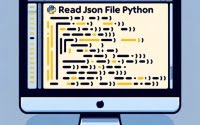npm Workspaces Guide | Monorepo Management Mastery

While working on various development environments at IOFLOOD, we’ve often encountered the need to streamline our build processes for different projects. By utilizing npm build scripts, we’ve been able to automate repetitive tasks, such as compiling code, optimizing assets, and generating production builds. To help developers with similar challengese, we have provided this guide with practical insights and step-by-step instructions.
This guide aims to be your compass, offering clear directions from basic setup to advanced configurations. NPM workspaces are designed to streamline working with multiple packages in a monorepo, simplifying dependency management and project workflows. By embracing npm workspaces, you can navigate the dense forest of package management with ease, ensuring a smoother and more efficient development process.
Let’s simplify the build process together and optimize our development workflows for smoother project delivery.
TL;DR: What Are npm Workspaces and How Do I Use Them?
NPM workspaces allow you to manage multiple packages within a single repository. To utilize a workspace, create a
package.json filein the root directory of your project. Then, add"workspaces": ["packages/*"]to specify the directory containing workspace packages. Once orgazined, you can use regular npm commands likenpm installornpm updatewithin each workspace package.
Here’s a quick start command to create a workspace:
npm init -w ./packages/my-workspace
# Output:
# Success! Created a workspace at ./packages/my-workspace
This command initializes a new workspace named my-workspace within a packages directory in your project. By doing so, it sets the foundation for a monorepo structure where you can manage multiple packages under a unified repository, streamlining the development process.
Ready to dive deeper into setting up, using, and optimizing npm workspaces for your projects? Keep reading for a comprehensive guide that covers everything from the basics to advanced configurations.
Table of Contents
Setting Up Your First npm Workspace
Embarking on the npm workspaces journey begins with setting up your first workspace. This foundational step is crucial for developers looking to harness the power of npm for managing multiple packages within a single repository. Let’s walk through the process step by step, ensuring you have a solid starting point for your project.
Initializing a New Workspace
The first step is to create the root of your monorepo. This is where all your packages will live. To do this, navigate to your project’s directory and run the following command:
npm init -y
# Output:
# Wrote to /your-project/package.json:
# {
# "name": "your-project",
# "version": "1.0.0",
# }
This command creates a package.json file in your project directory, marking it as the root of your npm workspace. The -y flag automatically fills in the basic information, speeding up the process.
Adding Packages to Your Workspace
Next, let’s add a package to your workspace. Assuming you want to create a package named my-app, you would use the following command to create a new package within the workspace:
npm init -w ./packages/my-app
# Output:
# Wrote to /your-project/packages/my-app/package.json:
# {
# "name": "my-app",
# "version": "0.1.0",
# }
This step creates a new directory my-app under packages in your project, with its own package.json file. It’s now a part of your workspace, ready for development.
Managing Dependencies
One of the key benefits of npm workspaces is the streamlined management of dependencies. To add a dependency to your workspace package, you can use the following command, specifying the package name and the workspace where it should be added:
npm install react --workspace=my-app
# Output:
# added 1 package, and audited 2 packages in 1s
This command adds react as a dependency to the my-app package. It demonstrates how npm workspaces simplify adding dependencies to specific packages within the monorepo, facilitating a more organized and efficient development workflow.
By following these steps, you’ve successfully set up a basic npm workspace, added a package, and managed its dependencies. These foundational skills are crucial as you begin to explore the more advanced features of npm workspaces.
Advanced Features: npm Workspace
As your familiarity with npm workspaces grows, you’ll discover a range of advanced features designed to optimize your development workflow. These capabilities, from workspace dependencies to scripts and cross-package interactions, can significantly enhance your project’s efficiency and scalability. Let’s delve into these advanced aspects with practical examples.
Workspace Dependencies
Managing dependencies across multiple packages can be streamlined using npm workspaces. Suppose you have a package my-library that is used by another package my-app within the same workspace. You can ensure that my-app always uses the local version of my-library by specifying the workspace protocol in your package.json file.
{
"dependencies": {
"my-library": "workspace:*"
}
}
This configuration indicates that my-app should use the local my-library package available in the workspace. It promotes consistency and eases the development process by utilizing local versions during development.
Utilizing Workspace Scripts
npm workspaces also allow you to run scripts across multiple packages with a single command. This is particularly useful for building or testing all packages within a workspace simultaneously. For example, to run the build script for all packages, you can use the following command:
npm run build --workspaces
# Output:
# Successfully built all workspace packages
This command executes the build script defined in the package.json files of all workspace packages, streamlining the build process across your project.
Cross-Package Interactions
Cross-package interactions are a common scenario in monorepos. npm workspaces facilitate these interactions by allowing packages to call scripts or use modules from each other seamlessly. For instance, if my-app needs to run a script from my-library, you could configure it like so:
{
"scripts": {
"use-my-library": "cd ../my-library && npm run some-script"
}
}
While direct script calls like this are possible, leveraging workspace tools to manage such interactions is more efficient and less error-prone.
By mastering these advanced npm workspace features, you can significantly enhance your project’s development workflow. From simplifying dependency management to executing unified scripts and fostering smooth cross-package interactions, npm workspaces equip you with the tools necessary for efficient and scalable project management.
Alternate Management Tools
When diving into the world of monorepo management, npm workspaces is a powerful tool, but it’s not the only one available. Understanding the landscape of tools like Yarn Workspaces and Lerna is crucial for making informed decisions that best suit your project’s needs. Let’s explore how these tools stack up against npm workspaces.
Yarn Workspaces: A Quick Overview
Yarn Workspaces is a feature built into Yarn, offering a streamlined approach to managing multiple packages within a single repository. It automatically handles the linking between packages and optimizes package installation.
yarn workspaces info
# Output:
# Workspace "my-app" has no dependencies
# Workspace "my-library" depends on "my-app"
This command gives you a snapshot of the dependencies within your workspace, showcasing Yarn’s capability to provide clear insights into the structure and connections of your packages. It highlights the simplicity and efficiency of using Yarn for workspace management.
Lerna: Managing Complex Workflows
Lerna is a tool specifically designed for managing JavaScript projects with multiple packages, making it a strong contender in the monorepo management space. It excels in handling versioning and publishing of packages.
lerna list
# Output:
# my-app
# my-library
This command lists all the packages in your Lerna-managed monorepo, demonstrating Lerna’s straightforward approach to navigating complex project structures.
Making the Right Choice
Choosing between npm workspaces, Yarn Workspaces, and Lerna depends on your project’s specific requirements. NPM workspaces offer native support and simplicity, making it an excellent choice for projects already utilizing npm. Yarn Workspaces provide additional features like workspaces info for better insight into package dependencies. Lerna, on the other hand, is ideal for projects that require sophisticated versioning and publishing capabilities.
Each tool has its strengths and limitations. The best approach is to evaluate your project’s needs, considering factors such as ease of use, feature set, and integration with your existing workflow. By understanding the nuances of each tool, you can make an informed decision that enhances your development process.
Solving Issues with Workspaces
Even with the streamlined project management npm workspaces offer, developers may encounter challenges such as dependency conflicts, versioning issues, and configuration hurdles. Understanding these common issues and knowing how to address them can significantly enhance your development experience.
Resolving Dependency Conflicts
One common challenge in monorepos is managing dependency conflicts across different packages. npm workspaces attempt to hoist shared dependencies to the root to minimize duplication. However, conflicts can still arise when incompatible versions are required by different packages.
npm ls react
# Output:
# [email protected]
# ├─┬ [email protected]
# │ └── [email protected]
# └─┬ [email protected]
# └── [email protected]
This command lists the versions of React used by my-app and my-library. The output shows a conflict between the two packages, with my-app using React 16.8.0 and my-library using React 17.0.0. To resolve this, you would need to align the versions across your packages, ensuring compatibility.
Tackling Versioning Issues
Versioning in a monorepo can be complex, with the need to update multiple packages simultaneously. npm workspaces facilitate this process through the use of versioning strategies that keep package versions in sync.
npm version patch --workspaces
# Output:
# v1.0.1
This command updates the version of all workspace packages with a patch increment. It demonstrates how npm workspaces can simplify the versioning process, ensuring all packages within the monorepo stay updated together.
Streamlining Workspace Configuration
Proper configuration is key to leveraging the full potential of npm workspaces. A common issue is incorrectly setting up the workspaces field in the package.json file, which can lead to packages not being recognized as part of the workspace.
{
"workspaces": [
"packages/*"
]
}
This configuration specifies that all directories under packages should be treated as individual workspaces. Ensuring this field is correctly set up is crucial for npm to recognize and manage your packages effectively.
By addressing these common challenges with strategic solutions, you can optimize your use of npm workspaces, leading to a smoother and more efficient development process. Understanding how to troubleshoot dependency conflicts, manage versioning effectively, and configure your workspace properly are essential skills for any developer working in a monorepo environment.
Learning JS Package Management
The journey of JavaScript package management is a tale of community-driven solutions evolving to meet the growing complexity of web development. From the early days of manually managing libraries to the advent of npm (Node Package Manager), developers have sought ways to streamline the inclusion and management of external code in their projects.
Monorepos: A Unified Approach
The concept of monorepos, a single repository containing multiple packages or projects, has gained traction for its ability to simplify dependency management and foster collaboration. By consolidating codebases, teams can work more cohesively, reduce integration headaches, and streamline the development process.
npm Workspaces: Simplifying Monorepos
npm workspaces, introduced in npm v7, mark a significant milestone in the evolution of package management. This feature allows developers to manage multiple packages within a single repository seamlessly, a boon for projects adopting the monorepo structure.
npm config set workspaces-experimental true
# Output:
# 'workspaces-experimental' set to 'true'
This command enables the experimental workspaces feature in npm (for versions before it became a default feature), signifying the initial step towards adopting monorepos in your development workflow. The output confirms the activation, paving the way for utilizing npm workspaces in your projects.
The introduction of npm workspaces was a response to the community’s need for a more integrated and efficient way to handle projects with multiple interdependent packages. By leveraging npm workspaces, developers can now easily link packages, manage dependencies, and execute scripts across all workspace packages, streamlining the development process.
Understanding the backdrop of monorepos and the role of npm workspaces in modern development practices offers a solid foundation for mastering these tools. As the landscape of web development continues to evolve, the efficiency and collaboration that npm workspaces promote are invaluable for projects of all sizes.
Practical Usage with npm Workspaces
As developers master npm workspaces, integrating them into broader development ecosystems becomes the next frontier. This includes leveraging continuous integration/continuous deployment (CI/CD) pipelines, testing frameworks, and deployment strategies. Understanding how npm workspaces fit into these areas can significantly enhance your project’s efficiency and scalability.
CI/CD Pipelines with npm Workspaces
Continuous Integration and Continuous Deployment (CI/CD) practices are pivotal in modern software development. npm workspaces can be seamlessly integrated into CI/CD pipelines, ensuring that all packages are built, tested, and deployed cohesively.
npm run build --workspaces
# Output:
# Successfully built all workspace packages
This command triggers the build process for all packages within the workspace, an essential step in both continuous integration and deployment processes. By ensuring that all workspace packages are built together, developers can catch issues early and maintain consistency across deployments.
Testing Frameworks and npm Workspaces
Integrating testing frameworks into your npm workspace setup ensures that your packages are not only consistent but also reliable. Running tests across multiple packages before commits or deployments can prevent potential bugs from affecting your production environment.
npm test --workspaces
# Output:
# Tests passed in all workspace packages
This command runs tests for all packages within the workspace, leveraging npm’s ability to execute scripts across multiple packages. It highlights the convenience of managing tests in a monorepo setup, ensuring that all components of your project maintain high-quality standards.
Deployment Strategies for Monorepos
Deploying projects with multiple packages can be complex. However, npm workspaces offer strategies to simplify this process, such as selective deployment, where only changed packages are deployed, reducing deployment times and resource usage.
npm run deploy --workspaces --if-present
# Output:
# Deployed updated workspace packages
This command attempts to run the deploy script for all workspaces, but only if the script is present. It’s particularly useful in selective deployment scenarios, ensuring that only necessary packages are deployed, optimizing resource use.
Further Resources for Mastering npm Workspaces
To deepen your understanding of npm workspaces and their integration into larger development ecosystems, consider exploring the following resources:
- The npm Blog: Offers insights into the latest features and best practices for npm, including workspaces.
Node.js Best Practices: A comprehensive guide to Node.js development practices, with a section on monorepos and npm workspaces.
JavaScript Testing Best Practices: Provides a detailed look at testing strategies in JavaScript, relevant for projects using npm workspaces.
By leveraging these resources, you can further enhance your skills in managing and integrating npm workspaces into your development workflow, ensuring your projects are efficient, scalable, and maintain high-quality standards.
Recap: Mastering npm Workspaces
In this comprehensive guide, we’ve navigated through the intricacies of npm workspaces, a powerful tool for developers looking to efficiently manage multiple packages within a single repository. From the basic setup to advanced configurations, we’ve covered the essential steps to streamline your project workflows with npm workspaces.
We began with the basics, introducing how to set up your first npm workspace, add packages, and manage dependencies. These initial steps laid the foundation for a more organized project structure, enabling you to leverage the full potential of npm workspaces.
Moving on, we explored advanced features such as workspace dependencies, scripts, and cross-package interactions. Through intermediate code examples, we demonstrated how these features could be utilized to enhance your development workflows, making your projects more efficient and scalable.
We also discussed alternative approaches to monorepo management, comparing npm workspaces with tools like Yarn Workspaces and Lerna. This comparison helped to highlight the unique benefits and potential drawbacks of each tool, assisting you in making an informed decision based on your project’s specific needs.
| Tool | Ease of Use | Feature Set | Best For |
|---|---|---|---|
| npm Workspaces | High | Comprehensive | Projects already using npm |
| Yarn Workspaces | Medium | Efficient Dependency Management | Projects requiring insight into package dependencies |
| Lerna | Medium | Advanced Versioning and Publishing | Complex projects with multiple interdependent packages |
Whether you’re just starting out with npm workspaces or looking to optimize your existing monorepo setup, we hope this guide has provided you with valuable insights and actionable steps to confidently utilize npm workspaces in your projects.
The journey through npm workspaces has shown us the power of efficient package management in modern development practices. By mastering npm workspaces, you’re well-equipped to tackle the challenges of managing complex projects, ensuring a smoother, more productive development experience. Happy coding!