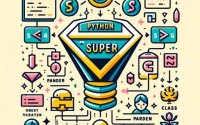Python IDLE Installation and Usage Guide
Are you ready to dive into the world of Python programming? If so, Python’s Integrated Development and Learning Environment (IDLE) is your Swiss Army knife.
This comprehensive guide will take you on a journey through Python IDLE, an essential tool in Python programming. Whether you’re a beginner just starting out or an experienced coder looking to refine your skills, Python IDLE has something to offer.
From installation to effective coding practices, we’re here to equip you with the knowledge you need to master Python IDLE. So, let’s embark on this exciting journey into Python programming with Python IDLE!
TL;DR: What is Python IDLE?
Python IDLE is an Integrated Development and Learning Environment that comes bundled with Python. It’s a user-friendly tool where you can write, test, and debug your Python code. Python IDLE is particularly beneficial for beginners due to its simplicity and immediate feedback loop. For more advanced methods, background, tips and tricks, read the rest of the article.
We’ll run through starting up IDLE. The basic process is the same for any Operating System, it’s just a matter of finding where your Python installation is and opening the IDLE software.
Here’s an example of launching Python IDLE on macOS:
# First, you can navigate to your Python installation directory.
# It's typically in /usr/local/bin.
cd /usr/local/bin
# Next, you open IDLE by typing "idle" and hit enter.
idle
This process will launch the Python IDLE interface where you can type and execute Python code. Note that these commands are to be typed in your terminal window (like Terminal on macOS, Command Prompt on Windows, or Terminal on Linux).
For Windows, you can also access IDLE by searching for it in the start menu, under the Python program group.
Keep in mind the exact location of Python IDLE might differ based on the specific paths given during Python installation. If the above doesn’t work for you, it means IDLE is located in a different directory in your system. You might need to use a full path to access idle if it’s not in your system’s PATH variable.
Example of a test program you can type into IDLE:
#Example of Python code in IDLE
print('Hello, World!')
Table of Contents
- What is Python IDLE?
- How to Set Up Python IDLE
- Navigating Python IDLE
- Advanced Features of Python IDLE
- Boosting Productivity in Python IDLE
- Considerations and Limitations
- Seeking Help with Python IDLE
- Troubleshooting Python IDLE
- Python IDLE vs Other Python IDEs
- Exploring the Python Ecosystem
- Python Learning Resources
- Conclusion: Unleashing the Power of Python IDLE
What is Python IDLE?
Python IDLE, an acronym for Integrated Development and Learning Environment, is a part of Python’s core package. It’s a simple yet powerful platform that allows you to write, test, and debug your Python code.
Key features of Python IDLE include a multi-window text editor with syntax highlighting, smart indentation, and an interactive interpreter for immediate execution of your Python code.
How to Set Up Python IDLE
The setup process for Python IDLE is simple and straightforward. Since it’s bundled with the Python installation, you just need to have Python installed on your system. You can download Python from the official Python website. After installation, Python IDLE can be found in your Python installation directory.
Check your Python and IDLE version:
python --version
idle --version
Getting started with Python IDLE is as easy as launching the application and beginning to code. You can write your Python code in the text editor, and then execute it using the interactive interpreter. This immediate feedback loop makes Python IDLE an excellent tool for beginners learning Python programming.
Example of writing and running a simple Python program in IDLE:
# This is a simple Python program
print('Hello, Python IDLE!')
# Output: Hello, Python IDLE!
Python IDLE is particularly beneficial for beginners due to its simplicity. It provides an uncomplicated environment where new programmers can focus on learning Python without being overwhelmed by complex features and settings that come with more advanced IDEs.
Moreover, Python IDLE plays a significant role in learning Python programming. It allows beginners to get hands-on experience writing and running Python code, making the learning process interactive and engaging. By starting with Python IDLE, you can gradually build your programming skills and move on to more complex projects and IDEs.
Advanced Features of Python IDLE
While Python IDLE is user-friendly and simple, it’s packed with advanced features that can elevate your coding skills and productivity.
Code Completion and Call Tips
Code completion is one of the advanced features of Python IDLE. This feature offers suggestions for your Python code as you type, saving you time and minimizing the chances of typos. Another feature is call tips, which display the signature of a function when you type its name. This can be extremely helpful when you’re using a function and can’t remember the order of its parameters.
For instance, if you start typing print(, Python IDLE will display a call tip like print(value, ..., sep=' ', end=', reminding you of the parameters you can use with the
', file=sys.stdout, flush=False)print function.
Example of code completion and call tips in IDLE:
# Start typing a function name
print(
# IDLE will display a call tip with the function signature
Syntax Highlighting and Smart Indentation
Python IDLE also offers syntax highlighting, which color-codes different parts of your Python code to enhance readability and comprehension. It also features smart indentation, which automatically indents your code as you type, helping you maintain proper coding style and making your code easier to read and debug.
Example of syntax highlighting and smart indentation in IDLE:
# Python keywords, strings, and numbers are color-coded
if True:
print('Hello, Python IDLE!') # This line is automatically indented
Interactive Interpreter
The interactive interpreter in Python IDLE is not just for running your Python code. It’s also a powerful tool for testing and debugging. You can run individual lines or blocks of code, see the results immediately, and quickly identify and fix any errors.
#Example of Python code in IDLE
x = 5
y = 10
print(x + y)
Boosting Productivity in Python IDLE
Boost your productivity in Python IDLE by utilizing keyboard shortcuts. For instance, you can use F5 to run your Python script, Ctrl+C to copy text, and Ctrl+V to paste text. Getting familiar with these shortcuts can significantly accelerate your coding.
Common Python IDLE Keyboard Shortcuts:
| Shortcut | Action |
|---|---|
| F5 | Run Python Script |
| Ctrl+C | Copy Text |
| Ctrl+V | Paste Text |
Another tip is to leverage the Python Shell window. This window allows you to run Python commands interactively, which can be beneficial for testing code snippets, exploring Python libraries, and debugging your code.
Considerations and Limitations
While Python IDLE has many advantages, it’s important to acknowledge its limitations. For example, it lacks some of the features found in more advanced IDEs, such as version control integration, project management tools, and advanced debugging features.
Therefore, while Python IDLE is excellent for beginners and small projects, you might find it less suitable for large, complex projects.
Despite these limitations, Python IDLE can still play a role in professional Python development. It’s a great tool for quickly writing and testing Python scripts, exploring Python libraries, and teaching Python programming. Moreover, its simplicity and ease of use make it an excellent tool for prototyping and rapid development.
Seeking Help with Python IDLE
If you’re stuck with a problem in Python IDLE, several resources can come to your rescue. The Python documentation is a great starting point, providing detailed information about Python IDLE and its features.
Online communities like Python’s mailing lists is also an excellent resource. You can ask questions and get help from other Python users and experts.
The Python community plays a pivotal role in troubleshooting Python IDLE. Users worldwide share their experiences, solutions, and workarounds, contributing to a collective knowledge base. This community-driven support is one of the strengths of Python and Python IDLE.
Troubleshooting Python IDLE
Like any software, Python IDLE has its share of quirks. Users may encounter issues that can disrupt their coding process. However, rest assured, most of these issues have known solutions or workarounds.
Python IDLE Not Starting
One typical issue is Python IDLE not starting. This can occur due to various reasons, such as a corrupt Python installation or conflicts with other software on your system. To resolve this issue, you can try reinstalling Python or checking for software conflicts.
Python IDLE Crashing
Another common issue is Python IDLE crashing, especially when working with large files or complex code. This is often due to memory limitations. A possible workaround is to break your code into smaller, more manageable pieces, or consider using a more robust IDE for large projects.
Python IDLE Hanging or Freezing
Sometimes, Python IDLE may hang or freeze, especially during long-running operations. If this happens, you can try interrupting the Python process by selecting Shell -> Interrupt Execution from the menu or pressing Ctrl+C in the Python Shell window.
Python IDLE vs Other Python IDEs
While Python IDLE is an excellent tool for beginners and small projects, it’s not the only Python IDE available. Other popular Python IDEs such as PyCharm, Jupyter Notebook, Atom, and Visual Studio Code each have their unique set of features, strengths, and weaknesses, catering to different types of projects and developers.
Comparing Python IDLE with Other IDEs:
| IDE | Key Features | Ideal Use-Case |
|---|---|---|
| Python IDLE | Simple, Bundled with Python, Immediate Feedback | Beginners, Small Scripts |
| PyCharm | Advanced Code Navigation, Powerful Debugging Tools, Integrated Version Control | Large Projects |
| Jupyter Notebook | Interleaves Code, Outputs, and Explanatory Text | Data Analysis Tasks, Collaborative Coding |
Python IDLE stands out for its simplicity and ease of use when compared to other IDEs. It’s lightweight, comes bundled with Python, and provides a straightforward environment for writing, testing, and debugging Python code.
On the other hand, IDEs like PyCharm and Visual Studio Code offer more advanced features such as sophisticated code navigation, powerful debugging tools, and integrated version control. Meanwhile, Jupyter Notebook excels at data analysis and interactive computing, with its ability to interleave code, outputs, and explanatory text in a single document.
How to Choose the Right IDE
The choice of IDE often depends on the task at hand. Python IDLE might be the preferred choice for beginners, teaching environments, and small scripts. However, for larger projects, data analysis tasks, or collaborative coding, other IDEs might be more suitable.
Your personal preference and the requirements of your project also play a significant role in this choice. Some developers favor the simplicity and minimalism of Python IDLE, while others lean towards the rich feature set of an IDE like PyCharm or the versatility of Jupyter Notebook.
Exploring the Python Ecosystem
Python IDLE is merely a piece of the expansive Python ecosystem. Beyond Python IDLE, you’ll find a multitude of libraries, frameworks, and tools that can assist you in performing a wide array of tasks in Python.
From web development with Django and Flask to data analysis with pandas and NumPy, to machine learning with TensorFlow and scikit-learn, the Python ecosystem is abundant and diverse, providing limitless possibilities for learning and exploration.
Another step could be to delve deeper into Python programming itself. You could learn more about advanced Python topics such as object-oriented programming, decorators, generators, and asyncio. Or, you could explore Python’s vast library ecosystem and learn how to use popular libraries like requests for web scraping, matplotlib for data visualization, or Django for web development.
Python Learning Resources
Numerous resources are available for learning more about Python programming. Online platforms like Codecademy, Coursera, and edX offer Python courses for all levels, from beginners to advanced programmers. Books like ‘Learn Python the Hard Way’ or ‘Python Crash Course’ can also be excellent resources.
Don’t forget about the official Python documentation, which is a comprehensive source of information about Python and its standard library. And of course, there’s the Python community, with online forums, mailing lists, and local meetups where you can ask questions, share your knowledge, and learn from other Python users.
Conclusion: Unleashing the Power of Python IDLE
In this comprehensive guide, we’ve navigated the multifaceted world of Python IDLE. From its inception as a beginner-friendly tool, Python IDLE has demonstrated its worth as an integral part of the Python programming toolkit.
We’ve highlighted how Python IDLE can guide beginners into the realm of Python programming with its user-friendly interface and straightforward functionality. Furthermore, we’ve explored its advanced features like code completion, syntax highlighting, and an interactive interpreter, which can significantly enrich your coding experience.
We’ve tackled the common challenges that may arise while using Python IDLE and provided resources for seeking help when you’re stuck. We’ve also emphasized the importance of community support and the crucial role of problem-solving in programming.
Moreover, we’ve looked beyond Python IDLE, comparing it with other popular Python IDEs and discussing the factors that influence the choice of an IDE. We’ve shed light on the broader Python ecosystem, showcasing the myriad of libraries, frameworks, and tools that Python offers.
In conclusion, whether you’re a novice embarking on your Python programming journey, or an experienced coder aiming to refine your skills, mastering Python IDLE is a worthwhile endeavor. It’s not merely about writing code – it’s about understanding your tools, honing your problem-solving skills, and unlocking the thrilling world of Python programming.
So, continue exploring, keep learning, and relish your Python programming journey with Python IDLE!