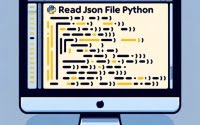[SOLVED] ‘No Main Manifest Attribute’ Error in Java
![[SOLVED] 'No Main Manifest Attribute' Error in Java 1 error message symbolism for no main manifest attribute in software context](https://ioflood.com/blog/wp-content/uploads/2023/11/error-message-symbolism-for-no-main-manifest-attribute-in-software-context-300x300.jpg)
Ever felt like you’re wrestling with a ‘No Main Manifest Attribute’ error in Java? You’re not alone. Many developers find themselves puzzled when it comes to handling this error, but we’re here to help.
Think of the ‘No Main Manifest Attribute’ error as a roadblock – a roadblock that prevents your Java application from running smoothly. This error is a common issue that arises when Java can’t find the ‘Main-Class’ entry in the JAR file’s manifest.
In this guide, we’ll walk you through the process of resolving the ‘No Main Manifest Attribute’ error in Java, from understanding the root cause to implementing the solution. We’ll cover everything from the basics of the manifest file to more advanced techniques, as well as alternative approaches.
Let’s get started and solve the ‘No Main Manifest Attribute’ error in Java!
TL;DR: How Do I Fix the ‘No Main Manifest Attribute’ Error in Java?
The
'No Main Manifest Attribute' errorin Java occurs when the Java Runtime Environment (JRE) can’t find the'Main-Class'entry in the JAR file’s manifest. To fix it, you need to specify the main class in your manifest file, with the syntax,Main-Class: com.example.Main.
Here’s a simple example:
Manifest-Version: 1.0
Main-Class: com.example.Main
In this example, we’ve created a manifest file with the ‘Main-Class’ attribute set to ‘com.example.Main’. This tells the JRE that the main class of our application is ‘com.example.Main’.
This is a basic way to fix the
'No Main Manifest Attribute'error in Java, but there’s much more to learn about handling manifest files and packaging Java applications. Continue reading for a more detailed explanation and advanced solutions.
Table of Contents
- Understanding the Manifest File
- Creating a Manifest File and Specifying the Main Class
- Packaging the Java Application with the Updated Manifest
- Using Build Tools for Manifest Generation
- Exploring Alternative Methods
- Comparing the Different Methods
- Troubleshooting ‘No Main Manifest Attribute’ Error
- Understanding the Java JAR File Structure
- The Role of the Manifest File
- Importance of the ‘Main-Class’ Attribute
- The Importance of Proper Java Packaging
- The Role of Build Tools in Java Packaging
- Expanding Your Java Knowledge
- Wrapping Up: Solving the ‘No Main Manifest Attribute’ Error in Java
Understanding the Manifest File
The manifest file is a special file in a Java JAR file that holds essential information about the packaged Java classes. One crucial piece of information it holds is the ‘Main-Class’ attribute. This attribute points to the class with the main method – the entry point of your Java application.
Manifest-Version: 1.0
Main-Class: org.springframework.boot.loader.JarLauncher
In this example, the ‘Main-Class’ attribute is set to ‘org.springframework.boot.loader.JarLauncher’, indicating that the JarLauncher class in the ‘org.springframework.boot.loader’ package is the entry point of the application.
Creating a Manifest File and Specifying the Main Class
Let’s walk through the process of creating a manifest file and specifying the main class.
- Create a text file named ‘manifest.txt’. You can use any text editor for this.
In the ‘manifest.txt’ file, specify the ‘Main-Class’ attribute. For example:
Manifest-Version: 1.0
Main-Class: com.example.Main
- Save and close the ‘manifest.txt’ file.
Packaging the Java Application with the Updated Manifest
After specifying the main class in the manifest file, the next step is to create a JAR file with the updated manifest.
- Compile your Java classes. You can use the ‘javac’ command for this. For example:
javac com/example/Main.java
- Create a JAR file with the updated manifest. Use the ‘jar’ command with the ‘cvmf’ options. For example:
jar cvmf manifest.txt myApplication.jar com/example/*.class
In this example, ‘myApplication.jar’ is the name of the JAR file, ‘manifest.txt’ is the manifest file with the ‘Main-Class’ attribute, and ‘com/example/*.class’ are the compiled Java classes. The ‘cvmf’ options tell the ‘jar’ command to create a new JAR file (c), verbosely show the output (v), include the manifest file (m), and specify the input files (f).
Note: The ‘No Main Manifest Attribute’ error in Java should no longer occur when you run the JAR file, as the JRE can now find the ‘Main-Class’ attribute in the manifest.
Using Build Tools for Manifest Generation
While manually creating and updating the manifest file is a valid approach, it can become tedious, especially for larger projects. That’s where build tools like Maven or Gradle come in. These tools can automatically generate the manifest file and specify the main class, saving you time and reducing the risk of errors.
Maven: Manifest Generation
Maven uses the ‘maven-jar-plugin’ for creating JAR files. You can specify the main class in the ‘pom.xml’ file of your project.
<project>
...
<build>
<plugins>
<plugin>
<groupId>org.apache.maven.plugins</groupId>
<artifactId>maven-jar-plugin</artifactId>
<version>3.2.0</version>
<configuration>
<archive>
<manifest>
<mainClass>com.example.Main</mainClass>
</manifest>
</archive>
</configuration>
</plugin>
</plugins>
</build>
...
</project>
In this example, the ‘Main-Class’ attribute is set to ‘com.example.Main’ in the ‘pom.xml’ file. When you build the project, Maven automatically generates the manifest file with the specified main class.
Gradle: Manifest Generation
Gradle also allows you to specify the main class in the ‘build.gradle’ file of your project.
apply plugin: 'java'
jar {
manifest {
attributes 'Main-Class': 'com.example.Main'
}
}
In this example, the ‘Main-Class’ attribute is set to ‘com.example.Main’ in the ‘build.gradle’ file. When you build the project, Gradle automatically generates the manifest file with the specified main class.
Using build tools like Maven or Gradle not only simplifies the process of creating the manifest file but also makes your build process more consistent and less prone to errors.
Exploring Alternative Methods
While specifying the main class in the manifest file or using build tools like Maven or Gradle are common approaches, Java provides alternative ways to define the entry point of your application. One such method is using the ‘jar’ command with the ‘e’ option.
Specifying the Main Class with the ‘jar’ Command
The ‘jar’ command provides an ‘e’ option that allows you to specify the entry point of your application directly. Here’s how you can use it:
jar cvef myApplication.jar com.example.Main com/example/*.class
In this example, we’re creating a JAR file named ‘myApplication.jar’, specifying ‘com.example.Main’ as the main class, and including all the compiled Java classes in the ‘com/example’ directory. The ‘cvef’ options tell the ‘jar’ command to create a new JAR file (c), verbosely show the output (v), specify the entry point (e), and specify the input files (f).
Note: When you run the JAR file, the ‘No Main Manifest Attribute’ error in Java should no longer occur, as the JRE can find the main class directly from the ‘jar’ command.
Comparing the Different Methods
Each method has its pros and cons. Manually creating the manifest file gives you full control over its content, but it can be error-prone and tedious for larger projects. Using build tools like Maven or Gradle automates the process, reducing the risk of errors and saving time, but it requires understanding the build tool’s configuration. Using the ‘jar’ command with the ‘e’ option is straightforward and doesn’t require a separate manifest file, but it doesn’t provide as much control over the manifest content as the other methods.
Ultimately, the best method depends on your specific needs and the complexity of your Java project.
Troubleshooting ‘No Main Manifest Attribute’ Error
While the ‘No Main Manifest Attribute’ error is typically caused by a missing ‘Main-Class’ entry in the manifest file, other factors can contribute to this issue. Let’s discuss some of these common problems and their solutions.
Incorrect Manifest File Structure
The structure of the manifest file is crucial. An incorrect structure can lead to the ‘No Main Manifest Attribute’ error, even if the ‘Main-Class’ attribute is present.
A manifest file should have the following format:
Manifest-Version: 1.0
Main-Class: com.example.Main
Note: Each attribute should be on a new line, and the file should end with a blank line.
Wrong Class Name
If the class name specified in the ‘Main-Class’ attribute is incorrect, Java won’t be able to find the entry point of your application, leading to the ‘No Main Manifest Attribute’ error.
Make sure the class name is correct and fully qualified, including the package name. For example, ‘com.example.Main’ is a fully qualified class name.
Best Practices
To avoid the ‘No Main Manifest Attribute’ error, follow these best practices:
- Always specify the ‘Main-Class’ attribute in the manifest file.
- Ensure the manifest file structure is correct, including a blank line at the end.
- Use the fully qualified name for the main class.
By following these best practices and understanding the common issues that can lead to the ‘No Main Manifest Attribute’ error, you can ensure a smoother Java application packaging process.
Understanding the Java JAR File Structure
Java Archive (JAR) files are used to package multiple Java class files and associated metadata and resources into one file for distribution. They follow a specific structure to store and retrieve this information efficiently.
A JAR file is essentially a zip file that includes a ‘META-INF’ directory. This directory contains the manifest file (‘MANIFEST.MF’), which holds crucial metadata about the JAR file.
The Role of the Manifest File
The manifest file is a critical component of a JAR file. It contains information necessary for the Java Runtime Environment (JRE) to use the JAR file correctly, such as the main class of the application and other optional metadata.
Importance of the ‘Main-Class’ Attribute
The ‘Main-Class’ attribute in the manifest file specifies the entry point of the Java application, the class with the ‘main’ method. When you run a JAR file, the JRE looks for this attribute to know which class to execute.
Here’s an example of a manifest file with the ‘Main-Class’ attribute:
Manifest-Version: 1.0
Main-Class: com.example.Main
In this example, the ‘Main-Class’ attribute is set to ‘com.example.Main’, indicating that the ‘Main’ class in the ‘com.example’ package is the entry point of the application.
Note: If the ‘Main-Class’ attribute is missing or incorrectly specified, the JRE won’t know which class to execute, resulting in the ‘No Main Manifest Attribute’ error.
Understanding these fundamental concepts is important for troubleshooting the ‘No Main Manifest Attribute’ error and packaging Java applications effectively.
The Importance of Proper Java Packaging
Properly packaging your Java application is crucial for distribution and deployment. It ensures that all the necessary components of your application are bundled together in a single JAR file, making it easier to distribute and run the application on any platform that supports Java.
The Role of Build Tools in Java Packaging
Build tools like Maven and Gradle play a significant role in Java packaging. They automate the process of compiling the source code, creating the manifest file, and packaging the compiled code and resources into a JAR file. They also manage dependencies, ensuring that all the required libraries are included in the JAR file.
Expanding Your Java Knowledge
Understanding the ‘No Main Manifest Attribute’ error and how to resolve it is just the beginning. There are other related topics you might find interesting, such as mastering Maven or Gradle, understanding the Java classpath, or exploring other aspects of Java packaging.
Further Resources for Java Packaging Mastery
To dive deeper into these topics, here are some resources you might find helpful:
- Advanced Java Error Handling Techniques – Learn about Java error analysis tools.
Troubleshooting Main Class Loading Error in Java – Master resolving class loading issues in Java applications.
java.lang.NoClassDefFoundError Explained – Learn common causes and troubleshooting strategies.
Maven in 5 Minutes – A quick start guide to Maven, one of the most popular build tools for Java.
Gradle Build Tool Basics – A collection of guides for getting started with Gradle, another build tool for Java.
Oracle’s Java Tutorials: Packaging Programs in JAR Files: A comprehensive guide from Oracle that includes working with the manifest file.
Wrapping Up: Solving the ‘No Main Manifest Attribute’ Error in Java
In this comprehensive guide, we’ve delved into the ‘No Main Manifest Attribute’ error in Java, breaking down its causes, solutions, and the underlying concepts involved.
We began with the basics, understanding what the error means and how to resolve it using a simple manifest file. We then explored more advanced solutions, such as using build tools like Maven and Gradle to automatically generate the manifest file and specify the main class. We also discussed alternative approaches, like using the ‘jar’ command with the ‘e’ option to specify the main class directly.
Along the way, we’ve addressed common issues that could lead to the ‘No Main Manifest Attribute’ error, such as incorrect manifest file structure or wrong class name, and provided solutions and best practices to avoid these issues.
Here’s a quick comparison of the methods we’ve discussed:
| Method | Pros | Cons |
|---|---|---|
| Manual Manifest File | Full control over contents | Can be error-prone for larger projects |
| Maven/Gradle | Automates process, reduces errors | Requires understanding of build tool’s configuration |
| ‘jar’ Command with ‘e’ Option | Straightforward, no separate manifest file needed | Less control over manifest content |
Whether you’re just starting out in Java or you’re an experienced developer looking to brush up on your skills, we hope this guide has helped you understand and resolve the ‘No Main Manifest Attribute’ error. Understanding this error and its solutions is a crucial part of Java application packaging, and now you’re well-equipped to handle it. Happy coding!