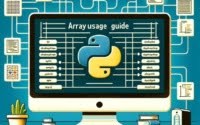Run Bash Commands in Python: Subprocess Module Guide

Are you struggling to execute bash commands within your Python script? You’re not alone. Many developers find it challenging to bridge the gap between their Python code and the terminal.
You can think of Python’s subprocess module as a translator, adeptly converting your Bash commands into a language that your Python code understands. This ability to execute bash commands from within Python scripts opens up a world of possibilities, from automating tasks to managing system processes.
This guide will walk you through the process of running bash commands in Python, from the basics to more advanced techniques. We’ll cover everything from using Python’s built-in subprocess module, handling command outputs, to troubleshooting common issues.
So, let’s dive in and start mastering the art of running bash commands in Python!
TL;DR: How Do I Run a Bash Command in Python?
You can use the built-in Python module
subprocessto run a bash command in Python, with the syntaxsubprocess.run(['ls', '-l']). This command allows you to spawn new processes, connect to their input/output/error pipes, and obtain their return codes.
Here’s a simple example:
import subprocess
subprocess.run(['ls', '-l'])
# Output:
# total 0
# drwxr-xr-x 2 root root 40 Dec 2 21:31 bin
# drwxr-xr-x 20 root root 460 Dec 2 21:31 dev
# drwxr-xr-x 2 root root 40 Dec 2 21:31 etc
# drwxr-xr-x 2 root root 40 Dec 2 21:31 home
# drwxr-xr-x 2 root root 40 Dec 2 21:31 lib
# drwxr-xr-x 2 root root 40 Dec 2 21:31 lib64
# drwxr-xr-x 2 root root 40 Dec 2 21:31 media
# drwxr-xr-x 2 root root 40 Dec 2 21:31 mnt
# drwxr-xr-x 2 root root 40 Dec 2 21:31 opt
# drwxr-xr-x 2 root root 40 Dec 2 21:31 proc
# drwxr-xr-x 2 root root 40 Dec 2 21:31 root
# drwxr-xr-x 2 root root 40 Dec 2 21:31 run
# drwxr-xr-x 2 root root 40 Dec 2 21:31 sbin
# drwxr-xr-x 2 root root 40 Dec 2 21:31 srv
# drwxr-xr-x 2 root root 40 Dec 2 21:31 sys
# drwxr-xr-x 2 root root 40 Dec 2 21:31 tmp
# drwxr-xr-x 2 root root 40 Dec 2 21:31 usr
# drwxr-xr-x 2 root root 40 Dec 2 21:31 var
In this example, we import the subprocess module and use the run() function to execute the ls -l command, which lists the files in the current directory in long format. The output is the same as if you ran the command directly in the terminal.
This is just a basic way to run a bash command in Python. There’s much more to learn about using the
subprocessmodule for more complex tasks. Continue reading for more detailed information and advanced usage scenarios.
Table of Contents
- Python’s Subprocess Module: Basic Use
- Advanced Bash Command Execution in Python
- Exploring Alternative Methods to Run Bash Commands in Python
- Troubleshooting Bash Commands in Python
- Understanding Python’s Subprocess Module
- Real-World Applications of Running Bash Commands in Python
- Exploring Related Concepts
- Wrapping Up: Mastering the Art of Running Bash Commands in Python
Python’s Subprocess Module: Basic Use
Python’s subprocess module is a powerful tool for running shell commands from your Python script. It’s a built-in module that allows you to spawn new processes, connect to their input/output/error pipes, and obtain their return codes.
Running a Simple Bash Command
Let’s start with a basic example of running a simple bash command using the subprocess.run() function. Suppose we want to print the current working directory using the pwd command. Here’s how you can do it:
import subprocess
result = subprocess.run(['pwd'], capture_output=True, text=True)
print(result.stdout)
# Output:
# /home/user
In this example, we’re using the run() function of the subprocess module to execute the pwd command. The capture_output=True argument enables the capturing of the command’s output, and text=True ensures the output is returned as a string. The output is then stored in the result variable and printed out.
Advantages and Potential Pitfalls
One of the main advantages of using the subprocess module is that it provides a high level of control over how the command is run and how its input and output are handled. It’s also safe from shell injection attacks, a common security issue when running shell commands from a script.
However, using the subprocess module can be a bit more complex than other methods, especially for more advanced use cases. It’s also worth noting that the subprocess.run() function will raise a CalledProcessError if the command returns a non-zero exit status. This can be a pitfall if not handled correctly in your code.
Advanced Bash Command Execution in Python
As you become more comfortable with running basic bash commands in Python, you might find yourself needing more complex operations. The subprocess module is versatile enough to handle these tasks, such as capturing output, error handling, and running multiple commands in sequence.
Capturing Command Output
While we’ve seen how to capture the output of a command, we can take it a step further. For instance, you might want to capture both the standard output and the standard error of a command. Here’s how you can do it:
import subprocess
result = subprocess.run(['ls', '/nonexistent_directory'], capture_output=True, text=True)
print('stdout:', result.stdout)
print('stderr:', result.stderr)
# Output:
# stdout:
# stderr: ls: cannot access '/nonexistent_directory': No such file or directory
In this example, we’re trying to list the contents of a directory that doesn’t exist. The ls command writes an error message to its standard error, which we capture in result.stderr.
Error Handling
The subprocess module provides the CalledProcessError exception for handling errors that occur when running a command. Here’s an example of how to handle errors:
import subprocess
try:
subprocess.run(['ls', '/nonexistent_directory'], check=True)
except subprocess.CalledProcessError as e:
print(f'Error: {e}
')
# Output:
# Error: Command '['ls', '/nonexistent_directory']' returned non-zero exit status 2.
In this example, the check=True argument tells run() to raise a CalledProcessError if the command returns a non-zero exit status. We then catch this exception and print an error message.
Running Multiple Commands in Sequence
Sometimes, you might need to run several commands in sequence. You can do this by calling run() multiple times:
import subprocess
subprocess.run(['echo', 'Hello, World!'], text=True)
subprocess.run(['ls', '-l'], text=True)
# Output:
# Hello, World!
# total 0
# drwxr-xr-x 2 root root 40 Dec 2 21:31 bin
# drwxr-xr-x 20 root root 460 Dec 2 21:31 dev
# ...
In this example, we first run the echo command to print ‘Hello, World!’, and then we run the ls -l command to list the files in the current directory. Both commands are executed in the order they appear in the code.
Exploring Alternative Methods to Run Bash Commands in Python
While the subprocess module is a powerful and flexible tool, Python provides other ways to run bash commands. Let’s explore some of these alternatives.
Using os.system()
The os.system() function is a simpler way to run a shell command. Here’s an example:
import os
os.system('echo Hello, World!')
# Output:
# Hello, World!
In this example, the os.system() function runs the echo command. The output is directly sent to the shell, so there’s no need to capture and print it.
However, os.system() is less flexible than subprocess.run(). It doesn’t allow you to capture the command’s output or handle errors in the same way. It’s also more vulnerable to shell injection attacks.
Using Third-Party Libraries
There are also third-party libraries like sh that provide a more Pythonic interface for running shell commands. Here’s an example:
import sh
print(sh.pwd())
# Output:
# /home/user
In this example, the sh library allows us to call the pwd command as if it were a Python function. It’s a more intuitive way to run shell commands, but it requires installing an additional library.
When deciding which method to use to run bash commands in Python, consider the complexity of your task and the trade-offs of each method. The subprocess module is a powerful and flexible tool, but it can be overkill for simple tasks. On the other hand, os.system() and third-party libraries like sh are simpler and more intuitive, but they may not provide the level of control and security you need.
Troubleshooting Bash Commands in Python
Running bash commands in Python can sometimes lead to unexpected issues. Let’s discuss some common problems you might encounter and their solutions.
Dealing with ‘Command Not Found’ Errors
One common issue is the ‘command not found’ error. This usually happens when the command you’re trying to run isn’t available in the system’s PATH.
import subprocess
try:
subprocess.run(['nonexistent_command'], check=True)
except subprocess.CalledProcessError as e:
print(f'Error: {e}
')
# Output:
# Error: Command '['nonexistent_command']' returned non-zero exit status 127.
In this example, we’re trying to run a command that doesn’t exist. The subprocess module raises a CalledProcessError with an exit status of 127, which indicates a ‘command not found’ error.
To fix this, ensure that the command exists and is in the system’s PATH. You can also provide the full path to the command in your script.
Handling Permission Issues
Another common issue is permission errors. These occur when you’re trying to run a command that requires higher privileges than your script has.
import subprocess
try:
subprocess.run(['sudo', 'apt-get', 'update'], check=True)
except subprocess.CalledProcessError as e:
print(f'Error: {e}
')
# Output:
# Error: Command '['sudo', 'apt-get', 'update']' returned non-zero exit status 1.
In this example, we’re trying to run sudo apt-get update, which requires root privileges. If the script is run without root privileges, a CalledProcessError is raised.
To fix this, ensure your script has the necessary permissions to run the command. Be cautious when running scripts with elevated permissions, as it can be a security risk.
Remember, the subprocess module is a powerful tool, but with great power comes great responsibility. Always check your commands and handle exceptions properly to avoid potential issues.
Understanding Python’s Subprocess Module
The subprocess module is one of Python’s built-in modules that allows you to spawn new processes, connect to their input/output/error pipes, and obtain their return codes. In simpler terms, you can use it to run shell commands and interact with their results.
The Role of Subprocess in Python
import subprocess
# Running a command with subprocess
subprocess.run(['echo', 'Hello, World!'])
# Output:
# Hello, World!
In this code block, the run() function is a part of the subprocess module. It takes a list as an argument, where the first item is the command to be executed, and the following items are the command’s arguments. The command is executed, and the output is displayed in the console.
The subprocess module interacts with the system shell by sending the command to be executed and then receiving the command’s output. This interaction allows Python to use the capabilities of the system shell, such as running bash commands.
Diving into Bash Commands
Bash commands are instructions that we can give to a Unix-based system like Linux or MacOS to perform specific tasks. For example, the ls command lists the contents of a directory, and the pwd command prints the current working directory.
# Running ls command in the terminal
ls
# Output:
# file1.txt file2.txt directory1
In this code block, we’re running the ls command in the terminal. The command is executed, and the output is the names of the files and directories in the current directory.
When we use the subprocess module in Python to run a bash command, Python sends the command to the system shell, which then executes the command and returns the output back to Python. This process allows us to use the power of bash commands within our Python scripts.
Real-World Applications of Running Bash Commands in Python
Running bash commands in Python is not just an academic exercise. It has practical applications in a variety of domains, from automating repetitive tasks to managing system processes.
Automating Tasks with Python and Bash
One of the most common use cases is automation. For instance, you might need to periodically clean up temporary files in a directory. Instead of manually running the rm command, you can write a Python script that does it for you:
import subprocess
subprocess.run(['rm', '/path/to/temp/*'])
In this code block, the rm command is used to remove all files in a specific directory. By running this script, you can automate the task of cleaning up temporary files.
Managing System Processes
Another application is system administration. Python’s subprocess module can be used to monitor and control system processes. For example, you can use it to check the status of a service:
import subprocess
result = subprocess.run(['systemctl', 'is-active', 'nginx'], capture_output=True, text=True)
print(result.stdout)
# Output:
# active
In this code block, the systemctl is-active command is used to check if the nginx service is active. The output of the command is captured and printed out, allowing you to monitor the status of the service.
Exploring Related Concepts
Running bash commands in Python is just the tip of the iceberg. There are many related concepts that you might find interesting, such as process management in Python and shell scripting. These topics delve deeper into the interaction between Python and the system shell, and can help you develop more complex and powerful scripts.
Further Resources for Mastering Bash Commands in Python
Here are some resources to help you further explore running bash commands in Python:
- Python’s official documentation on the subprocess module
- Real Python’s guide on running shell commands in Python
- Python for Beginners’ tutorial on the os module
These resources provide in-depth tutorials and examples that can help you master the art of running bash commands in Python.
Wrapping Up: Mastering the Art of Running Bash Commands in Python
In this comprehensive guide, we’ve explored how to run bash commands in Python using the subprocess module and other methods.
We began with the basics, learning how to use Python’s built-in subprocess module to execute simple bash commands. We then delved into more advanced usage, such as capturing output, handling errors, and running multiple commands in sequence.
Along the way, we tackled common challenges you might face when running bash commands in Python, such as ‘command not found’ errors and permission issues, providing you with solutions for each problem.
We also discussed alternative approaches to running bash commands in Python, such as using the os.system() function and third-party libraries like sh. Here’s a quick comparison of these methods:
| Method | Pros | Cons |
|---|---|---|
| subprocess.run() | Versatile, safe from shell injection attacks | Can be complex for advanced use cases |
| os.system() | Simpler, more intuitive | Less flexible, more vulnerable to shell injection attacks |
| Third-party libraries (e.g., sh) | More Pythonic interface | Requires installing an additional library |
Whether you’re just starting out with running bash commands in Python or you’re looking to level up your skills, we hope this guide has given you a deeper understanding of the process and its applications.
Running bash commands in Python is a powerful tool, allowing you to leverage the power of the system shell within your Python scripts. With this knowledge, you’re well equipped to tackle any task that requires running bash commands in Python. Happy coding!