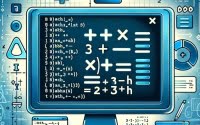[SOLVED] Python: How To Check If a File Exists?
![[SOLVED] Python: How To Check If a File Exists? 1 Python script with file existence check using os path exists visualized with file icons and verification symbols](https://ioflood.com/blog/wp-content/uploads/2023/08/Python-script-with-file-existence-check-using-os-path-exists-visualized-with-file-icons-and-verification-symbols-300x300.jpg)
Ever wondered how Python, like a skilled detective, can effortlessly discover if a file is hiding somewhere in your system? Well, you’re not alone. Many Python users, beginners and experts alike, often find themselves in situations where they need to check if a file exists before performing operations on it.
In this comprehensive guide, we will walk you through the different methods of checking if a file exists in Python. We’ll start from the basic use cases and gradually delve into more advanced techniques.
By the end of this guide, you’ll have a solid understanding of how to check if a file exists in Python.
TL;DR: How Do I Check if a File Exists in Python?
You can use the
os.pathmodule’sexists()function to check if a file exists in Python.
Here’s a simple example:
import os
print(os.path.exists('your_file.txt'))
# Output:
# True if the file exists, False otherwise.
In this example, we’re importing the os module and using the exists() function from the os.path module. We pass the name of the file we’re checking for as a string argument to the exists() function. If the file exists, the function returns True, and if it doesn’t, it returns False.
This guide dives deeper into how Python checks if a file exists, explaining the underlying concepts, and exploring more advanced techniques. So, if you’re interested in mastering this essential Python skill, keep reading!
Table of Contents
- Python File Detective: The os.path.exists() Function
- Distinguishing Files from Directories: The os.path.isfile() Function
- Alternative Ways to Check if a File Exists in Python
- Troubleshooting Common Issues in Python File Checking
- Python’s os and pathlib Modules: Under the Hood
- The Bigger Picture: File Existence Checking in Real-world Applications
- Recap: Checking File Existence in Python
Python File Detective: The os.path.exists() Function
One of the simplest ways to check if a file exists in Python is by using the os.path.exists() function. This function is part of the os module, which provides a portable way of using operating system dependent functionality, such as reading or writing to the file system.
The os.path.exists() function takes a path as an argument and returns True if the path exists or False if it doesn’t. It’s important to note that this function returns True for both files and directories, so it’s not exclusive to files.
Here’s a basic example:
import os
file_path = 'your_file.txt'
if os.path.exists(file_path):
print('The file exists!')
else:
print('The file does not exist.')
# Output:
# 'The file exists!' if the file exists, 'The file does not exist.' otherwise.
In this example, we first import the os module. We then define a variable file_path that holds the name of the file we want to check. We pass this variable to the os.path.exists() function inside an if statement. If the file exists, it prints ‘The file exists!’, and if it doesn’t, it prints ‘The file does not exist.’
While this function is handy and easy to use, it does have a potential pitfall. It does not distinguish between files and directories. So if there’s a directory with the same name as the file you’re checking, the function will still return True. In the next section, we’ll explore how to specifically check for files.
Distinguishing Files from Directories: The os.path.isfile() Function
As we’ve learned, the os.path.exists() function is a useful tool for checking if a path exists, but it doesn’t distinguish between files and directories. This is where the os.path.isfile() function comes into play.
The os.path.isfile() function is similar to os.path.exists(), but it specifically checks if the given path is a regular file, not a directory. If the path leads to a file, it returns True; if not, it returns False.
Let’s illustrate this with a code example:
import os
file_path = 'your_file.txt'
directory_path = 'your_directory'
print(os.path.isfile(file_path))
print(os.path.isfile(directory_path))
# Output:
# True if 'your_file.txt' is a file, False otherwise.
# False if 'your_directory' is a directory, True if it's a file.
In this example, we have two paths: file_path pointing to a file and directory_path pointing to a directory. When we pass these paths to the os.path.isfile() function, it correctly identifies which is a file and which is a directory.
This function is particularly useful when you want to ensure that the path you’re working with is a file. For instance, before opening a file for reading or writing, you might want to verify that the file indeed exists and is not a directory.
Alternative Ways to Check if a File Exists in Python
Beyond the os module, Python offers other ways to check if a file exists. Two of these methods include using the pathlib module and the try/except block. Both methods come with their own advantages and disadvantages, and can be more suitable depending on the specific use case.
Using the pathlib Module
Python 3 introduced the pathlib module, which offers an object-oriented approach to handle filesystem paths. It’s more intuitive and easier to work with compared to the os module. Here’s how you can use it to check if a file exists:
from pathlib import Path
file_path = Path('your_file.txt')
if file_path.is_file():
print('The file exists!')
else:
print('The file does not exist.')
# Output:
# 'The file exists!' if the file exists, 'The file does not exist.' otherwise.
In this example, we import the Path class from the pathlib module. We then create a Path object for our file. The is_file() method checks if the path is a regular file (not a directory), returning True if it is, and False otherwise.
Using try/except Block
Another method to check if a file exists is by trying to open the file in a try block and catching the FileNotFoundError in an except block if the file does not exist. Here’s an example:
try:
with open('your_file.txt'):
print('The file exists!')
except FileNotFoundError:
print('The file does not exist.')
# Output:
# 'The file exists!' if the file exists, 'The file does not exist.' otherwise.
In this example, we attempt to open the file in the try block. If the file exists, it opens successfully and we print ‘The file exists!’. If the file does not exist, it raises a FileNotFoundError, which we catch in the except block and print ‘The file does not exist.’.
While this method is effective, it’s generally not as efficient as the previous methods. This is because it involves actually trying to open the file, which can be a relatively slow operation, especially for large files or slow file systems.
Troubleshooting Common Issues in Python File Checking
While checking if a file exists in Python is straightforward, you might encounter some common issues. Let’s discuss these potential problems and their solutions.
Dealing with Permission Errors
One common issue is permission errors. If you don’t have the necessary permissions to access a file, Python will not be able to check its existence. This typically raises a PermissionError.
To avoid this, ensure that your Python script has the necessary permissions to access the file or directory you’re checking. If you’re running your script in a UNIX-like system, you might need to use the chmod command to change the file permissions.
Understanding Relative and Absolute Paths
Another common issue involves the use of relative and absolute paths. A relative path is a path relative to the current working directory, while an absolute path is a full path from the root of the file system.
The os.path.exists() and os.path.isfile() functions, as well as the pathlib methods, can handle both relative and absolute paths. However, if you’re using a relative path, you need to be aware of your current working directory. You can check it with os.getcwd().
Here’s an example:
import os
current_directory = os.getcwd()
print(current_directory)
# Output:
# '/path/to/current/directory'
In this example, we’re using the os.getcwd() function to get the current working directory. If you’re getting unexpected results when checking if a file exists, make sure your relative paths are correct with respect to the current working directory.
By understanding these common issues and how to navigate them, you can effectively check if a file exists in Python, no matter the circumstances.
Python’s os and pathlib Modules: Under the Hood
To better understand how Python checks if a file exists, it’s helpful to take a closer look at the os and pathlib modules, which are at the heart of the techniques we’ve discussed.
Python’s os Module
The os module in Python provides functions for interacting with the operating system. It comes in handy when you need to read or write files, manipulate paths, handle process environment variables, and perform other operating system-related tasks.
The os.path submodule specifically provides functions for manipulating filesystem paths. The os.path.exists() and os.path.isfile() functions, which we’ve used earlier, are part of this submodule.
Here’s a simple example of how you can use the os module to interact with the file system:
import os
# Get the current working directory
print(os.getcwd())
# Output:
# '/path/to/current/directory'
In this example, we’re using the os.getcwd() function to print the current working directory.
Python’s pathlib Module
The pathlib module was introduced in Python 3.4 as an object-oriented way to handle filesystem paths. It’s more high-level and intuitive compared to the os module, making it easier to perform common path operations.
Here’s a simple example of how you can use the pathlib module:
from pathlib import Path
# Create a Path object
p = Path('.')
# Print the absolute path
print(p.absolute())
# Output:
# '/path/to/current/directory'
In this example, we’re creating a Path object for the current directory (.) and printing its absolute path.
By understanding these modules and how they interact with the file system, you can leverage their power to effectively check if a file exists in Python.
The Bigger Picture: File Existence Checking in Real-world Applications
Checking if a file exists in Python is not just a standalone operation—it plays a crucial role in larger contexts such as file handling and data processing. It’s often the first step before reading data from a file, writing data to a file, or performing any file-related operations. By ensuring a file exists before attempting to operate on it, you can prevent errors and handle exceptions effectively.
For instance, consider a Python script that reads a CSV file and processes the data:
import os
import pandas as pd
file_path = 'data.csv'
if os.path.isfile(file_path):
data = pd.read_csv(file_path)
# Continue processing data
else:
print('The file does not exist.')
# Output:
# Reads and processes the data if the file exists, prints 'The file does not exist.' otherwise.
In this example, we first check if the CSV file exists using the os.path.isfile() function. If it does, we read the data using Pandas’ read_csv() function and continue processing the data. If the file does not exist, we print a message and avoid a potential FileNotFoundError.
Further Resources for Python File I/O Operations
Beyond checking if a file exists, there are other related concepts you might find interesting. To find out more, consider using the following resources:
- Beginner’s Guide to Python OS Module – Explore platform-independent code with “os” for cross-platform compatibility.
Python File Closure – Dive into the world of file closing and learn about the “close” method.
Copying Files in Python – Explore eight different methods for copying files in Python for various scenarios.
Tutorialspoint’s guide on files I/O in Python provides explanations about how to read, write and manipulate files in Python.
GeeksforGeeks’ tutorial on file handling in Python offers a examples of how to handle and manipulate files in Python.
Python’s official C-API documentation for file objects explains how file objects work in Python’s C-API.
To further enhance your Python file handling skills I encourage you to explore these articles and continue experimenting in Python!
Recap: Checking File Existence in Python
In this comprehensive guide, we’ve explored several methods to check if a file exists in Python. We started with the basic os.path.exists() function, which checks if a path exists in the system, regardless of whether it’s a file or a directory.
We then delved into more specific checks with os.path.isfile(), which ensures the path is a regular file and not a directory.
We also introduced the pathlib module for an object-oriented approach, and the try/except block for handling file opening exceptions.
We discussed common issues, such as permission errors and confusion between relative and absolute paths, and how to navigate them.
Finally, we looked at the broader context of file existence checking in real-world applications, such as data processing and file handling.
By understanding these methods and when to use them, you can effectively check if a file exists in Python and handle files with confidence.