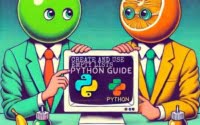Pandas Reset Index Methods | Built-in Functions Explained

Data organization is paramount for efficient analysis on our servers at IOFLOOD, and the pandas reset index function plays a crucial role in this regard. In today’s article we will explore dataframe reset index methods in Pandas, for our customers seeking new data manipulation workflows to use on their dedicated cloud hosting platforms.
This guide will walk you through variosu reset index Pandas methods, from basic usage to advanced techniques. Think of it as your personal roadmap to mastering the Pandas reset_index function, making your data analysis tasks simpler and more efficient.
Let’s dive into dataframe reset index methods in Pandas!
TL;DR: How Do I Dataframe Reset Index in Pandas?
To reset DataFrame index in Pandas, use the reset_index function with the syntax,
dataframe = dataframe.reset_index(). Let’s look at a quick example:
df = pd.DataFrame(data, index=['emp1', 'emp2', 'emp3'])
df = df.reset_index()
print("Original DataFrame:")
print(df)
# Original DataFrame:
# Name Age City
# emp1 Alice 25 New York
# emp2 Bob 30 Los Angeles
# emp3 Charlie 35 Chicago
# Resetting the index
df_reset = df.reset_index()
# Display the DataFrame after resetting the index
print("DataFrame after reset_index():")
print(df_reset)
# DataFrame after reset_index():
# index Name Age City
# 0 emp1 Alice 25 New York
# 1 emp2 Bob 30 Los Angeles
# 2 emp3 Charlie 35 Chicago
In this example:
- We created a DataFrame with a custom index of strings: ’emp1′, ’emp2′, and ’emp3′.
- By calling df.reset_index(), the index is reset to the default integer index.
- The old index is moved into a new column named ‘index’.
This demonstrates how reset_index() can be used to revert the index of a DataFrame back to the default integer index and retain the old index as a new column.
But don’t stop here! The rest of this guide will provide a more detailed understanding and cover advanced usage scenarios of the
reset_index()function in pandas.
Table of Contents
The Basics of Pandas reset_index
The reset_index() function in pandas is a simple and powerful tool for reorganizing your data. It’s like giving your data a fresh start, allowing you to renumber your rows from zero, which can be particularly useful when your DataFrame’s index has been altered from its original sequence. Let’s dive into a basic example:
df = pd.DataFrame({'A': range(3)}, index=['one', 'two', 'three'])
df = df.reset_index()
# Output:
# index A
# 0 one 0
# 1 two 1
# 2 three 2
In this example, we created a pandas DataFrames with an index of integers. By using df.reset_index(), we reset the index back to the default integer index. The old index doesn’t disappear; it’s moved into a new column named ‘index’.
The reset_index() function is straightforward to use, but it’s important to remember that it doesn’t modify the original DataFrame. Instead, it returns a new DataFrame with the reset index. To modify the original DataFrame, you need to use the inplace=True argument.
df.reset_index(inplace=True)
However, use this with caution! Once you modify the original DataFrame, there’s no going back. It’s often safer to create a new DataFrame, especially when you’re still exploring your data.
Advanced Pandas Reset Index Uses
Now that you’ve got the basics down, let’s explore some more advanced uses of the reset_index() function. These techniques can help you manipulate your data in more complex ways.
Dropping the Old Index
Sometimes, you might want to reset the index without keeping the old index however the process is different from using the drop column function. To do this, you can use the drop=True argument in the reset_index() function. Let’s see how it works:
df = pd.DataFrame({'A': range(3)}, index=['one', 'two', 'three'])
df = df.reset_index(drop=True)
# Output:
# A
# 0 0
# 1 1
# 2 2
In this example, the old index is completely discarded, and the DataFrame is left with the default integer index.
Resetting Multi-Index DataFrames
The reset_index() function also comes in handy when dealing with multi-index DataFrames. Let’s create a multi-index DataFrame and see how to reset its index:
index = pd.MultiIndex.from_tuples([(i, j) for i in range(3) for j in range(3)], names=['outer', 'inner'])
df = pd.DataFrame({'A': range(9)}, index=index)
df = df.reset_index()
# Output:
# outer inner A
# 0 0 0 0
# 1 0 1 1
# 2 0 2 2
# 3 1 0 3
# 4 1 1 4
# 5 1 2 5
# 6 2 0 6
# 7 2 1 7
# 8 2 2 8
In this case, the reset_index() function moves all levels of the index into columns and leaves the DataFrame with a default integer index. This can be particularly useful when you need to flatten a hierarchical index for certain types of data analysis.
Alternatives: Using Pandas Set Index
While reset_index() is a powerful tool for reorganizing your data, pandas also offers other functions that can be used in tandem or as alternatives depending on your specific needs. Let’s explore some of these alternative approaches.
Pandas Reindex Method
The reindex() function is another way to alter the DataFrame index. It conforms the data to match a given set of labels along a particular axis. This can be useful when you want to re-order the rows in a specific order, not just the default integer order. Let’s see it in action:
df = pd.DataFrame({'A': range(3)}, index=['one', 'two', 'three'])
df = df.reindex(['three', 'two', 'one'])
# Output:
# A
# three 2
# two 1
# one 0
In this example, we’ve used reindex() to reverse the order of the rows. Note that reindex() can introduce NaN values if the new index doesn’t align with the old one.
To learn more about reversing data sets, we have written a thorough article on it here!
Pandas Set Index and Reset_Index Combo
Another powerful combination is using set_index() followed by reset_index(). This can be useful when you want to move one or more columns into the index and then reset it. Let’s look at an example:
df = pd.DataFrame({'A': range(3), 'B': ['one', 'two', 'three']})
df = df.set_index('B').reset_index()
# Output:
# B A
# 0 one 0
# 1 two 1
# 2 three 2
In this case, we first used set_index('B') to move column ‘B’ into the index. Then, we used reset_index() to reset the index back to the default integer index, moving ‘B’ back into the columns.
These alternative approaches offer additional flexibility when it comes to manipulating your DataFrame’s index. Remember, the best approach depends on your specific data and what you’re trying to accomplish with your analysis.
Handling Errors: Pandas reset_index
While reset_index() is a powerful function, like any tool, it can sometimes cause unexpected results or errors. Let’s go over some common issues and how to troubleshoot them.
DataFrame Has No Attribute ‘reset_index’
If you see an error message saying ‘DataFrame’ object has no attribute ‘reset_index’, it usually means you’re trying to use reset_index() on an object that isn’t a DataFrame. Remember, reset_index() is a method for pandas DataFrames, not for other data types.
s = pd.Series(range(3))
try:
s = s.reset_index()
except AttributeError as e:
print(e)
# Output:
# 'Series' object has no attribute 'reset_index'
In this example, we tried to use reset_index() on a pandas Series, which led to an AttributeError. To fix this, ensure that you’re working with a DataFrame, not a Series or any other data type.
Resetting Index with Inplace=True
As we mentioned earlier, using inplace=True modifies the original DataFrame. While this can be useful, it also means you can’t go back to the previous state of the DataFrame. Always consider whether you need to preserve the original DataFrame before using inplace=True.
df = pd.DataFrame({'A': range(3)}, index=['one', 'two', 'three'])
df.reset_index(inplace=True)
print(df)
# Output:
# index A
# 0 one 0
# 1 two 1
# 2 three 2
In this example, we’ve permanently modified df by resetting its index. If we needed the original index later, we would be out of luck.
Resetting Index on a Copy of a Slice
If you’re working with a slice of a DataFrame, be aware that pandas might return a warning if you try to reset the index. This is because the slice is a copy of the original DataFrame, and pandas is warning you that the operation might not have the effect you expect.
df = pd.DataFrame({'A': range(5)})
df_slice = df[df['A'] > 2]
try:
df_slice.reset_index(inplace=True)
except pd.core.common.SettingWithCopyWarning as e:
print(e)
# Output:
# A value is trying to be set on a copy of a slice from a DataFrame
In this case, to avoid the warning and ensure the operation works as expected, it’s better to create an explicit copy of the slice before resetting the index.
df_slice = df[df['A'] > 2].copy()
df_slice.reset_index(inplace=True)
print(df_slice)
# Output:
# index A
# 0 3 3
# 1 4 4
These are just a few examples of potential issues when resetting the index in pandas. Remember, the key to effective troubleshooting is understanding your data and the tools you’re using. Happy data wrangling!
What is Pandas Reset Index?
To fully understand the reset_index() function, it’s crucial to grasp the concept of indexing in pandas. Indexing in pandas is a way of naming or numbering the rows and columns. It’s like a unique ID that you assign to each row and column, making it easier to select, manipulate, and analyze data.
The Importance of Indexing
Imagine your DataFrame as a vast library, and the index as the library’s catalog. Without a catalog, finding a specific book in the library would be like finding a needle in a haystack. Similarly, without an index, finding specific data in a large DataFrame would be a daunting task. This is why indexing is a fundamental concept in pandas.
df = pd.DataFrame({'A': range(3)}, index=['one', 'two', 'three'])
print(df)
# Output:
# A
# one 0
# two 1
# three 2
In this example, we’ve created a DataFrame with a custom index. This makes it easy to select data using the index labels. For instance, if we wanted to select the row labeled ‘two’, we could simply do df.loc['two'].
The Role of Reset Index Pandas
So where does reset_index() come in? Well, as your data analysis becomes more complex, you might find that your DataFrame’s index no longer suits your needs. Maybe it’s out of order, or maybe it’s based on a column that’s no longer relevant. That’s where reset_index() comes in. It allows you to start over with a new index, making your data easier to work with.
Understanding the role of indexing in pandas is key to mastering the reset_index() function. With this knowledge, you’re well on your way to becoming a pandas expert.
Practical Uses of Reset Index Pandas
The reset_index() function is not just a tool for reorganizing your data; it’s a fundamental part of larger data analysis tasks. When working with large datasets, the structure of your data can greatly influence the efficiency and simplicity of your analysis. Resetting the index can help streamline your data, making it easier to manipulate and analyze.
Consider a scenario where you’re merging two DataFrames with different indexes. The resulting DataFrame might have a confusing multi-index structure. Here, reset_index() can simplify your DataFrame, making it easier to work with.
df1 = pd.DataFrame({'A': range(3)}, index=['one', 'two', 'three'])
df2 = pd.DataFrame({'B': range(3, 6)}, index=['two', 'three', 'four'])
df = pd.merge(df1, df2, left_index=True, right_index=True, how='outer')
df = df.reset_index()
# Output:
# index A B
# 0 one 0.0 NaN
# 1 two 1.0 3.0
# 2 three 2.0 4.0
# 3 four NaN 5.0
In this example, we merged two DataFrames with different indexes, resulting in a DataFrame with a multi-index. By using reset_index(), we simplified the DataFrame to a single-level index.
Further Resources for Pandas Library
If you’re interested in learning more ways to utilize the Pandas library, here are a few resources that you might find helpful:
- Harnessing the Power of Pandas for Effective Data Analysis: Unlock the full potential of the Pandas library with this guide, focusing on effective techniques for complex data analysis tasks.
Performing Data Concatenation with the Pandas concat() Function: This guide explains how to use the concat() function in Pandas to concatenate data from multiple DataFrames.
Using the Pandas iloc[] Function for Indexing and Selecting Data: This tutorial demonstrates how to use the iloc[] function in Pandas for integer-based indexing and selecting data from a DataFrame.
pandas.DataFrame.reset_index() – pandas API Reference: Official documentation for the reset_index() function in Pandas.
Reset Index in Pandas DataFrame: An article on GeeksforGeeks that explains how to use the reset_index() function in Pandas.
Pandas DataFrame reset_index() Method: A tutorial on w3schools.com that demonstrates how to use the reset_index() method in Pandas.
Recap: Pandas reset_index Function
The reset_index() function in pandas is a powerful tool, simplifying your data and making it easier to analyze. Whether you’re a beginner or an expert, understanding how to use this function is crucial for effective data analysis.
Here’s a quick recap of what we’ve covered:
- Basics of
reset_index(): This function resets your DataFrame’s index to the default integer index. The old index is moved into a new column, preserving your data. Advanced usage: You can drop the old index with
drop=Trueor reset a multi-index DataFrame. These techniques offer more flexibility in manipulating your data.Alternative methods: Functions like
reindex()andset_index()offer additional ways to manipulate your DataFrame’s index. These can be used in tandem withreset_index()for more complex data manipulation tasks.Troubleshooting: Common issues include trying to use
reset_index()on a non-DataFrame object, modifying the original DataFrame withinplace=True, and resetting the index on a copy of a slice.
Remember, the key to effective data analysis is understanding your tools. With the reset_index() function in your toolkit, you’re well on your way to becoming a pandas expert.