Pandas astype() Function | Data Type Conversion Guide
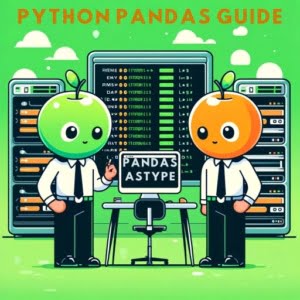
Data type conversion is a common task in data manipulation workflows on our servers at IOFLOOD. The pandas astype function provides a straightforward method for changing the data type of columns in a Pandas DataFrame. Today’s article aims to explain how to use pandas astype effectively, a helpful resource for our customers while optimizing data handling on their bare metal hosting.
This guide will walk you through the use of the astype() function to convert data types in pandas. Whether you’re a beginner just starting out with pandas, or an experienced data analyst looking to refine your skills, understanding how to effectively use the astype() function is a crucial part of your toolkit.
So, let’s dive in and explore how you can master data type conversion in pandas with astype().
TL;DR: How Do I Change the Data Type of a Pandas DataFrame?
You can use the
astype()function in pandas to change the data type of a DataFrame with the syntax,dataframe['Sample'] = df['Sample'].astype(dataType). Here’s a simple example:
import pandas as pd
df = pd.DataFrame({'A': ['1', '2', '3']})
df['A'] = df['A'].astype(int)
print(df['A'])
# Output:
# 0 1
# 1 2
# 2 3
# Name: A, dtype: int64
In this example, we created a DataFrame with a single column ‘A’ containing strings. We then used the astype() function to convert the data type of the ‘A’ column to integers. The output shows the DataFrame with the ‘A’ column now containing integers instead of strings.
Keep reading for a more detailed explanation and advanced usage scenarios of the pandas
astype()function.
Table of Contents
Getting Started with Pandas astype()
The astype() function in pandas is a versatile tool that allows you to change the data type of your DataFrame. It can be used to convert a pandas Series or DataFrame from one data type to another. This is particularly useful when you need to perform operations that are specific to a certain data type.
Let’s consider a simple example where we have a DataFrame with a column of strings that we want to convert to integers:
import pandas as pd
df = pd.DataFrame({'A': ['1', '2', '3']})
print(df)
print(df.dtypes)
df['A'] = df['A'].astype(int)
print(df)
print(df.dtypes)
# Output:
# A
# 0 1
# 1 2
# 2 3
# A object
# dtype: object
#
# A
# 0 1
# 1 2
# 2 3
# A int64
# dtype: int64
In this example, we first printed out the original DataFrame and its data types. We can see that the ‘A’ column is of type ‘object’, which is used for strings in pandas. We then used the astype() function to convert the ‘A’ column to integers, and printed out the DataFrame and its data types again. We can see that the ‘A’ column is now of type ‘int64’.
The astype() function is very powerful, but it does have its limitations. For example, if you try to convert a string that cannot be interpreted as a number to an integer, pandas will raise a ValueError. Additionally, using astype() to convert to a data type that requires more memory (such as converting integers to floats) can increase the memory usage of your DataFrame.
Advanced Conversions with astype()
The astype() function isn’t limited to basic data types like integers and floats. It can also handle more complex conversions, such as converting to and from datetime or categorical data types.
Converting to Datetime
Consider a DataFrame with a column of strings representing dates. With astype(), we can easily convert these strings into datetime objects. This allows us to perform date-specific operations on the column.
import pandas as pd
df = pd.DataFrame({'Date': ['2021-01-01', '2021-02-01', '2021-03-01']})
print(df)
print(df.dtypes)
df['Date'] = df['Date'].astype('datetime64[ns]')
print(df)
print(df.dtypes)
# Output:
# Date
# 0 2021-01-01
# 1 2021-02-01
# 2 2021-03-01
# Date object
# dtype: object
#
# Date
# 0 2021-01-01
# 1 2021-02-01
# 2 2021-03-01
# Date datetime64[ns]
# dtype: datetime64[ns]
In this example, we first printed out the original DataFrame and its data types. The ‘Date’ column is of type ‘object’. We then used the astype() function to convert the ‘Date’ column to datetime, and printed out the DataFrame and its data types again. The ‘Date’ column is now of type ‘datetime64[ns]’, allowing for date-specific operations.
Converting to Categorical
Pandas also supports categorical data types. These can be particularly useful when you have a column with a limited number of distinct values. Converting such a column to a categorical data type can save memory and improve performance.
import pandas as pd
df = pd.DataFrame({'Grade': ['A', 'B', 'A', 'C', 'B', 'B', 'A']})
print(df)
print(df.dtypes)
df['Grade'] = df['Grade'].astype('category')
print(df)
print(df.dtypes)
# Output:
# Grade
# 0 A
# 1 B
# 2 A
# 3 C
# 4 B
# 5 B
# 6 A
# Grade object
# dtype: object
#
# Grade
# 0 A
# 1 B
# 2 A
# 3 C
# 4 B
# 5 B
# 6 A
# Grade category
# dtype: category
In this example, we converted the ‘Grade’ column, which initially consisted of strings, to a categorical data type. This can lead to significant performance improvements when dealing with large DataFrames.
When using astype(), it’s important to understand the implications of your data type conversions. Converting to a datetime or categorical data type allows for more specific operations, but it may also have implications for memory usage and performance.
Alternate Data Conversion Methods
While astype() is a powerful function for data type conversion in pandas, it’s not the only tool available. There are other methods that can also be useful in certain situations, such as to_numeric(), to_datetime(), and convert_dtypes().
Using to_numeric()
The to_numeric() function is specifically designed to convert numeric strings to integers or floats. This function is particularly useful when your DataFrame contains numeric strings mixed with non-numeric strings, as it provides the option to handle errors or non-numeric values.
import pandas as pd
df = pd.DataFrame({'B': ['1', '2', 'three']})
print(df)
print(df.dtypes)
df['B'] = pd.to_numeric(df['B'], errors='coerce')
print(df)
print(df.dtypes)
# Output:
# B
# 0 1
# 1 2
# 2 three
# B object
# dtype: object
#
# B
# 0 1.0
# 1 2.0
# 2 NaN
# B float64
# dtype: float64
In this example, we used to_numeric() to convert the ‘B’ column to a numeric data type. We set errors='coerce' to replace non-numeric values with NaN. As a result, the string ‘three’ was replaced with NaN.
Using to_datetime()
Similar to to_numeric(), to_datetime() is a specialized function to convert strings to datetime objects. It’s especially useful when your DataFrame contains date strings in different formats, as it can intelligently infer the correct date format for most common date representations.
import pandas as pd
df = pd.DataFrame({'Date': ['01-01-2021', '02-01-2021', '03-01-2021']})
print(df)
print(df.dtypes)
df['Date'] = pd.to_datetime(df['Date'], dayfirst=True)
print(df)
print(df.dtypes)
# Output:
# Date
# 0 01-01-2021
# 1 02-01-2021
# 2 03-01-2021
# Date object
# dtype: object
#
# Date
# 0 2021-01-01
# 1 2021-01-02
# 2 2021-01-03
# Date datetime64[ns]
# dtype: datetime64[ns]
In this example, we used to_datetime() to convert the ‘Date’ column to a datetime data type. We set dayfirst=True to correctly interpret the date strings as day-month-year.
Using convert_dtypes()
The convert_dtypes() method is a newer addition to pandas. It can be used to convert the data types of a DataFrame to the best possible types. This includes converting to pandas’ newer, more efficient data types like ‘Int64’ (instead of ‘int64’) and ‘boolean’ (instead of ‘bool’), which can hold NaN values.
import pandas as pd
import numpy as np
df = pd.DataFrame({'A': [1, 2, np.nan], 'B': [True, False, np.nan]})
print(df)
print(df.dtypes)
df = df.convert_dtypes()
print(df)
print(df.dtypes)
# Output:
# A B
# 0 1.0 True
# 1 2.0 False
# 2 NaN NaN
# A float64
# B bool
# dtype: object
#
# A B
# 0 1 True
# 1 2 False
# 2 <NA> <NA>
# A Int64
# B boolean
# dtype: object
In this example, we used convert_dtypes() to convert the data types of the DataFrame. The ‘A’ column was converted from ‘float64’ to ‘Int64’, and the ‘B’ column was converted from ‘bool’ to ‘boolean’. Both ‘Int64’ and ‘boolean’ can hold NaN values, represented as <NA>.
Each of these methods has its own strengths and weaknesses, and the best one to use depends on your specific situation. astype() is a versatile, all-purpose tool for data type conversion, while to_numeric() and to_datetime() are specialized tools for numeric and datetime conversions, respectively. convert_dtypes() is a powerful tool for converting to the best possible data types, but it’s also the newest and may not be available in older versions of pandas.
Overcoming Issues with astype()
While the pandas astype() function is a powerful tool for data type conversion, you may encounter some issues during its use. Let’s discuss some of these common problems and their solutions.
Handling ValueError
One common issue is receiving a ValueError when trying to convert a string that cannot be interpreted as a number to an integer or a float. For example:
import pandas as pd
df = pd.DataFrame({'A': ['1', '2', 'three']})
try:
df['A'] = df['A'].astype(int)
except ValueError as e:
print(e)
# Output:
# invalid literal for int() with base 10: 'three'
In this case, the string ‘three’ cannot be converted to an integer, resulting in a ValueError. One solution is to use the to_numeric() function with errors='coerce' to replace non-numeric values with NaN:
import pandas as pd
df = pd.DataFrame({'A': ['1', '2', 'three']})
df['A'] = pd.to_numeric(df['A'], errors='coerce')
print(df)
# Output:
# A
# 0 1.0
# 1 2.0
# 2 NaN
Dealing with Incompatible Data Types
Another common issue is dealing with incompatible data types. For example, if you try to convert a datetime column to an integer, pandas will raise a TypeError:
import pandas as pd
df = pd.DataFrame({'Date': pd.date_range(start='1/1/2021', periods=3)})
try:
df['Date'] = df['Date'].astype(int)
except TypeError as e:
print(e)
# Output:
# int() argument must be a string, a bytes-like object or a number, not 'Timestamp'
In this case, you need to first convert the datetime to a suitable intermediate type before converting to an integer. For example, you can convert the datetime to a string, and then to an integer:
import pandas as pd
df = pd.DataFrame({'Date': pd.date_range(start='1/1/2021', periods=3)})
df['Date'] = df['Date'].astype(str).str.replace('-', '').astype(int)
print(df)
# Output:
# Date
# 0 20210101
# 1 20210102
# 2 20210103
Understanding these common issues and their solutions can help you avoid pitfalls when using the pandas astype() function for data type conversion.
Data Analysis and Pandas astype()
Before delving further into the use of astype(), it’s crucial to understand the different data types in pandas and how they map to Python’s built-in data types. This knowledge is fundamental to effective data analysis in pandas.
Pandas data types are extensions of Python’s built-in data types specifically tailored for data analysis. Here are some of the main pandas data types and their Python counterparts:
- object: Used for strings or mixed data types in Python.
- int64: Corresponds to the int in Python.
- float64: Maps to the float in Python.
- bool: Same as the bool in Python.
- datetime64: Used for date and time, does not have a direct counterpart in Python.
- timedelta[ns]: Represents differences in times, equivalent to Python’s datetime.timedelta.
- category: Used for categorical data, does not have a direct counterpart in Python.
Let’s take a look at how pandas represents these data types in a DataFrame:
import pandas as pd
import numpy as np
df = pd.DataFrame({
'A': ['a', 'b', 'c'],
'B': [1, 2, 3],
'C': [1.1, 2.2, 3.3],
'D': [True, False, True],
'E': pd.date_range(start='1/1/2021', periods=3),
'F': pd.to_timedelta(np.arange(3), 'D'),
'G': pd.Series(['a', 'b', 'c'], dtype='category')
})
print(df.dtypes)
# Output:
# A object
# B int64
# C float64
# D bool
# E datetime64[ns]
# F timedelta64[ns]
# G category
# dtype: object
In this example, we created a DataFrame with different data types and printed out the data types of each column. You can see how each pandas data type corresponds to a column in the DataFrame.
Choosing the correct data type is crucial in data analysis for several reasons:
- Memory Usage: Different data types use different amounts of memory. For large datasets, choosing the most memory-efficient data type can significantly reduce memory usage.
Performance: Some operations are faster on certain data types. For example, operations on categorical data are often faster than on string data.
Functionality: Some functions or operations are only available for specific data types. For instance, you can only perform date-specific operations on datetime data.
Therefore, understanding pandas data types and being able to convert between them using functions like astype() is a fundamental skill in pandas data analysis.
Relevance of Data Type Conversion
Data type conversion using pandas astype() is not an isolated task but a fundamental part of data cleaning and analysis. It’s often one of the first steps in preprocessing data for machine learning algorithms. Incorrect or inconsistent data types can lead to errors or inaccurate results in your analysis.
Consider a dataset with a column of dates represented as strings. Without conversion to the datetime data type, you would miss out on pandas’ powerful time series functionality. Similarly, a column of numeric strings would be treated as non-numeric data unless converted to the appropriate numeric data type.
Beyond data type conversion, there are related concepts worth exploring to further enhance your data analysis skills. Handling missing data, for instance, is another crucial aspect of data cleaning. Pandas provides functions like isna(), notna(), and fillna() for detecting, removing, or replacing missing values.
Data visualization is another area where correct data types are crucial. For example, categorical data can be visualized using bar graphs, while continuous data is often better suited for histograms or scatter plots.
import pandas as pd
import matplotlib.pyplot as plt
df = pd.DataFrame({'Category': ['A', 'B', 'A', 'B', 'A', 'B'], 'Value': [1, 2, 3, 4, 5, 6]})
df['Category'] = df['Category'].astype('category')
df['Value'].plot(kind='hist', title='Histogram for Continuous Data')
plt.show()
df['Category'].value_counts().plot(kind='bar', title='Bar Graph for Categorical Data')
plt.show()
# Output:
# Two plots are displayed. The first is a histogram showing the distribution of the 'Value' column. The second is a bar graph showing the count of each category in the 'Category' column.
In this example, we created a DataFrame with a categorical column and a continuous column. We then used pandas’ plotting functionality to create a histogram for the continuous data and a bar graph for the categorical data. Note that the ‘Category’ column had to be converted to the categorical data type for the bar graph to display correctly.
Further Resources for Pandas Library
For a deeper understanding of these topics and more, consider exploring pandas’ extensive documentation, online tutorials, and other resources. The more you learn, the more you’ll be able to leverage the full power of pandas and Python for your data analysis tasks.
Here are a few more resources from our blog that you might find helpful:
- Step-by-Step Data Manipulation with Pandas: IOFlood’s Complete Pandas Guide. Follow this step-by-step guide to master data manipulation techniques using Pandas, perfect for learners who prefer a structured approach.
A Guide to Filling NaN Values in a Pandas DataFrame using the fillna() Function: This guide provides a detailed explanation of how to use the fillna() function in Pandas to replace missing or NaN values in a DataFrame with specified values or methods.
Using the groupby() Function in Pandas for Data Aggregation and Summarization: This tutorial explores the use of the groupby() function in Pandas to group data and perform aggregation or summarization operations on a DataFrame in Python.
Pandas astype() Method: This w3schools.com guide explains how to use the astype() method in Pandas to change the data type of one or more columns in a DataFrame.
Pandas astype(): Change Data Type: GeeksforGeeks provides examples and explanations on how to use the astype() function in Pandas DataFrame to convert the data type of columns.
astype() – Perform Data Type Conversion: AskPython covers the astype() method in Python, illustrating how to perform data type conversion using astype() on Series and DataFrames in Pandas.
Wrapping Up: Pandas asType()
In this guide, we’ve explored the ins and outs of the astype() function in pandas, a powerful tool for converting data types in a DataFrame. We’ve seen how this function can be used to convert data from one type to another, allowing for more efficient analysis and manipulation of data.
We’ve discussed common issues that you might encounter when using astype(), such as ValueError and problems with incompatible data types. We’ve also provided solutions and workarounds for these issues, helping you to avoid potential pitfalls in your data analysis tasks.
In addition to astype(), we’ve also explored alternative approaches for data type conversion in pandas, including the to_numeric(), to_datetime(), and convert_dtypes() functions. Each of these methods has its own strengths and weaknesses, and the best one to use depends on your specific situation.
Here’s a quick comparison of these methods:
| Method | Use Case | Strengths | Weaknesses |
|---|---|---|---|
astype() | General purpose data type conversion | Versatile, can convert to any data type | May raise errors if data cannot be converted |
to_numeric() | Converting to numeric data types | Can handle errors or non-numeric values | Limited to numeric conversions |
to_datetime() | Converting to datetime | Can infer date formats | Limited to datetime conversions |
convert_dtypes() | Converting to the best possible data types | Can handle NaN values, efficient | Newer method, may not be available in older pandas versions |
Remember, understanding pandas data types and being able to convert between them is a fundamental skill in pandas data analysis. The more you learn about these topics, the more you’ll be able to leverage the full power of pandas for your data analysis tasks.


